Create User
Walkthrough this video to see how to create User :
Follow the steps to create a user:
✒️ There are two methods through which an admin user can create a user in the AIV application:
-
By clicking on the create button
 located in the bottom-most toolbar.
located in the bottom-most toolbar. -
Another option is to right-click in any blank space and then select the ‘Create User’ button from the context menu, as shown in the following figure:
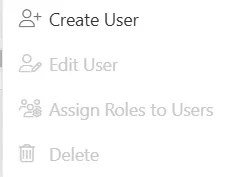
Now perform the following steps in order to create a new user:
-
Click on Create using one of the methods mentioned above, which will open the following popup.
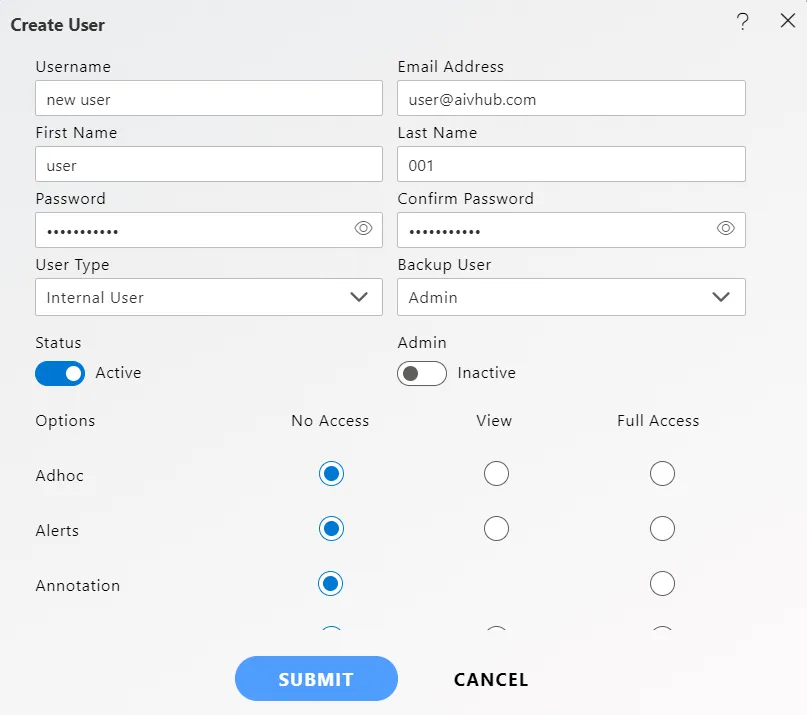
-
Enter the details as shown in the figure above.
-
Let us understand what is the purpose of each field:
- User Name: Enter the name you want to give to the user.(*required field)
- Email Address: Enter the email address of the user.(*required field)
- First Name: Enter the first name of the user.(*required field)
- Last Name: Enter the last name of the user.(*required field)
- Password: Password that a user enters while performing login.(*required field)
- Confirm Password: This is to confirm the password; it must match the password field.(*required field)
- User Type: Users can be either internal or external.
- Backup User: This field enables the user to choose a backup user.
- Status: This is a toggle value which enables/disables user.(*required field)
- Admin Active: This is a toggle value which gives admin rights to user. If enabled, the user does not need to provide rights to any section individually.
- Landing Page: The first page that will be opened on login.
-
You can determine which sections are visible to the end user by selecting either “No Access,” “Only View,” or “Full Access” radio buttons. In case of any further help, the user can click on the
 icon.
icon. -
Finally, click on
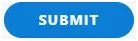 button to create a new user.
button to create a new user.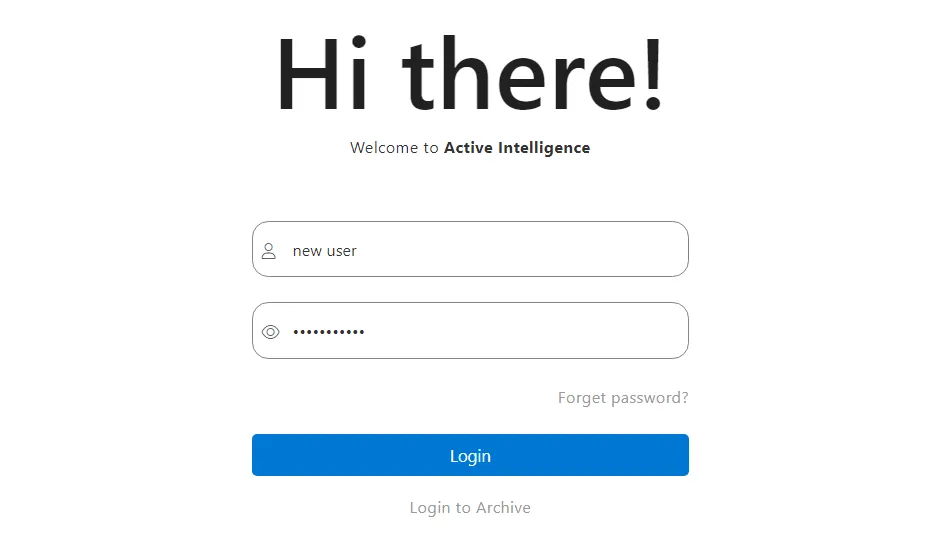
-
Upon logging in, the user can access all sections of the AIV application for which they have been granted permission.
-
If the user is not satisfied and wants to cancel the creation request,they can do so by clicking on the cancel button next to submit or by clicking on
 icon next to the
icon next to the
 icon.
icon. -
By following these steps, you can successfully create a new user in the AIV application.