Category Grid
Category Axis Grid: This video contains how to use category axis grid for Chart in AIV.

- Click on hamburger icon.

- Click on Dashboard tab and open Line Chart in edit mode.
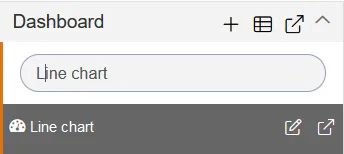
-
The Edit menu box appears as you click on Line chart icon. And a widget gets added in content place automatically in dashboard.
-
In Formatting Property click on Category Axis Property.
-
Enter Following details in Category Grid:
-
- Toggle Enable Grid
-
- Color: 78358
-
- Border Opacity: 0.4
-
- Border Width: 1
- Fill above details in edit box, As Shown in figure:
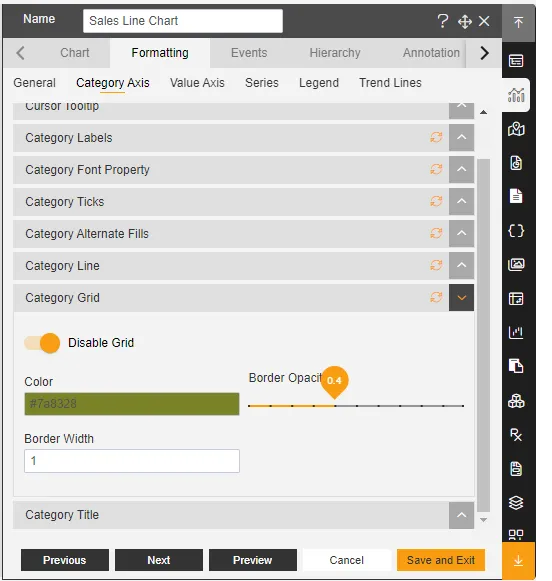
-
Click on Publish button.
-
Now, match your Line chart with the below example, it should look like the figure below:
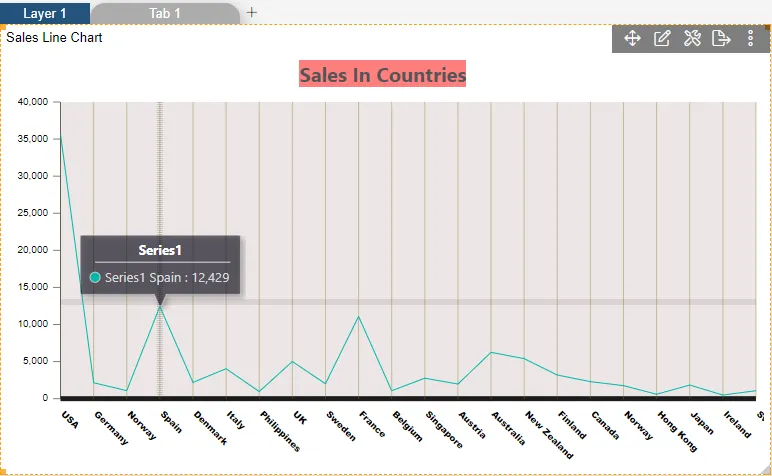
To know more about other Categories Axis properties click on below links:-
Category Axis Alternate Fills
Categroy Axis Labels
Categroy Axis Line
Categroy Axis Ticks
Categroy Axis Title
Category Cursor Tooltip
Category Font Property
Category Type