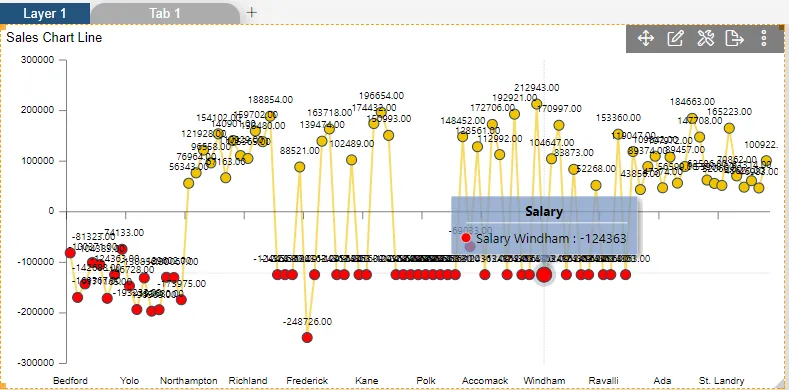Negative Property
Negative Property: This video contains how to use negative property for chart in AIV.

- Click on hamburger icon.

- Click on dashboard tab and open Line Chart in edit mode.
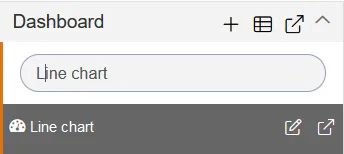
-
The Edit menu box appears as you click on Line chart icon. And a widget gets added in content place automatically in dashboard.
-
Enter Following details in chart controls:
- Datasets: 5000 Records.ds
- Category Axis: country
- Value Column: Salary
- Aggregation: sum
- Enable client script
- Fill above details in edit box, As Shown in figure
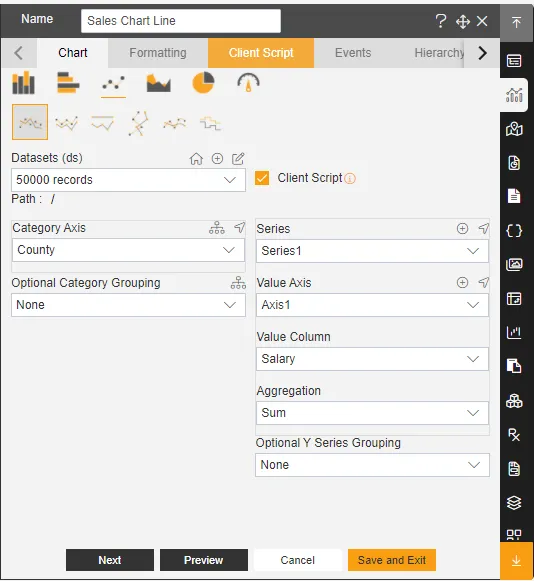
-
Click on Client Script Property and write the query Select top 100 * from ?
-
Click on Preview and Update Metadata, As shown in figure below.
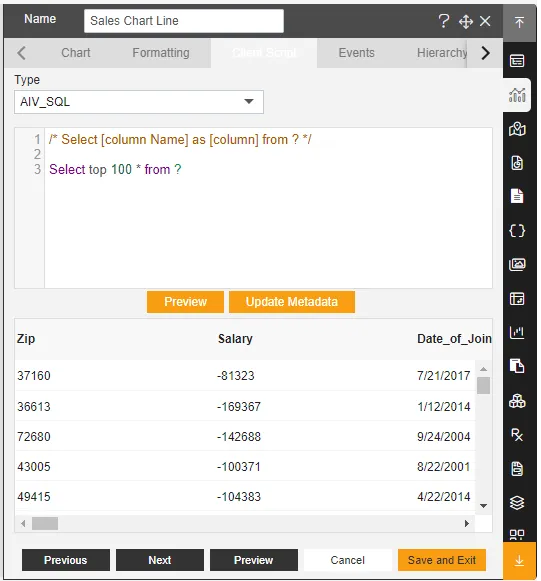
- In Formatting Property click on General. In General click on Color & Theme Property.
- Theme: Kelly
- In General click on Negative Property
- Toggle Negative
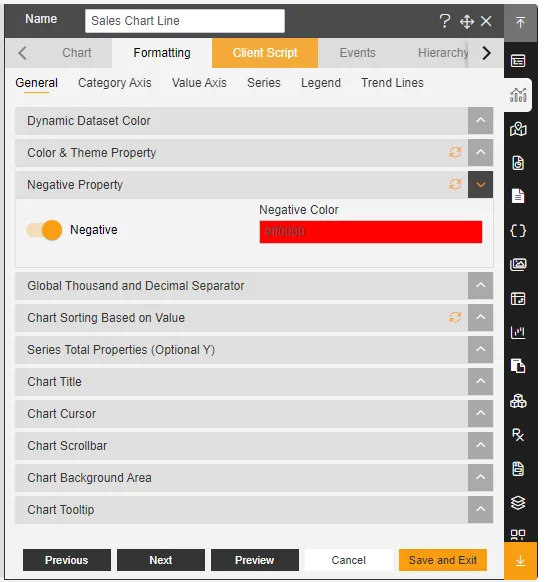
- In Value Access click on Base Grid and Toggle Disable Zero Line, As shown in below figure.
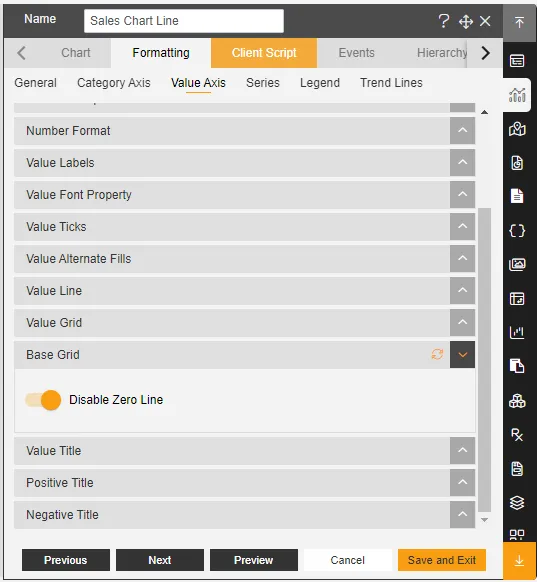
-
In Series Click on series General Property enter following details: Series Name: Salary Border Width: 2 Capacity: 0.6
-
In Series Tooltip Toggle the Customize Tooltip
-
In Series click on Bullets Enter Following details:
- Toggle Disable Bullets
- Type: Circle
- Width: 10
- Height: 10
-
Click on Publish button.
-
Now, match your Line chart with the below example, it should look like the figure below: