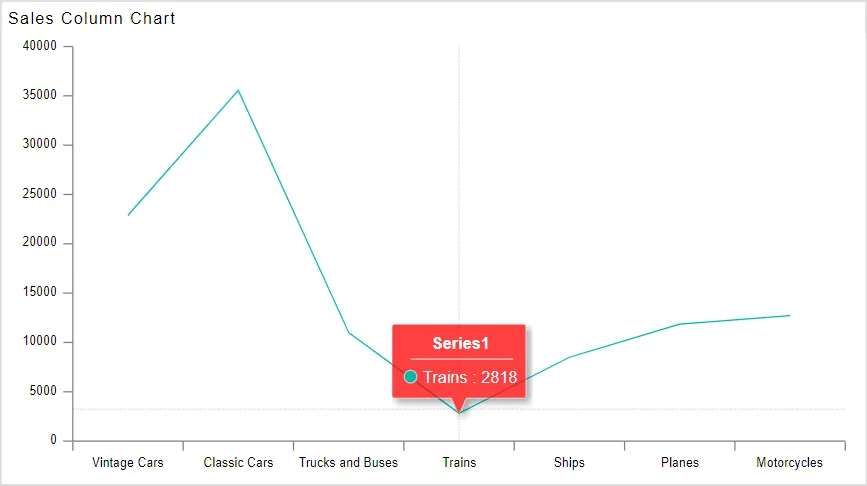Series Tooltip
Line Chart > Series Tooltip

- Click on hamburger icon.

- Click on dashboard tab and open Line Chart in edit mode.
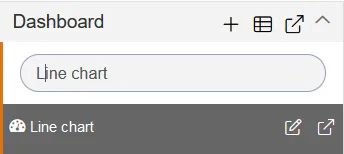
-
The Edit menu box appears as you click on Line chart icon. And a widget gets added in content place automatically in dashboard.
-
In Formatting Property click on Series Property.
-
Enter Following details in Series Tooltip:
- Toggle Customize Tooltip
- Color: #ff0707
- Text Color: #000000
- Fill above details in edit box, As Shown in figure:
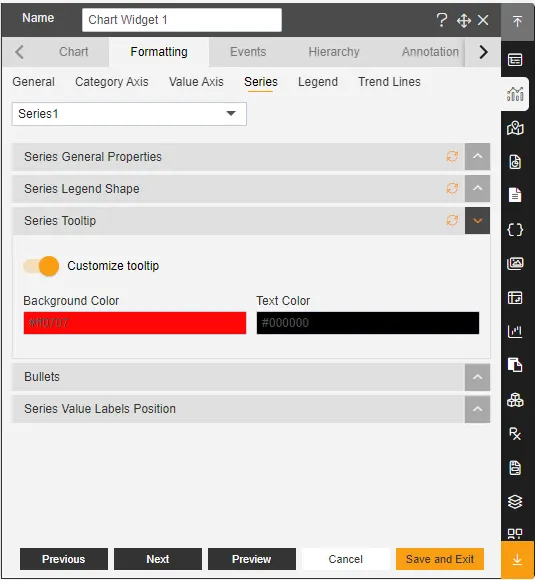
-
Click on Publish button.
-
Now, match your Line chart with the below example, it should look like the figure below: