Dashboard Internationalization
The Dashboard Internationalization feature allows users to manually translate keywords and add languages directly within the application. This ensures that translated keywords appear on the dashboard when the application language is changed. Administrators can efficiently manage translations for multiple languages, enhancing accessibility and enabling the dashboard to reach a broader audience.
Steps to Add Your Own Keywords
-
Click the
 menu to navigate to the Dashboard Internationalization section, as shown below:
menu to navigate to the Dashboard Internationalization section, as shown below:
-
Click on the +Add button located in the bottom menu bar to add a new row in the section, where you can input your keywords, as shown below:
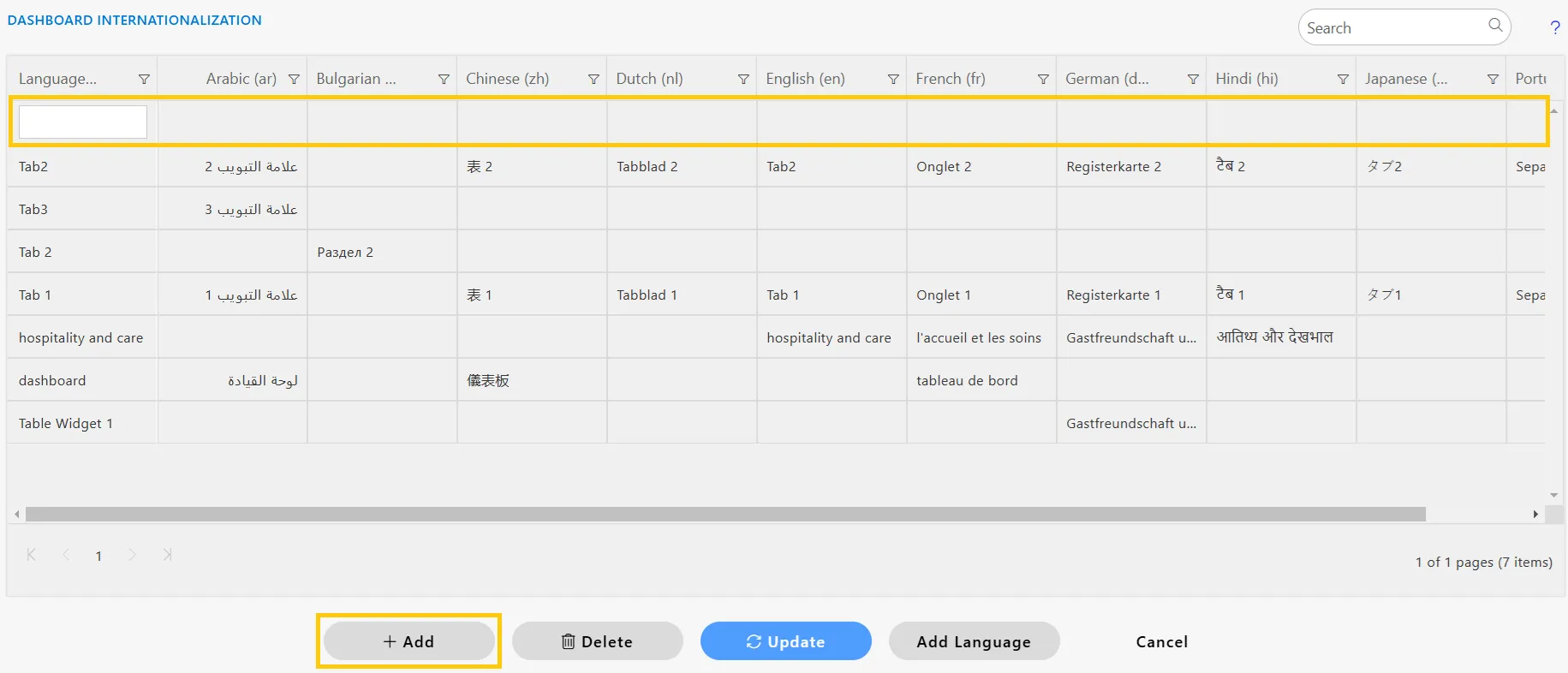
-
Use Google Translate to search your text and select the desired language for translation. For example, I have selected TAB 5 in English and translated it into Chinese(Simplified), as shown below:
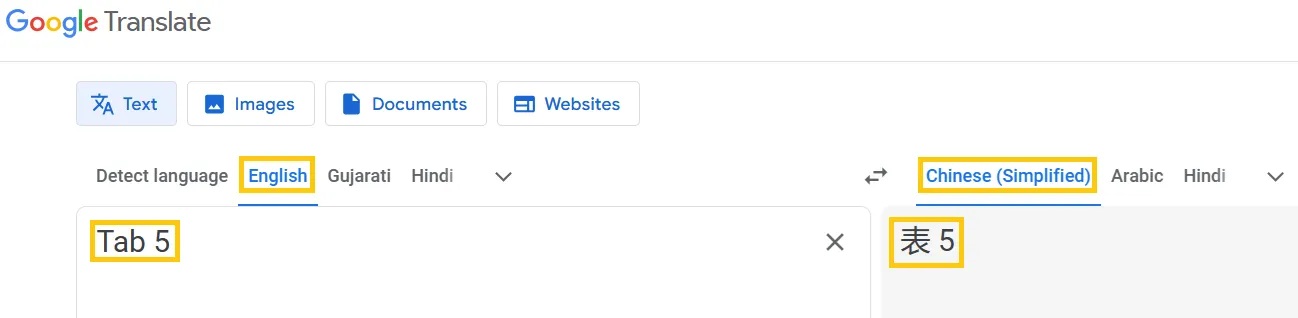
-
Now, add the English text translated into Chinese(Simplified) in the Chinese(Simplified) column and click on the Update button.
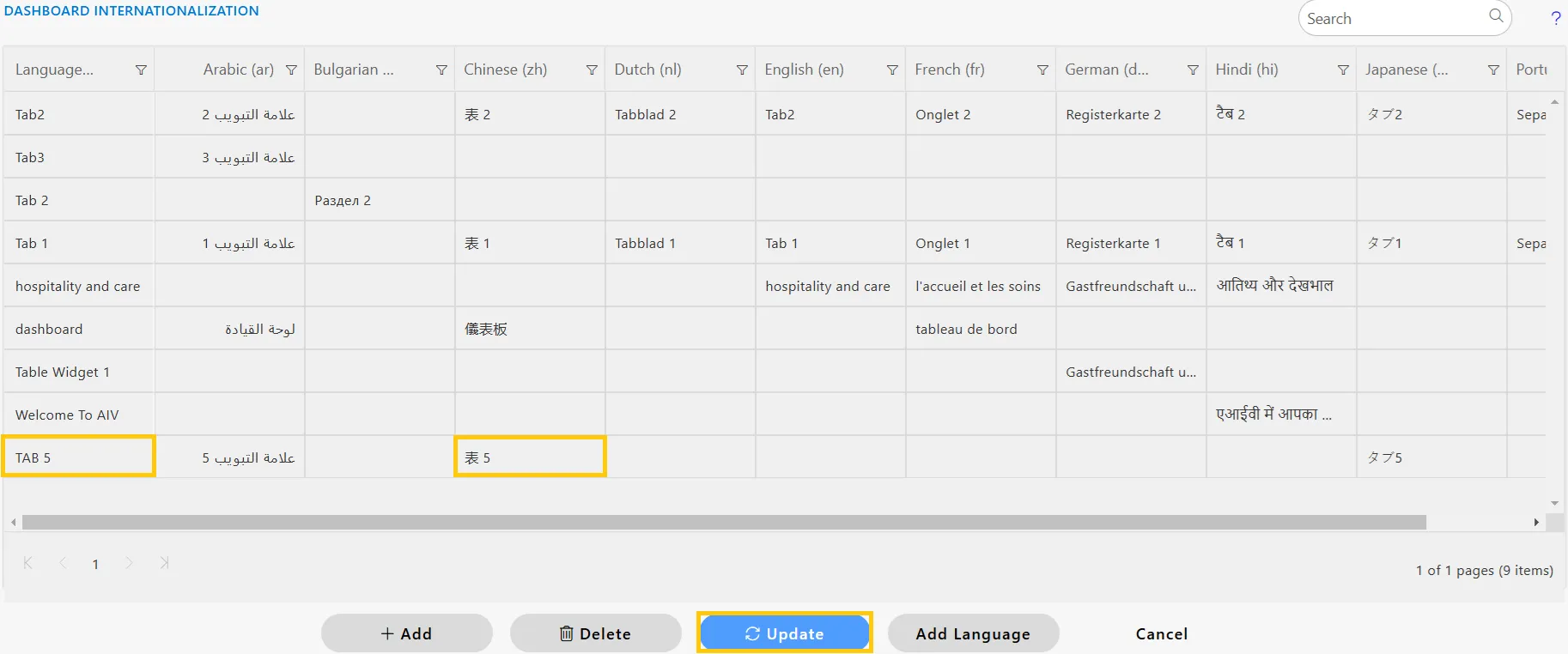
-
Navigate to the dashboard where the keywords are applied to the Tab Title and Widget Title. Open the Dashboard Settings and locate the Internationalization properties and click on SAVE AND EXIT button.
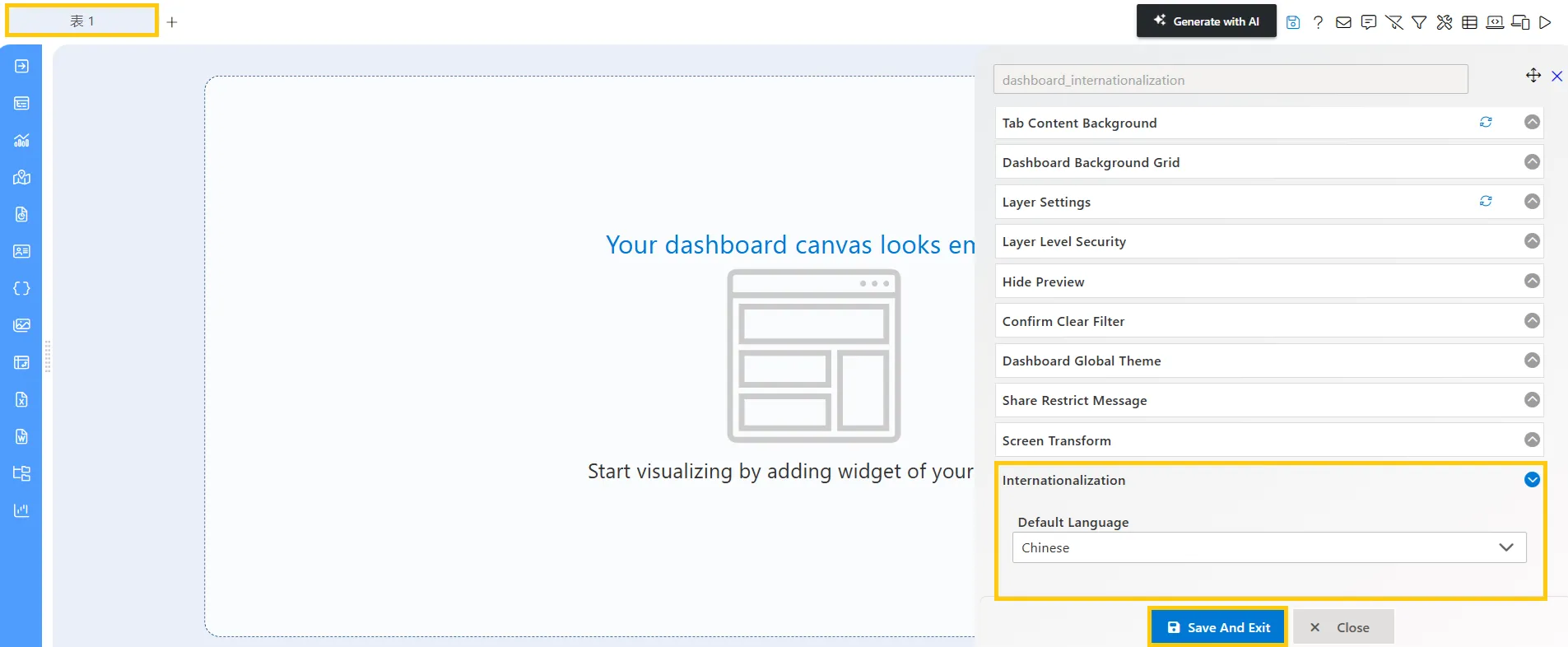
Embed Dashboard and Apply Language
-
Get the embed link, as shown in the example link below:
http://localhost:4200/embed/internal/aivHubInternalEmbed/a_i__65404&a_n__International%20Dashboard&a_as__dashboards&a_af__false/aivg_dashboardLanguage___fr -
Add the code
aivg_dashboardLanguage___frto translate into French, where “fr” is the key name for the language. -
Use
aivg_dashboardLanguage___frat the end of the embed link.