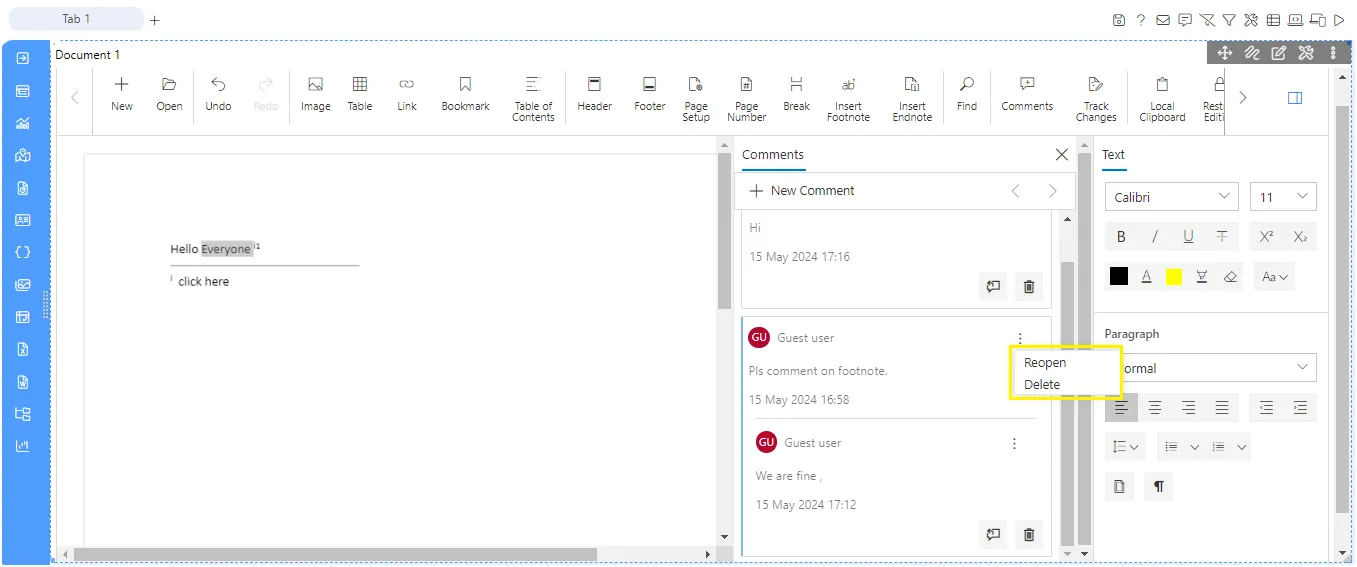Add comment
Overview
Document Editor allows you to add comments to documents.
Steps to add comment on the document:
-
Click on the comment button and you’ll see the comment controls in the document as shown in the figure below:
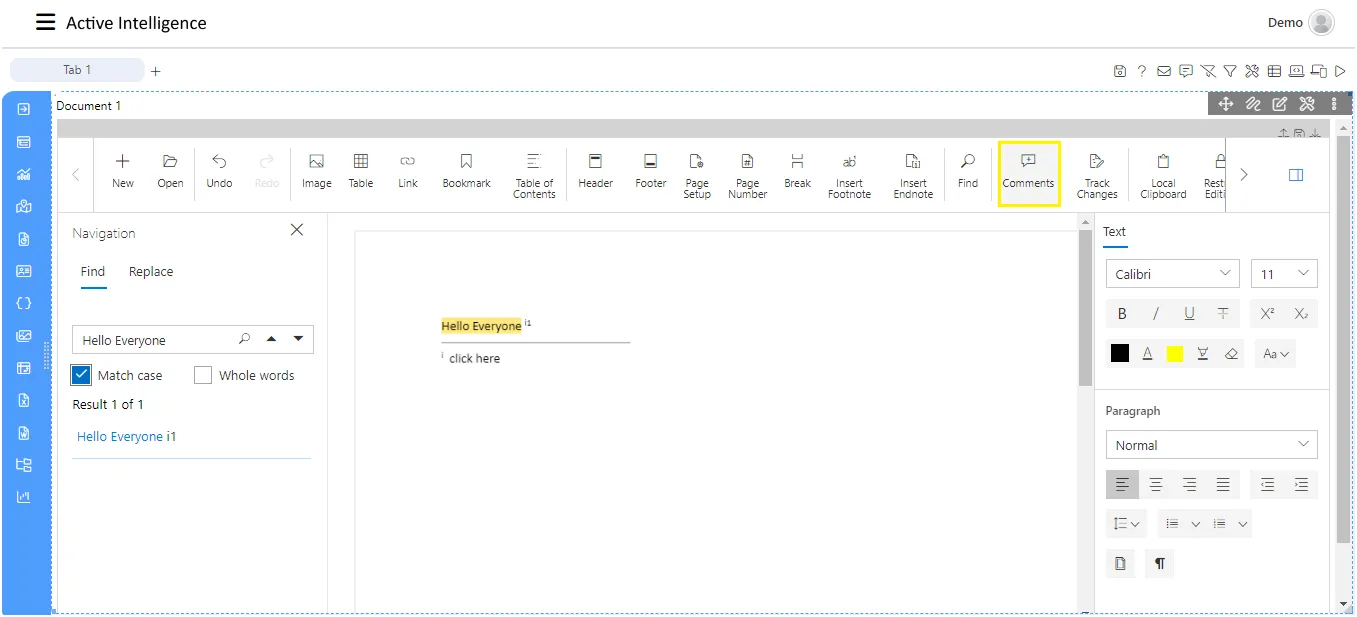
-
Now to add the comment, click on the New Comment button then add comment and click on the post button, as shown in the figure below:
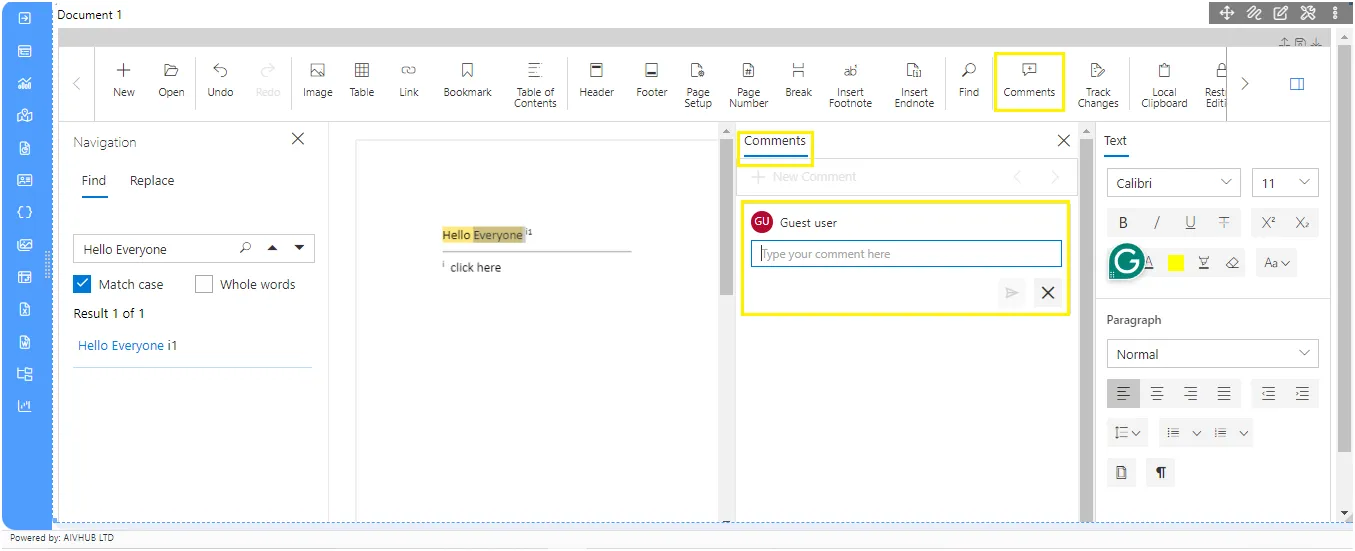
-
After adding the comment, it adds the comment icon on the document as shown in the figure below:
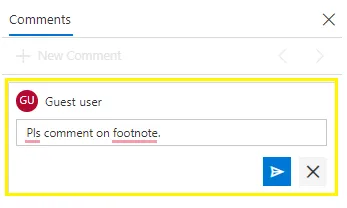
-
After adding the comment, if you want to edit or delete the comment, click on the more options (ellipses icon) and then select the edit option as shown in the figure below:
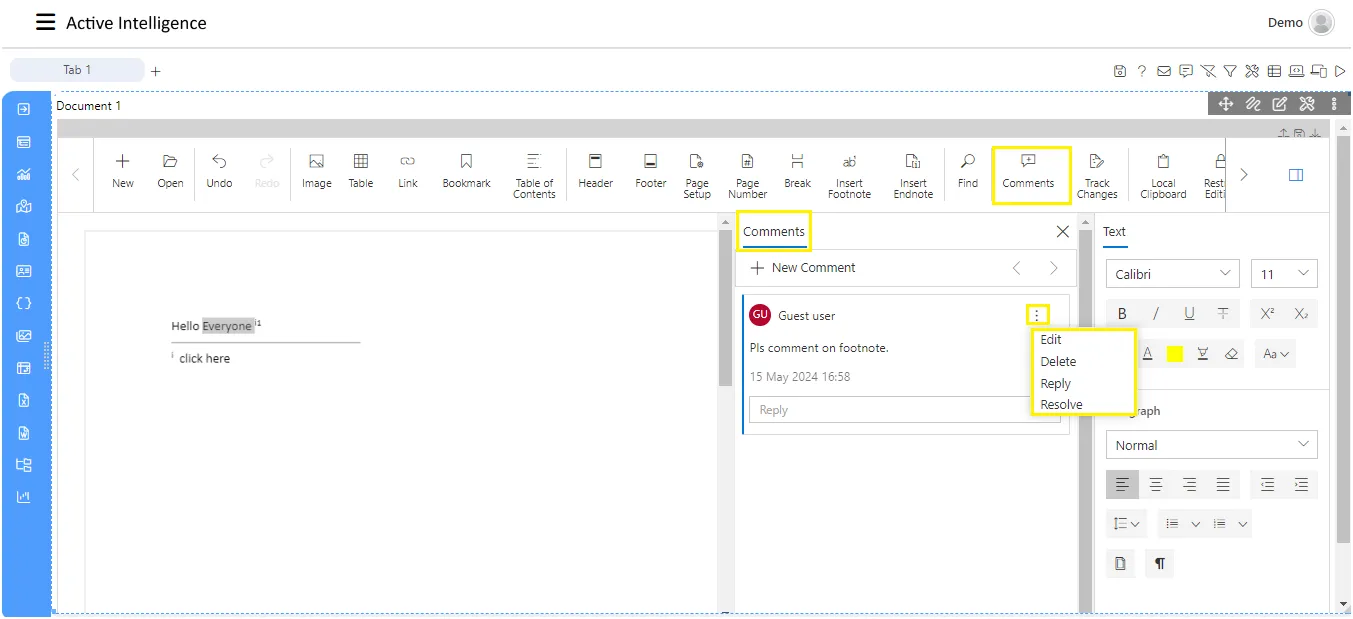
-
To add the reply in the comment, click on the reply textbox and as you add the reply then click on the post button, as shown in the figure below:
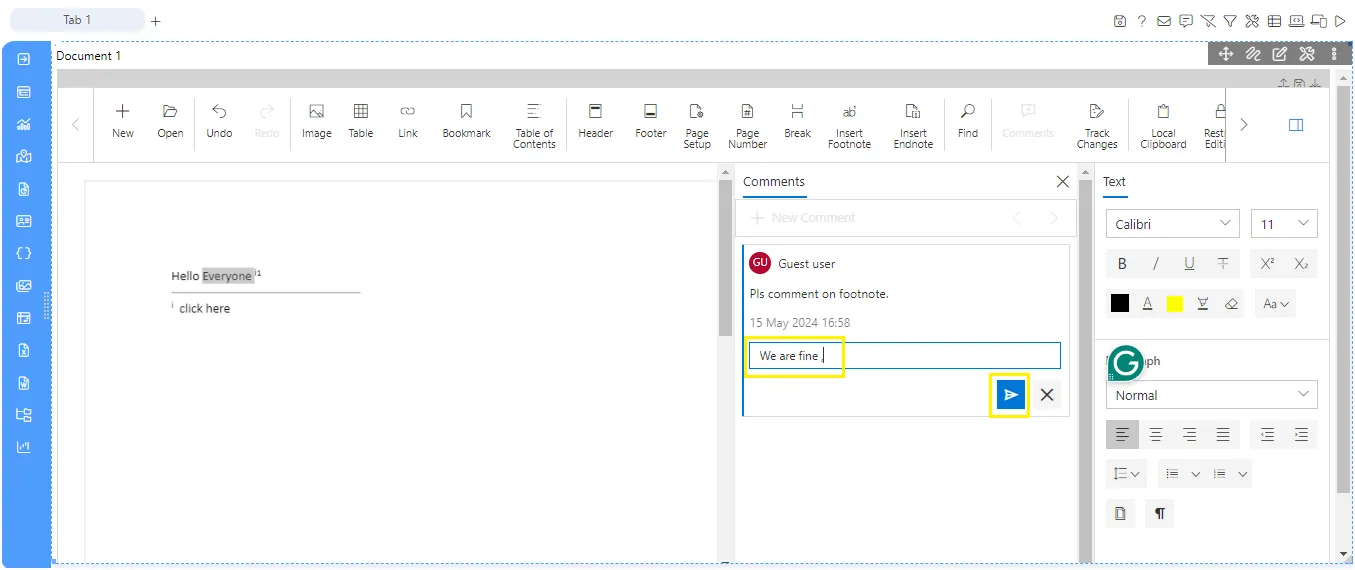
-
If you want to add the reply on old added comment, then click on the ellipses icon and select the reply button. and after adding the comment if you want to edit the comment then you can follow the same process where you have to click on the ellipses icon and select the edit button.
Resolve the comment
- Resolve the comment: The resolve makes the comment non-repliable comment. To apply it, click on ellipsis icon of comment then you’ll see the resolve button on the comment, as shown in the figure below:
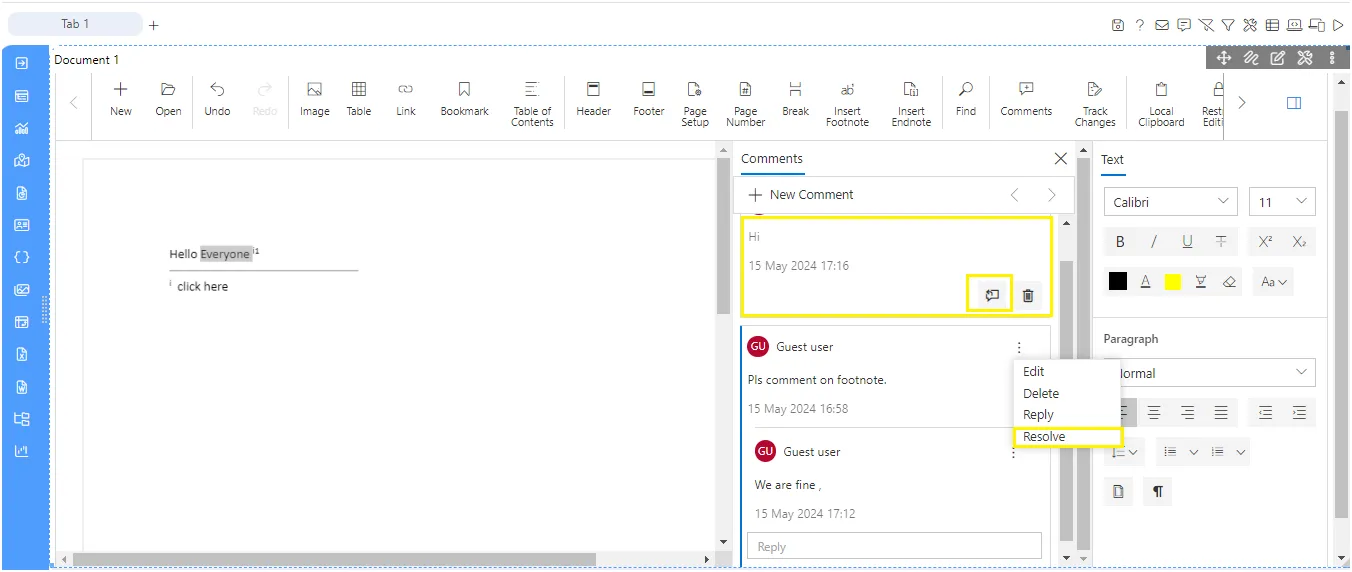
-
As we apply the resolve on the comment, it look like the figure below:
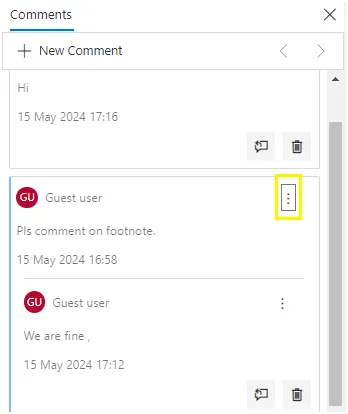
-
After resolve the comment, you can reopen it using the reopen icon and remove it using delete icon
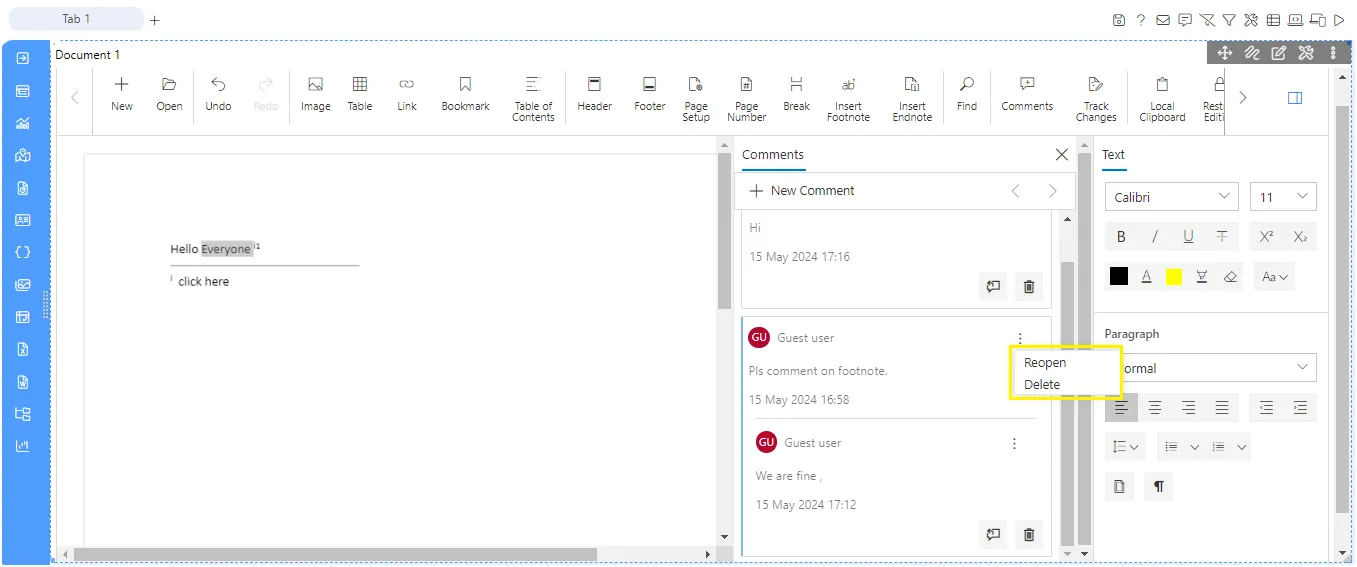
- You can reopen the resolved comments, by selecting the reopen button from the ellipses icon, as shown in the figure below: