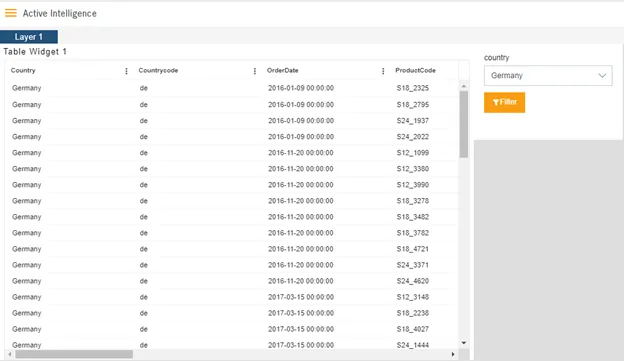Embed Link within extra label Property with filter
Embed Link within extra label Property with filter: This video contains how to use Embed Link within extra label Property with filter.
Use case: You have one summary level of Dashboard which contains summarized data. You don’t want to show detail data in this dashboard. Also, you have another dashboard which contains Detail level of data which is called Detailed dashboard. Now if you want to see detail data of summarized data and by clicking on summarized data. it should redirect to the detail dashboard you have created with filter value applied on summary dashboard as well.
-In this document we will see how to meet this use case. So, we have one summary level of dashboard and one detail level of dashboard. Summary level dashboard contains column chart showing aggregated data, filter widget which filter country and detail dashboard have table widget showing detailed data of that column chart, filter widget filtering country column.
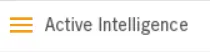
Click on hamburger icon.
![]()
Click on Dashboard tab and open Column Chart in edit mode for the Summery Dashboard.
The Edit menu box appears as you click on Column chart icon. And a widget gets added in content place automatically in dashboard.
Enter Following details in Column Chart Widget.
Dataset: salesb.ds
Category Axis: country
Value Column: quantityOrdered
Aggregation: sum
Fill above details in edit box, As shown in figure Below:
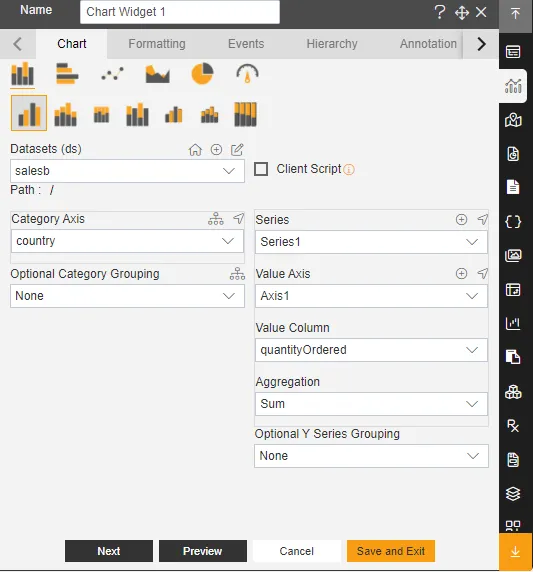
Click on Publish button.
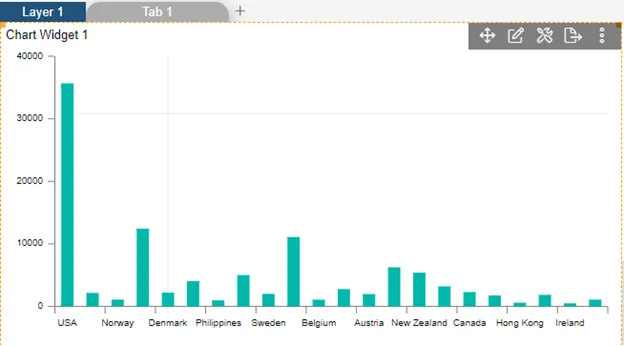
Create a New filter.
Give the Name country, As shown in figure Below:
Click on Save.
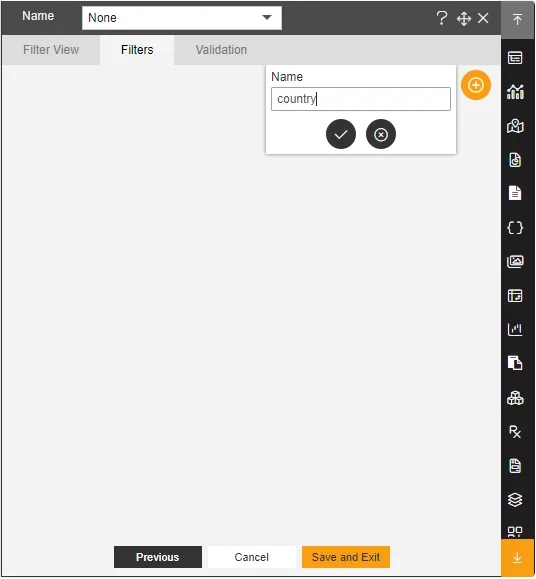
Click on Setting icon in Filter.
Enter Following details in Filter.
Filter Name: country
Display Name: country
Event: On click
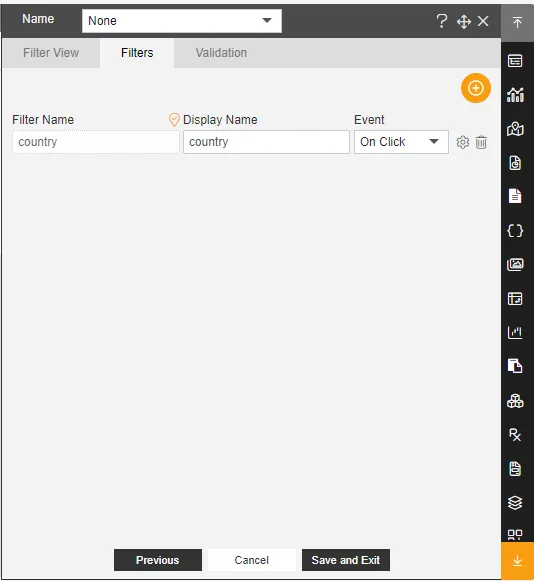
Enter Following details in Filter Widget:
Source: Dataset
Dataset: Salesb.ds
Column Name: Country
Front Size: 12
Toggle Save Filter and set Default when Clear.
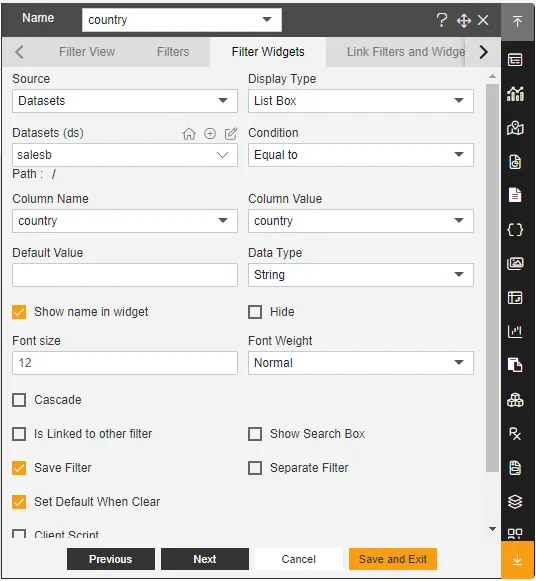
Click on Link Filter and Widget Property.
Enter Following details in Link Filter and Widget Property.
Layer: Layer 1
Tabs: Tab 1
Widget: Chart Widget 1
Select the country in Available Column.
Fill above details as shown in Figure Below:
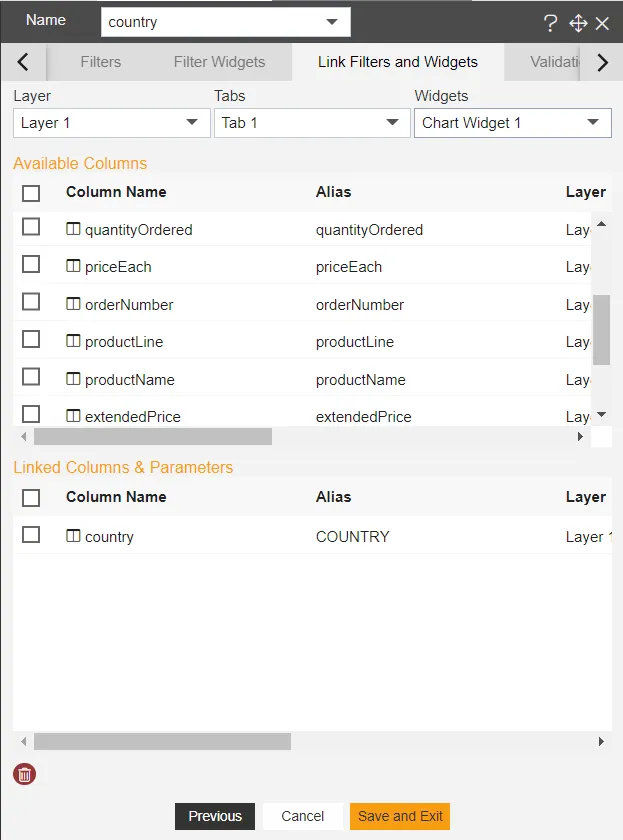
Click on Save and Exit.
Create a New Dashboard and Give Name Embed Link of the Dashboard.
From left Vertical Menu Click on the Table Widget icon in Embed Link Dashboard.
The Edit menu box appears as you click on Table Widget icon. And a widget gets added in content place automatically in dashboard, As shown in Figure below:
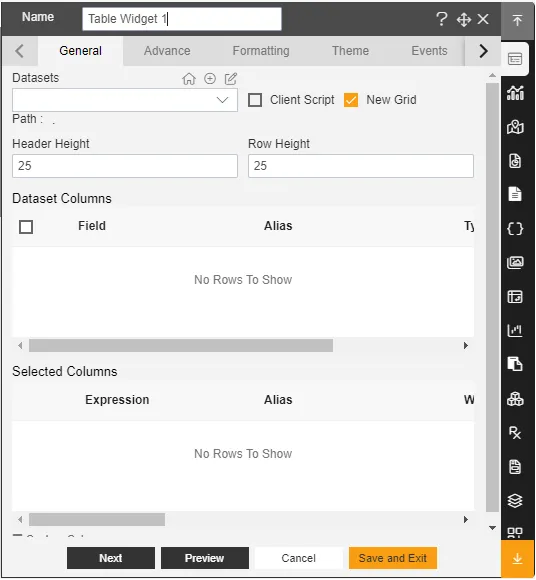
Enter Following details in General Property:
Dataset: salesb.ds
In Dataset Column select all the Field.
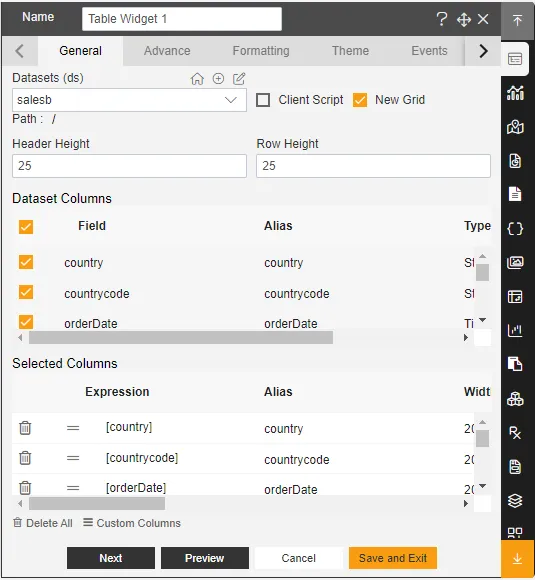
Create a new filter as we want to filter data as per filter applied in summary dashboard.
Give the Name country, As shown in figure Below:
Click on Save.
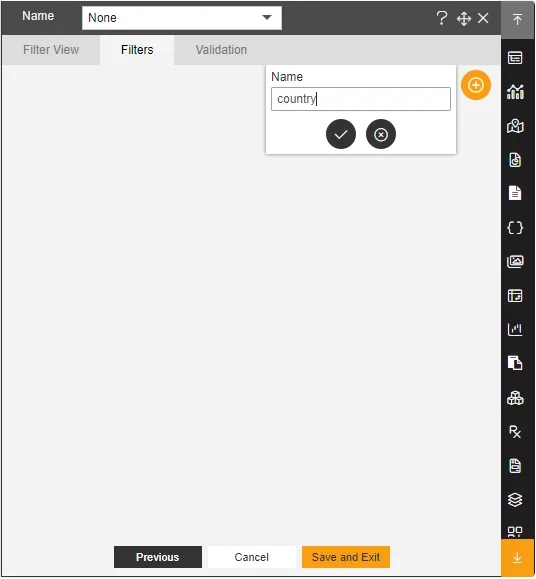
Click on Setting icon in Filter.
Enter Following details in Filter Widget:
Source: Dataset
Dataset: Salesb.ds
Column Name: Country
Front Size: 12
Toggle Save Filter and set Default when Clear.
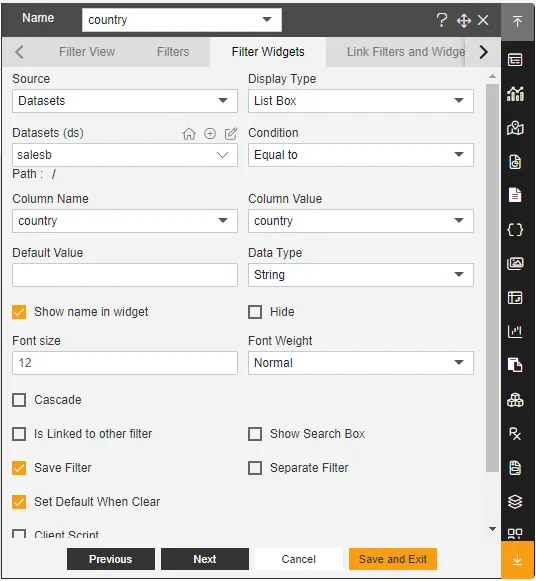
Click on Link Filter and Widget Property.
Enter Following details in Link Filter and Widget Property.
Layer: Layer 1
Tabs: Tab 1
Widget: Table Widget 1
Select the country in Available Column.
Fill above details as shown in Figure Below:
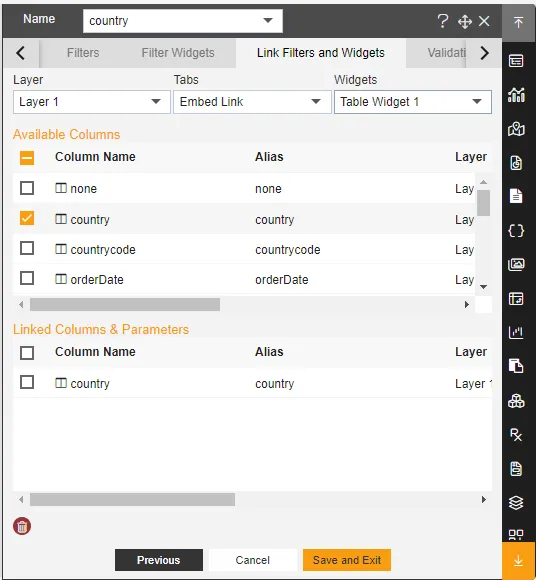
Click on Save and Exit.
Click on Embed icon ![]() available with dashboard setting icons, As shown in Figure Below:
available with dashboard setting icons, As shown in Figure Below:
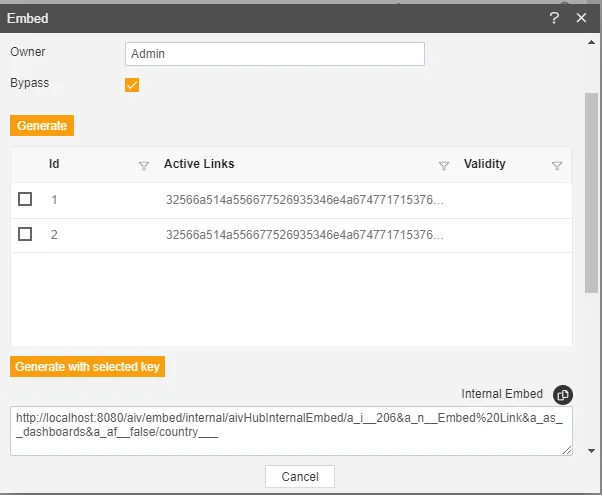
Copy the Link of Internal Embed in Embed.
Click on Cancel.
Open the Summery Dashboard in Edit mode.
Click on Setting icon on the Chart Widget.
Enter following details in Extra Label.
Toggle Enable Extra Label
Label Text: Detailed Data
http://localhost:8080/aiv/embed/internal/aivHubInternalEmbed/a_i__206&a_n__EmbedLink&a_as__dashboards&a_af__false/country___{{country}} (link Copied from [detail] Embed Dashboard)
[Link Description: Here after “&a_af__false/” parameter you will see “country___” is there. This is filter name that we have created in detail dashboard. To pass summary dashboard filter value in to detail dashboard filter we need to provide summary dashboard filter name in curly brackets for ex. Filter name is “country” in summary dashboard so at the end we need to add {{country}} as you can see in above link.
-this will take present filter value from summary dashboard and pass this value to detail dashboard filter when clicked on detail data link
-also change “&a_af__false/” to “&a_af__true/” to filter out data when detail dashboard loaded.
NOTE: here filter name is case sensitive. You have to apply same name as filter name]
Fill above details in edit box, As shown in figure Below:
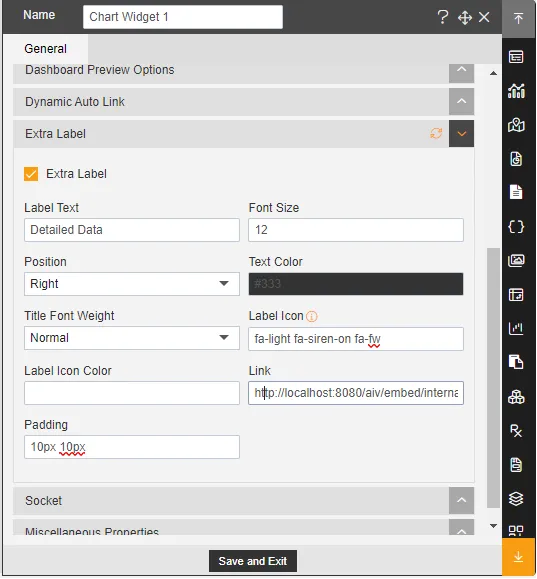
Click on Save and Exit.
In summery Dashboard filter select the country Germany and click on Filter, As shown in figure Below:
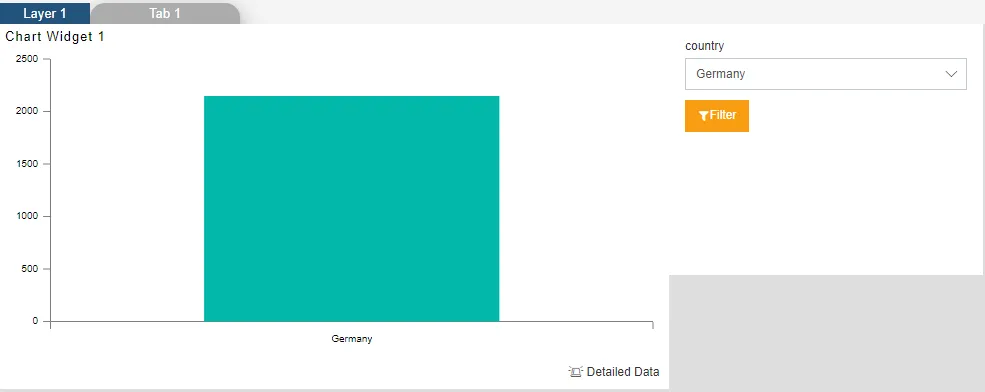
Now Click on the Detailed Data in Summery Dashboard.
It will redirect the page in Embed Dashboard
It will show you a Germany Data, As shown in Figure Below: