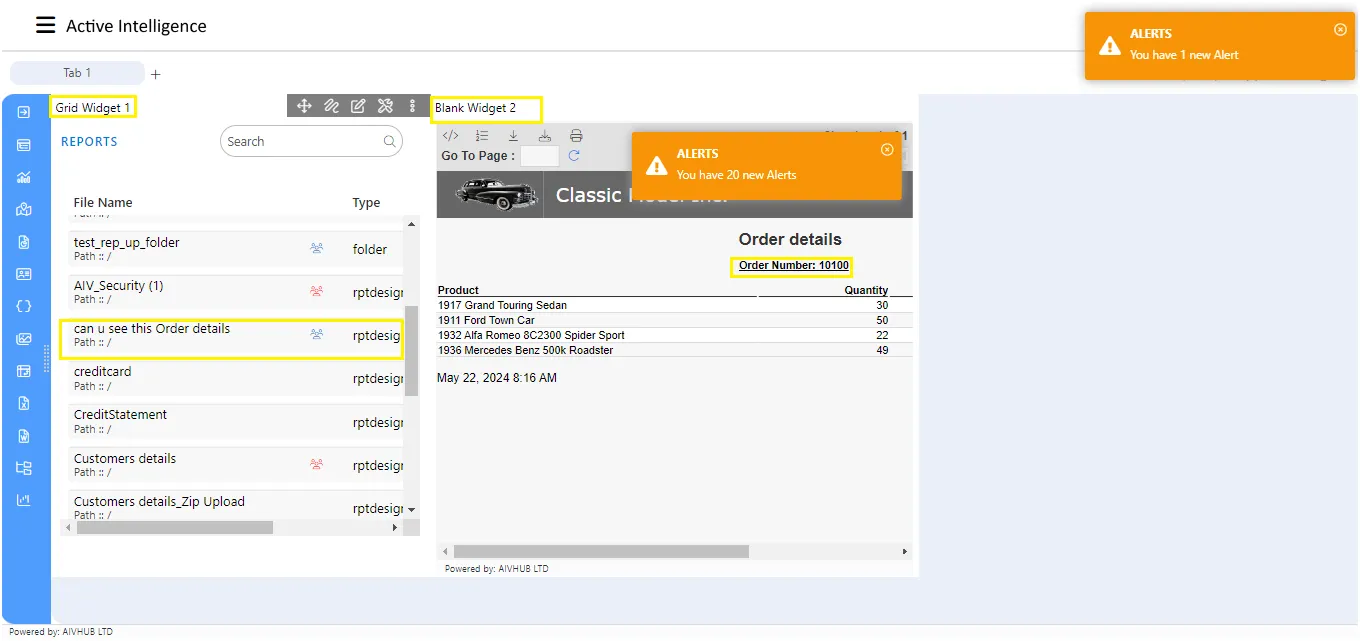Section & Blank Widget
Section & Blank Widget: This video contains how to create an AIV Scratch Pad.
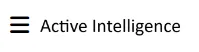
-
Click on hamburger icon.

-
Click on the (+) icon from dashboard Tab.
-
The Create Dashboard Dialog box will pop up on screen. Enter Dashboard Name as shown in Figure.
-
Click on Create After entering Dashboard Name in dialog box.
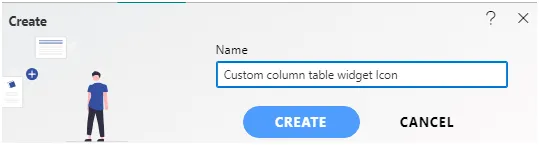
-
You will see an Empty Dashboard, As shown in figure below:
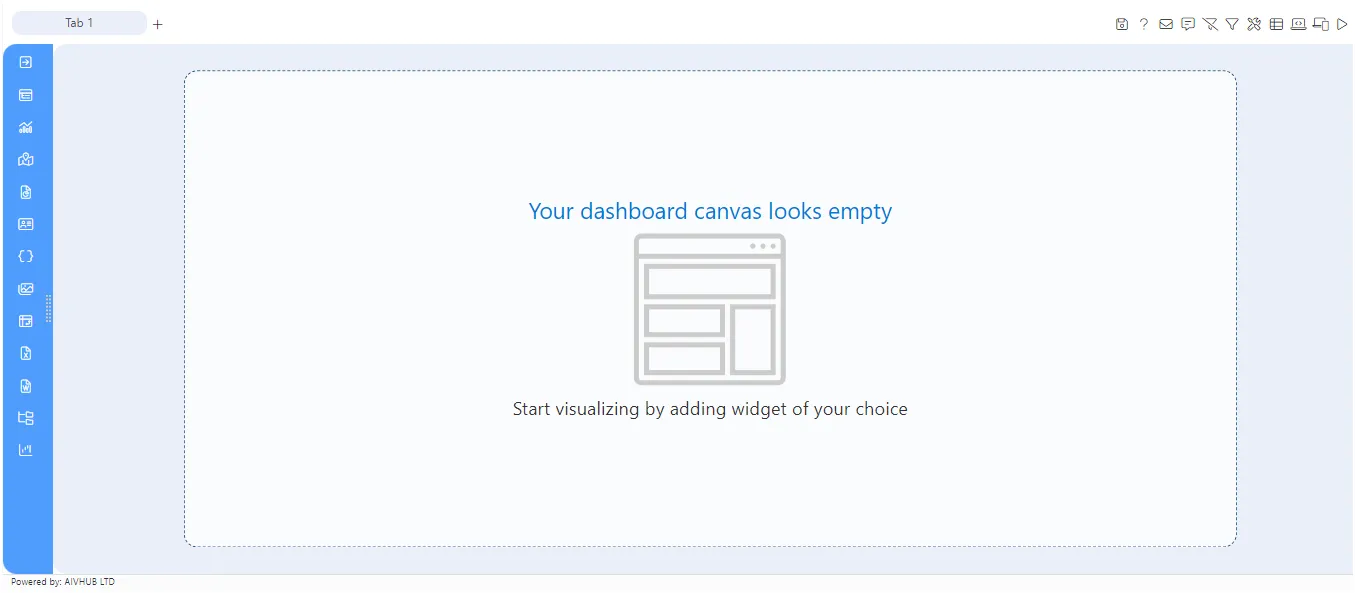
-
From left Vertical Menu Select the Section Widget icon.
-
The Edit menu box appears as you click on Section icon. And a widget gets added in content place automatically in dashboard.
-
Enter Following details in Grid controls:
In Dropdown select Report:- Select File Name, Owner, Version. -
Fill above details in edit box, As Shown in figure below;
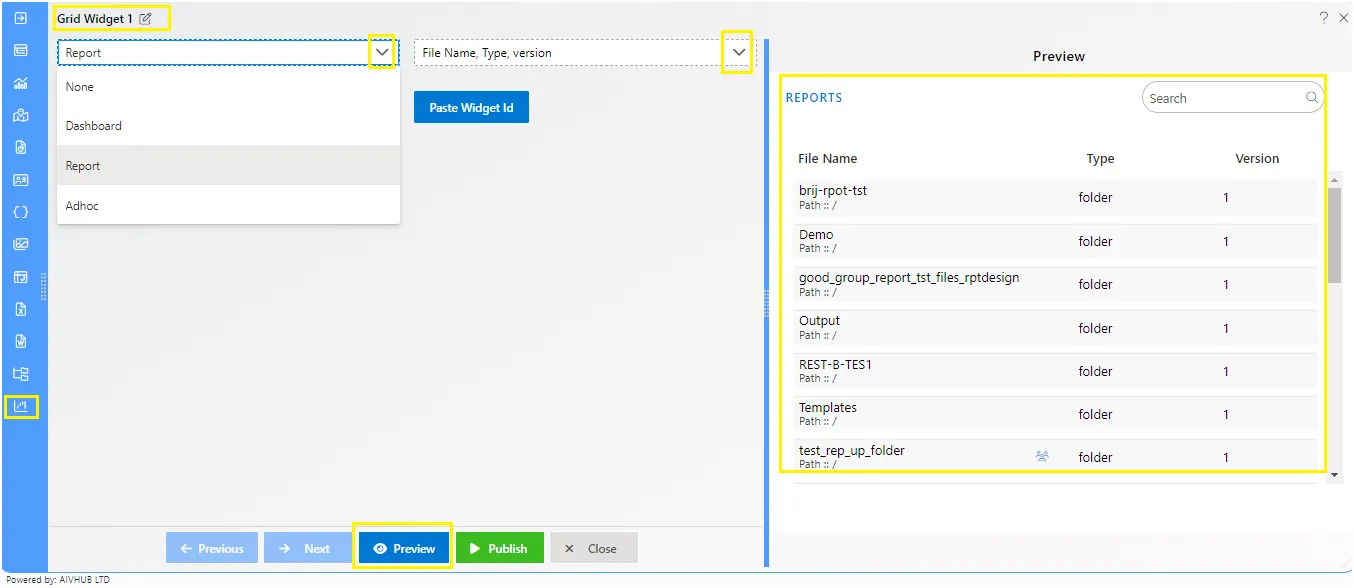
-
Click on Publish button.
-
From left Vertical Menu Select the blank Widget icon.
-
The Edit menu box appears as you click on icon. And a widget gets added in content place automatically in dashboard.
-
In Blank Widget Ellipse click on copy Widget Id, As Shown in figure below;aiv_dashboard_blank_widget_edit
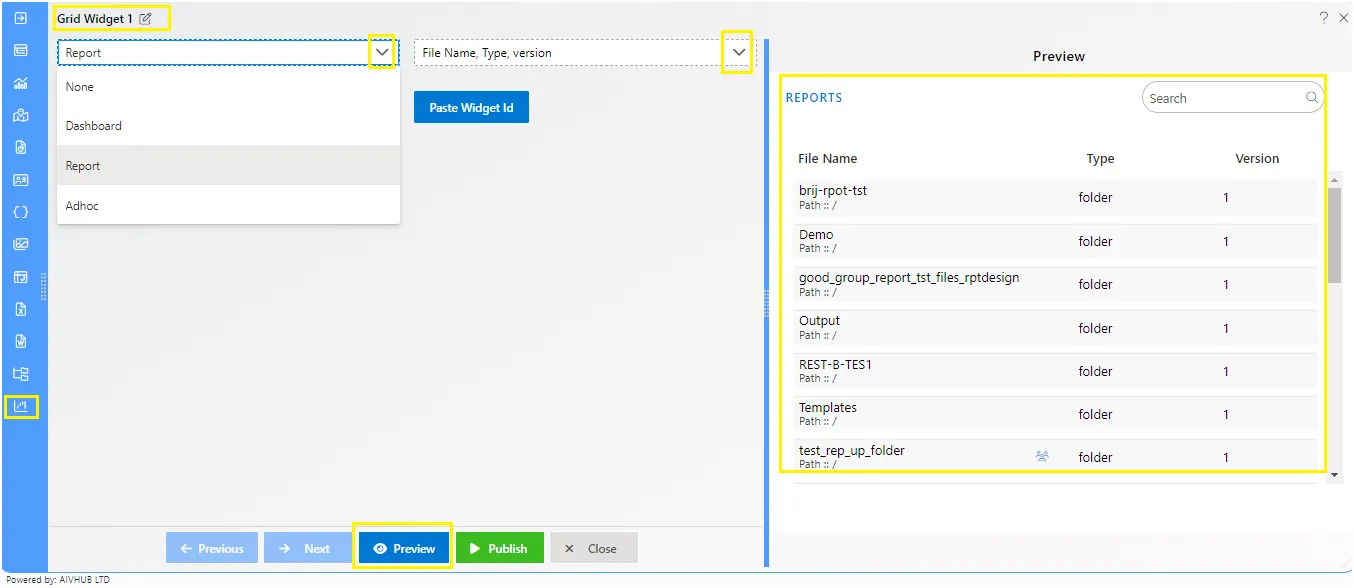
-
In Section widget editing mode enter following details, Add Widget Id: click on Paste widget Id, As shown in Figure Below:
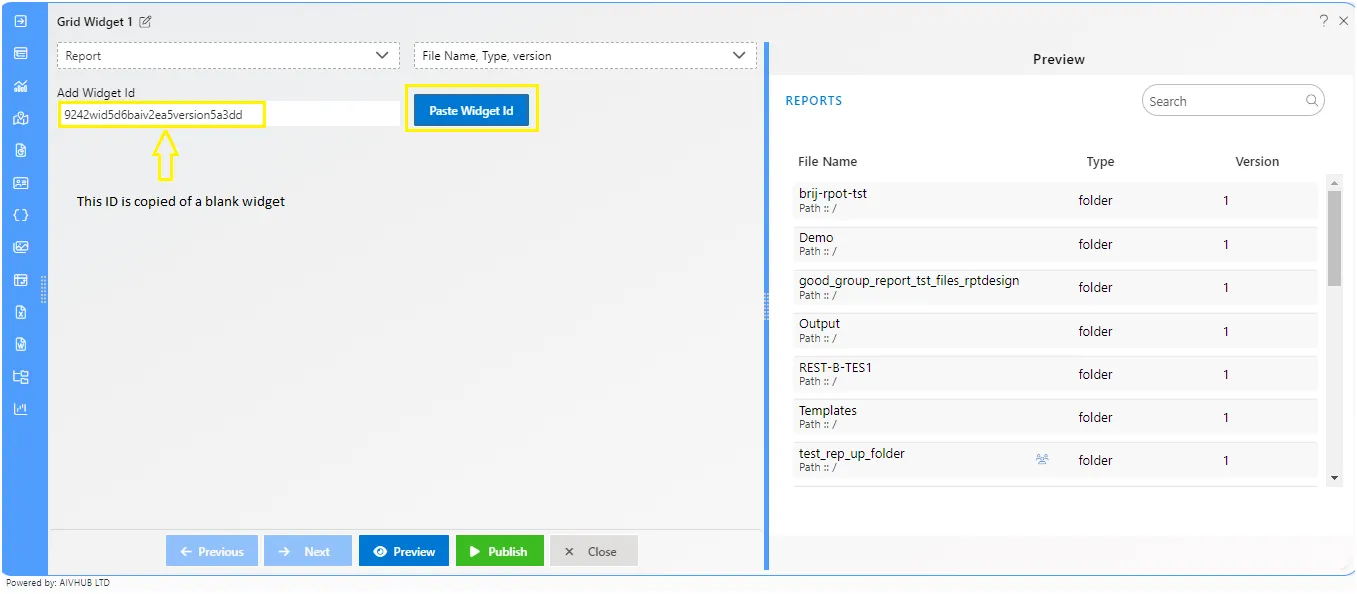
-
Click on Publish button.
-
Double click on any report it will show a Schedule page.
-
Click on Schedule button.
-
Now, match your Section chart with the below example, it should look like the figure below:
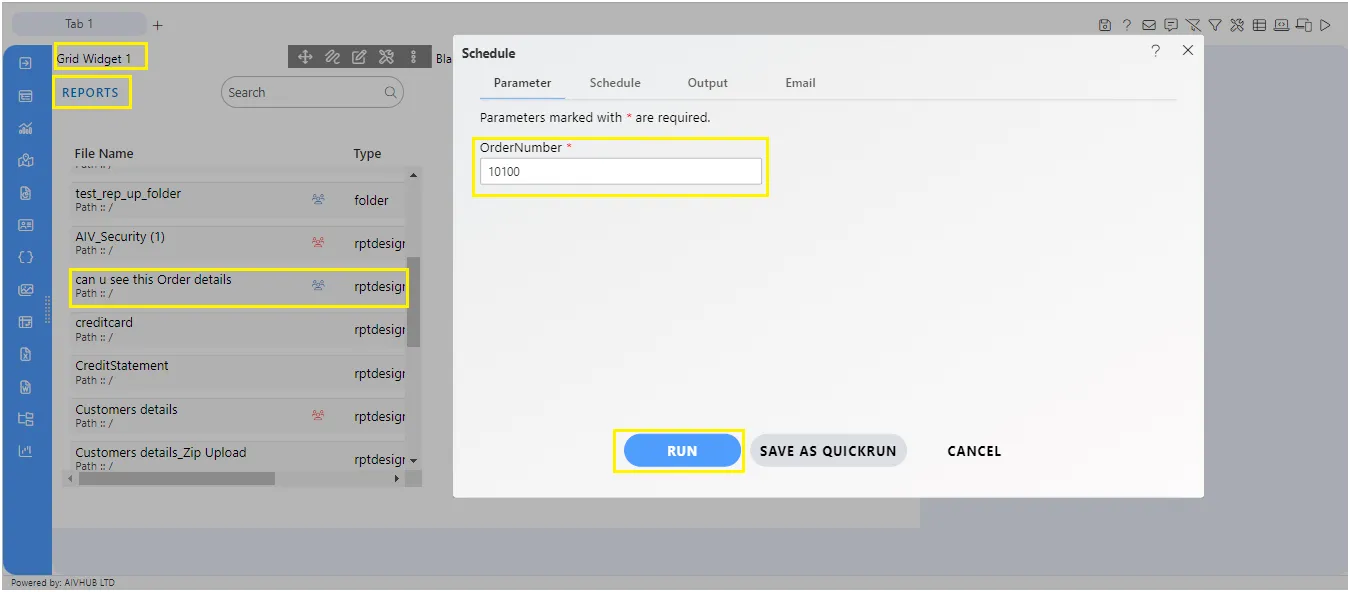
-
When you run the report or schedule it, the output will be shown below the figure.