Custom Column Micro Chart
The micro charts features enables users to incorporate small charts into table columns, providing trend indicators directly within the table for quick insights.
Custom Column Micro Chart: This video explains how to use the Custom Column feature with microcharts in AIV.
Steps to create a Custom Column Micro Chart in AIV:
-
Click on the Custom Columns button to customize the columns with Micro Charts, as shown below.
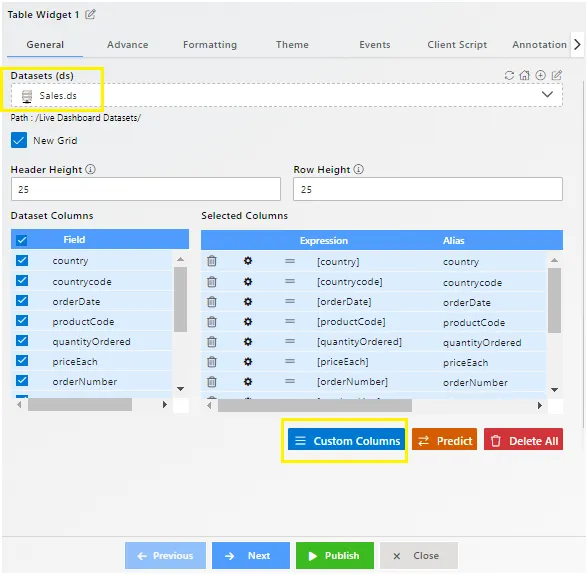
-
Click on the Micro Charts tab, then click on the Add button to provide information about Micro Charts.
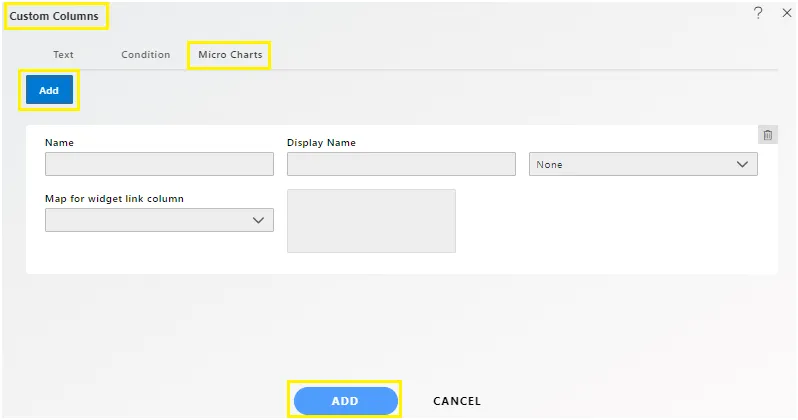
-
Enter the following information:
-
Name: sales
-
Display Name: sales
-
Chart dropdown: Select Pie chart
-
Map for widget link column: Select quantityOrdered, priceEach columns
-
Adjust the column positions using the arrow icons in the list view.
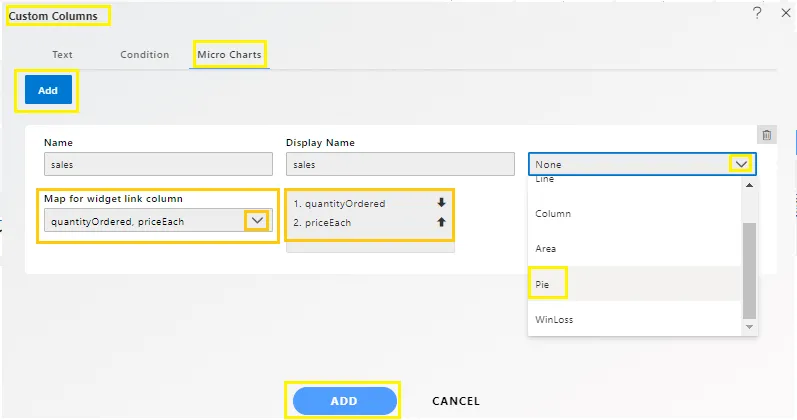
-
-
Click on the ADD button to add the custom column to the table widget. Drag and drop the custom column to the top of the list if needed. Click on the SAVE AND EXIT button from the table widget. Go to the Publish button. The custom column will display the Micro Charts (pie chart).

To learn more about the features of the Table Widget, click on the links below:
Create Table Widget
Advance Tab Table Widget
Formatting Tab Table Widget
Event Tab Table Widget
Themes Table Widget
Annotation Tab Table Widget
Widget Settings
To learn more about the advanced features of the Table Widget, click on the links below:
Custom Column Table Widget
Custom Column Micro Chart
Custom Column Table Widget Icon
Custom Column Table Hyperlink
Skip Widget Event Filtering