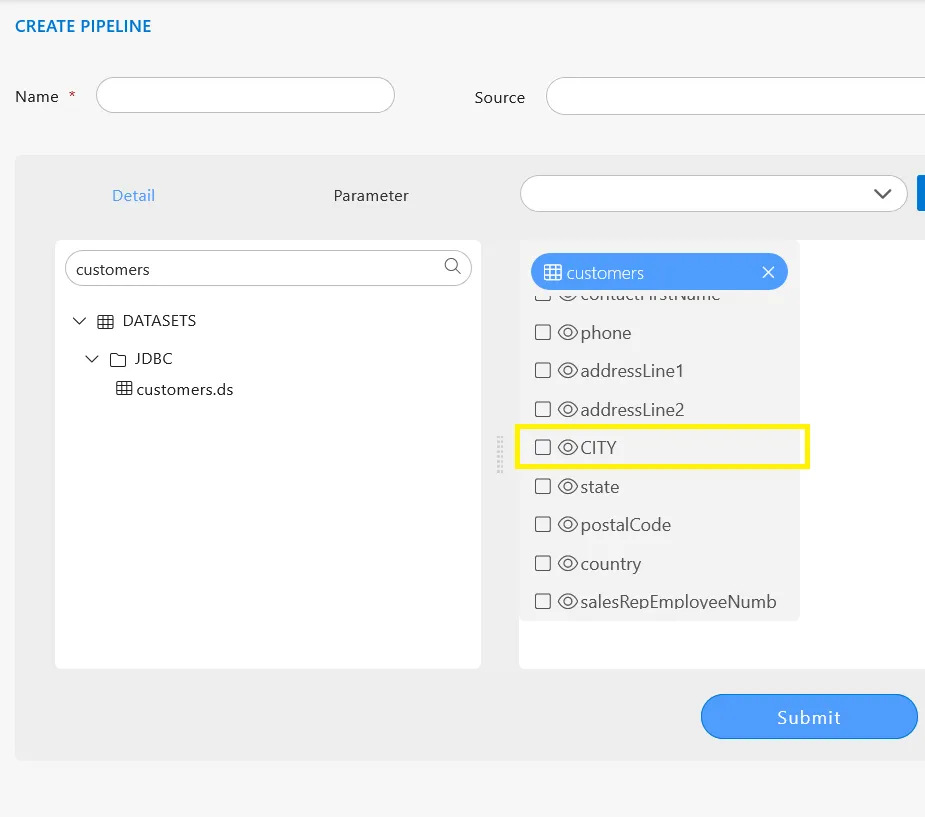How to change Alias of column
What is an Alias?
An alias allows users to modify dataset or table column names. This feature is advantageous when users prefer to display different column names in the GUI compared to those retrieved from the database. It is particularly valuable when business users prioritize their preferred naming conventions over those used during development.
Before proceeding, ensure the following prerequisites are met:
- You have existing datasets in (.ds) format, each containing at least one column that matches the corresponding columns in the database tables.
- The database tables you intend to work with must also have at least one column that matches the columns in your datasets.
Alias
Users can change dataset or table column names using an alias. The alias is useful when users want to display a different column name in the GUI than the one retrieved from the database. This might be required when business users prefer different names to those used in the development process.
It’s akin to how mobile phones have different names during development and in the market.
You can change the alias of the column before adding a node to the playground or after it has been added. Follow these steps to change the alias and add a node to the playground:
- In the window, you can see the Alias option displayed in the second column.
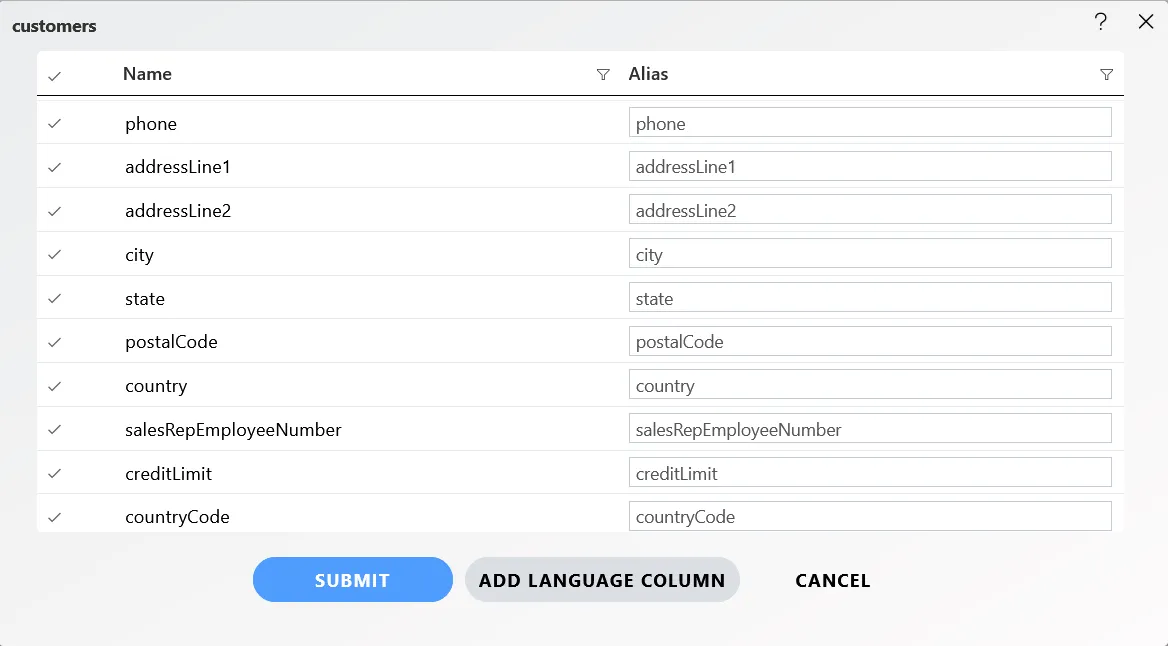
By default, the alias name is the same as the column name, and all fields in the alias are in a text box. You can edit or type the required column name here by modifying the default name.
For example, let’s change the alias of the customerNumber column to Customer Number.
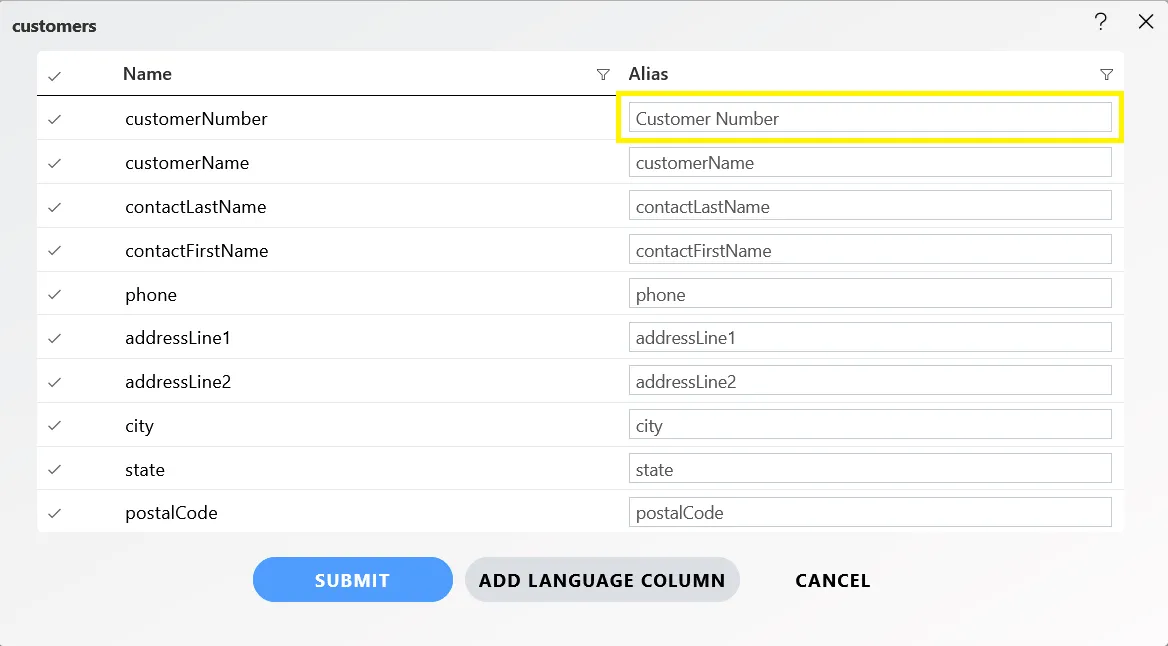
- Click on the
SUBMITbutton to add this node to the playground.
You will see that the column name is displayed as per the alias name applied.
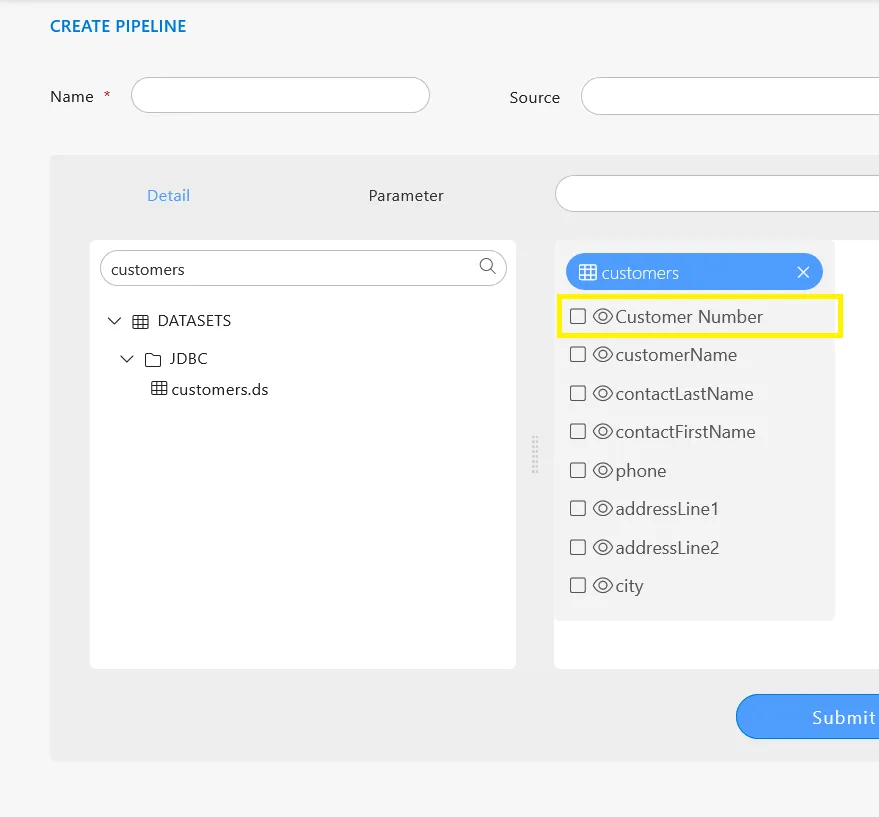
If you want to change the alias of the column named city to CITY in the added node, double-click on the node name displayed, and it will open the column edit window for you.
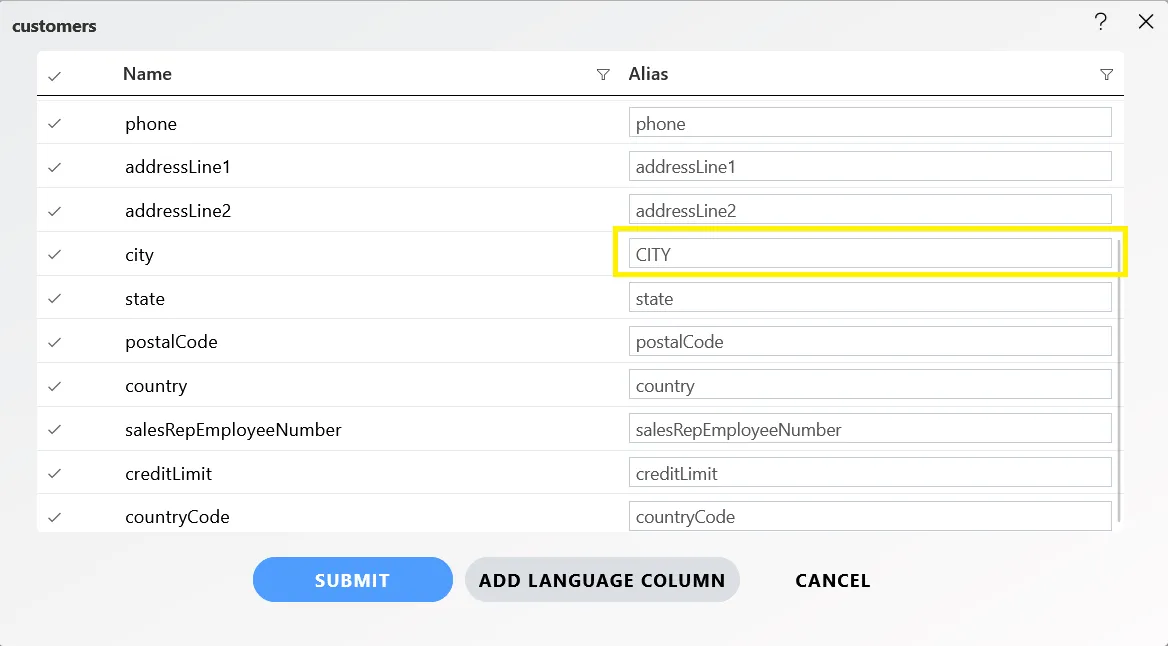
Click on SUBMIT, and you can see the changes reflected in the node.