Create Email User
Walkthrough this video to see how to create email user :
There are two ways in which a user can create email user in the AIV application:
(A) Quick Toolbar Method:
- By clicking on the create button
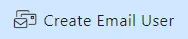 located at the bottom-most toolbar.
located at the bottom-most toolbar.
(B) Convenient Context Menu:
-
By right-clicking in any blank area and selecting Create Email User as follows:
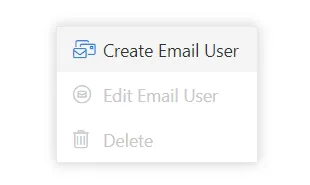
Step-by-Step Guide:
-
Click on Create Email User using one of the methods mentioned above, which will open the following popup.
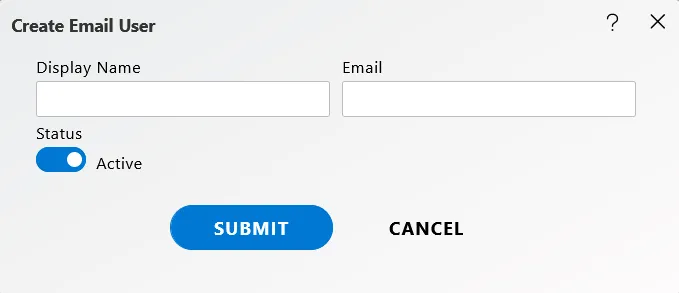
-
Enter the details as shown in the figure above:
-
Enter display name that user wants to give to email user.
-
Enter the email address of the user.
-
Toggle the slider to make email user ‘Active’ or ‘Inactive’.
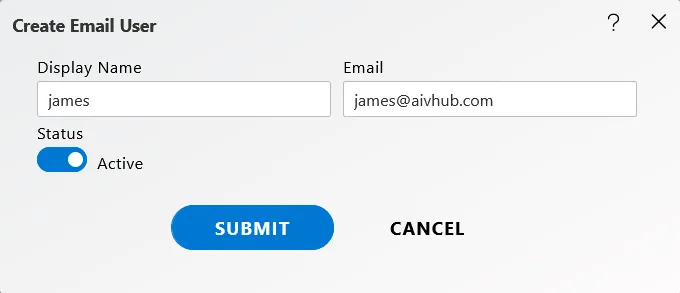
-
In case of any further help, the user can click on the
 icon to access the AIV help documents.
icon to access the AIV help documents. -
Finally, click on
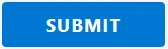 button to create a new user.
button to create a new user. -
As the user clicks the submit button, a success message will appear at the top of the screen.
