Audit Functionality
The Audit function enables tracking user actions such as file creation, uploading, or downloading for specific files. This functionality remains consistent across all sections of the application. Refer to the document below to understand how the Audit feature works across all application sections.
Audit Function: This video explains how to perform an audit function in the application.
Steps to Perform an Audit function in the Application:
-
Select the file or folder you want to view the details for, then right-click on the selected item and choose Audit from the context menu.
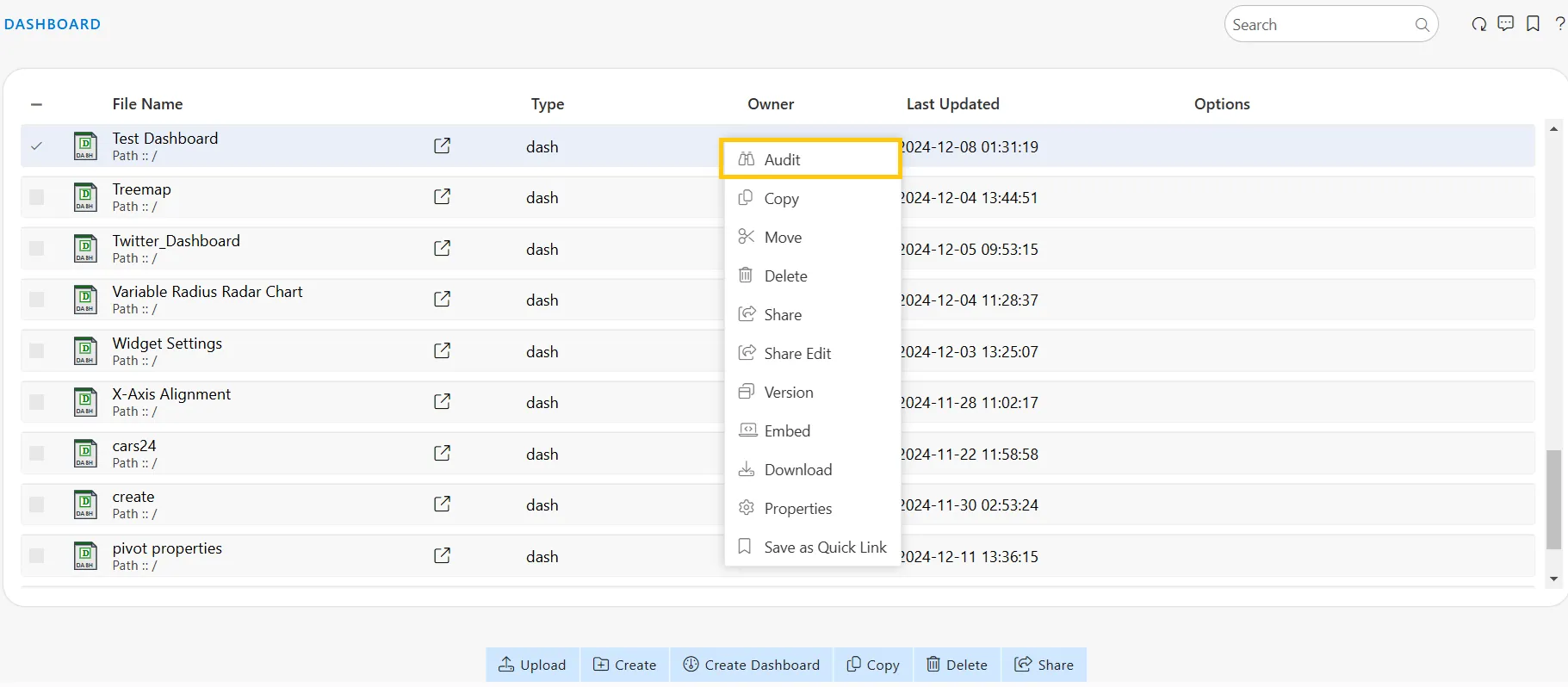
-
Here, you can view the following details for the Test Dashboard:
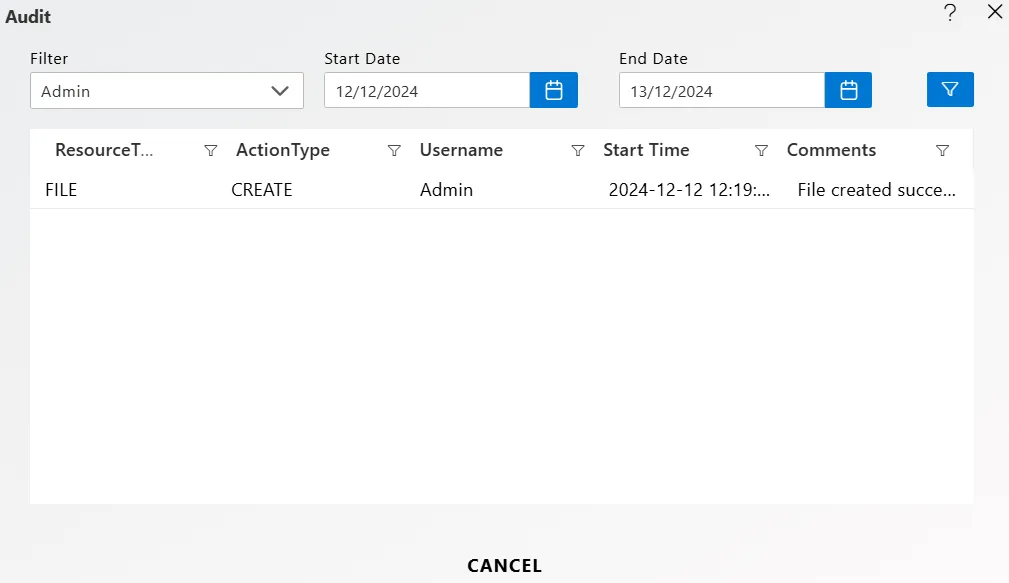
-
To refine the audit results, set the Start Time and End Time, then click the Filter button, as shown below:
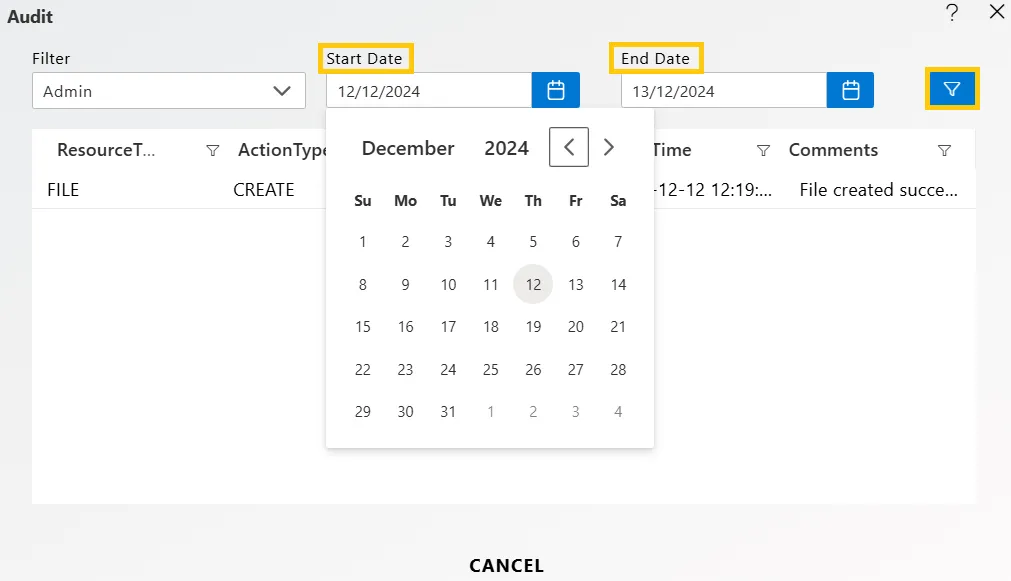
-
In case of any further help, the user can click on the
 icon to access the AIV help documents.
icon to access the AIV help documents. -
If the user is not satisfied and wants to cancel the audit request, he can do this by clicking on the CANCEL button or by clicking on
 icon next to the
icon next to the  icon.
icon.
In this way, you can audit a file or folder in the application.
To learn more about common functionality, click on the following links:
Clone
Create Folder
Copy
Delete
Download
Move
Properties
Save as Quicklink
Share
Upload
Version
Mark as Unarchive
Mark as Unpurge