Delete
The Delete feature allows users to permanently remove files, folders, or content from the application. This action is useful for managing storage, cleaning up unnecessary data, or removing outdated items. Once deleted, the content is no longer accessible and cannot be recovered unless backed up. The deletion process is consistent across all sections of the application. Refer to the document below to learn how the Delete feature works throughout the application.
Delete: This video explains how to delete a file or folder in the application.
Steps to Delete a File or Folder in the Application:
-
Users can delete files or folders in the AIV application either by right-clicking on the selected file or folder or by clicking the Delete button in the bottom toolbar, as shown below:
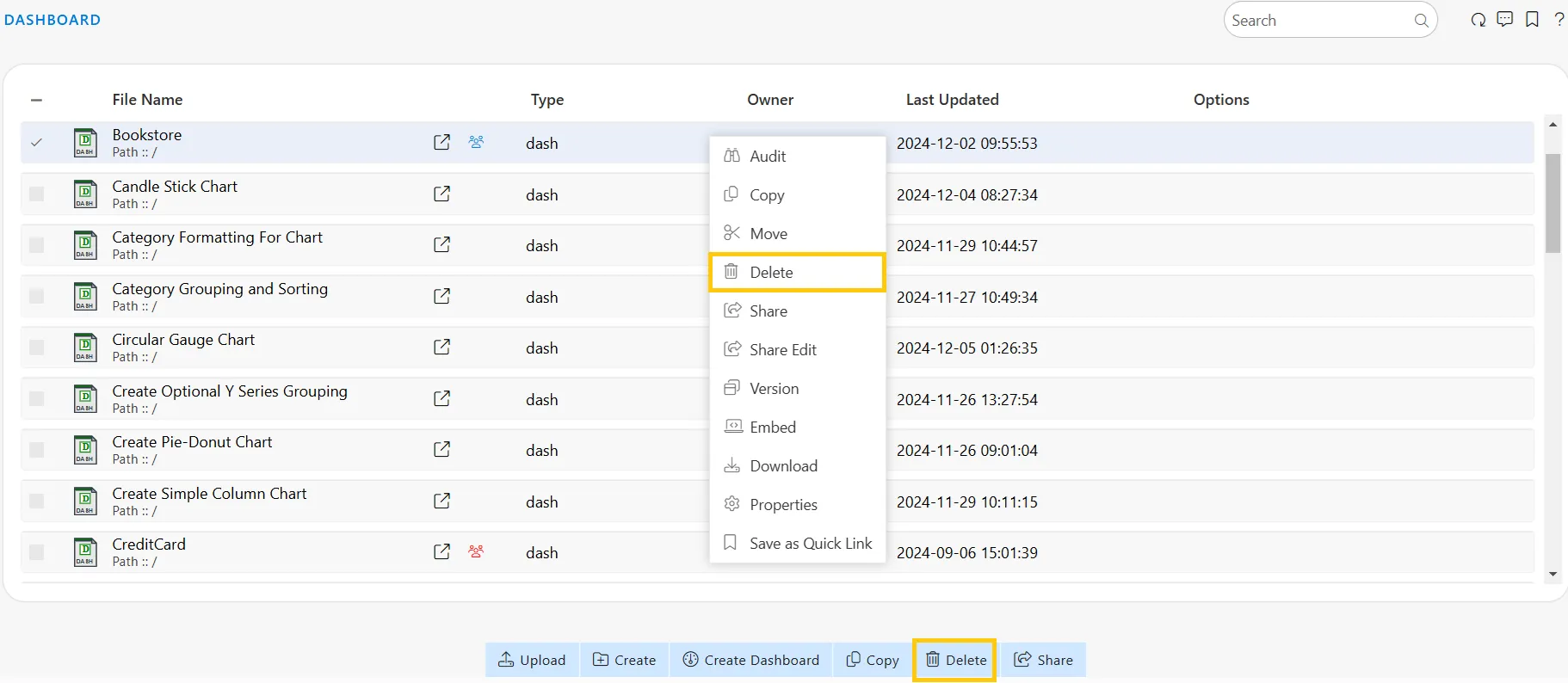
-
Initiate the deletion process by selecting Delete using one of the previously described methods. This action opens the Delete confirmation dialog box, as shown below:
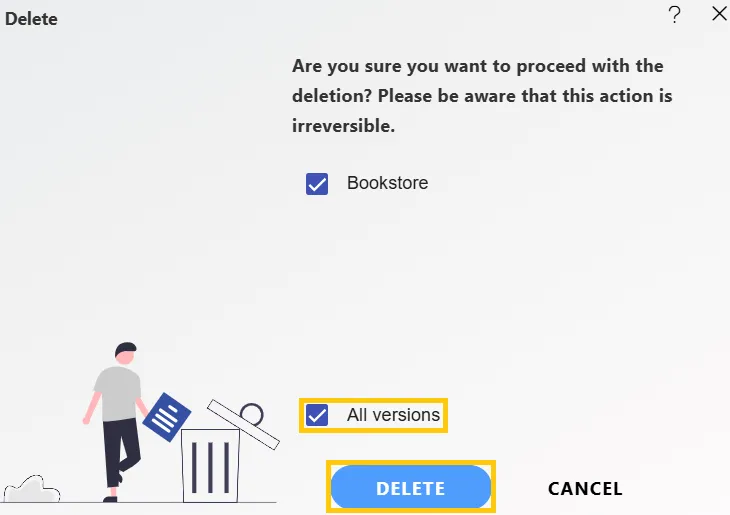
-
For a file with multiple versions, you can select whether to delete the current version or all versions of the file. By default, the system will remove the current version. Once you’ve made your selection, click the DELETE button.
-
The file will be deleted, and a message will be displayed, as shown below:

-
In case of any further help, the user can click on the
 icon to access the AIV help documents.
icon to access the AIV help documents. -
If the user is not satisfied and wants to cancel the delete request, he can do this by clicking on the CANCEL button next to DELETE or by clicking on
 icon next to the
icon next to the  icon.
icon.
In this way, you can delete a file or folder in the AIV application.
To learn more about common functionality, click on the following links:
Audit
Clone
Create Folder
Copy
Download
Move
Properties
Save as Quicklink
Share
Upload
Version
Mark as Unarchive
Mark as Unpurge