Mark As Unarchive
The Unarchive functionality enables users to restore important files that have been archived, ensuring they remain accessible when needed. Files are typically assigned to be archived after a certain number of days by the Administrator and enter Archive mode. However, if a file is marked as unarchived, it will not be deleted during the archive cycle. To modify archiving or unarchiving settings, users need to contact the Administrator.
Objective
To unarchive a dataset
Prerequisites
For this example, we are using Customer_details.ds.
-
Download the dataset.zip file from the link provided: dataset.zip
-
After downloading the zip file, upload it into the AIV application. To learn how to add the file into AIV, follow this link
Unarchive Function: This video explains how to unarchive a dataset in the application.
Steps to Unarchive a File in the Application:
-
Select the file you want to unarchive. For this example, right-click on the Customer_details.ds dataset and choose Mark as Unarchive from the context menu.
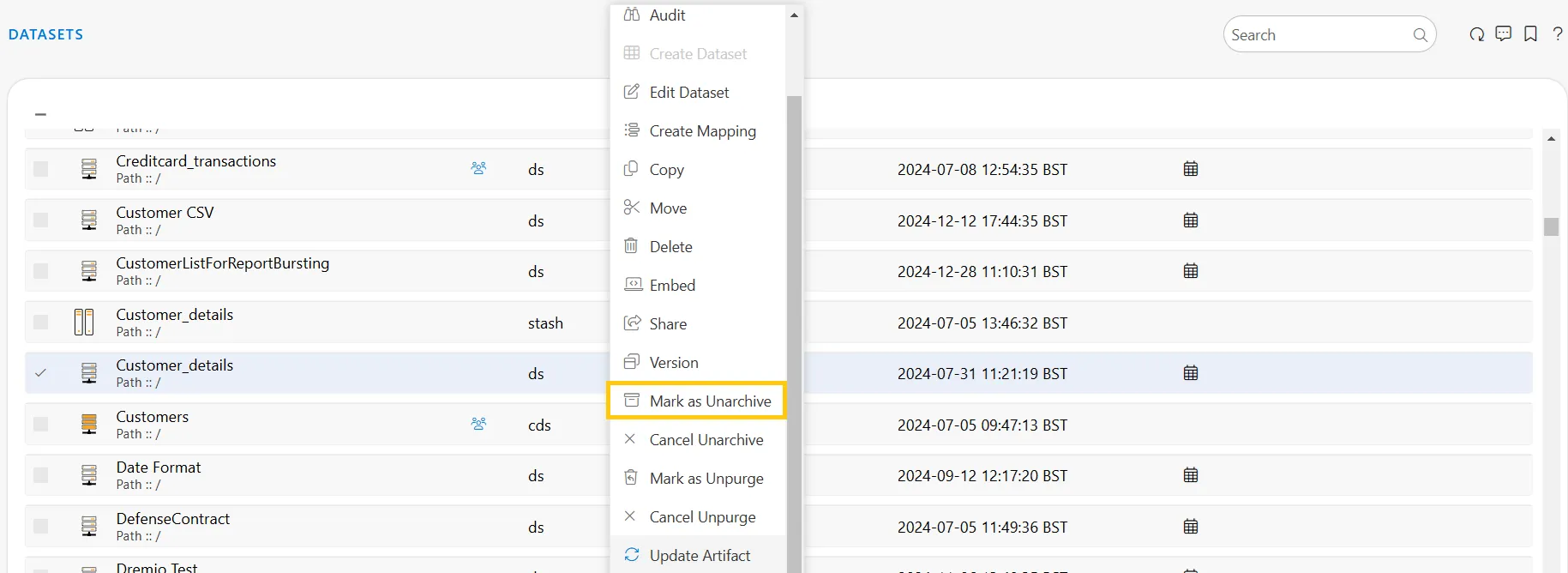
-
When the user clicks on the Mark as Unarchive option, a confirmation message will appear, as shown below:

-
Here, Customer_details.ds is marked as unarchived, so it will not be deleted when all other ds files are archived.
-
You can check the archive status of the file by clicking on ! option from context menu.
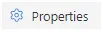
-
Right click on customers.cds & click on option.
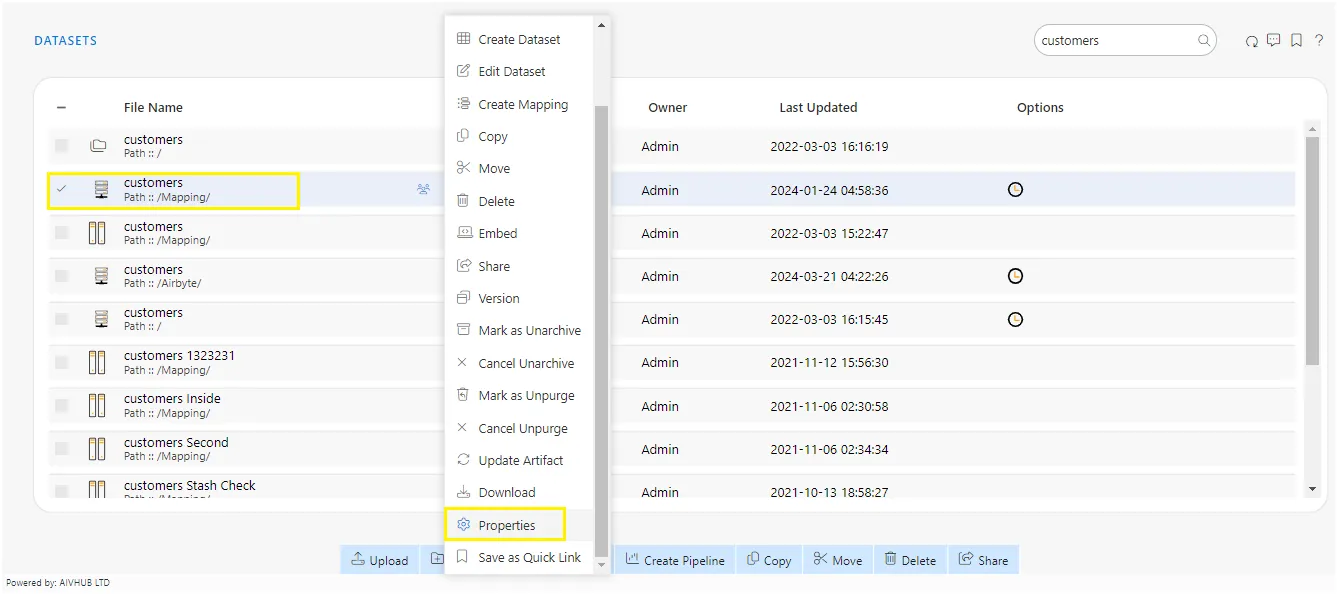
- The properties dialogbox as follows:
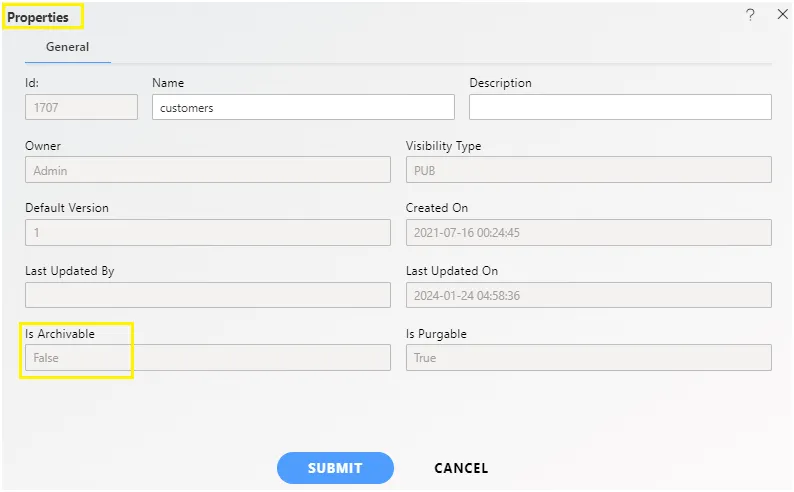
-
Here Is Archivable property of customers.cds is False which means this file will not be archived when the cycle for Archive runs.
-
In order to run archive jobs, go to the Hamburger menu > Request > Requests Section.
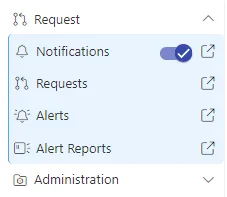
-
Click on Archive Job option at the top left corner of the request screen as shown in image below:
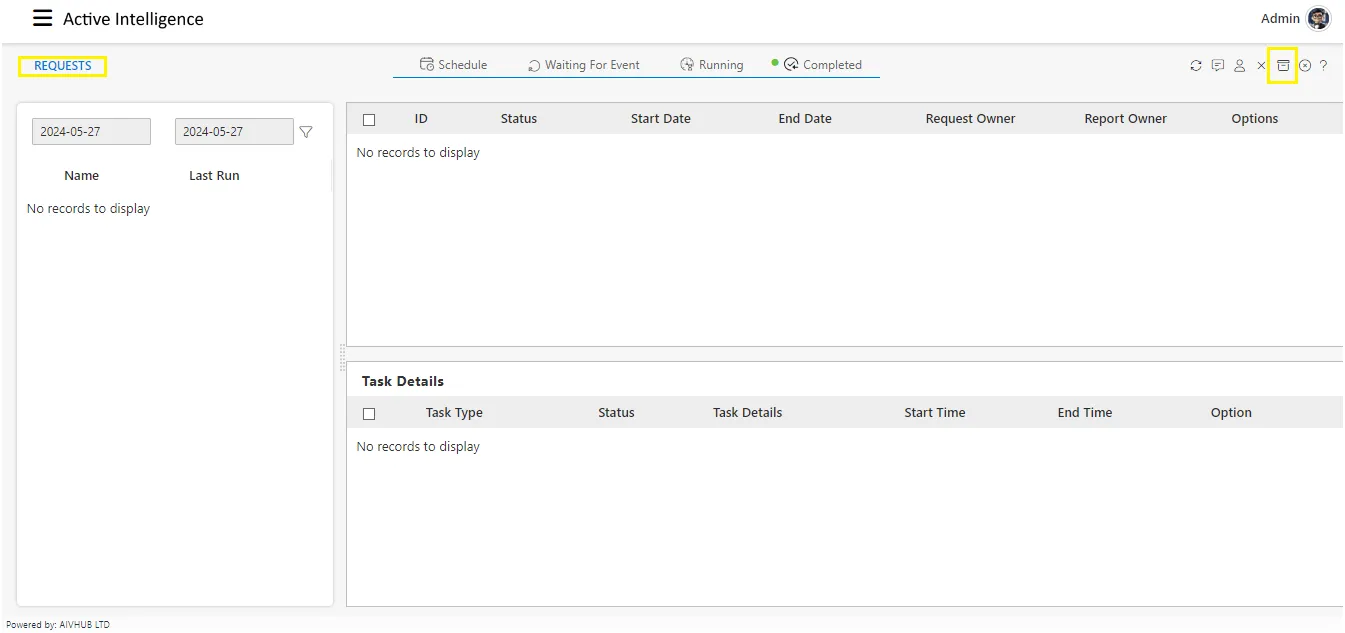
-
It will open a dialog box as shown below:
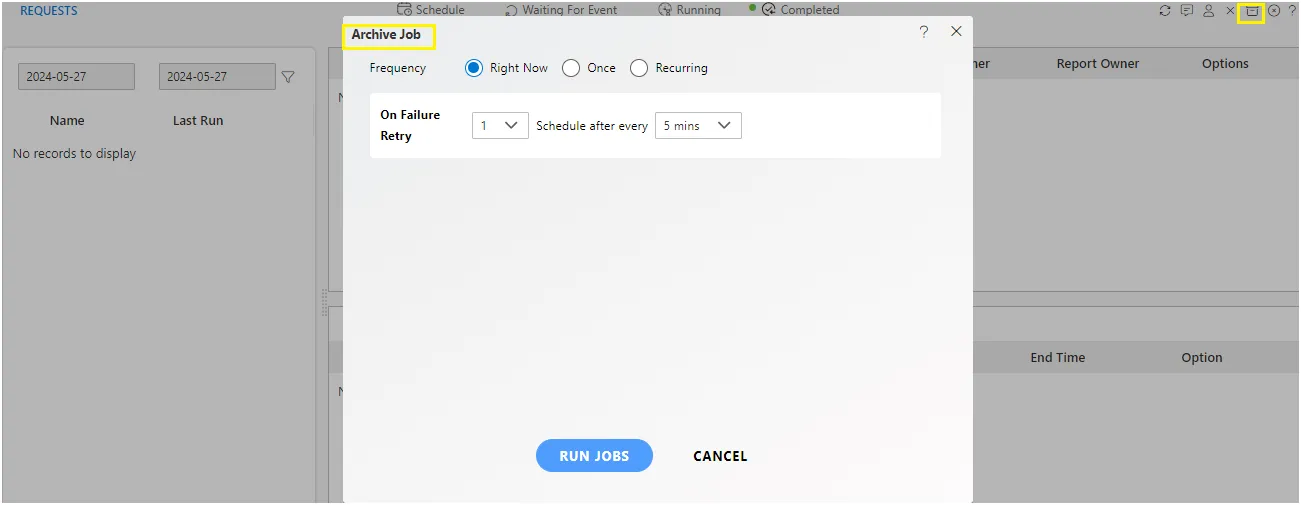
-
Click on the Archive Job in order to perform Archive function with Right Now which will open the following dialog box.
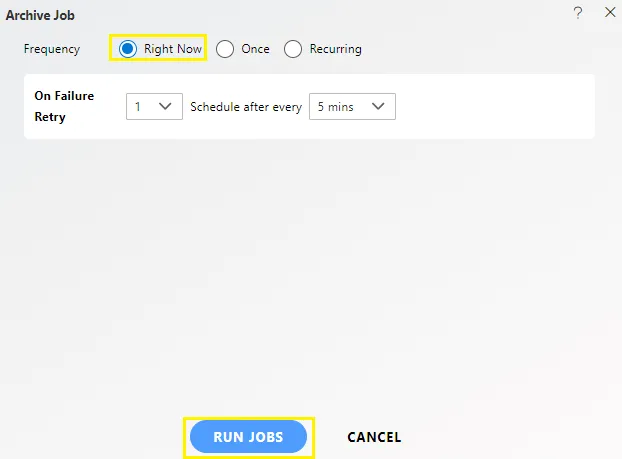
-
Click on
RUN JOBSin order to run the Archive Jobs. The detailed description regarding the same will be given in the Requests section of the AIV application.
-
The Administrator user can Login to see the details of all the files that have been archived.
-
You can cancel the unarchive by right clicking the dataset and selecting cancel unarchive option.
-
Right click on customers.cds dataset & select Cancel Unarchive option.
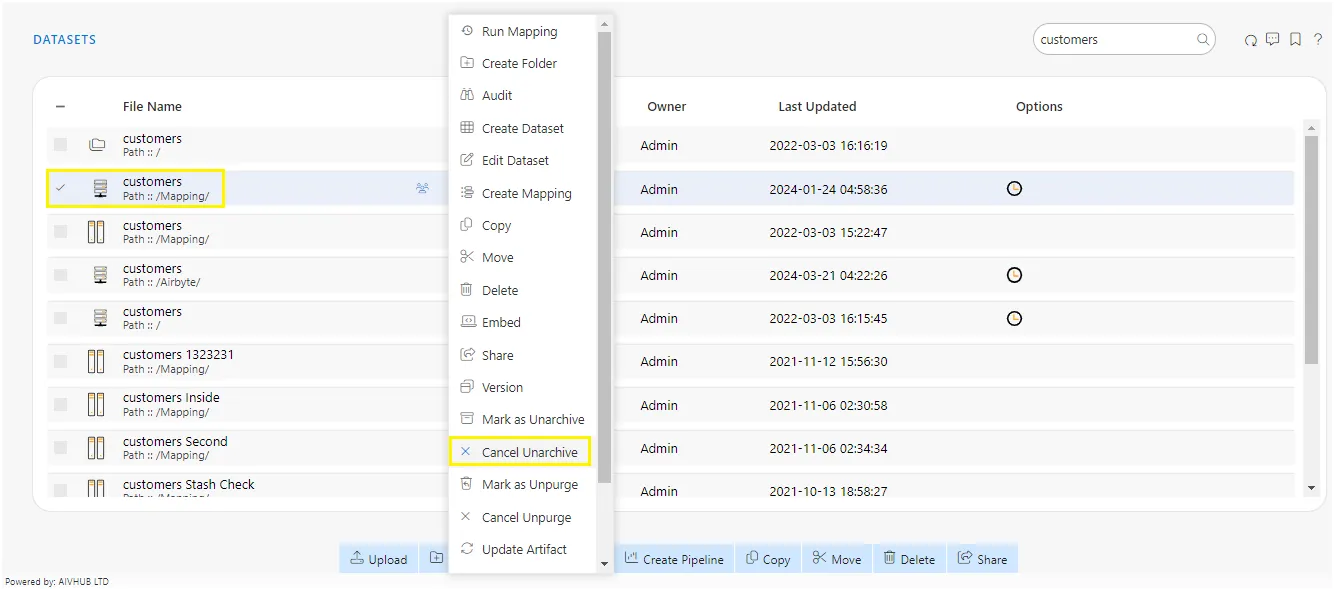
-
As user clicks on Cancel Unarchive option it will show a pop-up message on window as below:
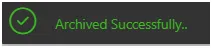
-
Now check properties to see that Is Archivable is true:-
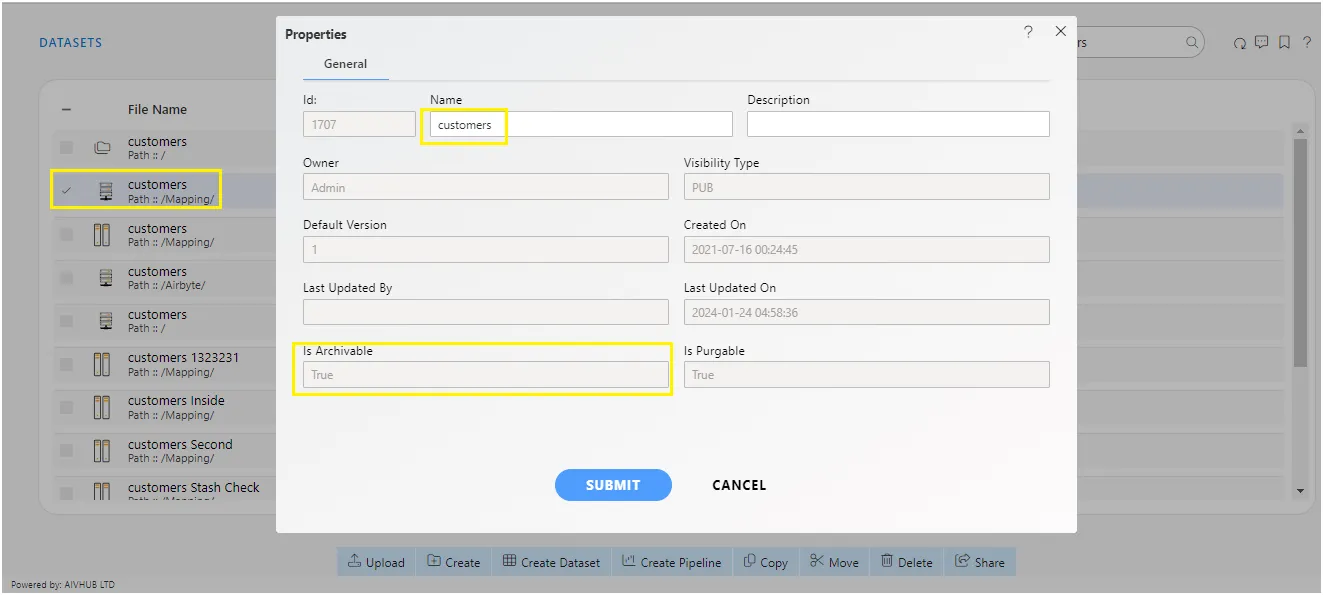
-
In this manner, you can archive your files in the AIV application.
To learn more about common functionality, click on the following links:
Audit
Clone
Create Folder
Copy
Delete
Download
Move
Property
Save as Quicklink
Share
Upload
Version
Mark as Unpurge