Mark As Unpurge
The Unpurged functionality in the AIV application allows users to protect important files from being permanently deleted. By default, files are assigned a retention period after which they are purged by the Administrator. However, once a file is marked as unpurged, it will not be deleted during the purge cycle. To modify the settings for purging or unpurging a file, users need to contact their Administrator.
Objective
To unpurge a dataset
Prerequisites
For this example, we are using customers.cds.
-
Download the dataset.zip file from the link provided: dataset.zip
-
After downloading the zip file, upload it into the AIV application. To learn how to add the file into AIV, follow this link.
Unpurge Function: This video explains how to unpurge a dataset in the AIV application.
Steps to Unpurge a File in AIV:
-
Select the file or folder you want to unpurge. Then, right-click on the selected item and choose Mark as Unpurge from the context menu, as shown below:
-
For this example we are using customers.cds dataset. So, right click on dataset & click on Mark as Unpurge option as shown in image below:
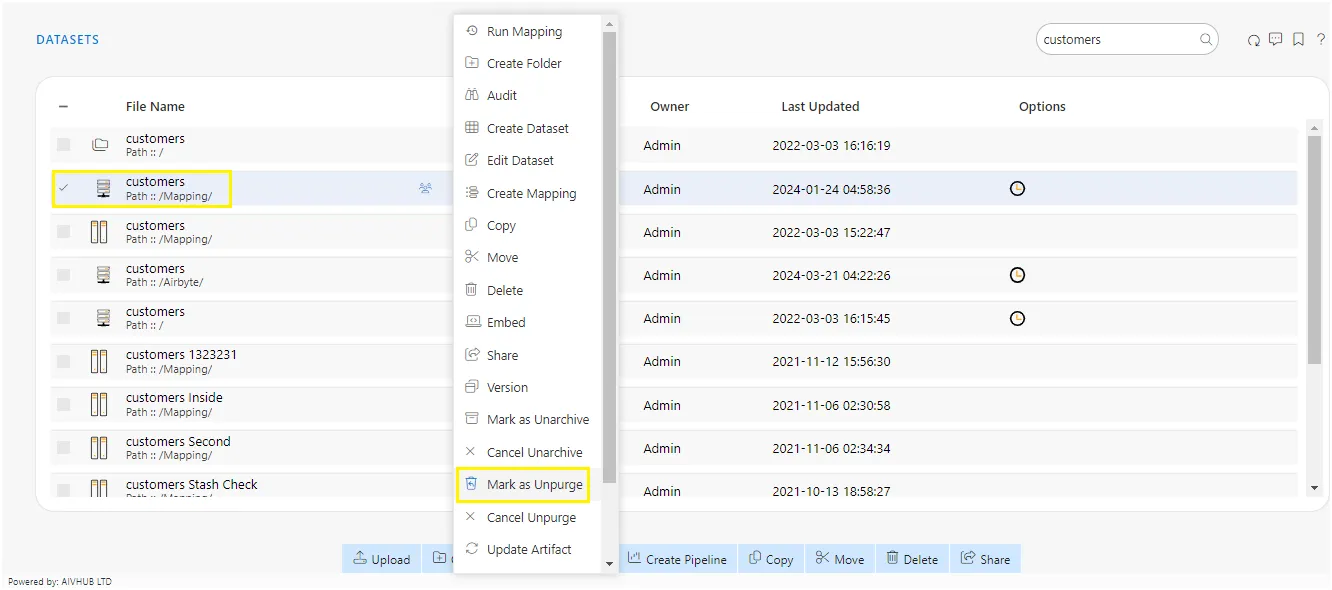
-
As you click on Mark as Unpurge option, one pop-up will appear in center at the top of the screen as shown in image below:
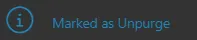
-
Here customers.cds is marked as unpurge and hence it will not get deleted when all other cds files are purged.
-
You can check the purge status of the file by clicking on option from context menu.
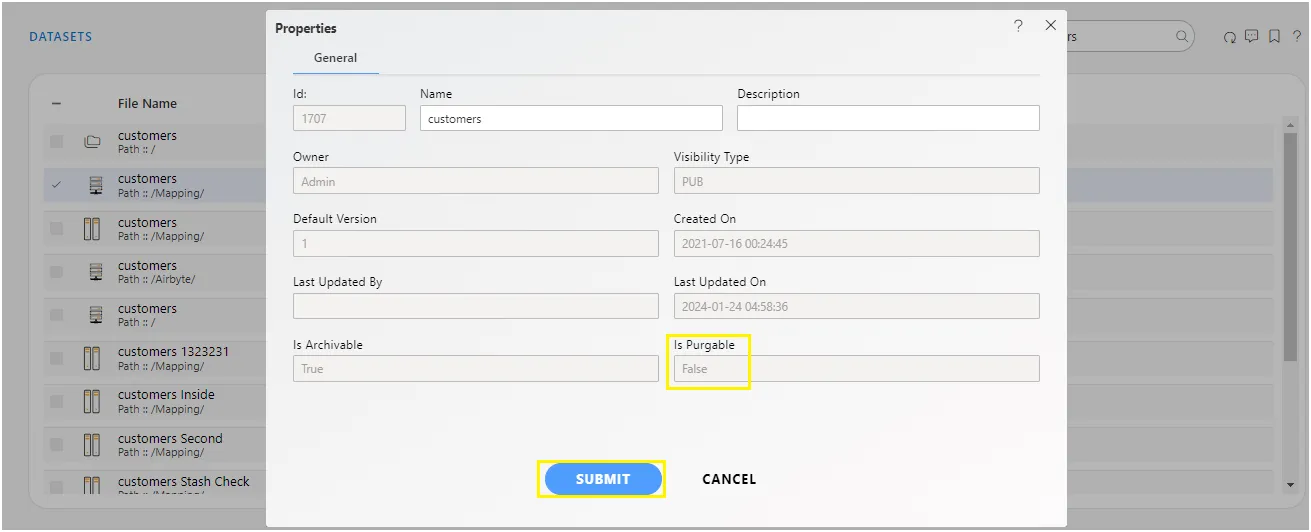
-
Right click on customers.cds & click on
 option.
option.
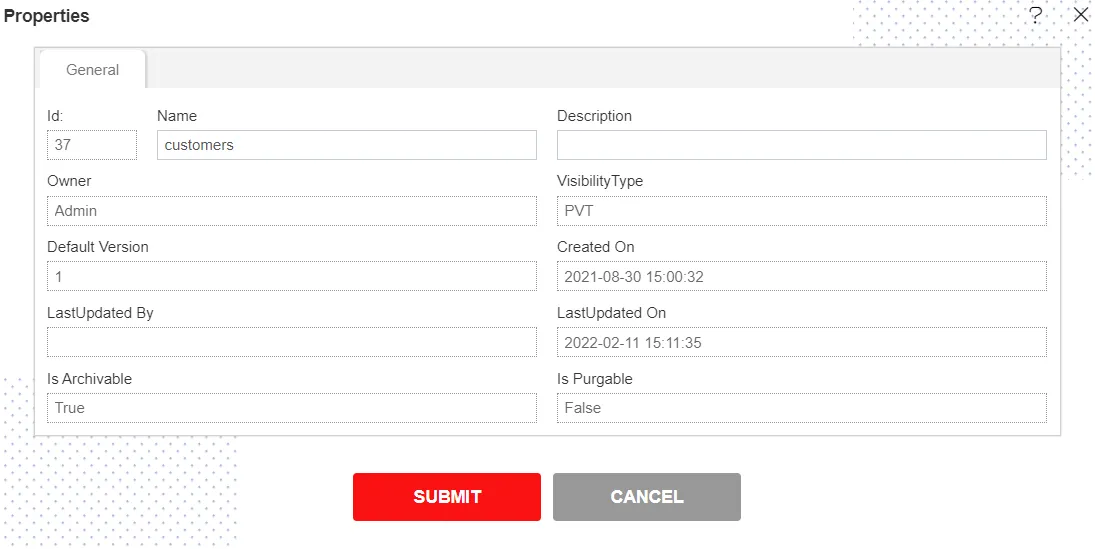
-
Here Is Purgeable property of customers.cds is False which means this file will not be archived when the cycle for Purge runs.
-
In order to run purge jobs, go to the Hamburger menu > Request > Request Section.
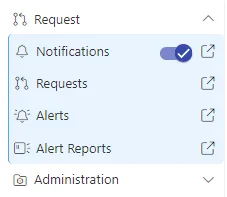
-
Click on Purge Job option at the top left corner of the request screen as shown in image below:
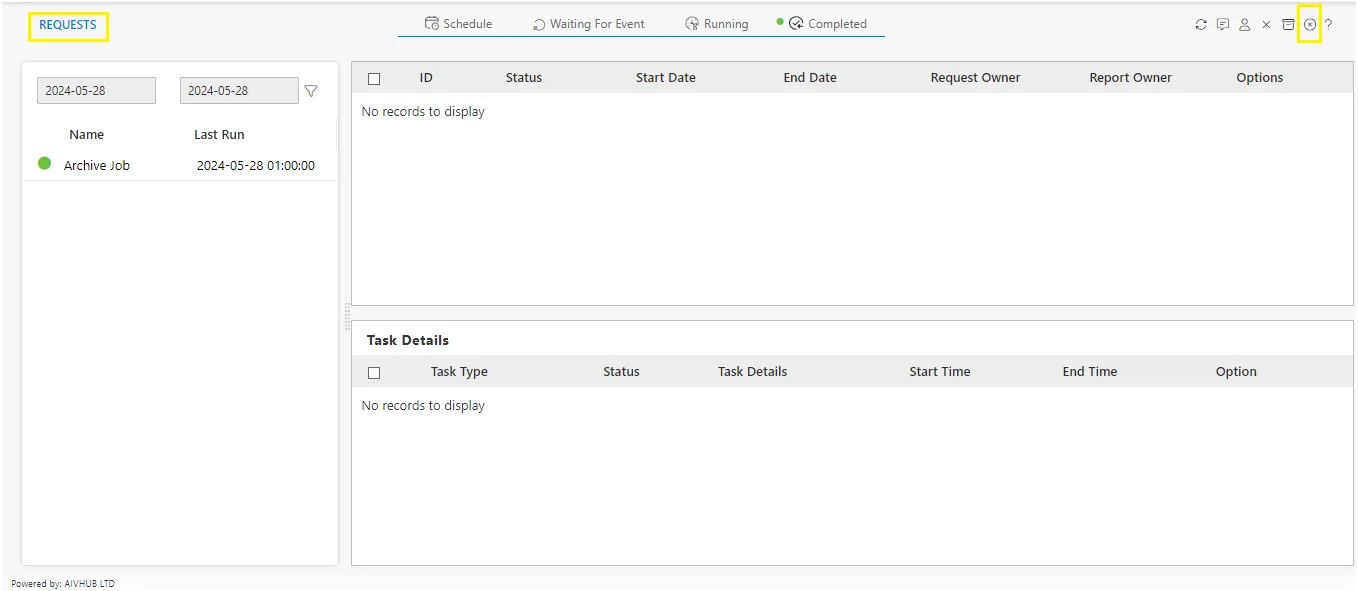
-
Click on the Purge Job in order to perform Purge function with Right Now which will open the following dialog box:
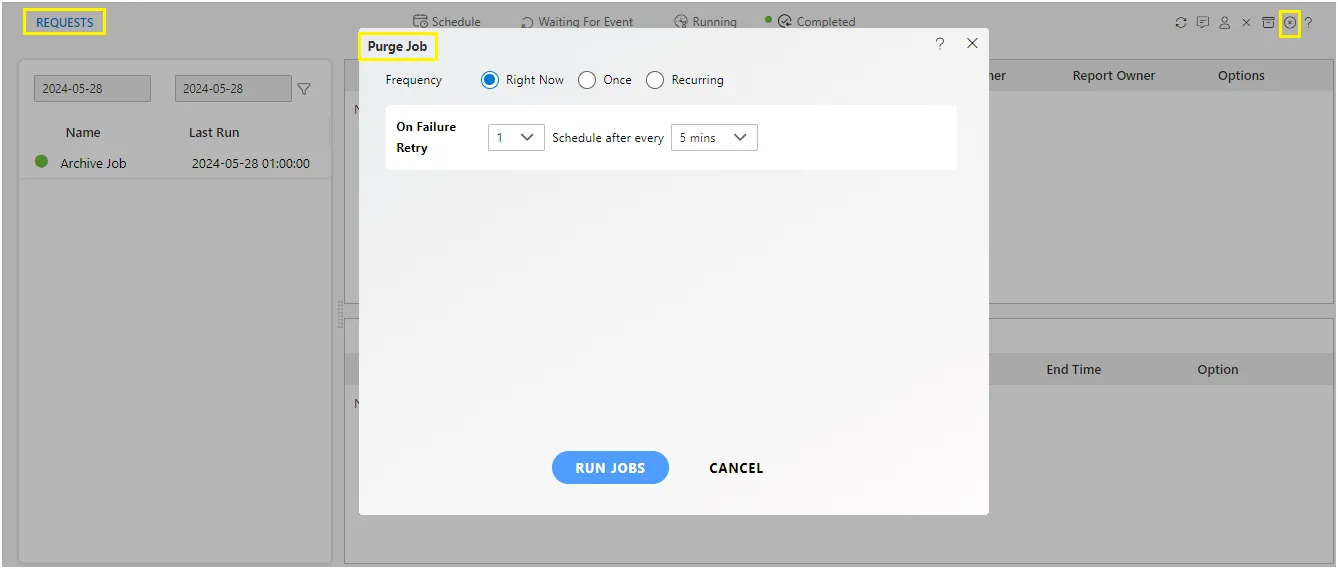
-
Click on in order to run the Purge Jobs. The detailed description regarding the same will be given in the Requests section of the AIV application.
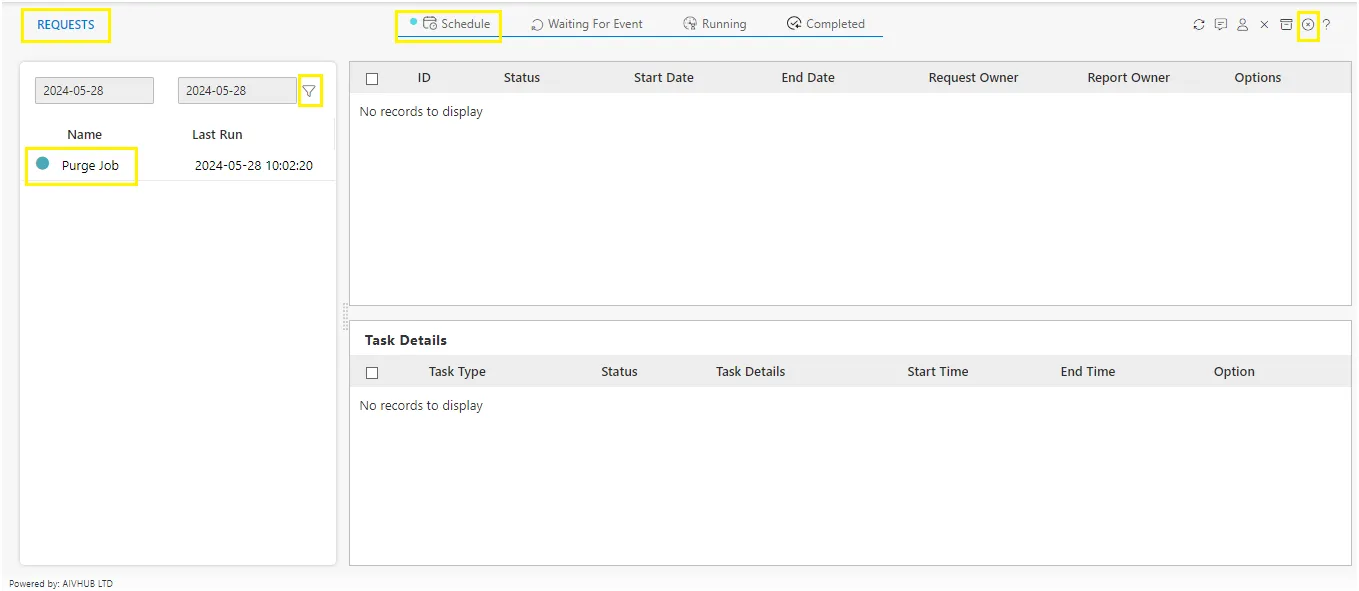
-
Only the users with administrator rights can run the purge jobs.
-
The administrator user can Login to Archive mode to see the details of all the files that have been purged.
-
You can cancel the purge by right clicking the dataset and selecting cancel unpurge option.
-
Right click on customers.cds dataset & select Cancel Unpurge option.
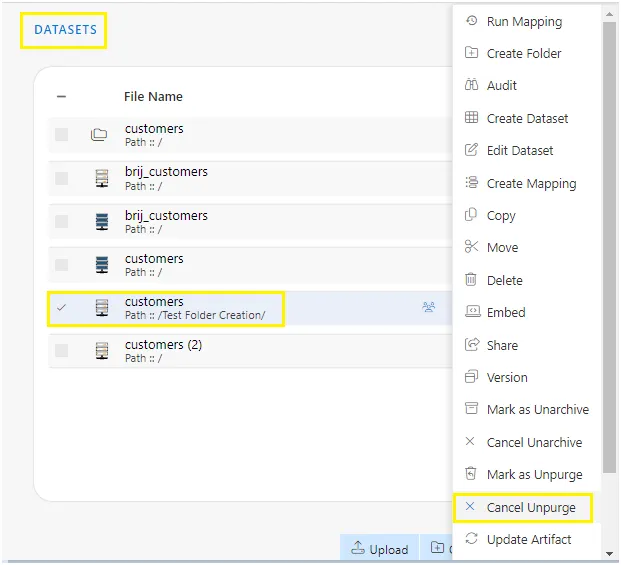
-
As user clicks on Cancel Unpurge option it will show a pop-up message on window as below:
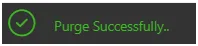
-
Now check properties to see that Is Purgeable is true:-
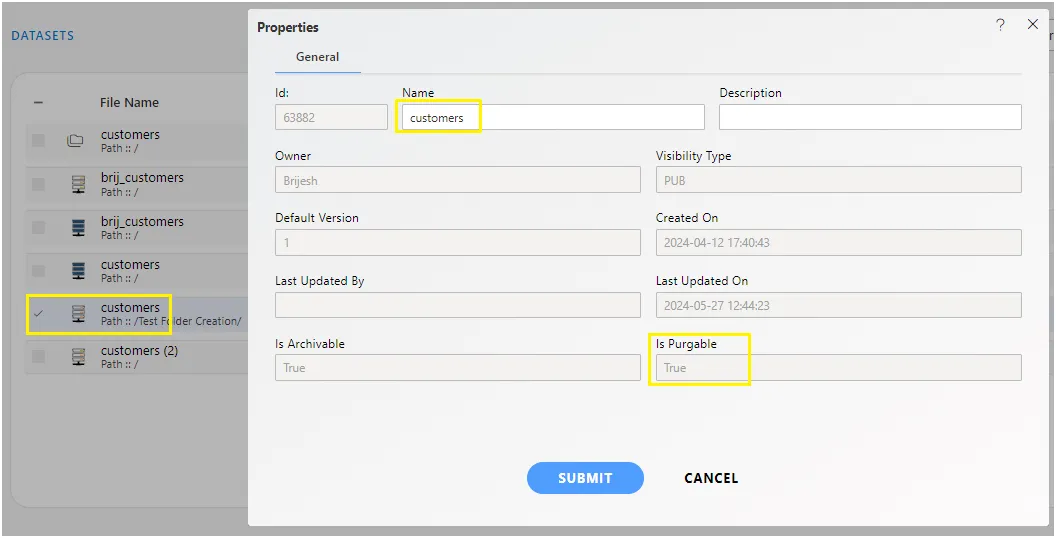
-
In this manner, you can purge your files in the AIV application.
To learn more about common functionality, click on the following links:
Audit
Clone
Create Folder
Copy
Delete
Download
Move
Property
Save as Quicklink
Share
Upload
Version
Mark as Unarchive