Salesforce
-
By using this document user will know how to connect Salesforce to AIV.
-
Salesforce integration is the process of merging the data and functionality of Salesforce with another application to provide users with a single unified experience.
Objective
- Connect Salesforce to AIV.
Usecase
- Salesforce allows users to fetch data from salesforce & integrate it with your company application. For example: in this document, we will fetch the data from salesforce & integrate it with aiv.
Steps to Connect Salesforce to AIV
1. Salesforce
- Salesforce provides the powerful source of the API which helps in developing and customizing your data.
-
log in to your Salesforce developer edition.
-
Follow the given links to know how to set up your salesforce login.
- User needs to Create the Connected App first.
- While creating the Connected App fill below details:
- Connected App Name: aiv
- API Name: aiv (it will be filled automatically)
- Contact Email: Your email address
- Enable OAuth Settings: Check the checkbox
- Set callback URL:
https://na11.salesforce.com/ConnectTest/oauth/_callback- Selected OAuth Settings: Manage user data via APIs (API)
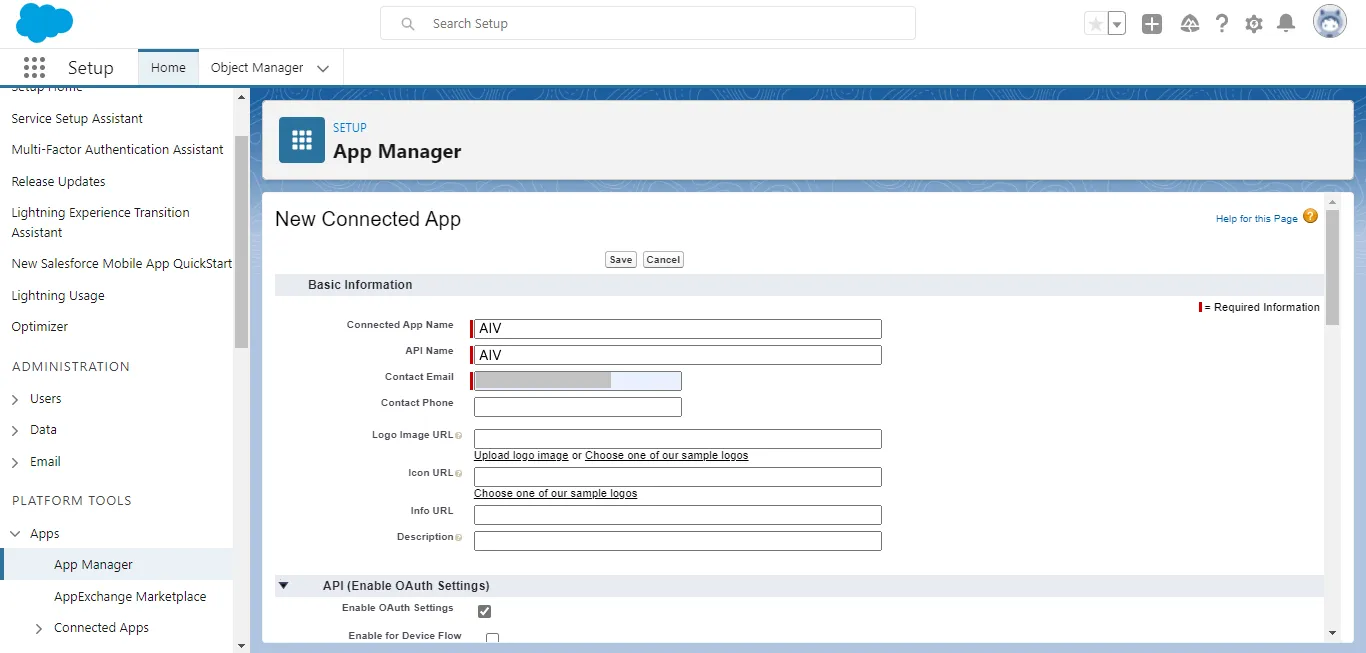
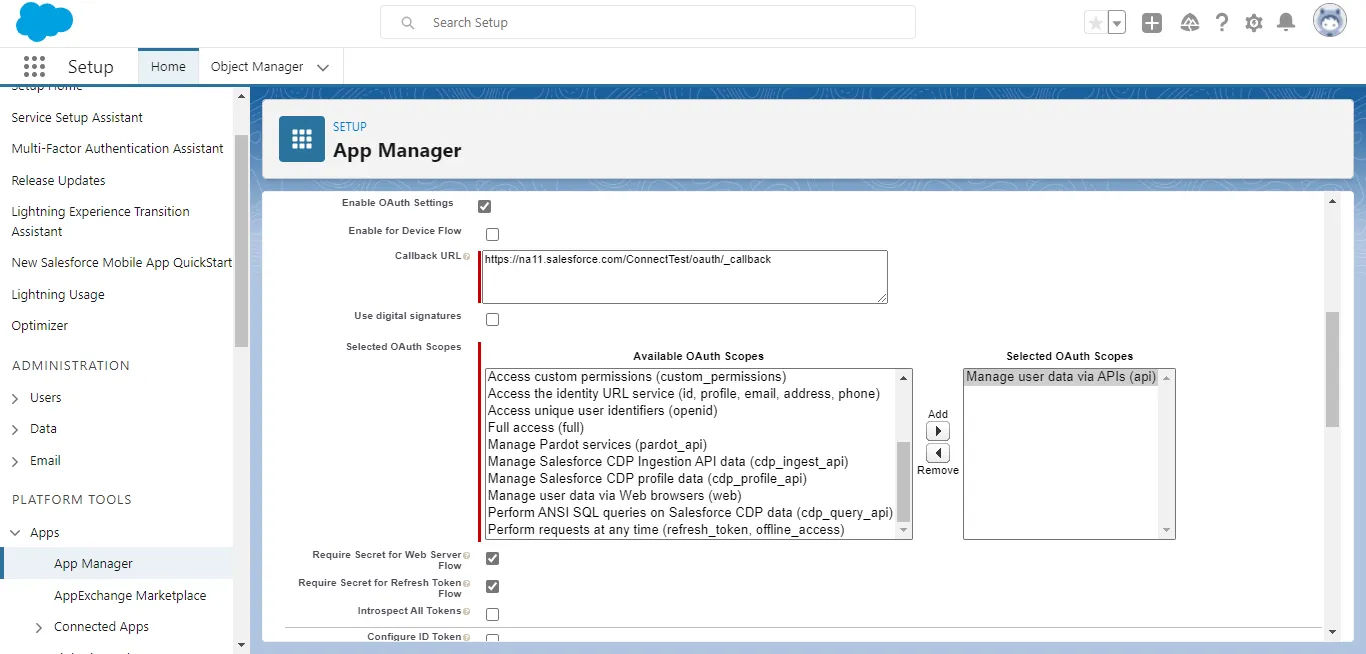
-
Scroll down & click on the Save button. It will ask you for permission.
-
Click on Continue button & your connected app is created.
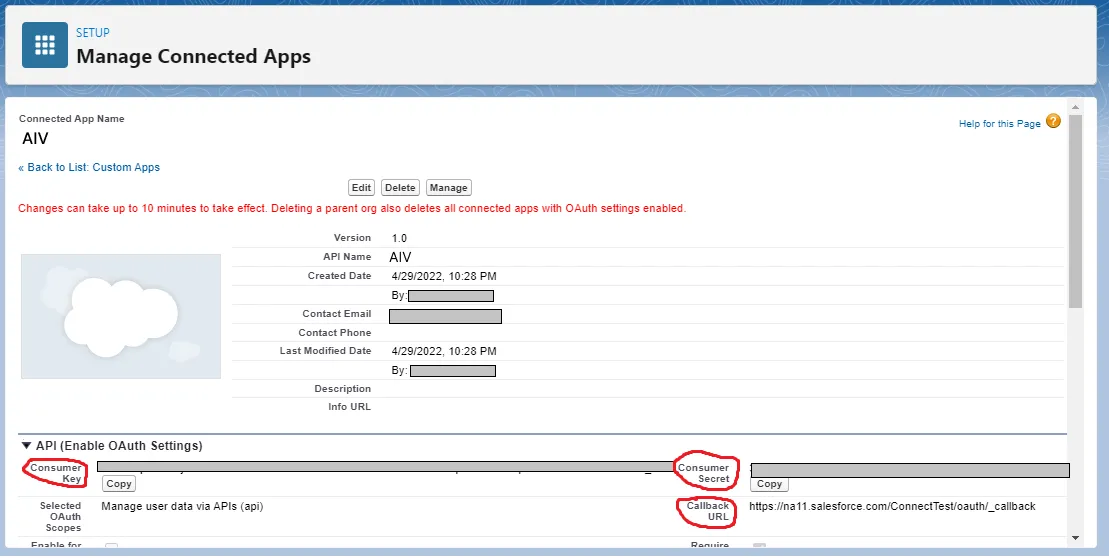
-
User can copy & paste Consumer Key, Consumer Secret & Callback URL to a notepad for further use.
- How to get Security Token?
-
By following this link use can generate the Security Token.
-
Reset your security token & save it in a notepad for further use.
2. Eclipse
-
Import the downloaded project into the Eclipse.
-
Open java project file & new.properties file.
-
User needs to place the required jar file into the project. (Jar files are included in the downloaded project zip file)
-
User needs to fill the below details in the new.properties file:
- loginInstanceDomain=login.salesforce.com
- apiVersion=‘your salesforce api version’
- userName=‘your salesforce login username’
- password=‘your salesforce login password+security token’
- consumerKey=‘your consumer key’
- consumerSecret=‘your consumer secret’
- grantType=password
-
Save your project file.
-
Export the project jar file & give a name exds.
3. aiv
- aiv is a Business Intelligence application for both personal and business use.
-
Place that project jar file in the
aiv\tomcat\webapps\aiv\WEB-INF\libfolder. -
Start your server & launch aiv.
-
Go to hamburger menu
 —> datasource.
—> datasource. -
Click on Create from the bottom-most toolbar.

- Find Custom from the search box:
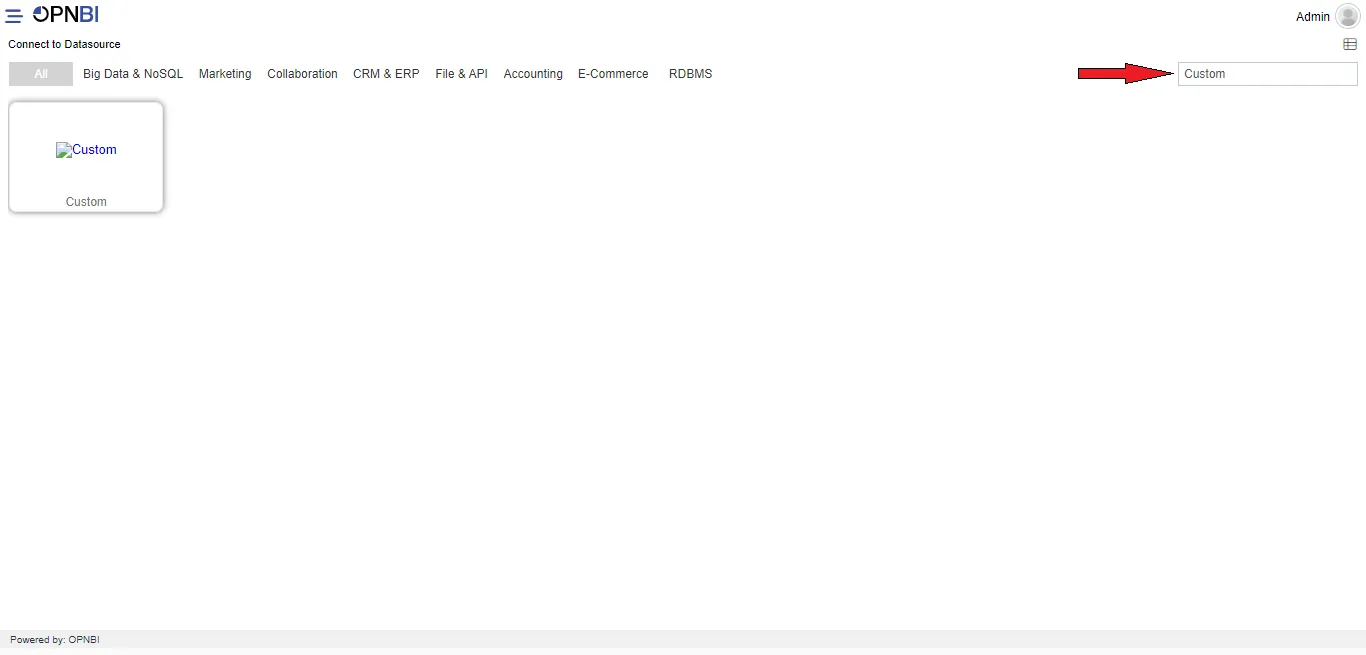
- Click on Custom & fill in the details as shown:
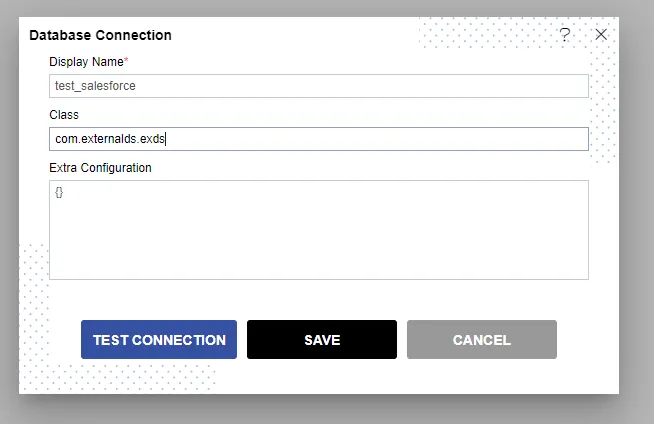
- Click on the TEST CONNECTION button & one message is shown for Connection Successful.
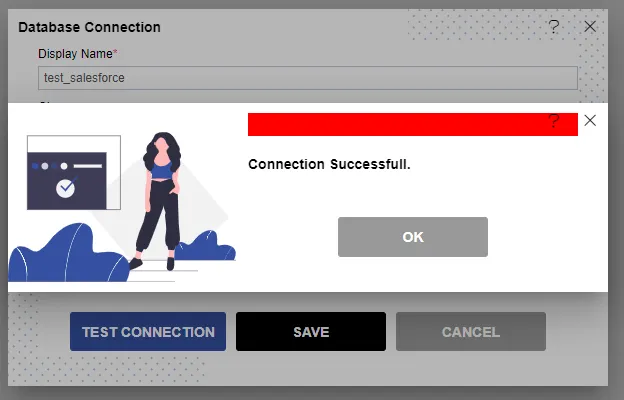
-
Click on the OK & SAVE button & Go to the Datasource section in aiv.
-
Select created Datasource & click on Create Dataset from the bottom-most toolbar.
-
Give your dataset the name s_contacts.
-
In Additional Info users need to paste their query. (User can get the sample query from the readme file available in the project zip file)
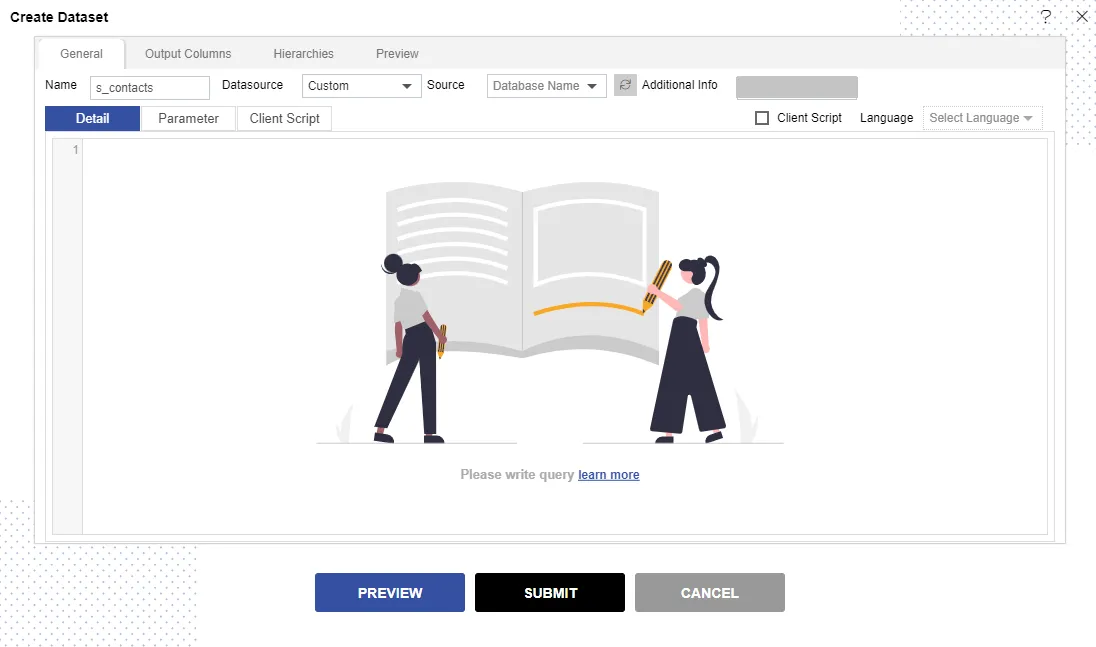
- Click on the PREVIEW button & data of contacts is shown.
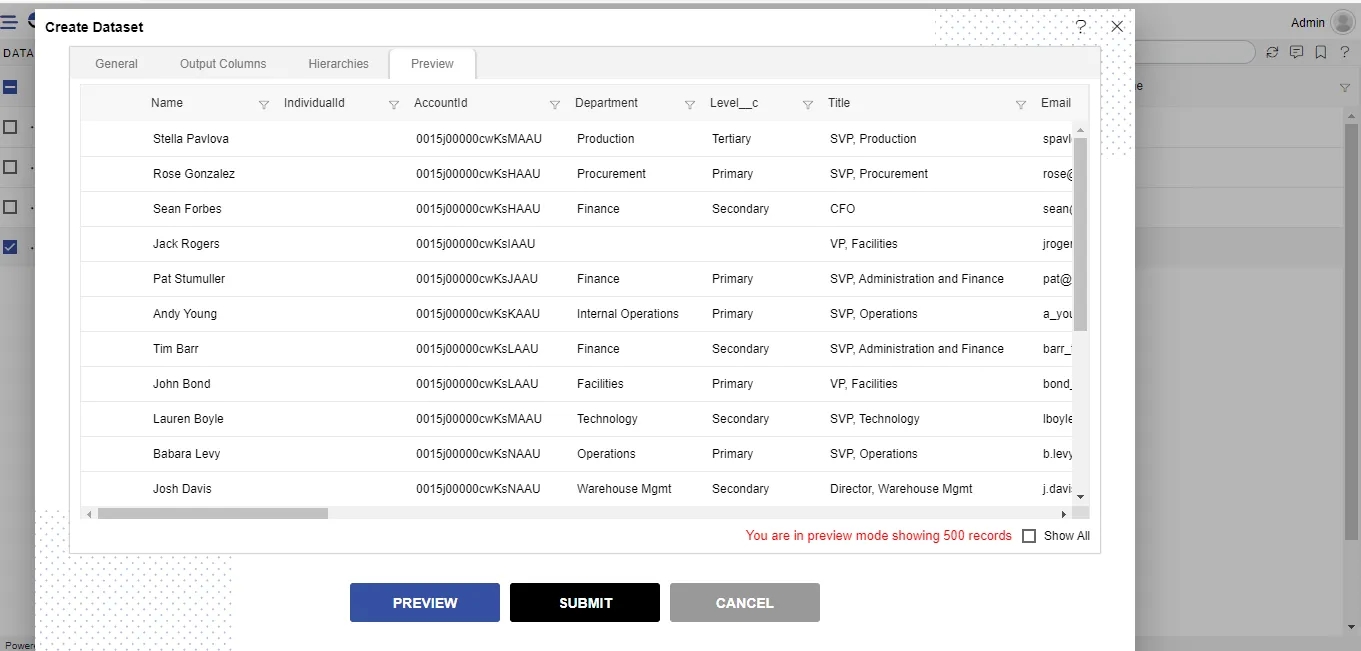
-
Click on SUBMIT button & your dataset is created.
-
To know how to create dashboard using this dataset follow this link.