Create Dashboard
Overview
This document guides users on how to create a dashboard. Note that only users with Dashboard privileges can create a dashboard.
Objective
To create a new dashboard.
Skill Level Required
No prior skill is required.
Create Dashboard: This video explains how to create a new dashboard in AIV.
Steps to Create a New Dashboard:
-
Log in to AIV using your credentials.
-
Once logged in, you will be directed to your respective landing page.
-
Click the
 menu to navigate to the Dashboard section. You will find the icons beside the Dashboard label as shown below:
menu to navigate to the Dashboard section. You will find the icons beside the Dashboard label as shown below: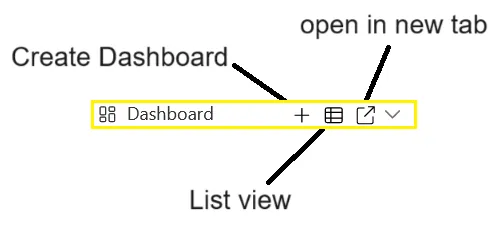
-
In the Dashboard section, locate the
 icon and click on it. This action will prompt a dialog box, as shown below:
icon and click on it. This action will prompt a dialog box, as shown below: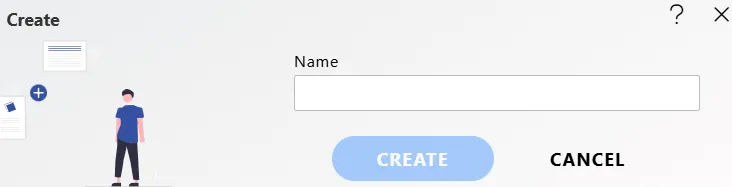
-
Enter the desired name for your dashboard (e.g., Test Dashboard).
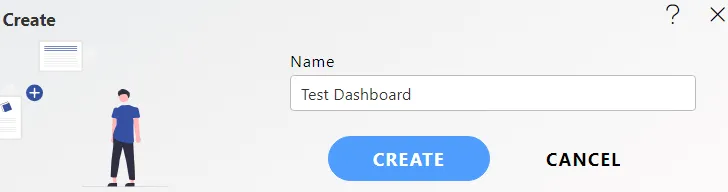
-
Once you’ve entered the name, click the CREATE button to create your dashboard.
-
A pop-up notification will confirm the successful creation of the dashboard, and you will be redirected to the newly created dashboard interface, as shown below:
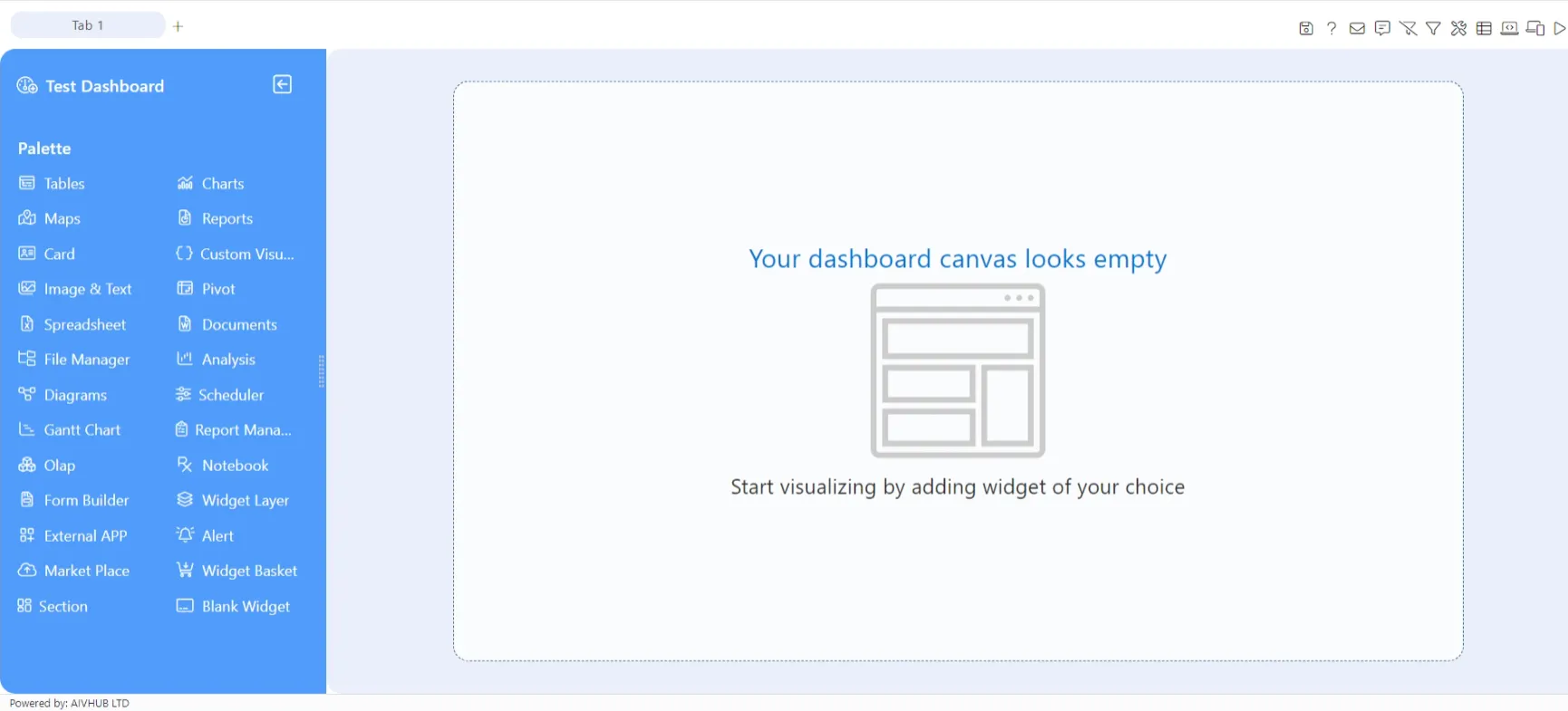
In this way, you can create a dashboard in the AIV application.
The Dashboard tab contains the following items:
Preview and Edit Dashboard
Dashboard Widgets
Dashboard Layers, Views and Tabs
Dynamically Link Widgets
Configure Dashboard
Preview the Dashboard in Grid View
Miscellaneous Operations
Common features:
Audit
Clone
Copy
Move
Upload
Delete
Share
Version
Download
Properties
Save as Quick Link