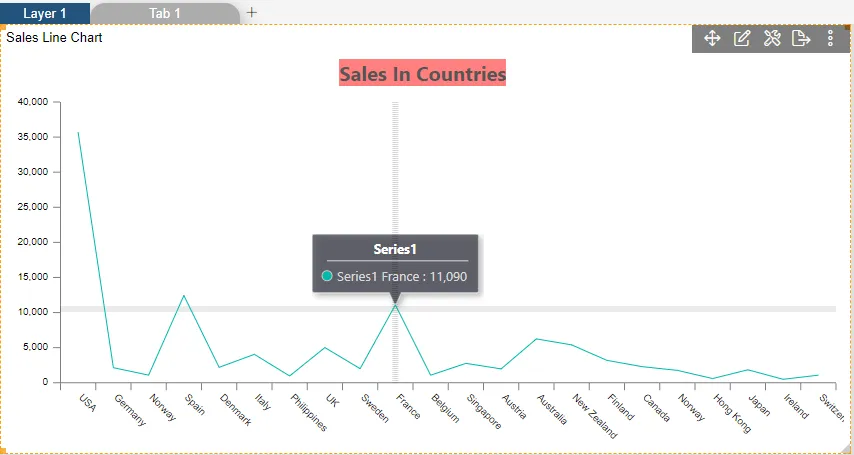Chart Cursor
Chart Cursor: This video contains how to use chart cursor in AIV.

- Click on hamburger icon.

- Click on dashboard tab and open Line Chart in edit mode.
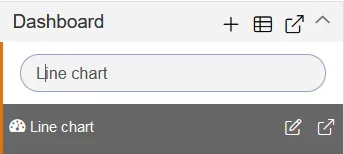
-
The Edit menu box appears as you click on Line chart icon. And a widget gets added in content place automatically in dashboard.
-
In Formatting Property click on General. In General click on Chart Cursor.
-
Enter Following details in chart Cursor.
- Toggle Enable Line X And Line Y
- Line Width: 6
- Fill above details in edit box, As Shown in below figure.
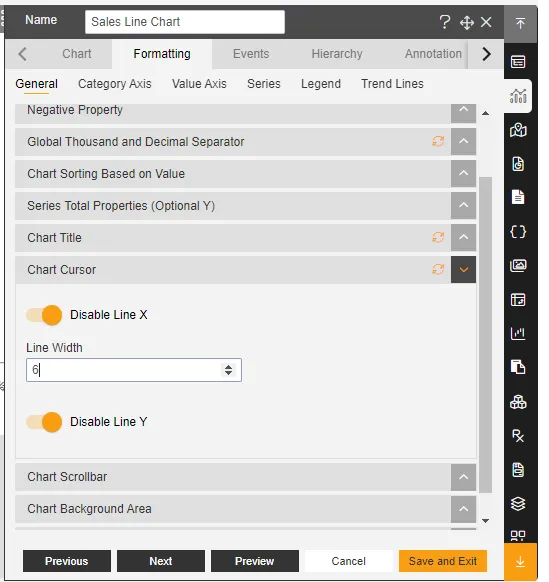
-
Click on Publish button.
-
Now, match your Line chart with the below example, it should look like the figure below: