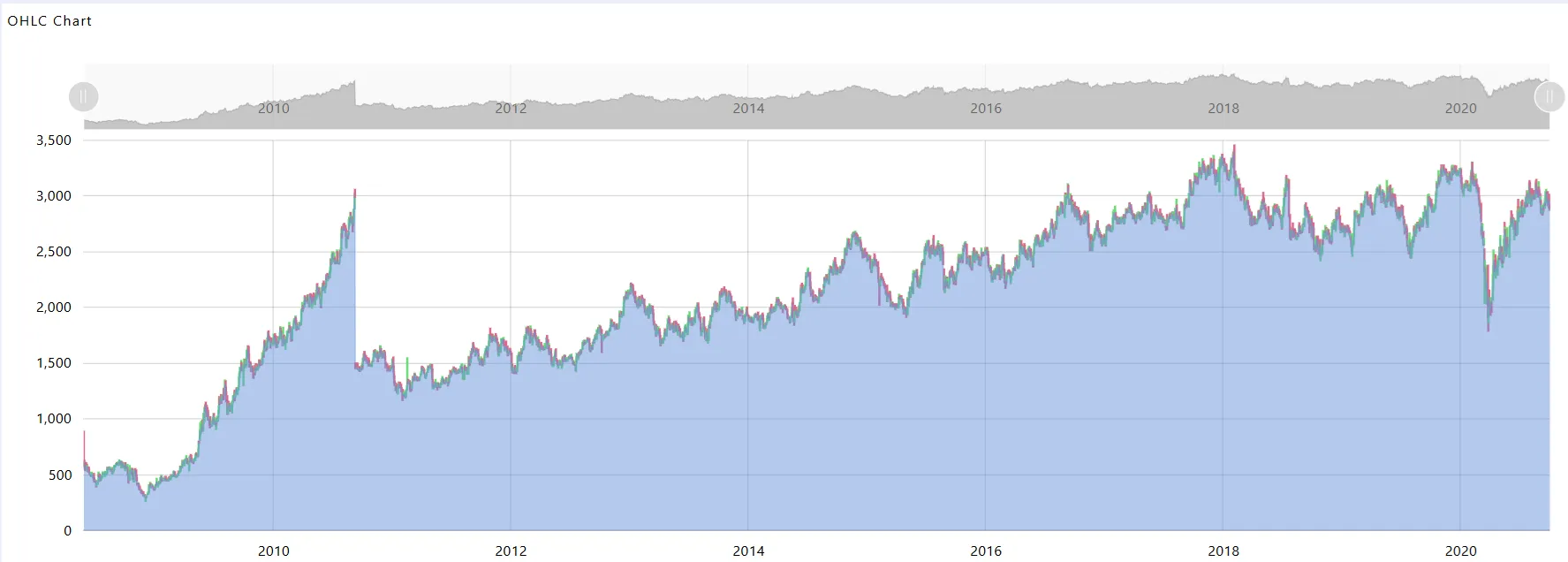Create OHLC Chart
Create OHLC Chart: This video explains how to create an OHLC Chart in AIV.
Steps to Create the OHLC Chart:
-
Click on the Charts icon from the left vertical menu, as shown below:
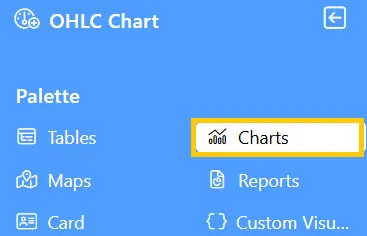
-
The Chart Edit menu box will appear. Select Other from the available options, then choose OHLC Chart, and a widget will be automatically added to the dashboard content area.
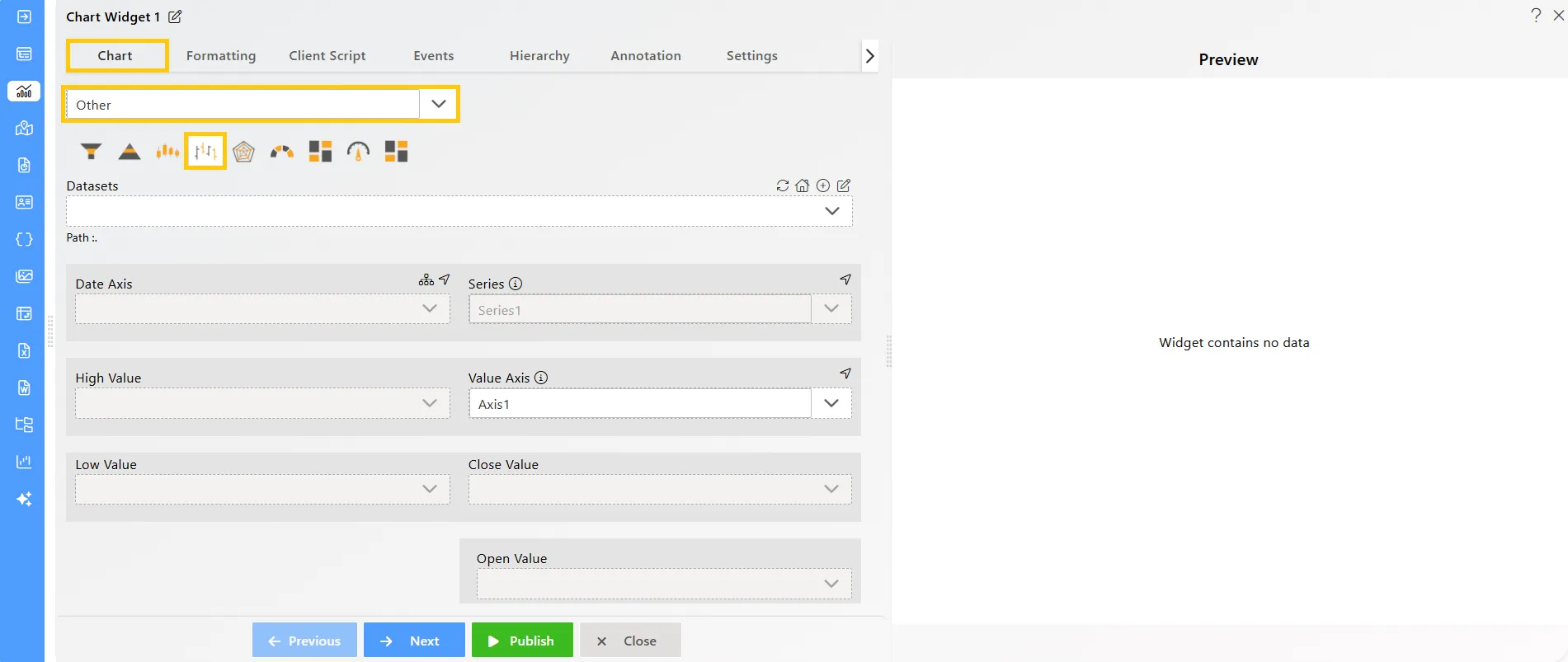
-
Click on the
 icon in the Widget Title box to modify the widget name.
icon in the Widget Title box to modify the widget name. -
Enter the following details in the chart controls for the ohlc chart:
-
Datasets (ds): Bajaj Auto.ds
-
Date Axis: Date
-
High Value: High
-
Low Value: Low
-
Close Value: Close
-
Open Value: Open
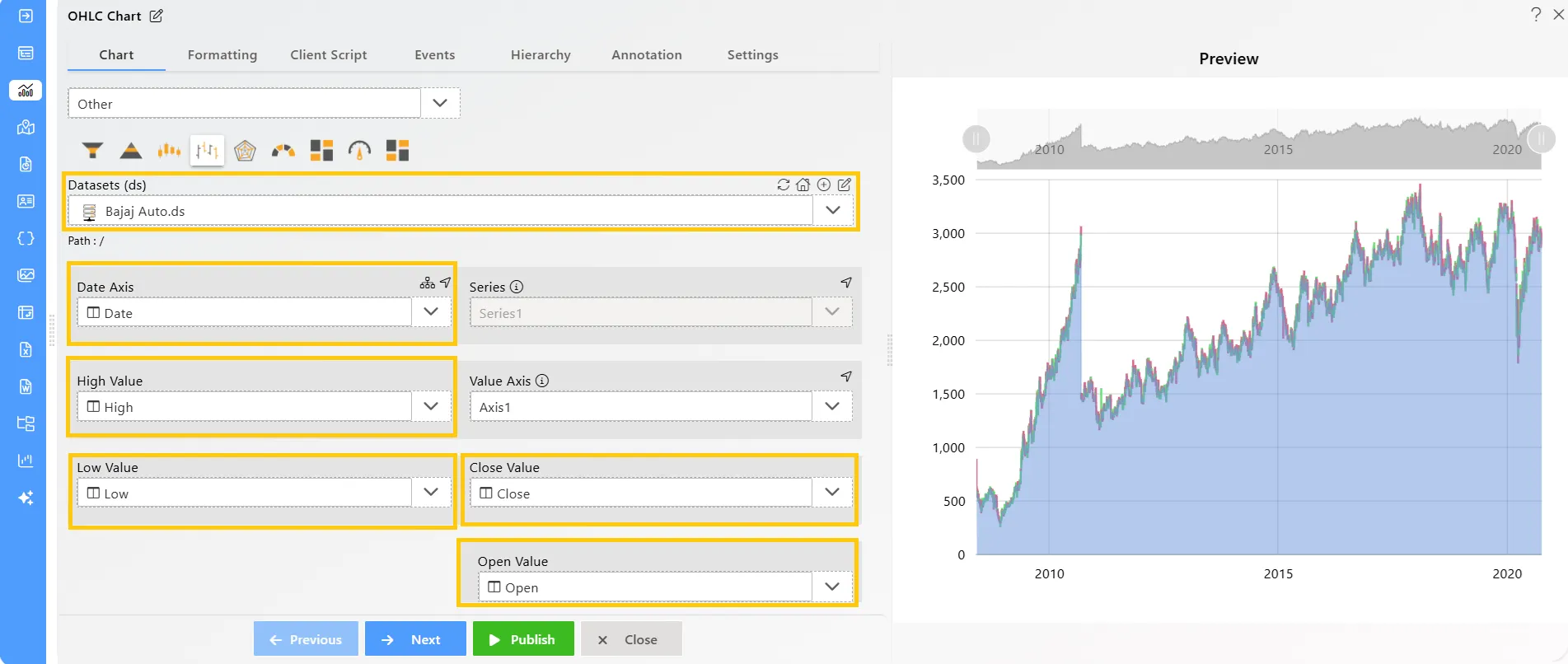
-
Click on the Publish button, then the Preview icon, and finally click on the SAVE AND EXIT button to view the OHLC Chart as shown below: