Create Radar Chart
Create Radar Chart: This video explains how to create a Radar Chart in AIV.
Steps to Create a Radar Chart:
-
Click on the Charts icon from the left vertical menu, as shown below:
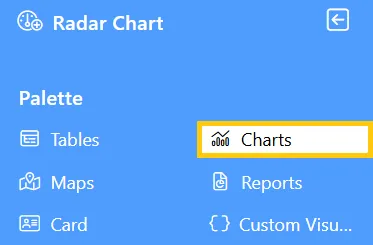
-
The Chart Edit menu box will appear. Select Other from the available options, then choose Radar Chart, and a widget will be automatically added to the dashboard content area.
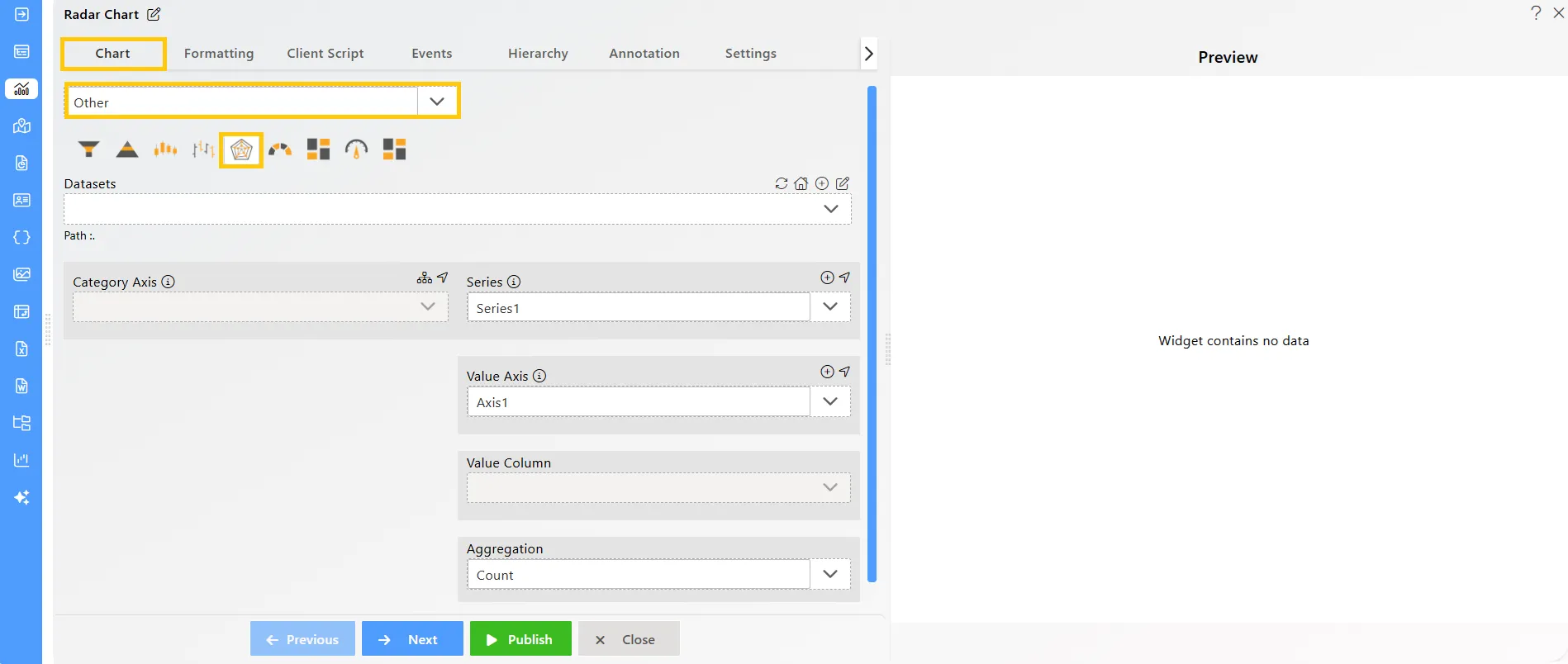
-
Click on the
 icon in the Widget Title box to modify the widget name.
icon in the Widget Title box to modify the widget name. -
Enter the following details in the chart controls for the radar chart:
-
Datasets (ds): Sales.ds
-
Category Axis: country
-
Value Column: orderNumber
-
Aggregation: Sum
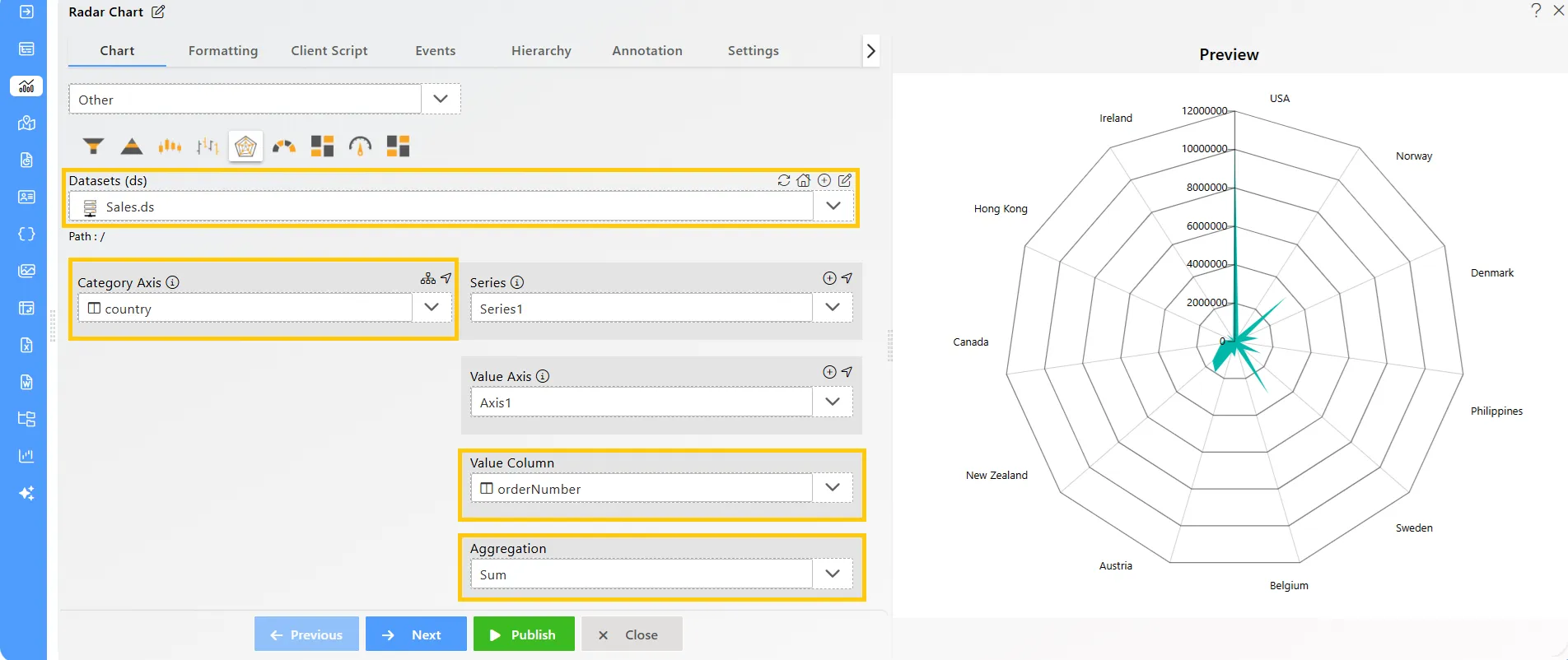
-
-
Click on the Publish button, then the Preview icon, and finally click on the SAVE AND EXIT button to view the Radar Chart as shown below:
