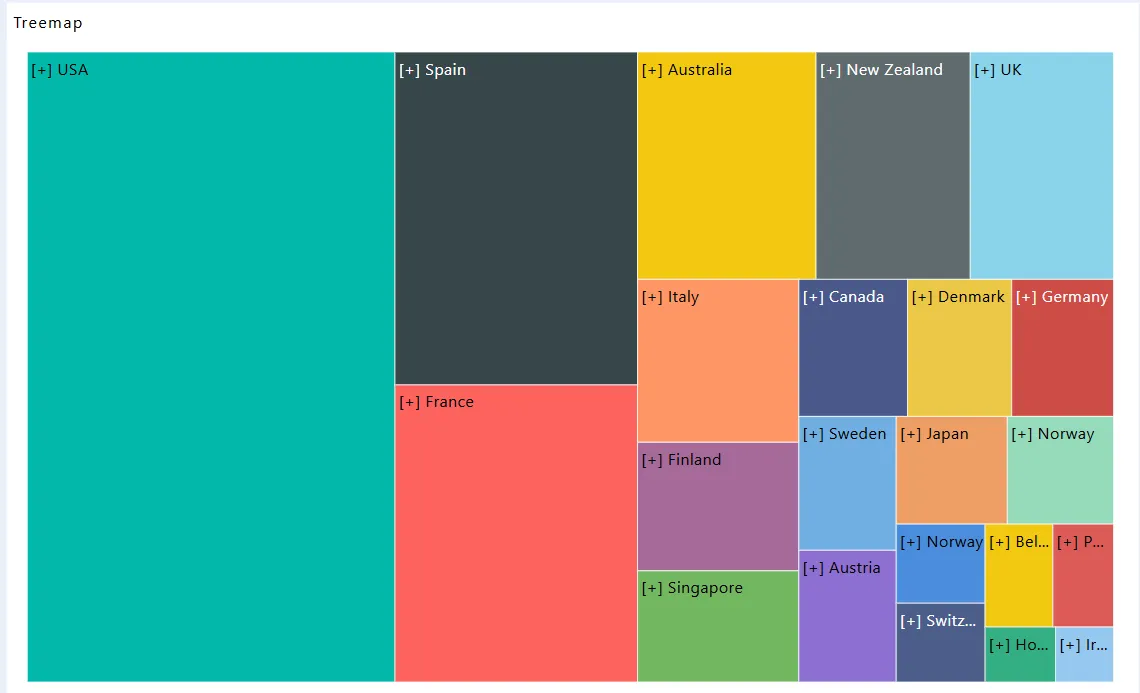Create Treemap Widget
Create Treemap Widget: This video explains how to create a Treemap Widget in AIV.
Steps to Create a Treemap:
-
Click on the Charts icon from the left vertical menu, as shown below:
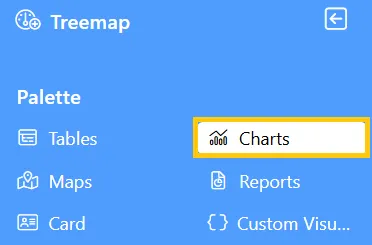
-
The Chart Edit menu box will appear. Select Other from the available options, then choose Treemap Widget, and a widget will be automatically added to the dashboard content area.
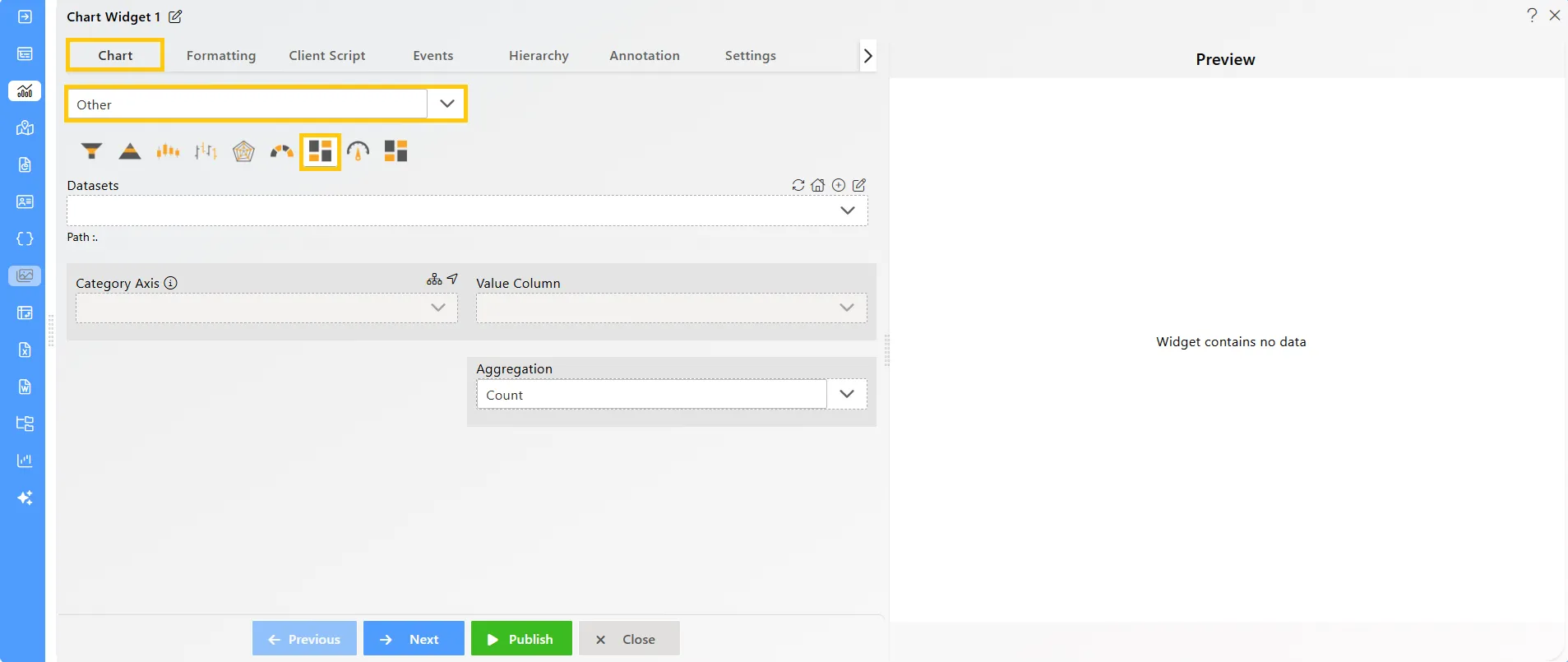
-
Click on the
 icon in the Widget Title box to modify the widget name.
icon in the Widget Title box to modify the widget name. -
After selecting the Treemap widget, choose the Sales.ds dataset. Then, navigate to the Hierarchy tab, where all available columns will be listed. Drag and drop the Country, ProductLine, and Year columns into the hierarchy section, and click on Add Hierarchy. Once added, a new column will appear in the Category Axis dropdown.
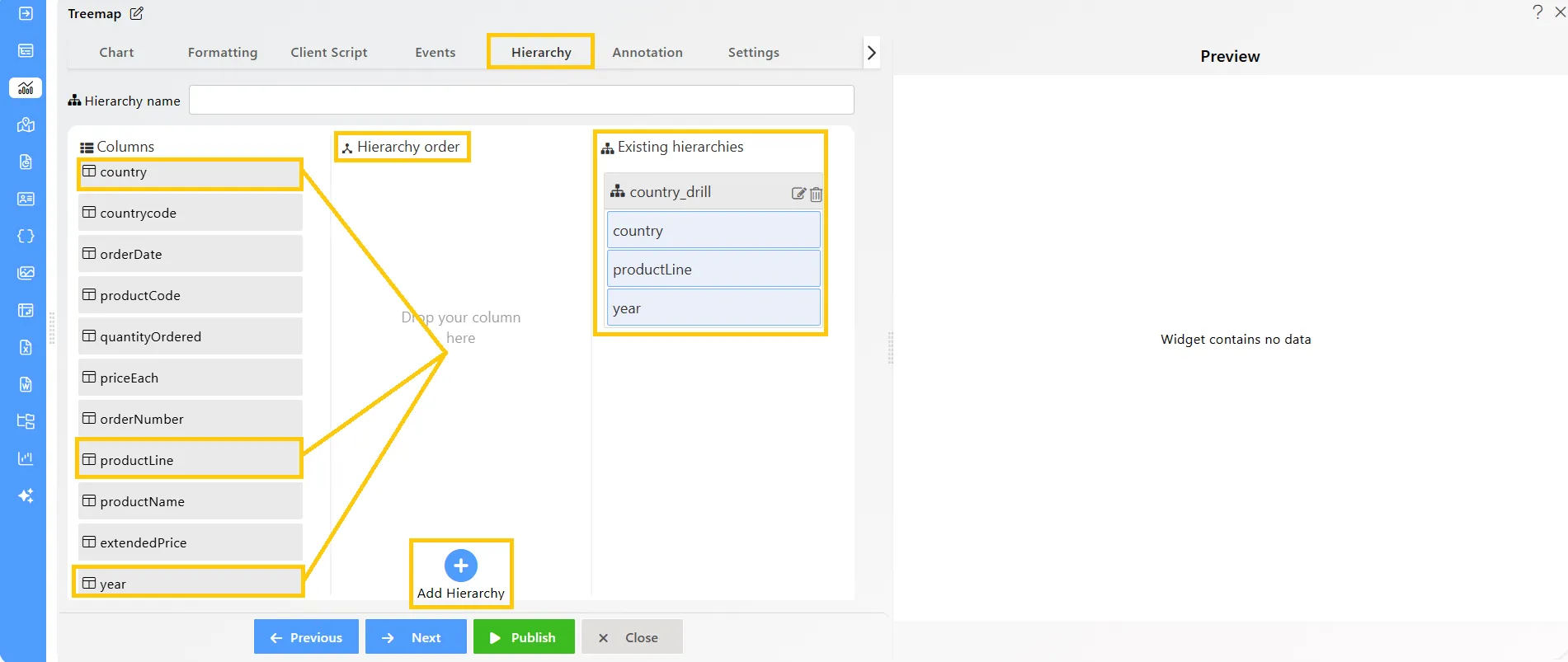
-
Enter the following details in the chart controls for the treemap widget:
-
Datasets (ds): Sales.ds
-
Category Axis: country_drill
-
Value Column: quantityOrdered
-
Aggregation: Sum
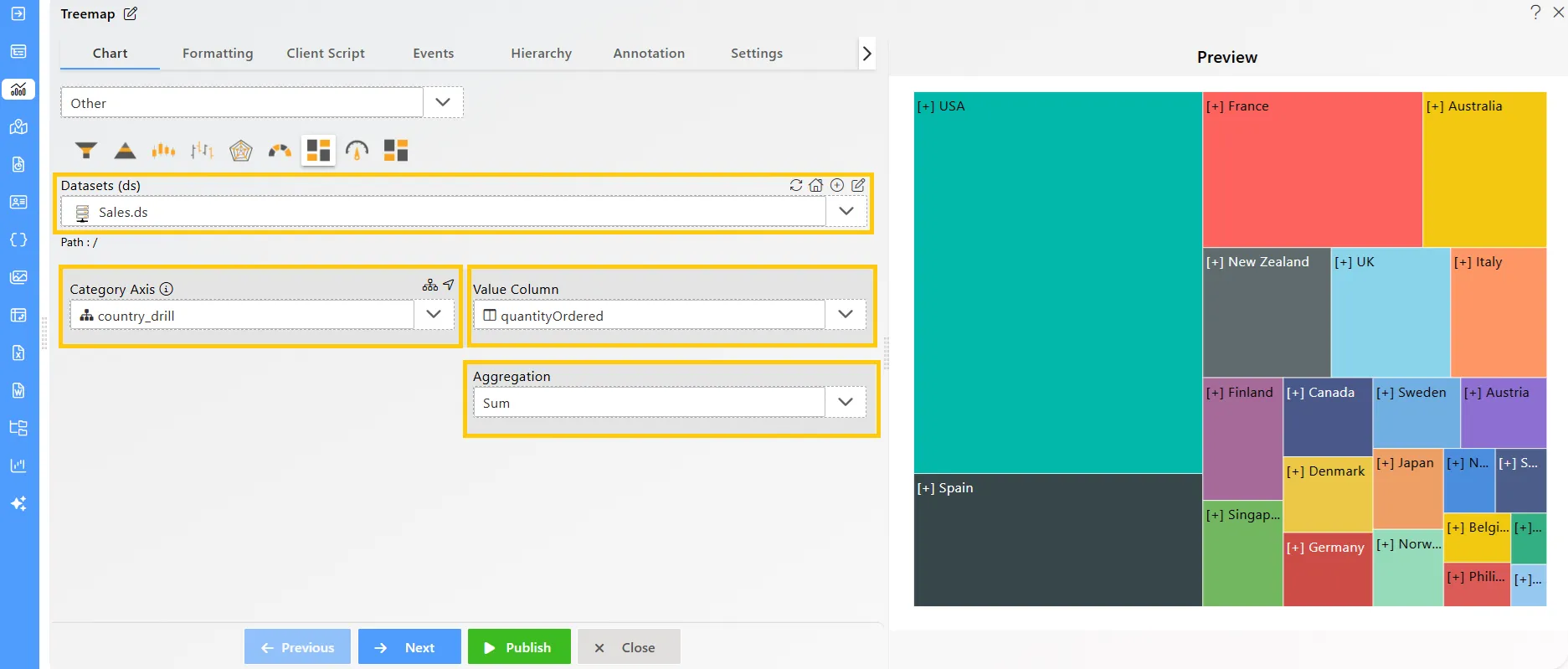
-
-
Click on the Publish button, then the Preview icon, and finally click on the SAVE AND EXIT button to view the Treemap Widget as shown below: