Add bookmark
What is a bookmark?
A bookmark is a powerful tool that helps you mark a place in a document to find it again easily. You can enter many bookmarks in a document and give each one a unique name for easy identification.
The Document widget provides a built-in dialog to add, delete, and navigate bookmarks within the document. To add a bookmark, select a portion of text in the document. After that, navigate to the location or add links to it within the document using the built-in hyperlink dialog. You can also delete bookmarks from a document.
Follow these steps to add a bookmark in the Document widget:
-
Select the text where you want to place the bookmark, then click on the bookmark button.
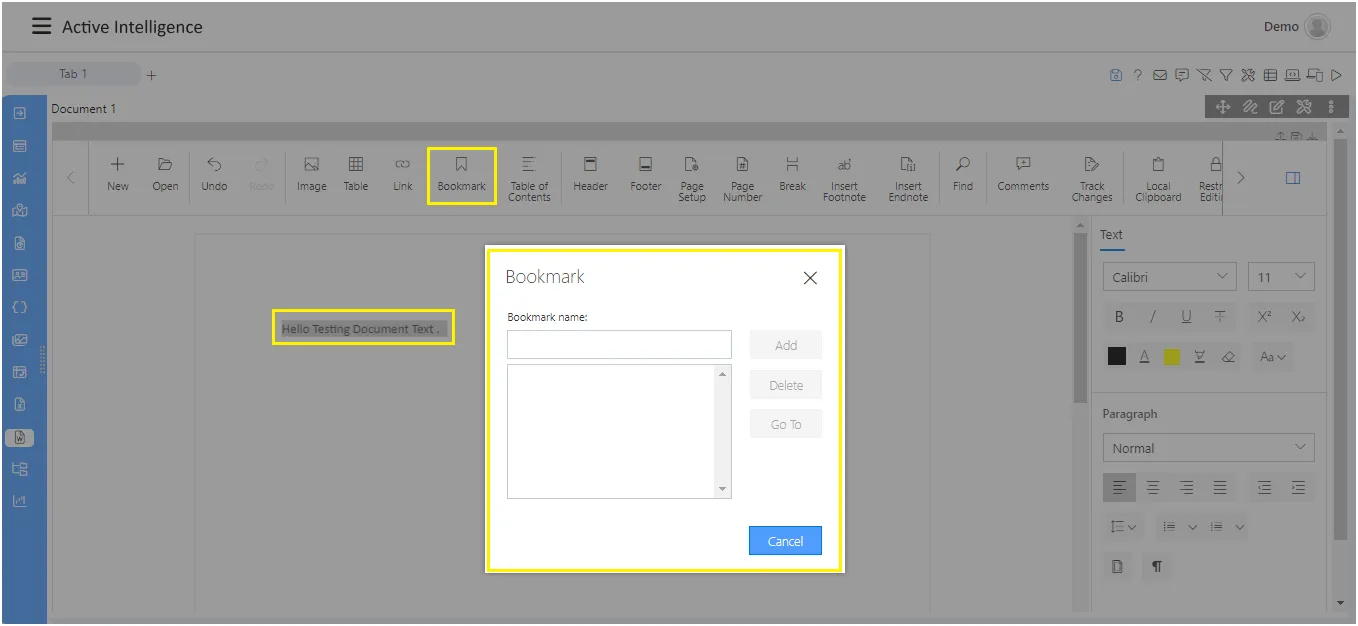
-
Enter the name of the bookmark as shown in the figure below:
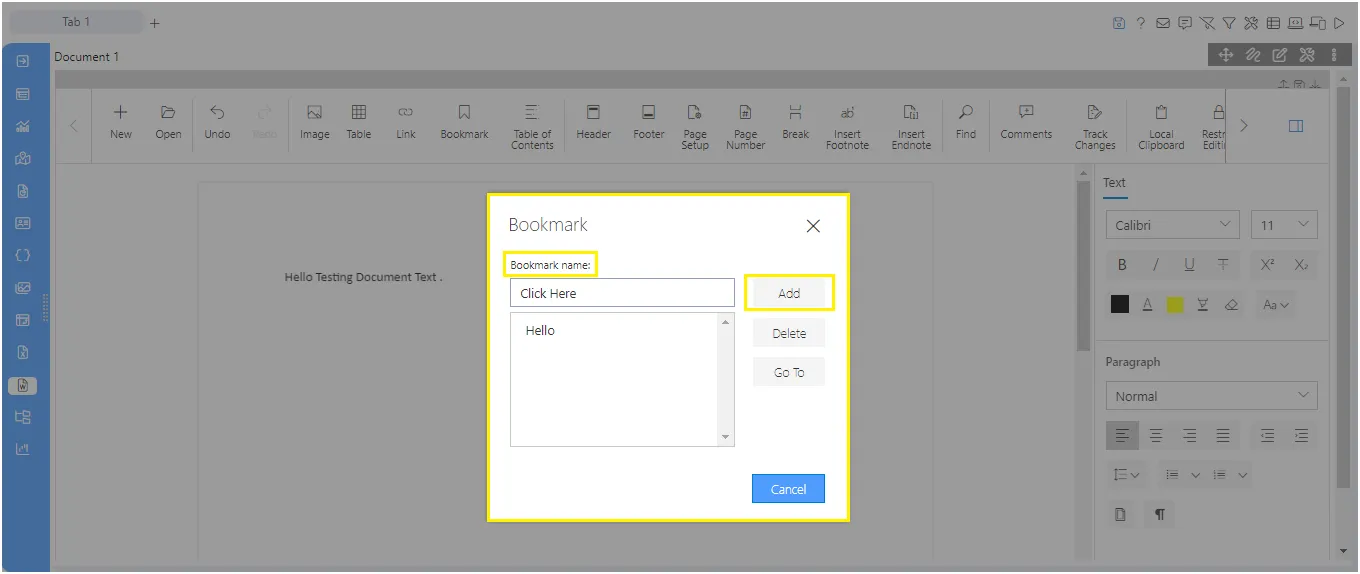
-
Select the text where you want to add the bookmark, then click on the link button and select the “Use bookmark” option, as shown in the figure below:
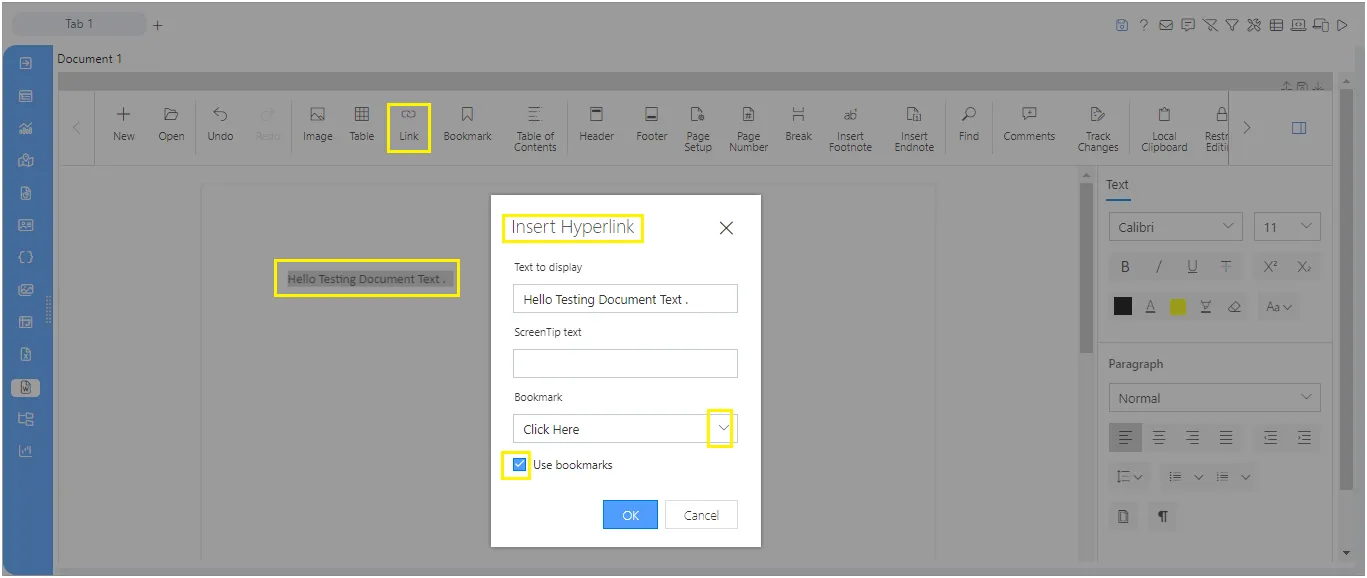
-
Select the bookmark and click on the OK button to save the bookmark on the selected text, as shown in the figure below:
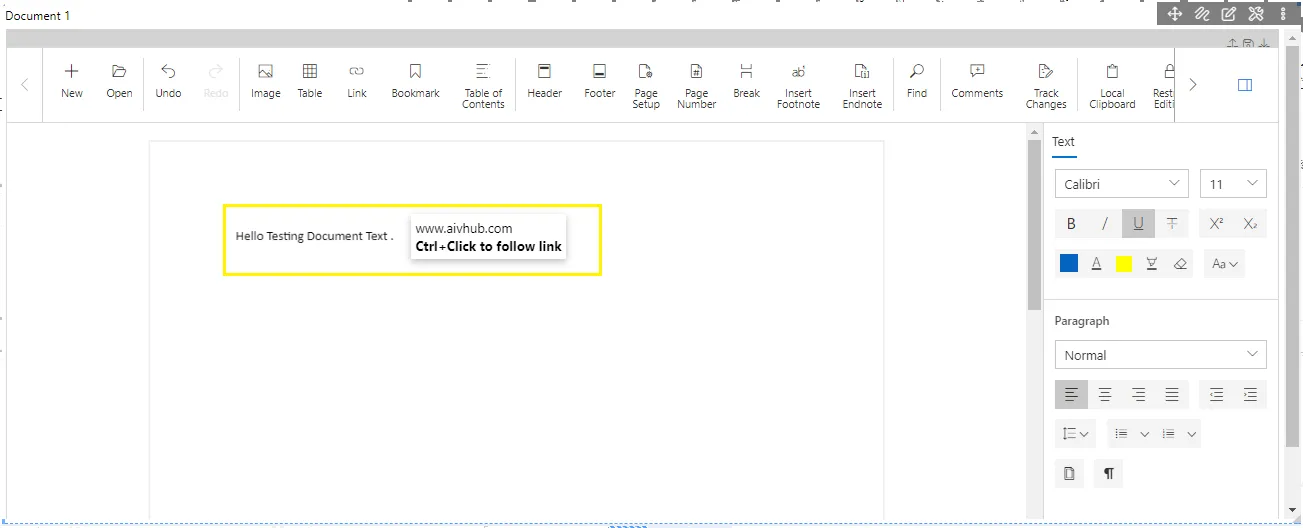
-
Then, press CTRL and click on the text to jump to the bookmark you’ve added.