Add header-footer and page number
Overview
The Document widget supports headers and footers in its document. Each section in the document can have the following types of headers and footers:
- First page: Used only on the first page of the section.
- Even pages: Used on all even-numbered pages in the section.
- Default: Used on all pages of the section where first or even pages are not applicable or not specified.
The page number provides the page number on the required page in the document widget. Users can get the page number wherever required.
Follow the steps to add the header-footer with page numbers in the document widget:
-
Click on the header button and add the header at the top of the document, as shown in the figure below:
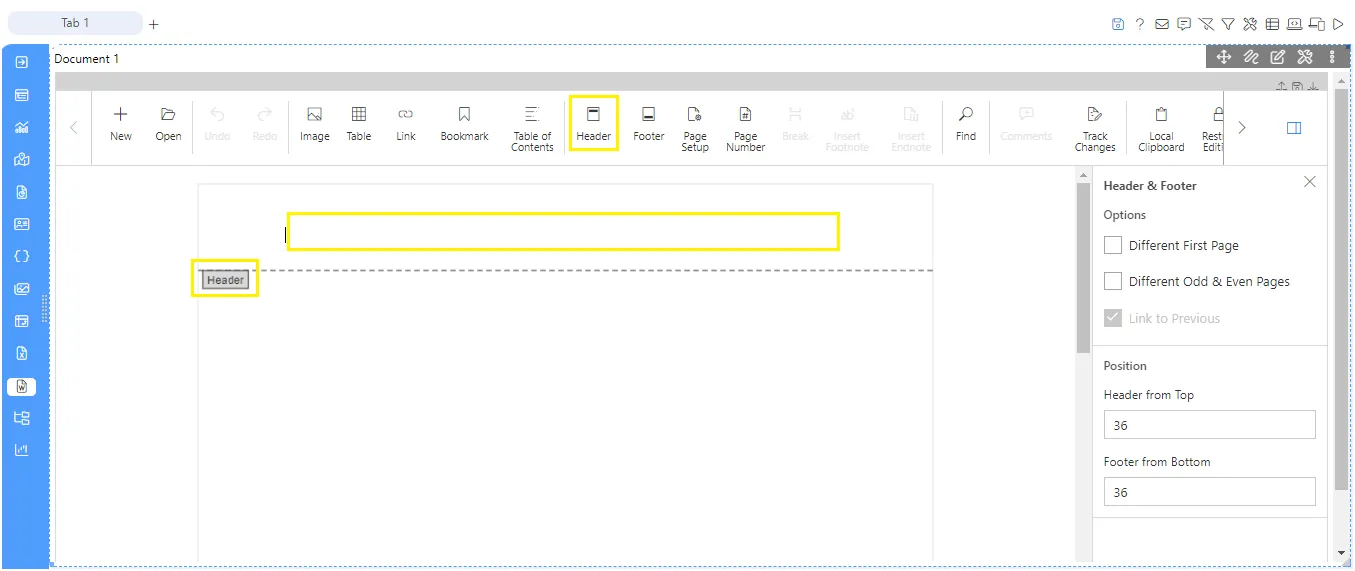
-
Click on the footer button to add the footer at the bottom of the document, as shown in the figure below:
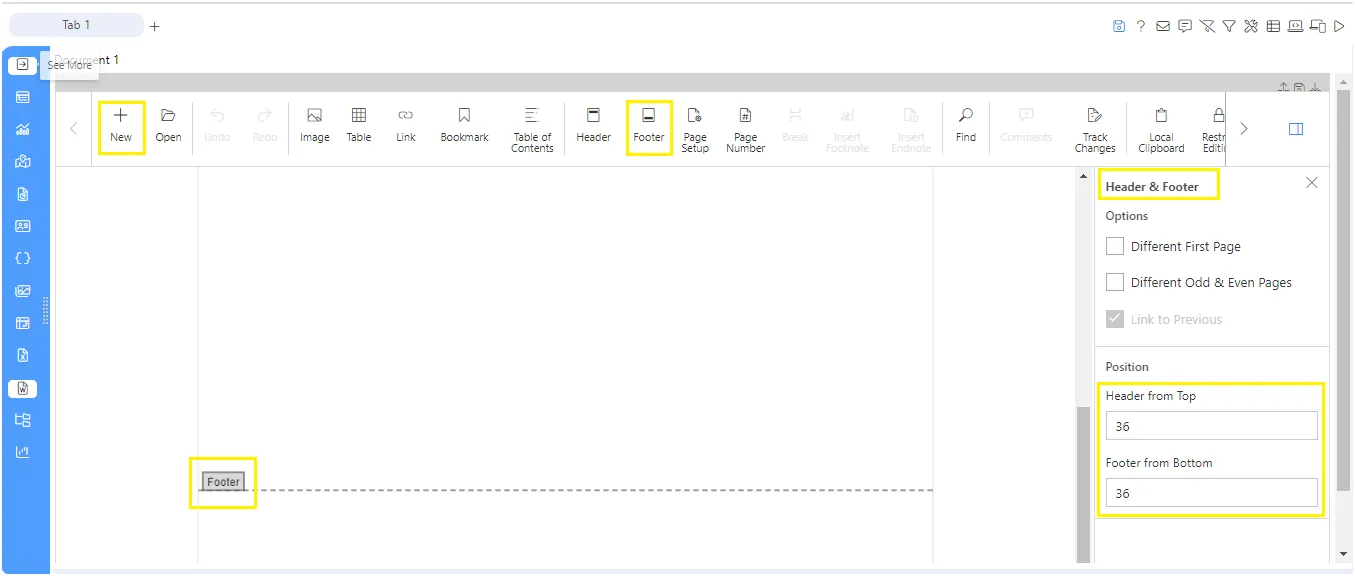
-
Now, to add the page number at the bottom of the page, add the text in the footer as “Page No.” then click on the page number button from the upper menu bar, as shown in the figure below.
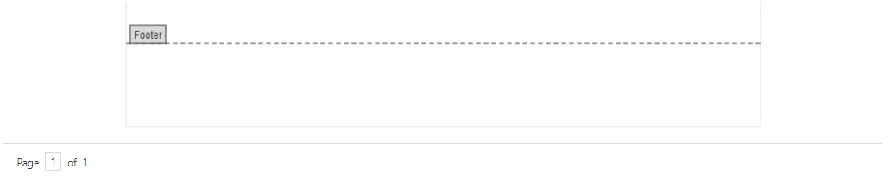
- Here, we have some additional features while adding the header and footer in the document, as shown in the figure below:
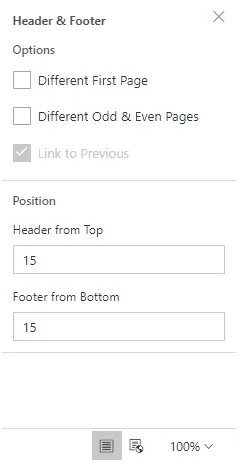
Header and Footer options
- Different First Page: By enabling the different first page, you can add a different header and footer for the first page.
- Different Odd & Even Pages: By enabling different odd and even pages, you can add a different header/footer on odd & even-numbered pages.
- Header from Top: You can add the height of the header from the “header from top” properties.
- Footer from Bottom: You can add the height of the footer from the “footer from bottom” properties.