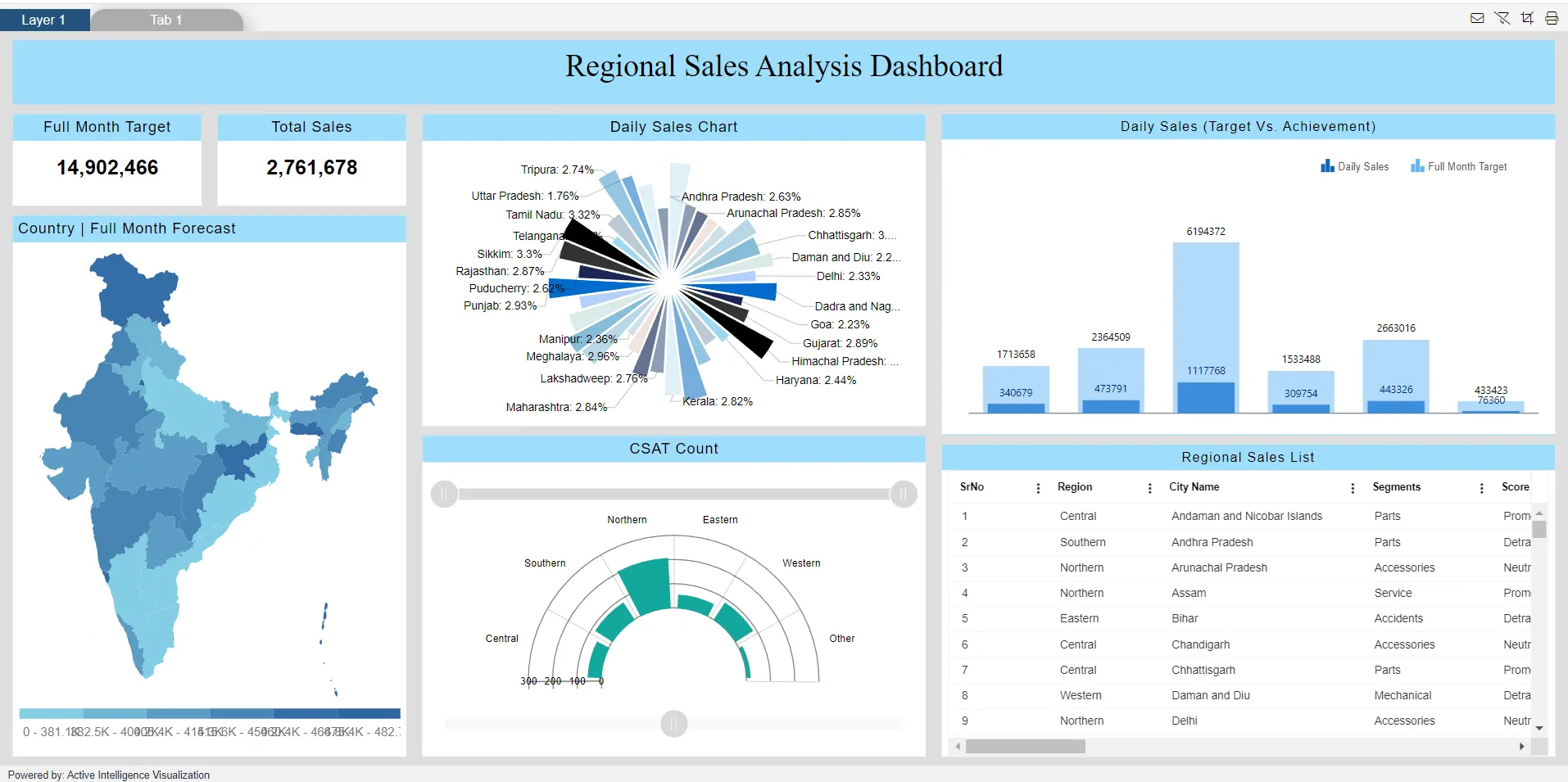Embed Link with-Without Bypass
Embed Link with/without Bypass
This document explains how to generate and use an external embed link in AIV, with or without the bypass option. The bypass feature allows users to access a dashboard without entering a password. When the bypass checkbox is unchecked, the user must include their login password in the link to access the dashboard.
Use Case
Generate an External Embed Link with or without Bypass.
Follow the steps to learn about the bypass feature on embedlink
-
Log in to the AIV application using your credentials.
-
Navigate to the hamburger menu and click on the “Dashboard List View” option, as shown below:
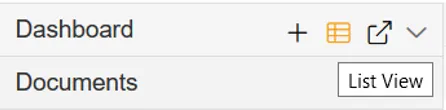
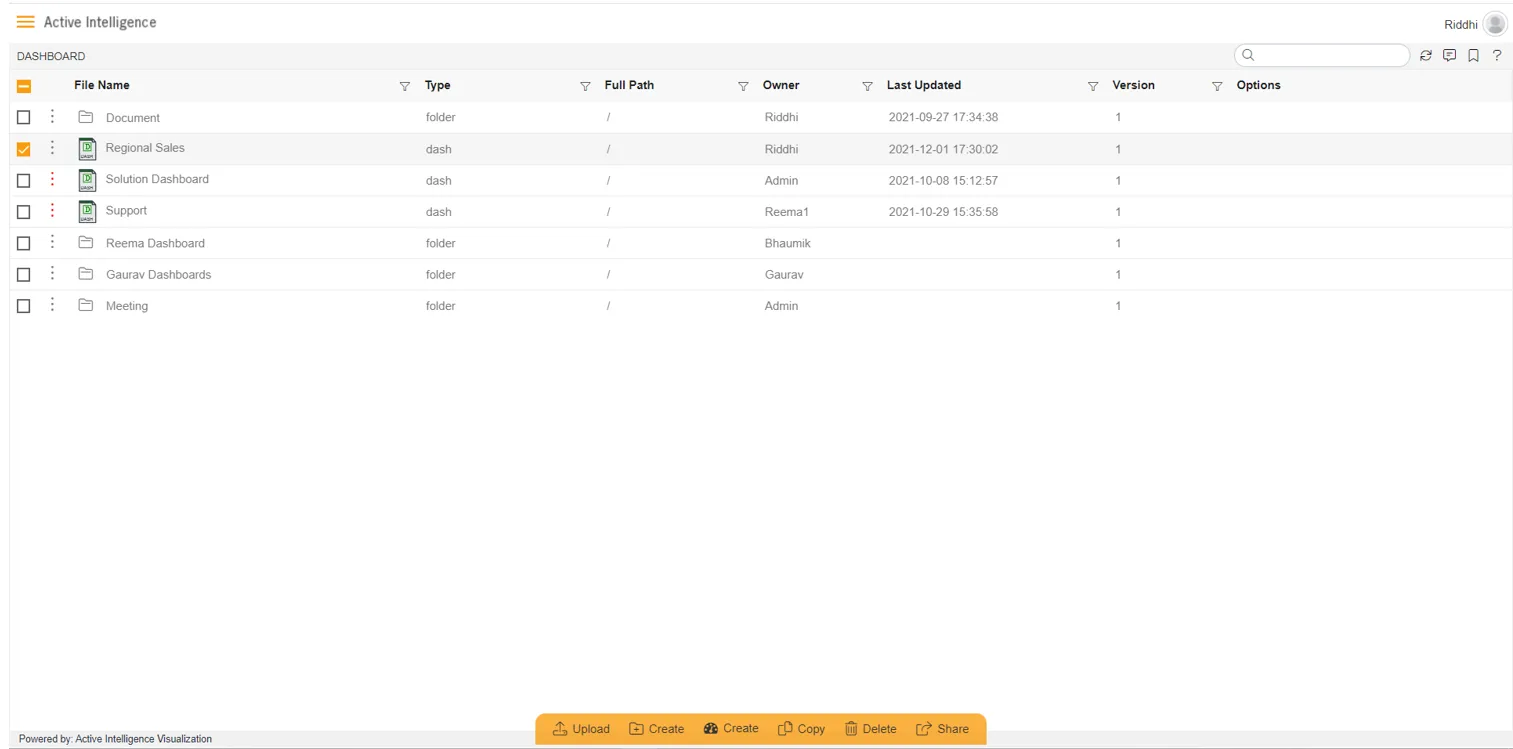
-
From the List View, double-click on the dashboard for which you want to generate an embed link (e.g., the “Regional Sales” dashboard in this example).
-
Click on the Embed icon located in the top right corner of the dashboard, as shown below:
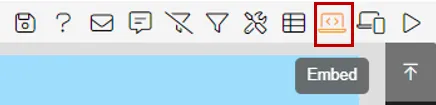
-
The Embed menu will appear as shown below:
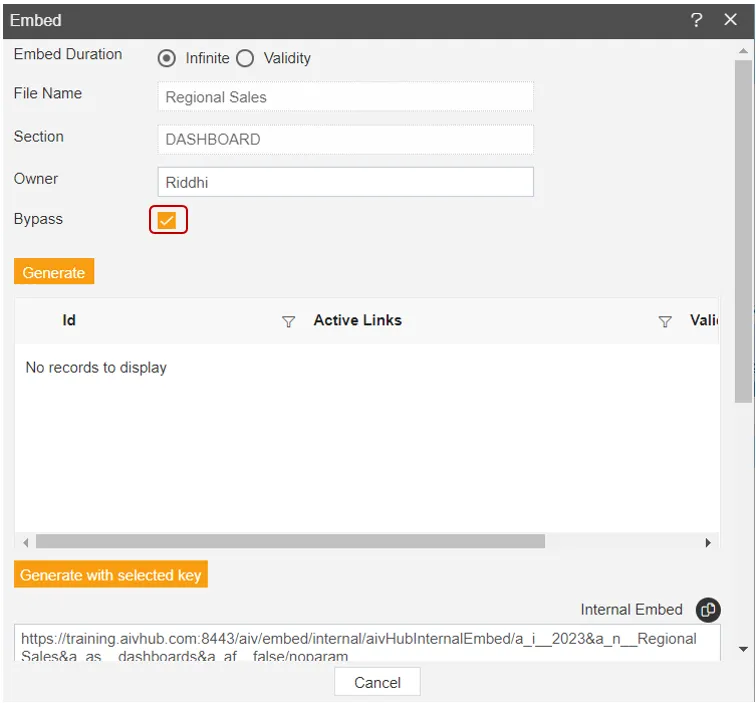
-
By default, the “Bypass” option is checked in the menu, as shown in the image above.
-
Click on the “Generate” button and copy the external embed link, as shown below:
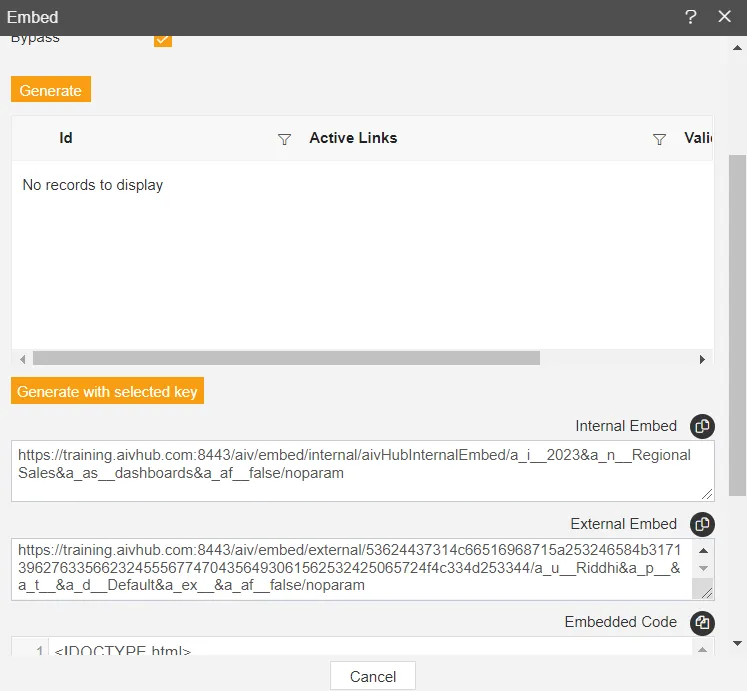
-
Paste the copied link into another browser. Your screen will display the dashboard as shown below:
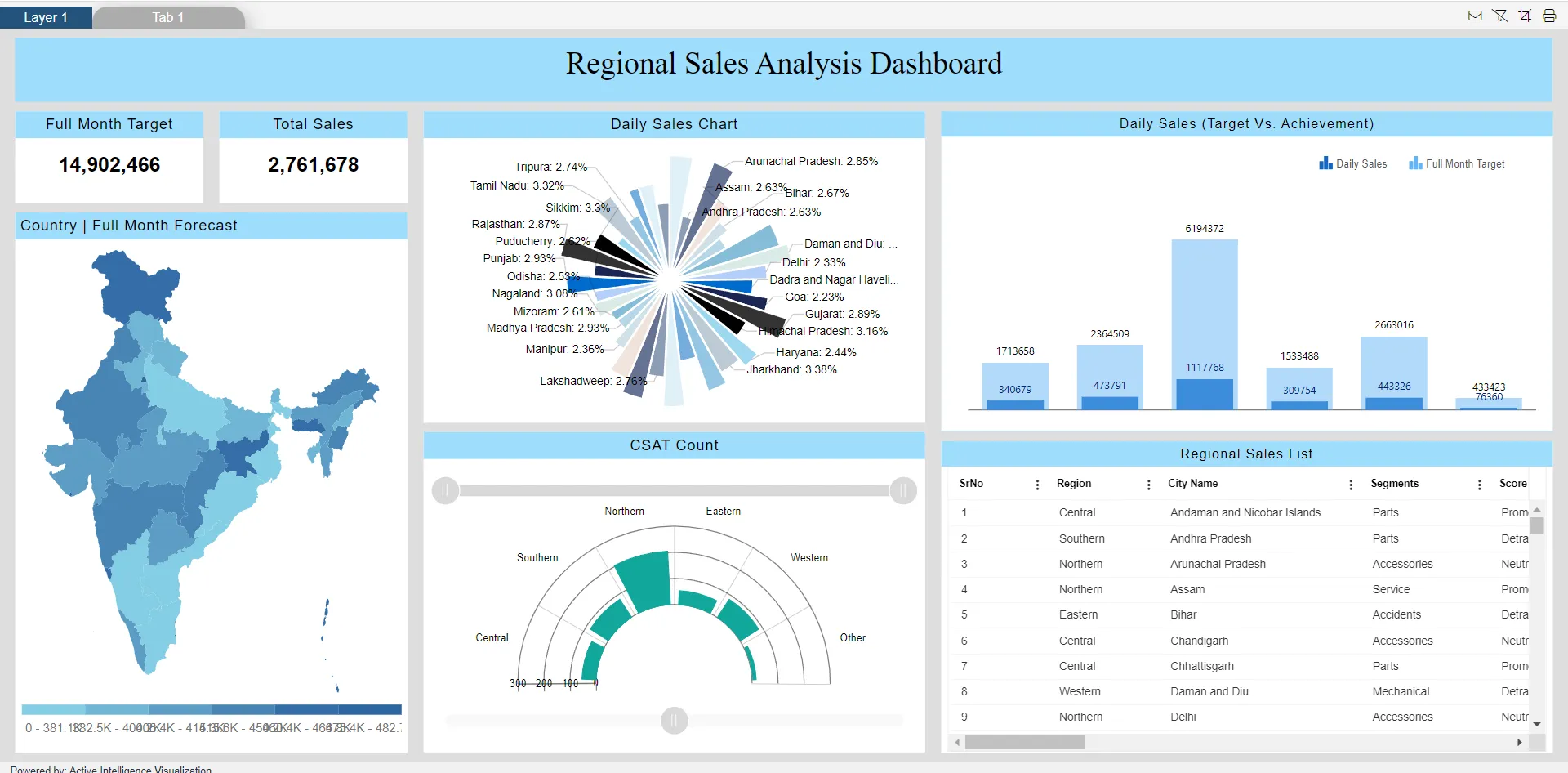
-
Now, uncheck the “Bypass” box and generate the link again.
-
Paste the newly generated link into another browser. The dashboard will not load, and a blank screen will be displayed, as shown below:
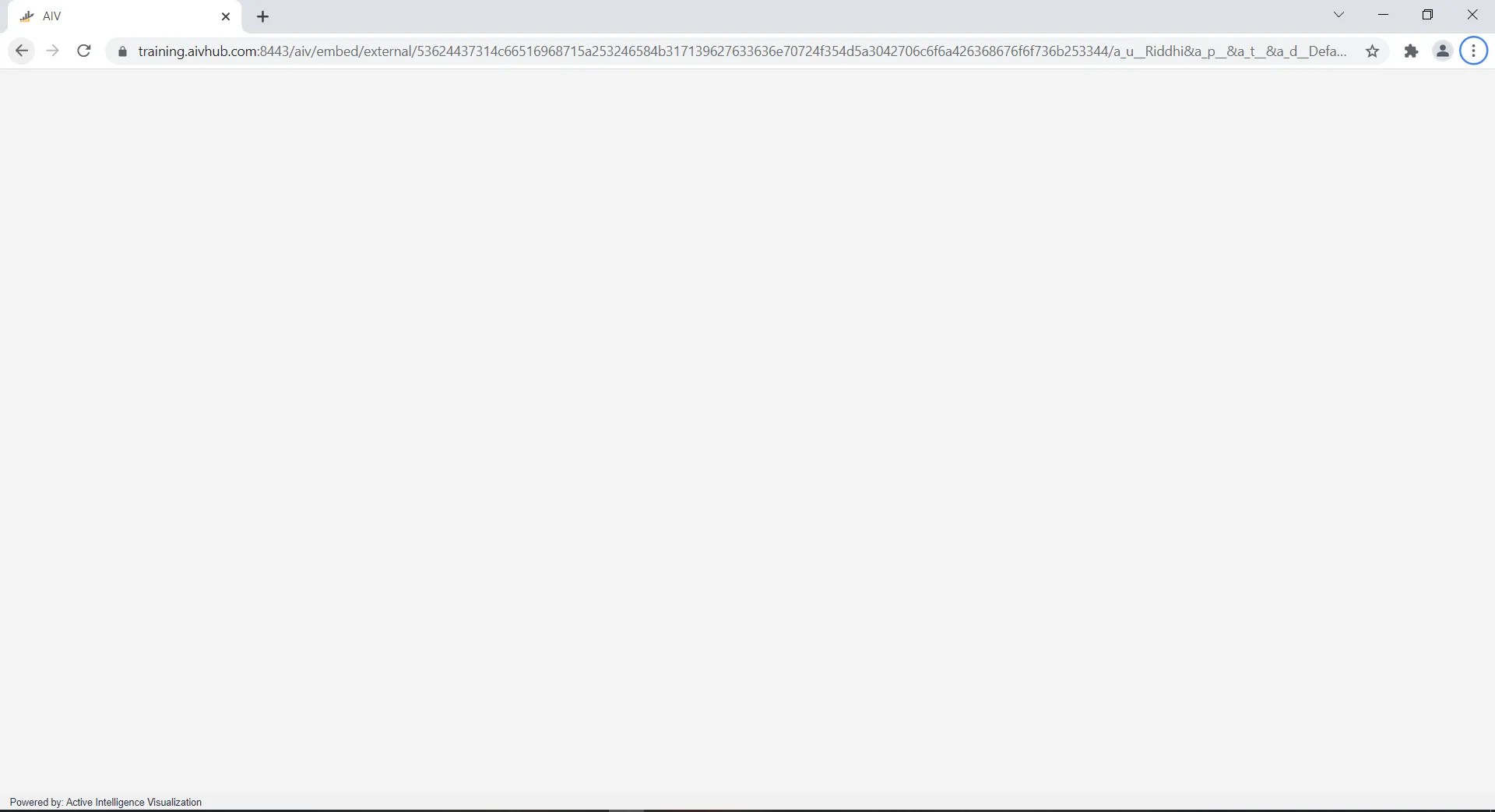
-
Return to the Embed menu and enter your user password in the generated external embed link box, as shown below:
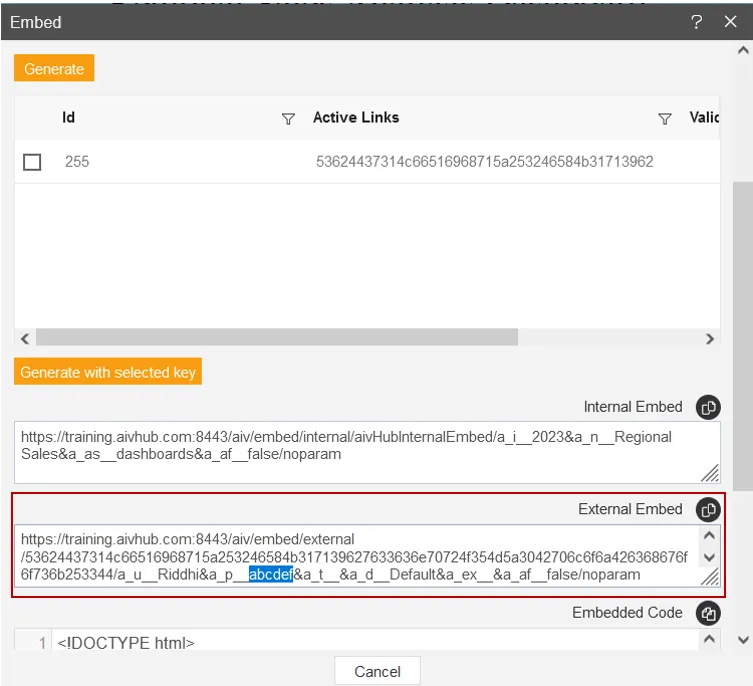
-
Copy the updated embed link and paste it into another browser. The dashboard will load, and your screen will look like this: