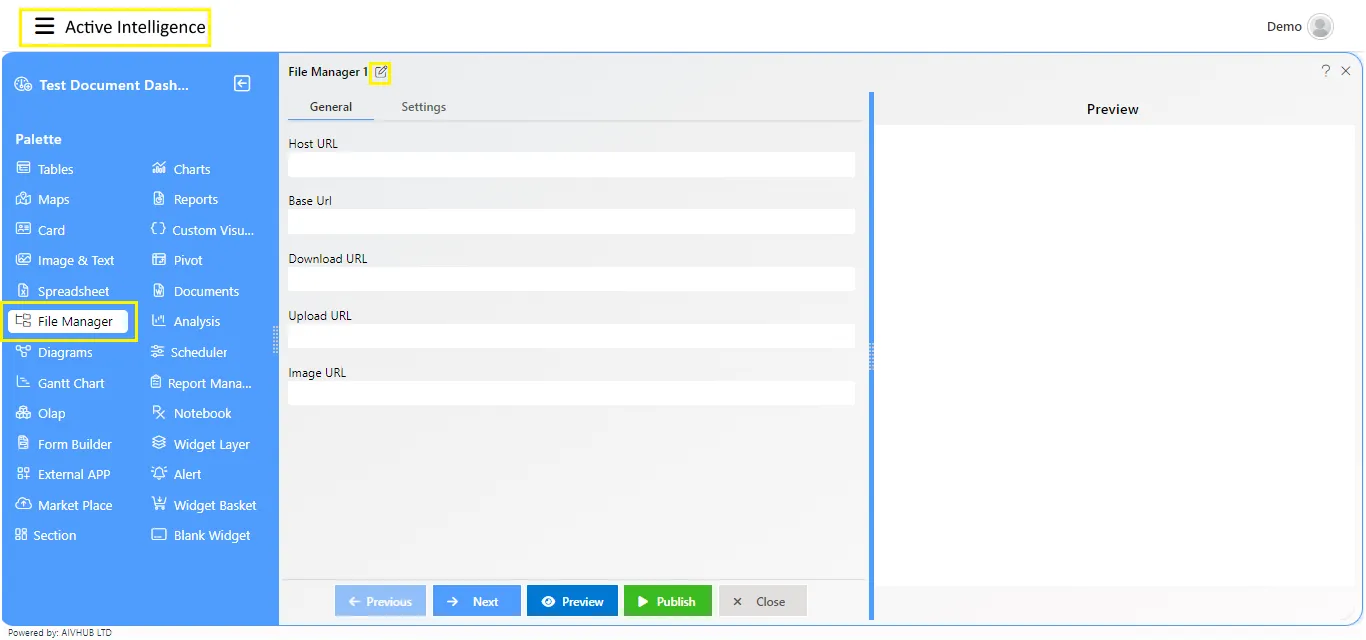File Manager
Overview
Our file manager widget is like your virtual file cabinet for the web. It helps you organize, upload, download, and manage your files and folders easily.
What you can do with it:
- Browse: Look through your files and folders, just like you would on your computer.
- Create: Make new folders to keep things organized.
- Delete: Remove files or folders you don’t need anymore.
- Rename: Change the name of a file or folder.
- Search: Find what you need quickly by typing in keywords.
- Details: Get more info about a file or folder.
- Copy: Make a duplicate of a file or folder.
- Move: Shift files or folders to different places.
- Upload: Add files from your computer to your file manager.
- Download: Save files from your file manager to your computer, and you can even download multiple files as a ZIP file.
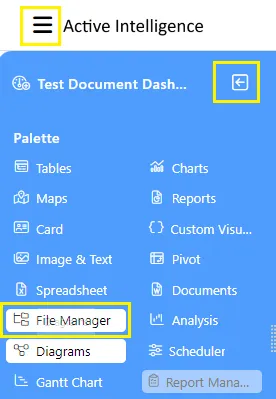
General properties
-
Host URL: This is the main address where the file manager widget is located. It’s like the home base for all its operations.
-
Base URL: The base URL is the starting point for constructing other URLs within the file manager widget. It sets the foundation for accessing various functionalities and resources.
-
Download URL: This URL is used to download files from the server through the file manager widget. When you want to save a file to your device, this is the link that facilitates that action.
-
Upload URL: This URL is where you can send files from your device to the server via the file manager widget. It’s like the drop-off point for your files to be stored online.
-
Image URL: When you want to preview an image within the file manager widget, this URL is used to fetch and display the image. It allows you to view images directly within the widget without needing to download them first.