Create OLAP
To Create a new OLAP in the dashboard follow the steps below:
-
Click on the Component icon from the top left corner menu, a list of the available component will open up as follows:
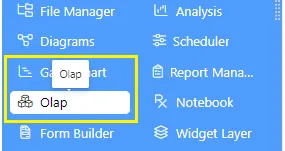
-
Click on Component icon from the list of the component into the dashboard, a configuration box would open as follows:
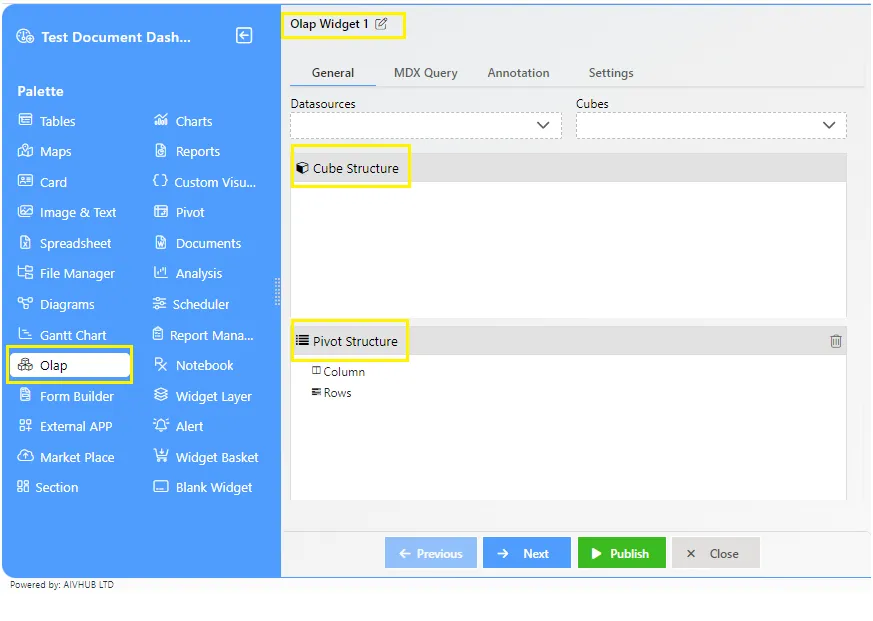
-
Select the Datasource as SampleData and Cubes as SteelWheelSales as shown in the figure above.
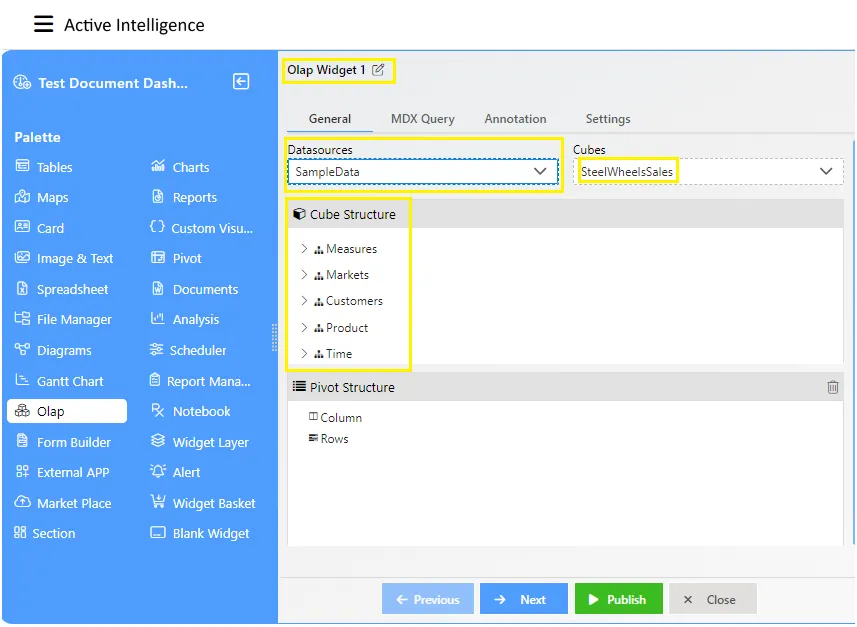
-
Expand Measures and Product to see their contents as follows:-
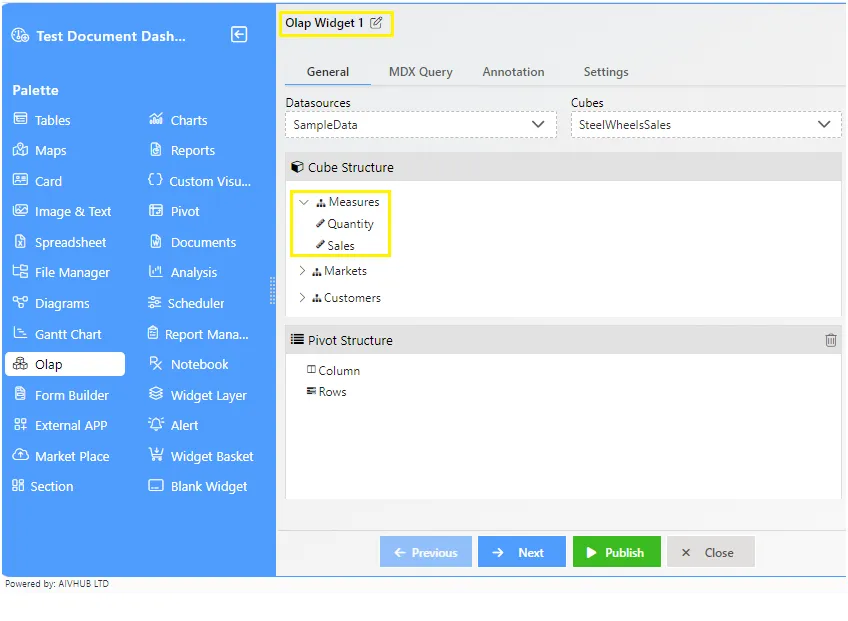
-
Select and drop-down Sales From Measures in the Column and Line from Products in the Rows of the Olap widget as shown below:-
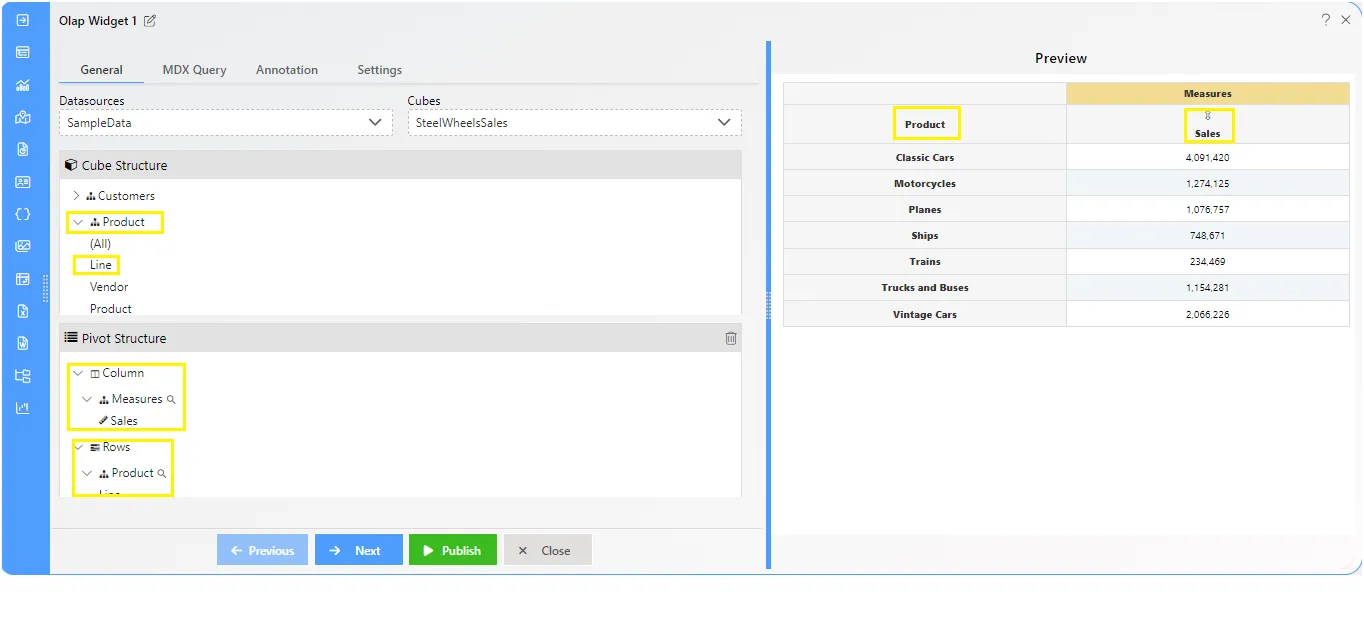
-
Now your olap widget will be displayed as follows:-

-
In order to save your changes, click on the Save button located at the topmost right corner of the dashboard.
-
You can also add multiple rows and columns to your widget.
-
For instance,expand Markets and add Territory from Markets to Columns. Image here!
-
Now your olap widget will be displayed on dashboard. Image here!
- In this manner, you can add multiple rows and columns to your olap widget. You can also implement filter and drill down functionalities in your olap widget which will be discussed in the upcoming session.
✒️In order to understand in detail about other features, click on the following links:-
OLAP Overview
Add Filter to OLAP Widget
Hierachy Configuration
Drill Down OLAP
Change Settings