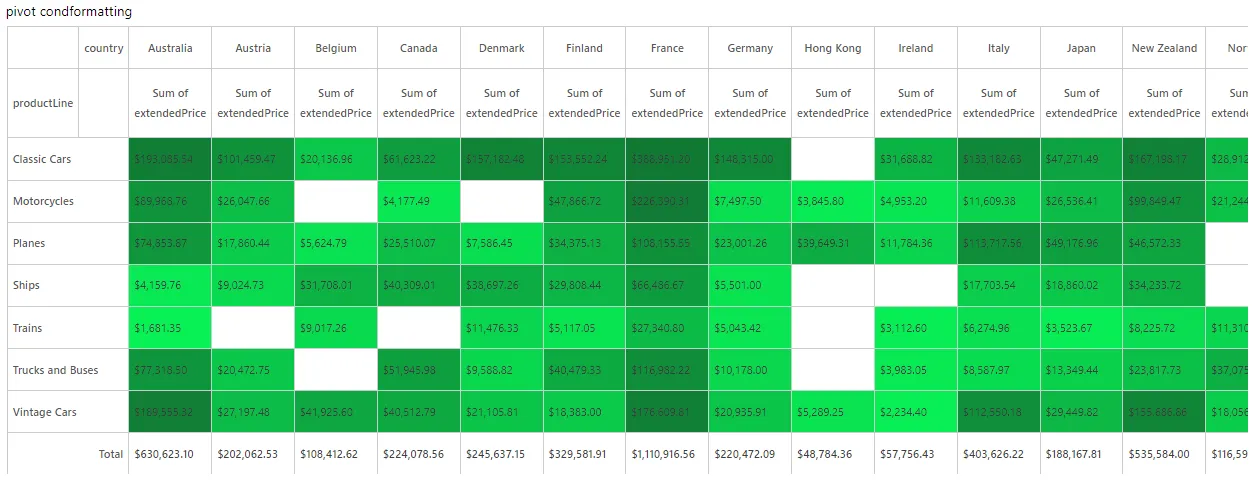Pivot Conditional Formatting
Overview
Conditional formatting empowers users to apply number formatting within the pivot chart. Users can specify the rule type and set appropriate minimum and maximum value thresholds, assigning colors to enhance visual presentation. This feature ensures that data is displayed effectively and intuitively for improved interpretation.
Pivot Conditional Formatting:
This video contains how can create an Pivot Conditional Formatting in AIV.Overview of Pivot Controls:
Rule List:
- View all existing rules in the list.
- Easily customize rules by clicking on the Edit Rule button.
- To add a new rule, click on the New Rule button.
- To edit, click on the Edit Rule button.
- To delete a rule, click on the Delete button.
As users add a New Rule, the value column appears in the Available columns list. To set conditions on the value, users need to drag and drop the column from the Available column to the Selected column list.
Rule Type Dropdown:
- Choose specific rules for formatting values.
- Example: Options include formatting cells based on value, cells containing specific values, top or bottom-ranked values, etc.
Learn to Add Conditional Formatting to the Pivot
-
Click on the Conditional Formatting tab to apply value formatting in the pivot widget, as shown in the figure below:
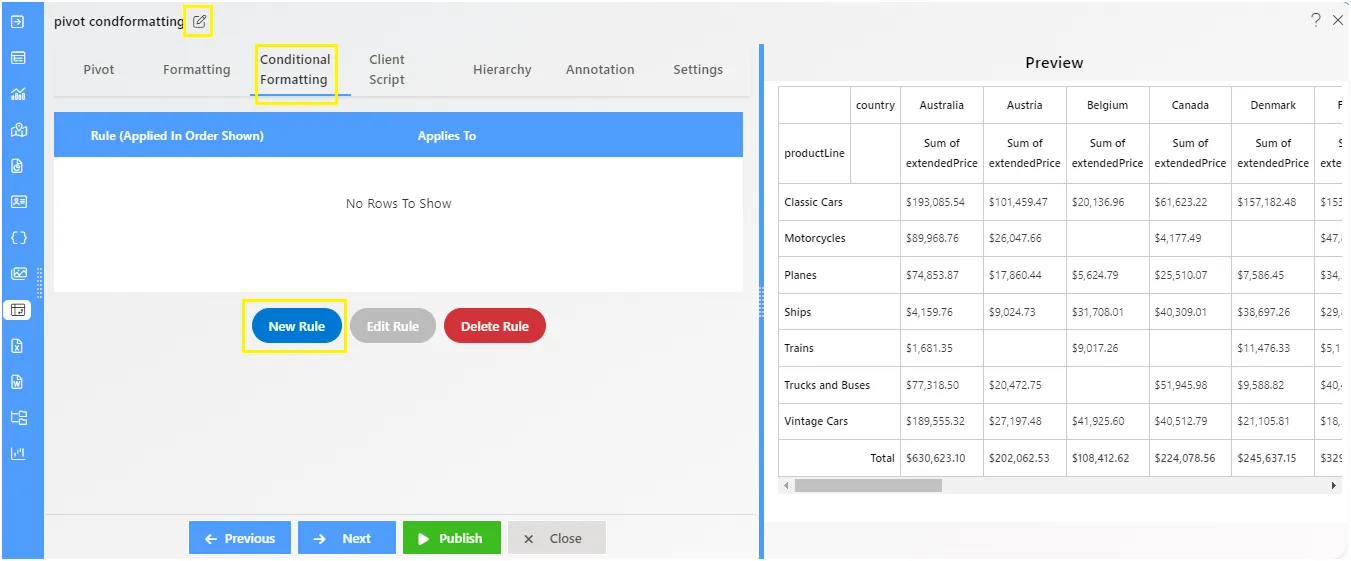
-
Click on the New Rule Button located in the middle of the menu bar. Upon clicking the New Rule button, the value column will automatically be added to the Available Columns, as shown in the figure below
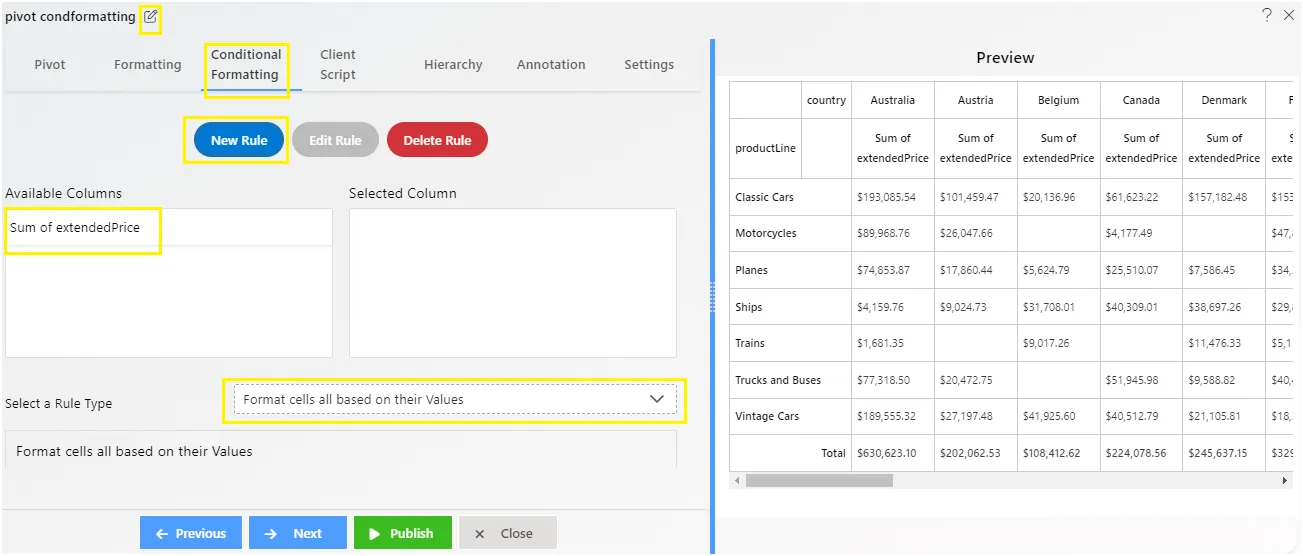
-
As you scroll down, more controls will appear to add rules and conditions. Now, drag and drop the Available Columns to the Selected Column, as shown in the figure below:
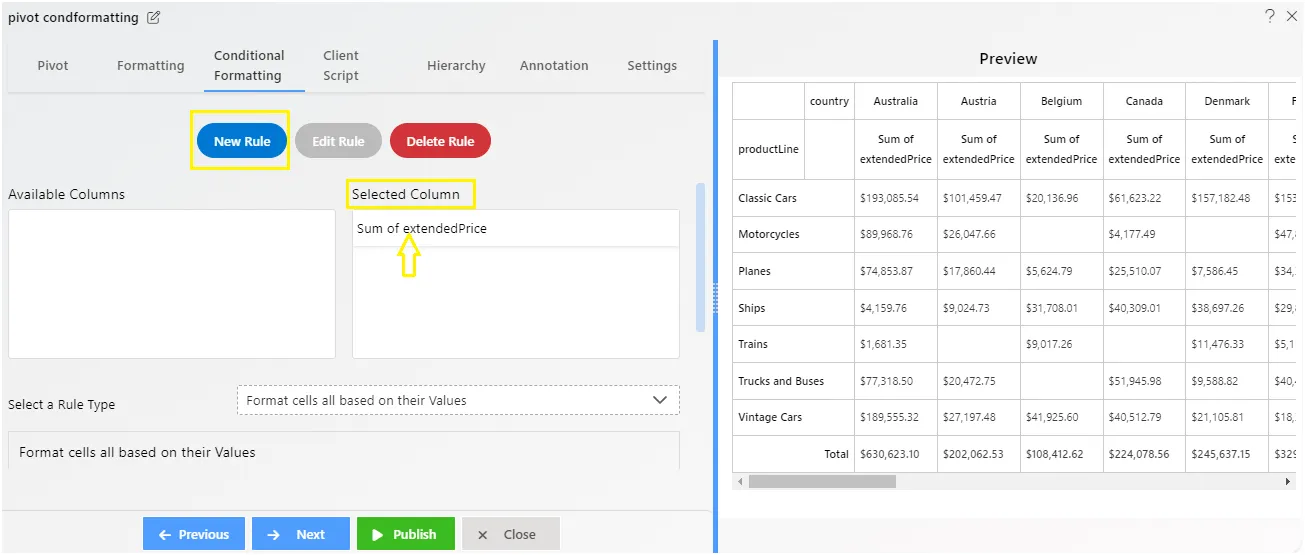
-
Select rule as shown below:
- Select a Rule Type: Format cells all based on their Values,
- Add the Minimum value: 10000
- Maximum value: 50000 for the condition, as shown in the figure below:
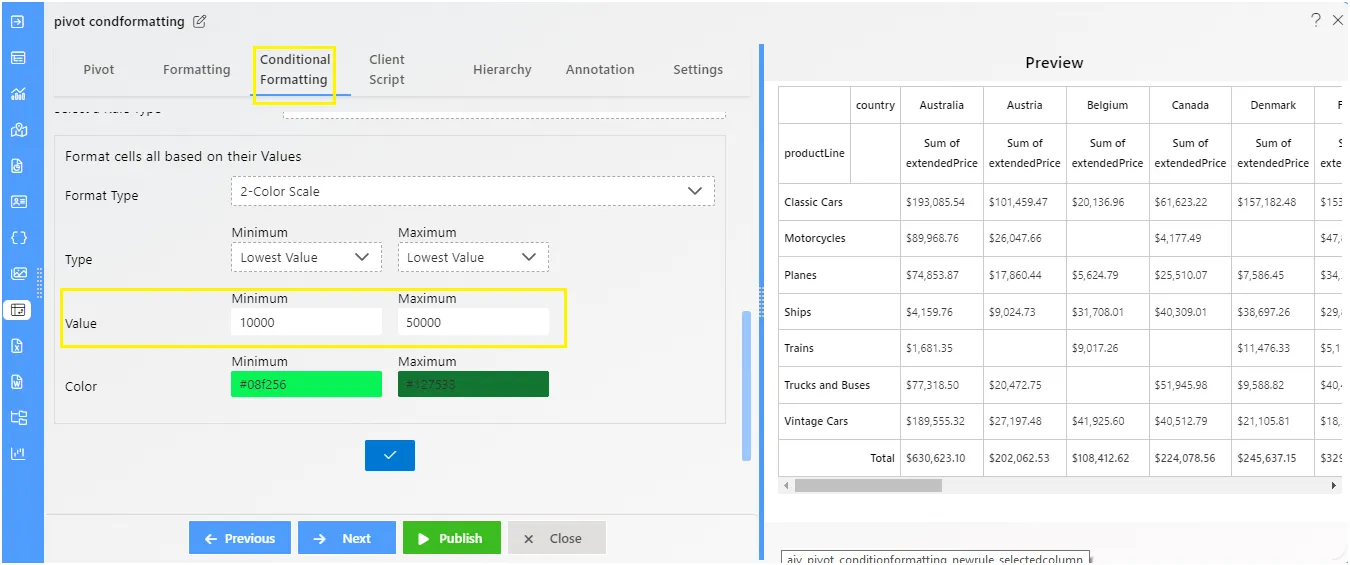
-
To apply the condition to the pivot widget, click on the checkmark icon, as shown in the figure below:
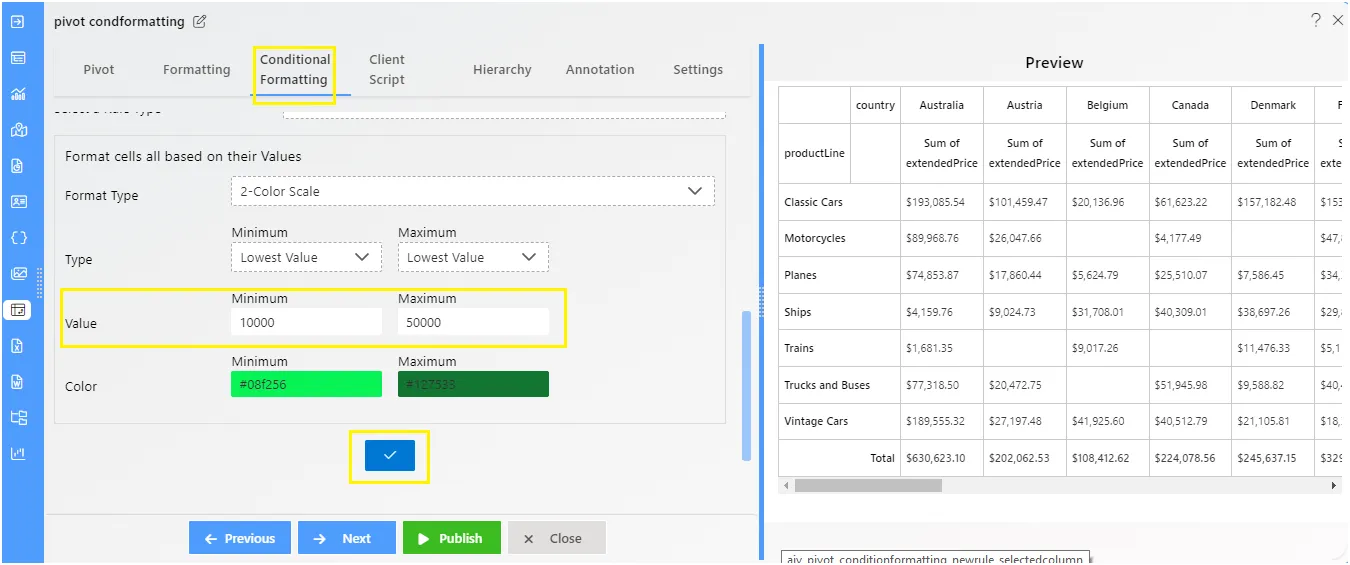
-
After clicking the checkmark icon, the Pivot widget will appear as shown in the figure below:
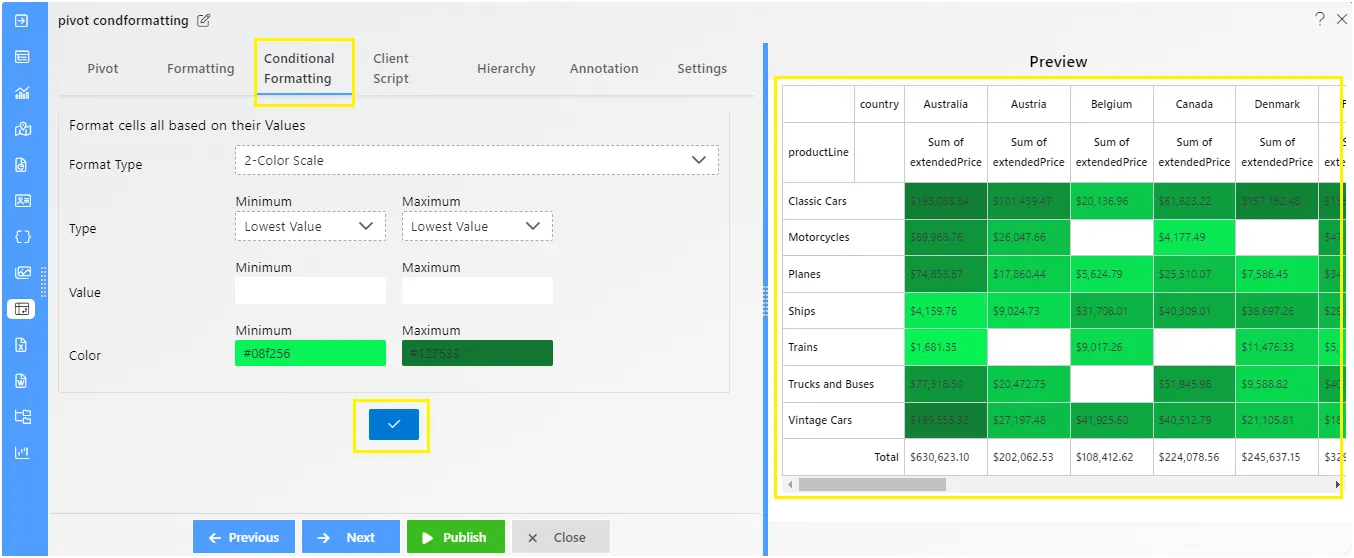
-
Click on the Publish button to preview the widget.