Pivot Overview
Overview
Pivot enables users to create tables, Pivot provides create tables or heatmaps by selecting the appropriate datasets in the dashboard.
Description
With the Pivot widget, users can turn raw data into organized tables or heatmaps with just a few clicks. It’s simple to use: select the dataset, and customize the visualization. Whether you need detailed tables or quick heatmaps, the Pivot widget makes data analysis straightforward for everyone.
Example

Pivot Properties for Creating Charts
The Pivot widget comprises properties related to tables, allowing users to add data to rows and columns separately. Users can include rows, columns, and values in the table and incorporate heatmap or barchart visualizations within the table format.
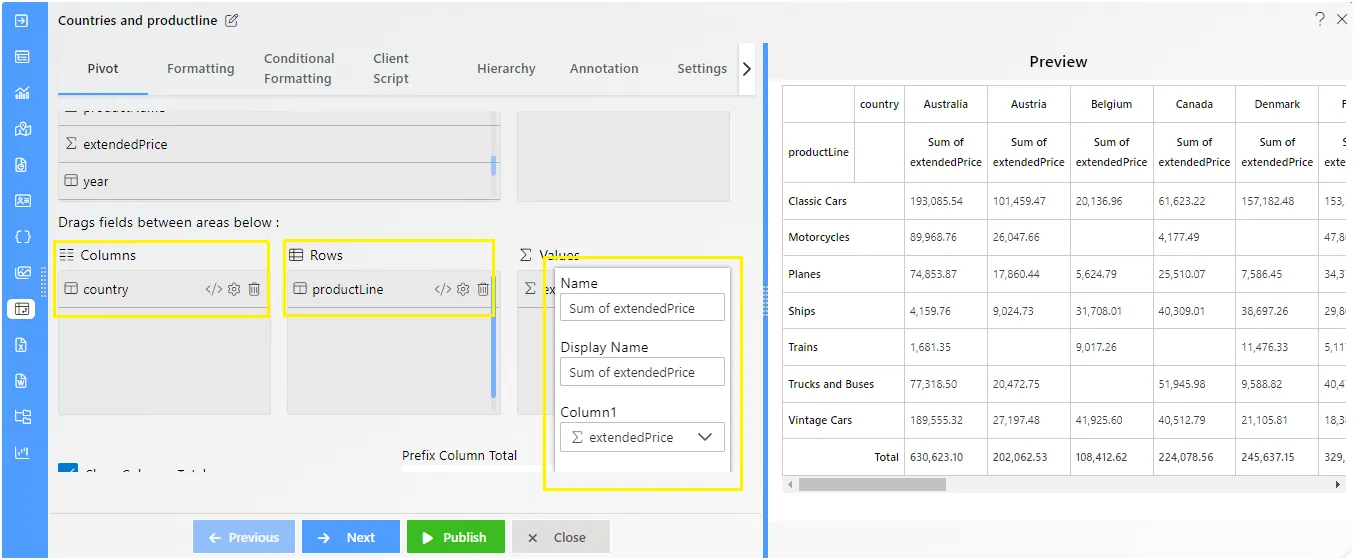
Overview of Pivot Controls:
Type:
At the start of the widget, users can select the desired output type from options like Table, Heatmap, or Table Barchart.
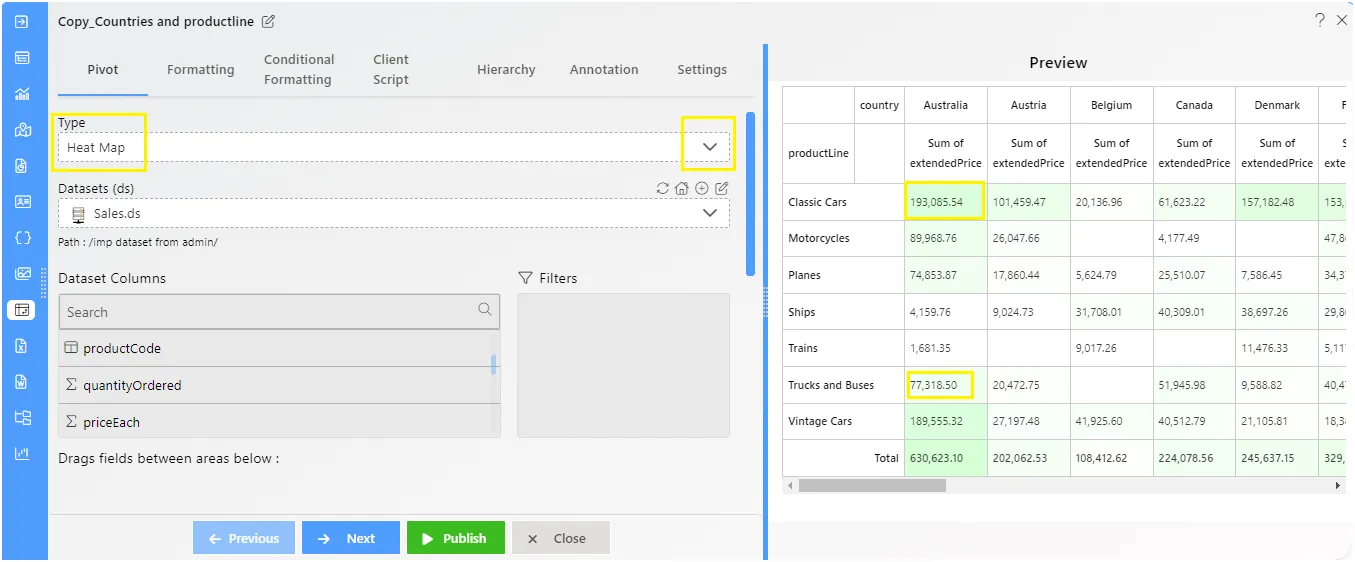
Dataset and Dataset Column:
Users can choose the dataset from the dropdown menu and inspect the dataset data using the edit dataset icons. If the dataset is shared, editing isn’t possible from here.
After selecting the dataset, the data columns become available in the dataset grid below the dropdown. Users can then drag and drop the columns as needed. The following areas are where users can add the data columns:
- Columns: Values visible in the column titles of the pivot. Users can add more than one column.
- Rows: Values visible in the row titles of the pivot. Users can add more than one row.
- Values: Values visible in the pivot area under the row and column titles, indicating the table content of the pivot.
- Filters: Users can filter the values and display parameterized data on the pivot. Multiple filters can be added as needed.
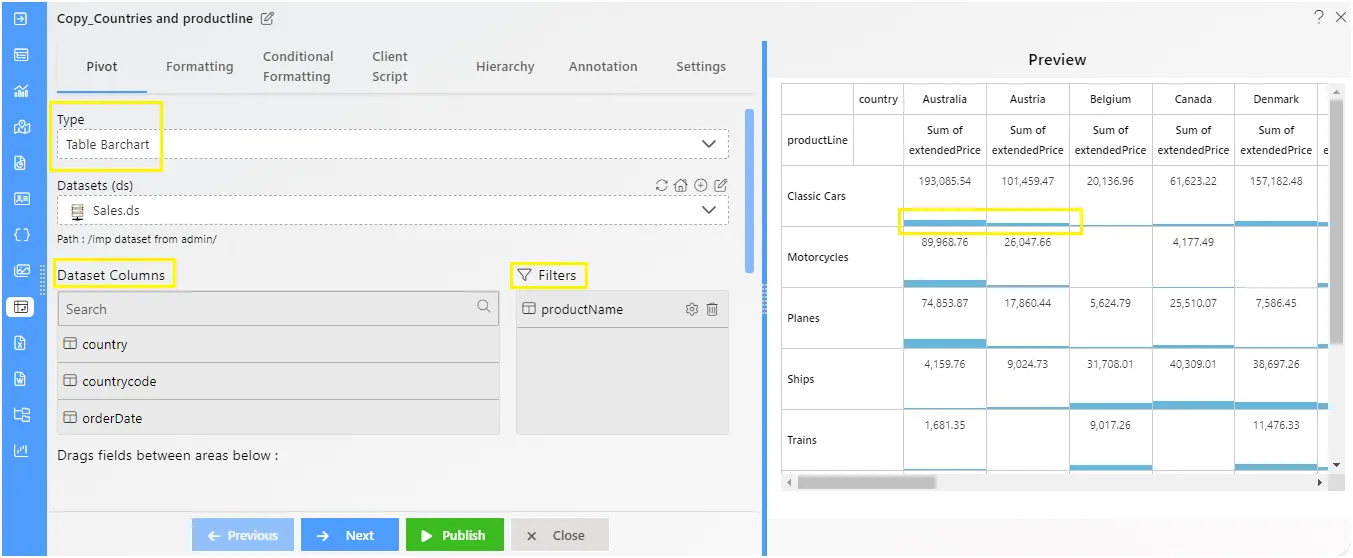
Other properties:
-
In the Pivot Widget, the Hyperlink property allows you to define clickable links.
-
From the dropdown list, select Custom Link.
-
Provide the desired URL in the Link field.
-
When users click on any value in the pivot, the provided URL will open.
-
Users can add any required web link or enter a link for an embedded report. Clicking on the value will either redirect them to the specified webpage or allow quick access to the report from within the application.
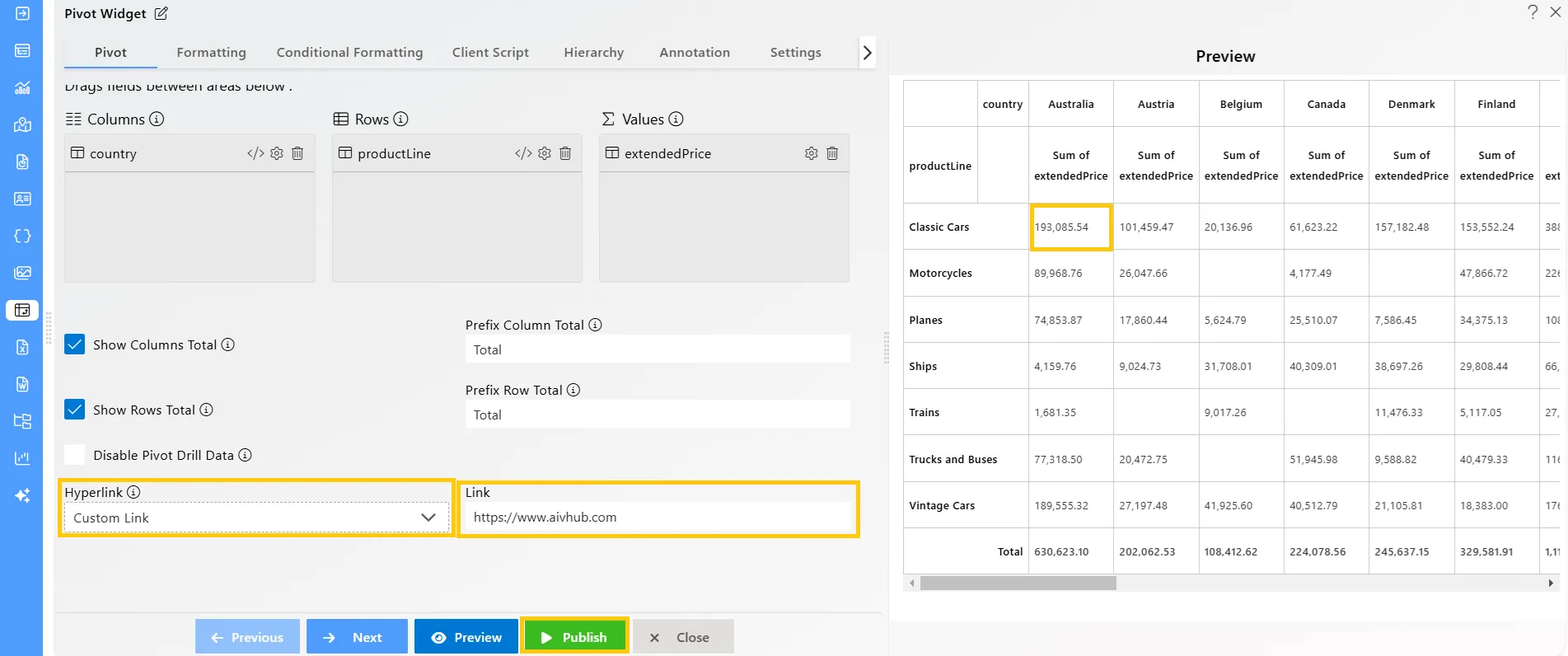
Pivot includes the following functionalities
Create pivot
Formatting
Conditional Formatting
Hierarchy
Settings
Pivot Value Column Feature
✒️ To know more about advance feature of Pivot Widget click on below links
Embed Link with Pivot using Filter
PivotAnalysisDownload
PivotDrill_Disable
Pivot_Event