Clone Merge Report
- Clone enable the user to make a new instance/copy of the selected file.To Clone Merge Report, follow these steps: (Only users with Merge Reports privilege have access to this section).
Objective
- Clone Merge Report
Prerequisites
- For this example Combined Merge Report.merge used.
Download merge_report.zip file from link given merge_report.zip
- Upload Combined Merge Report.merge report from downloaded zip file to Merge Report Section. Refer this link to see how to upload files in AIV. Use same procedure to upload both of the files.
Clone Merge Report: This video contains information regarding How to Clone Merge Report in AIV.
Steps to Clone Merge Report
-
User can Clone Merge Report by clicking on the clone icon next to the create icon at the bottommost toolbar.

-
The following dialog box will open as a result of the above actions performed by the user:-
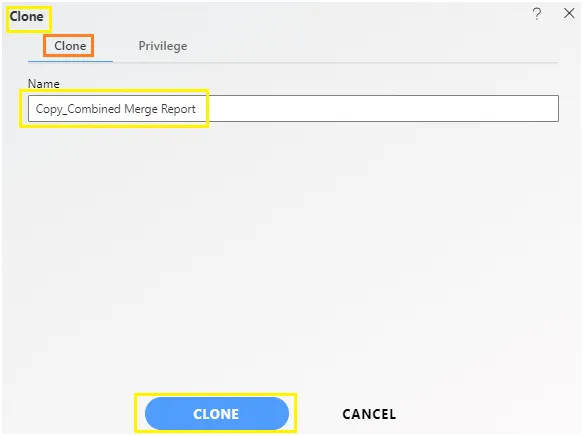
-
User can update the File Name from this dialog box.
-
Finally click on
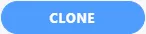 icon to finish creating a copy of selected Merge Report.
icon to finish creating a copy of selected Merge Report. -
User will be able to see Copy_Combined Merge Report.merge in the list view of Merge Report.
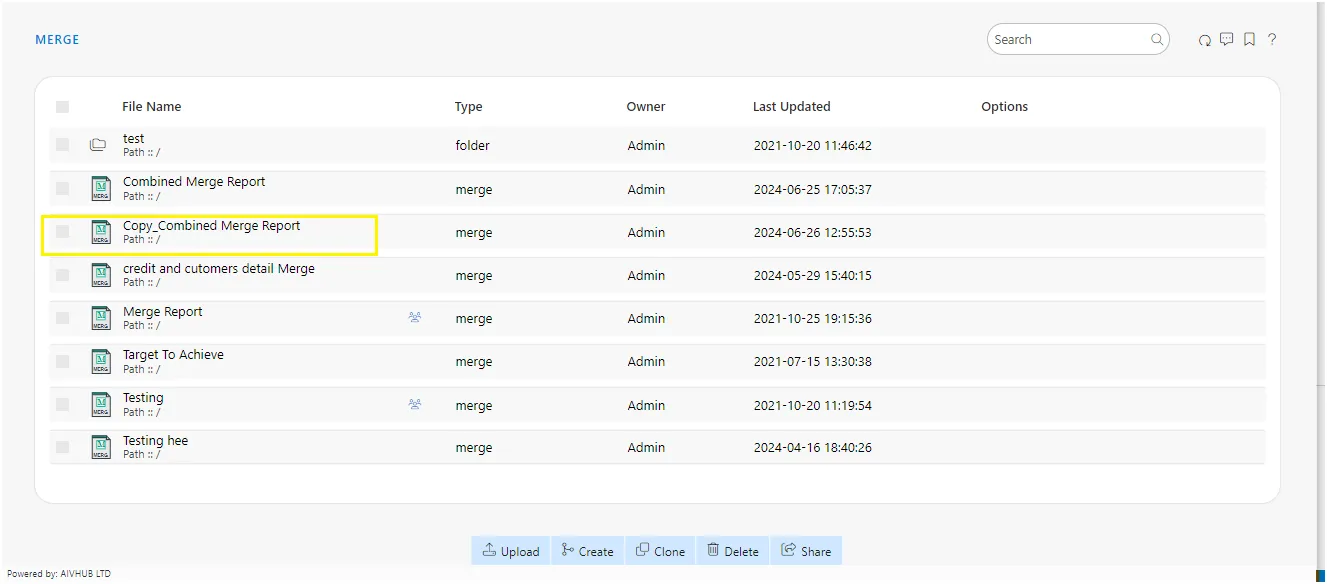
-
In case of any further help, the user can click on the
 icon to access the AIVHUB help documents.
icon to access the AIVHUB help documents. -
If the user is not satisfied and wants to cancel the clone request, he can do this by clicking on the cancel button next to clone or by clicking on
 button next to the
button next to the  icon.
icon. -
In this manner,you can clone your merge reports in the AIV application.
** To understand in detail about the functionality, click on the following links:-**