Introduction
Merge Reports allow users to select multiple files to create a single PDF for easy sharing. This functionality helps save time by combining associated files and reports into one consolidated PDF file.
Merge Report: This video explains how to merge a report in the application.
Objective
To create a Merge Report.
Prerequisites
-
For this example, the reports used are Order details.rptdesign and Orders Payment.rptdesign
-
Download the required sample files from the link below:
-
Upload Order details.rptdesign and Orders Payment.rptdesign to the Report Section under the Root folder.
-
Refer to this link for detailed steps on uploading files in the application.
-
Use the same procedure to upload both reports.
Steps to Create a Merge Report
-
Go to Hamburger icon -> Documents -> Merge Report.
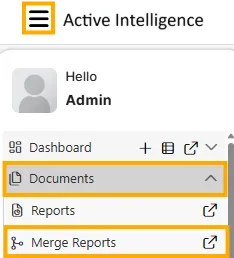
-
There are two ways to create a Merge Report in the application:
I. Click on the
 icon next to the upload icon in the bottom toolbar.
icon next to the upload icon in the bottom toolbar.II. Right-click on any empty space on the Merge Report screen and select the Merge Report option.
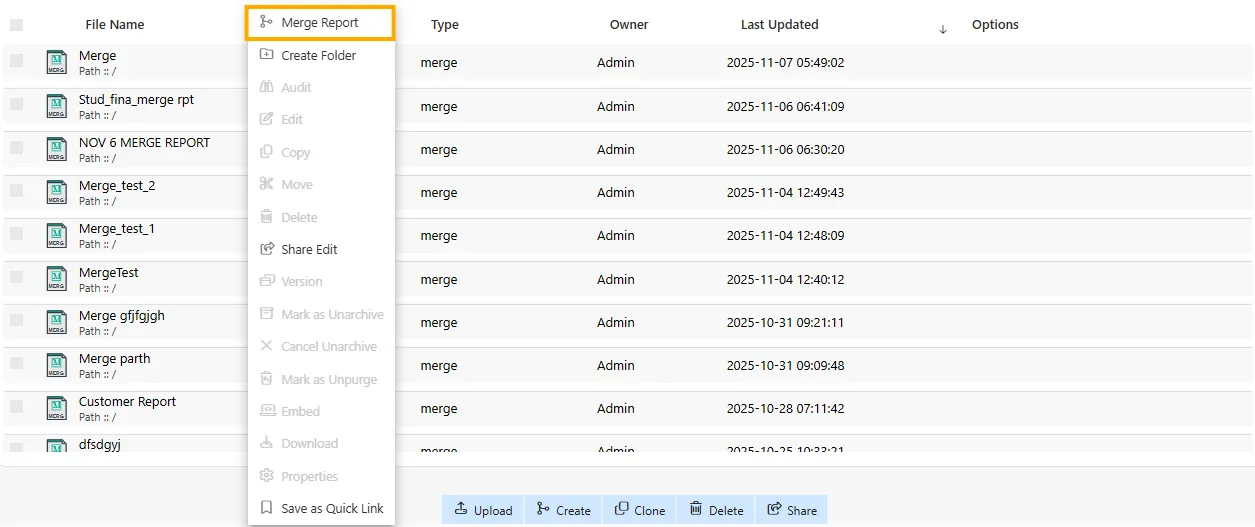
-
After clicking on Merge Report (using either method), the schedule screen will open.
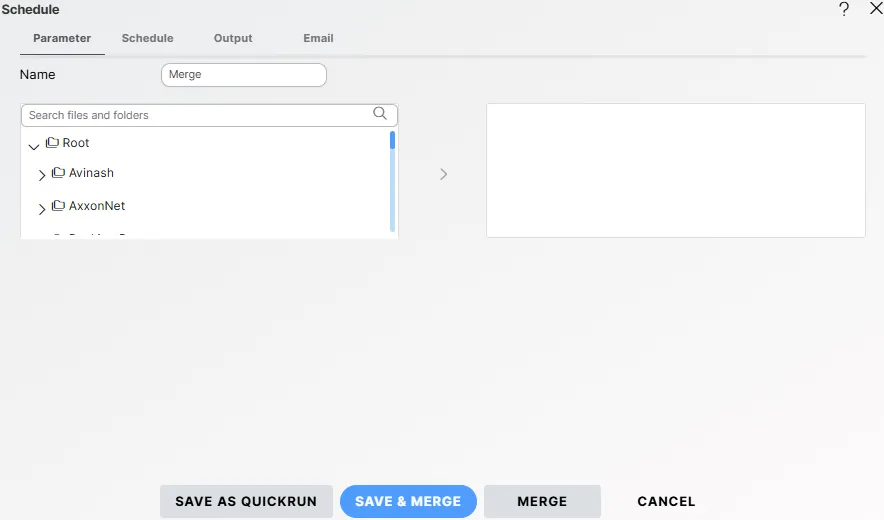
-
Enter a name for the Merge Report. For this example, we will use Demo Merge Report.
-
Expand the folder and select the reports you wish to merge.
For this example, select Order details.rptdesign and Orders Payment.rptdesign. -
Click the
 icon after selecting both reports. If any parameters are required, enter the values accordingly.
icon after selecting both reports. If any parameters are required, enter the values accordingly.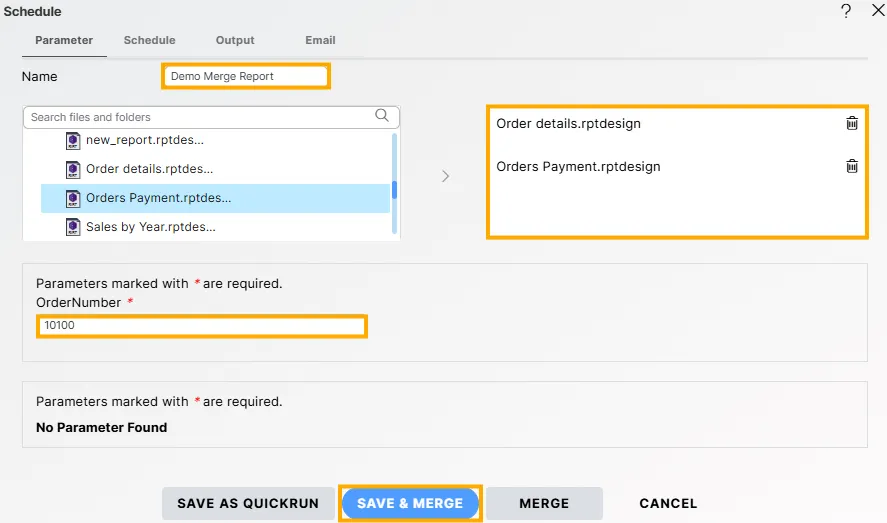
-
Click on the SAVE & MERGE button.
-
The newly created Demo Merge Report will now appear in the List View under Merge Reports.

-
To schedule the Merge Report, go to the Schedule section:
-
Double-click on Demo Merge Report.
-
Open the Schedule tab and fill in the details as shown below:
- Schedule Type: Time
- Frequency: Right Now
- On Failure Retry:
-
Retry Count: 1
-
Retry Interval: 5 mins
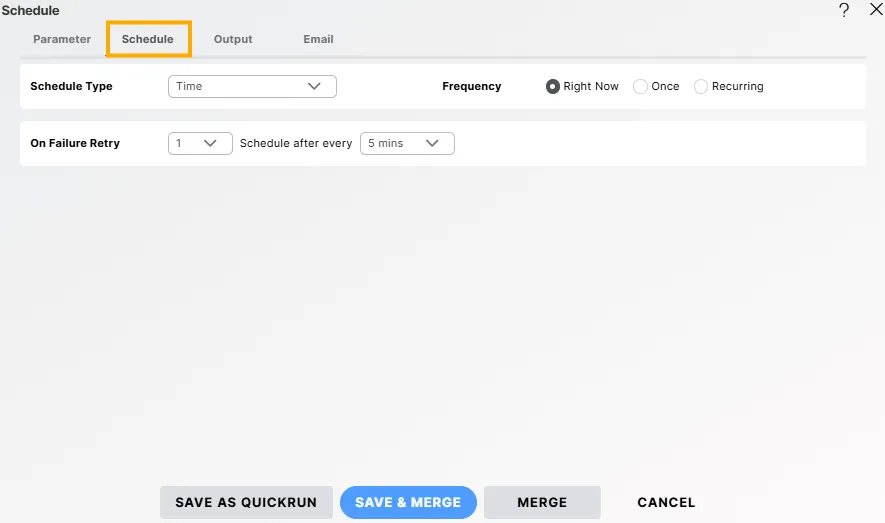
-
-
The Right Now option runs the merge immediately after saving.
-
You can also choose Once or Recurring for scheduled merges based on your requirements.
-
-
For additional help, click the
 icon to access application help documentation.
icon to access application help documentation. -
If you wish to cancel the creation process, click the Cancel button next to Merge, or use the
 icon next to the icon next to the
icon next to the icon next to the  icon.
icon. -
In this way, you can successfully create and manage Merge Reports in the application.