Create Quickrun
This video contains how to Create Quick Run in AIV.
Objective
Create a Quick Run
Prerequisites
For this example we are using the Customers details report.
Download report.zip file from link given report.zip.
After downloading the zip file, add Customers details into the report section of AIV. To add it into AIV follow this link .
Steps to create a Quick Run
-
Login to AIV application with your credentials. You will be landed to your landing page.
-
Go to Hamburger menu
 > Document > Quick Run
> Document > Quick Run -
There are two ways in which a user can create QuickRun in the AIV application.
I. By clicking on the
 create icon located at the bottom most toolbar.
create icon located at the bottom most toolbar.II. By right clicking any existing QuickRun as follows:
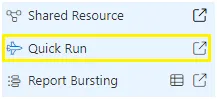
-
By selecting create quick run using any of the above mentioned methods opens the following dialog box:-
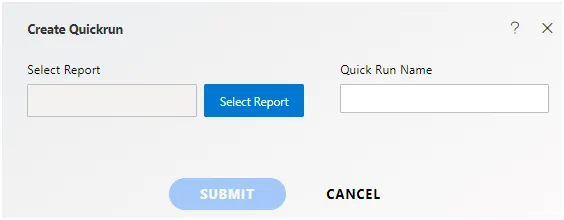
-
Select the Report by pressing
 will open the following dialog box:-
will open the following dialog box:-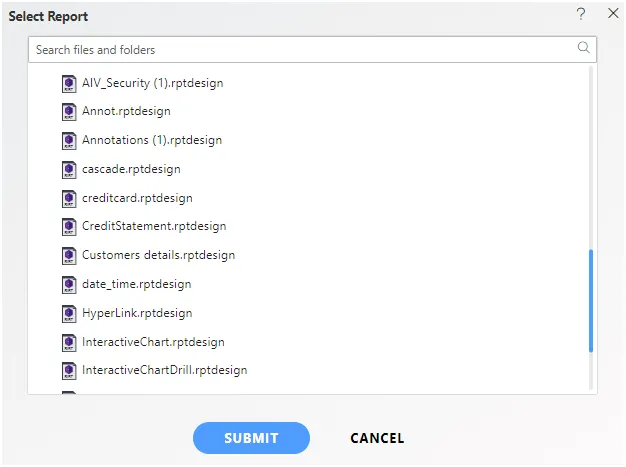
-
For this example: select Customers details as shown in the image below:
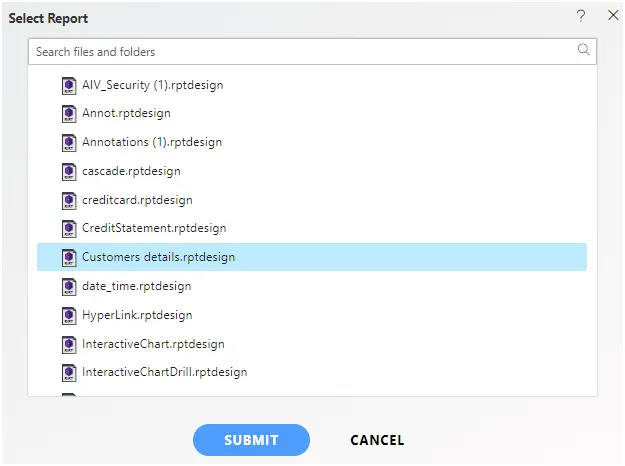
-
You can also provide a name to your quick run as follows:-
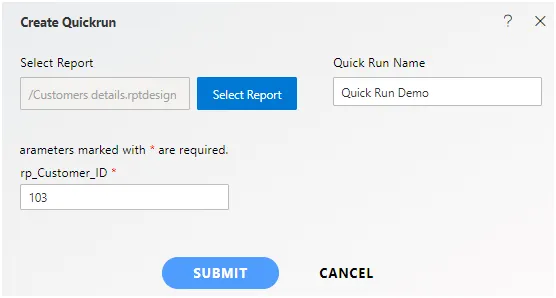
-
Enter the parameters as shown in the figure above and hit the
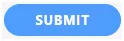 button.
button. -
You have now successfully created a quick run named Quick Run Demo.
-
Double click on Quick Run Demo & below screen will be shown:
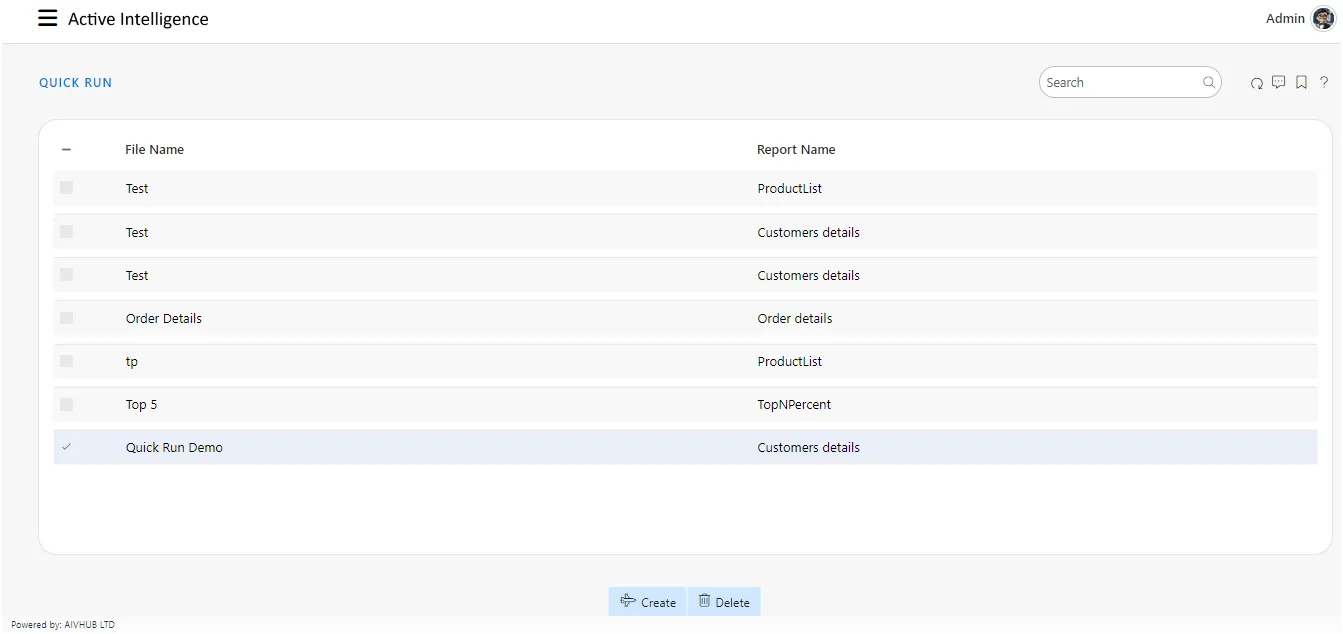
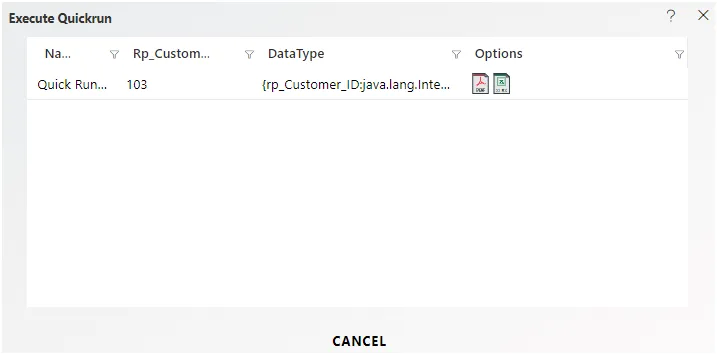
-
In case of any further help, the user can click on the
 icon to access the AIVHUB help documents.
icon to access the AIVHUB help documents. -
If the user is not satisfied and wants to cancel the quick run request, he can do this by clicking on the cancel button next to submit or by clicking on
 button next to the
button next to the  icon.
icon. -
In this manner,you can create Quick Run in the AIV application.