Hide Grid in Report Export
The Hide Grid in Report feature allows users to disable gridlines in reports exported to Excel formats such as aiv-xlsx, xlsx, xls, and xls_spudsoft. This ensures a cleaner, grid-free layout in exported or scheduled Excel reports.
Use Case
Consider a scenario where a user needs to export or schedule a report in Excel format but prefers to hide gridlines for a cleaner presentation or professional formatting.
Objective
Learn how to disable gridlines in scheduled or exported Excel reports.
Prerequisites
- A valid report uploaded to the Report Section of the application.
- The report should support export formats such as XLSX, XLS, or XLS_spudsoft.
Hide Gridlines in Report: This video explains how to hide gridlines in a report within the application.
Steps to Hide Grids in Scheduled Reports
-
By default, gridlines are visible when you export or schedule reports in XLSX format.
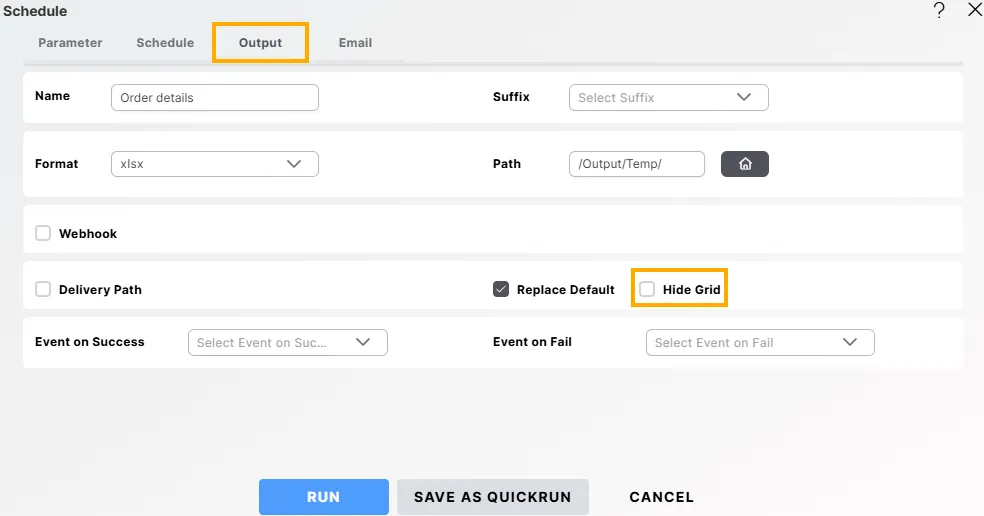
-
Click the Run button to execute the report. A confirmation popup will appear indicating that the file is being downloaded.

-
The report output will display with visible gridlines, as shown below:
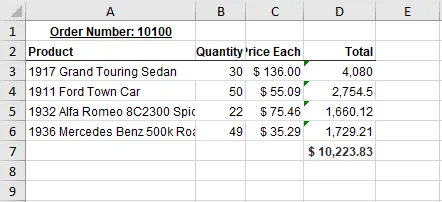
-
By default, the Hide Grid checkbox in the Scheduler window’s Output tab is unchecked, meaning gridlines will appear. To hide these gridlines, go to the Output tab in the Scheduler window and check the Hide Grid option.
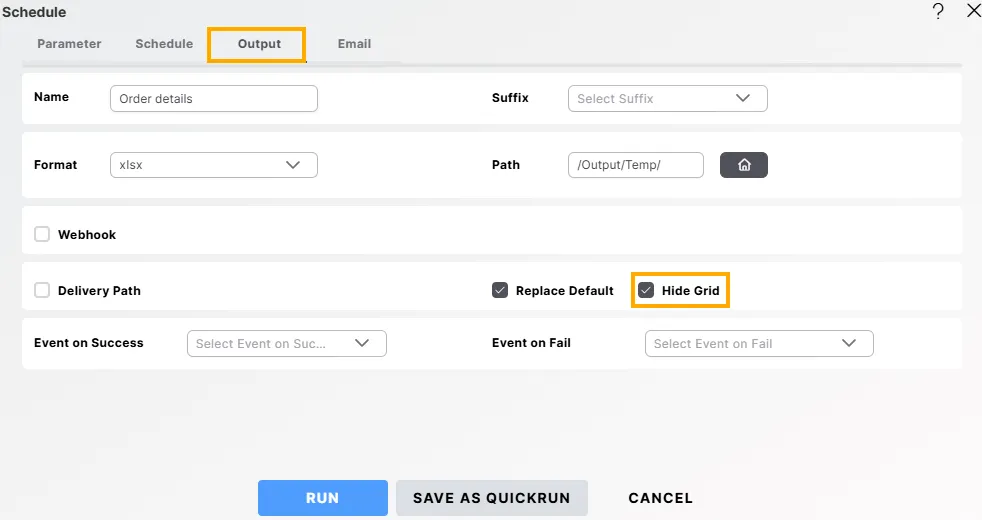
-
Once the checkbox is selected, rerun the report. The output will appear without gridlines, as shown below:
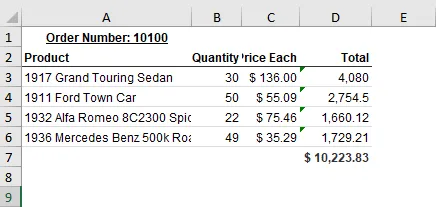
Steps to Hide Grids in Exported Reports
-
Click the Export Report option from the report viewer toolbar.
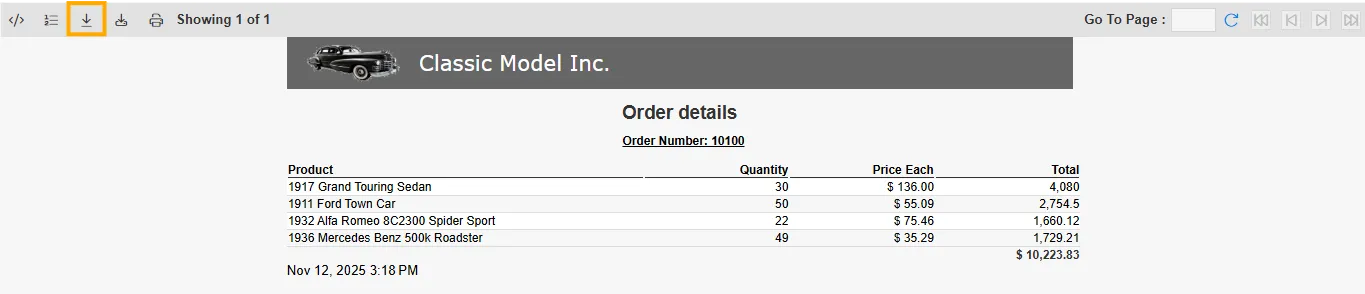
-
The Export Report dialog box will appear, as shown below.
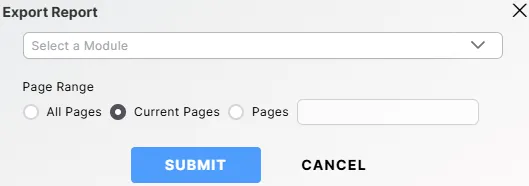
-
From the Select a Module dropdown, choose the desired export format — such as PDF or XLS_SPUDSOFT.
-
In the Page Range section, select one of the following options:
- All Pages – Exports the complete report.
- Current Page – Exports only the visible pages.
- Pages – Allows you to specify a custom page range manually.
-
Enable the Hide Grid checkbox to remove gridlines from the exported Excel report. This option is available for XLSX, XLS, and XLS_SPUDSOFT formats.
-
Optionally, check the Single Sheet box if you want to export all report pages into one consolidated Excel sheet.
-
Click SUBMIT to export the report with the selected settings, or click CANCEL to close the dialog box without exporting.