Edit Messages
In this document, you will learn how to edit an existing dynamic message in AIV. Editing a message allows you to modify its content, update text, change images, and adjust links. This helps you refine your communication, ensure the message is accurate, and keep the information relevant. You can also update the visibility and recipients of the message to meet new needs.
Edit Dynamic Message: This video explains how to edit a dynamic message in the AIV application.
Steps to Edit a Dynamic Message:
-
Right-click on the existing message and select Edit Message from the context menu.
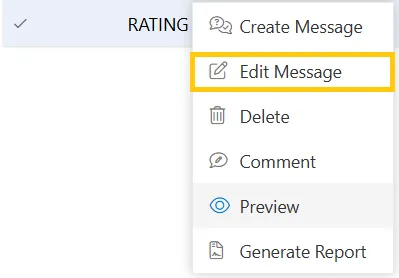
-
Once you click Edit Message, a message dialog box will appear.
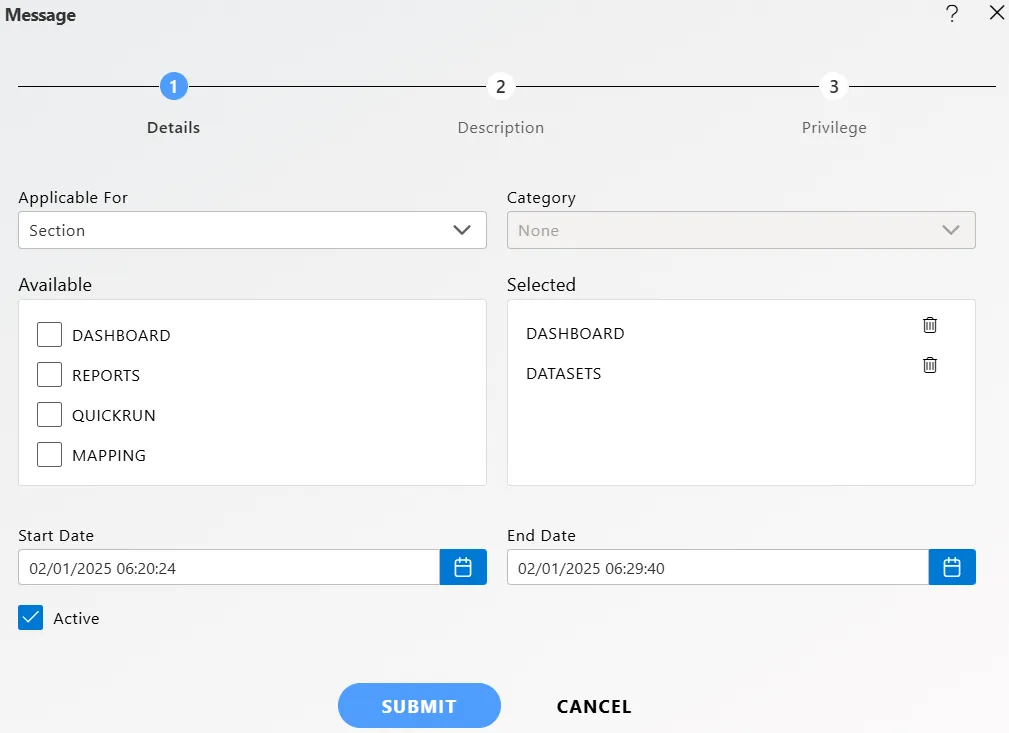
-
In the Applicable For dropdown, you can select either Section or File. In this case, select File, as the dialog box opens with Section preselected for editing. Then, choose the Category from which you want to send the dynamic message. Under Available, select the specific file and adjust the dates as needed.
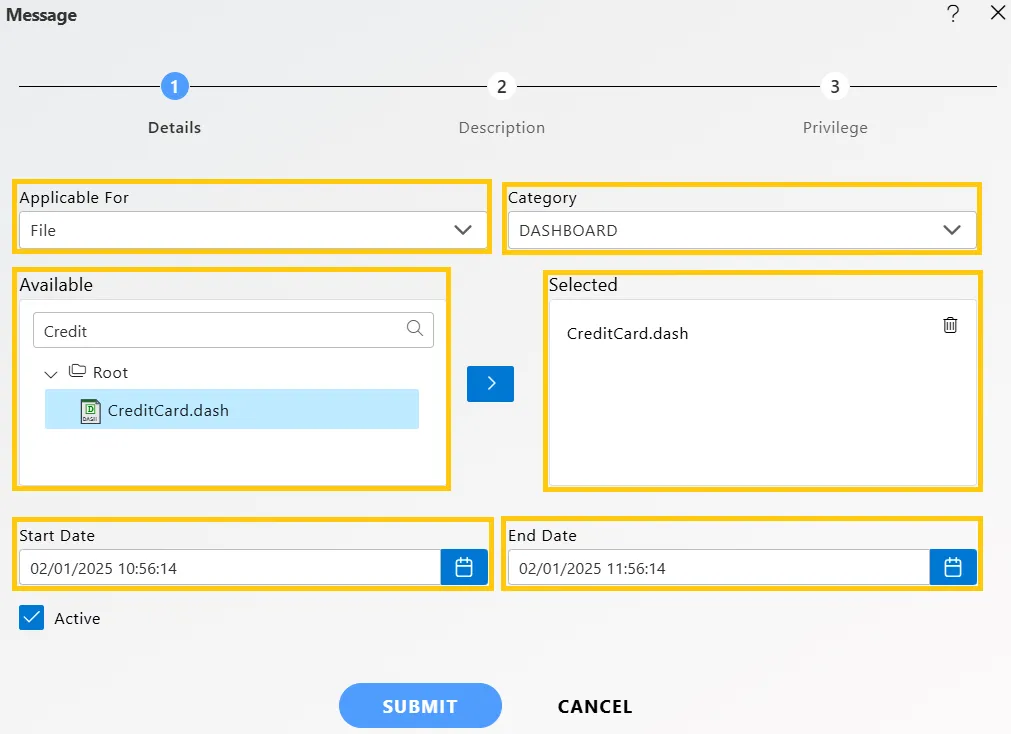
-
Here, we have changed the Rating message to the Feedback message and edited the description accordingly.
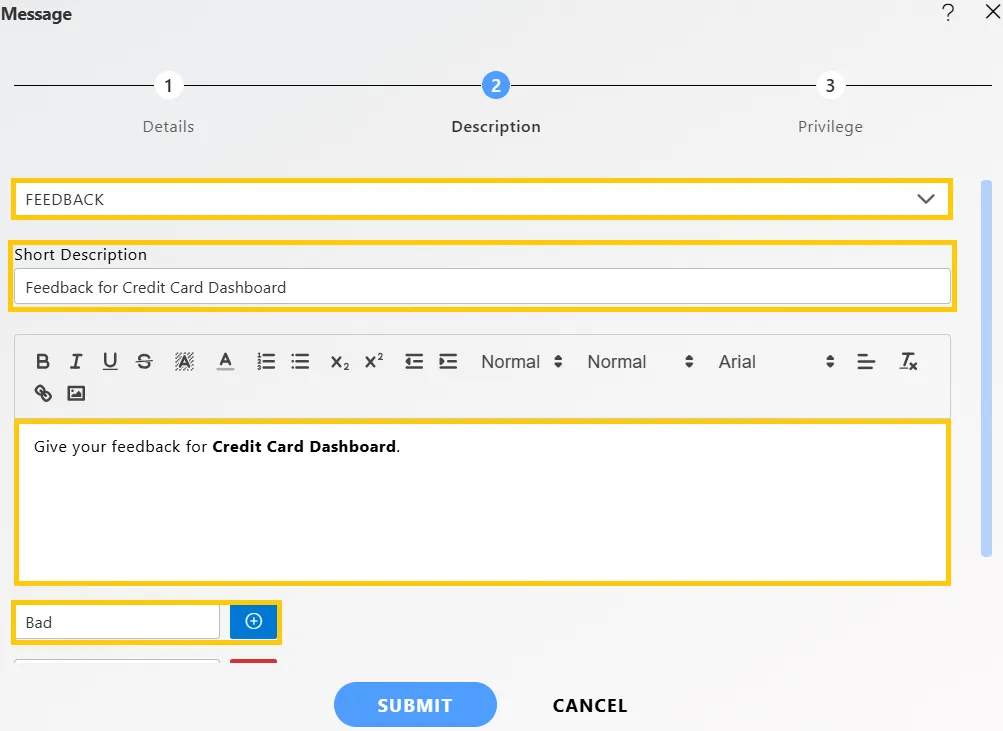
-
To edit privileges for a message, click on the Privileges tab located next to the Description tab. Select users from the list of available users or search for specific users using the search bar to share the dynamic message with them. Ensure that the selected users or roles appear in the Selected box.
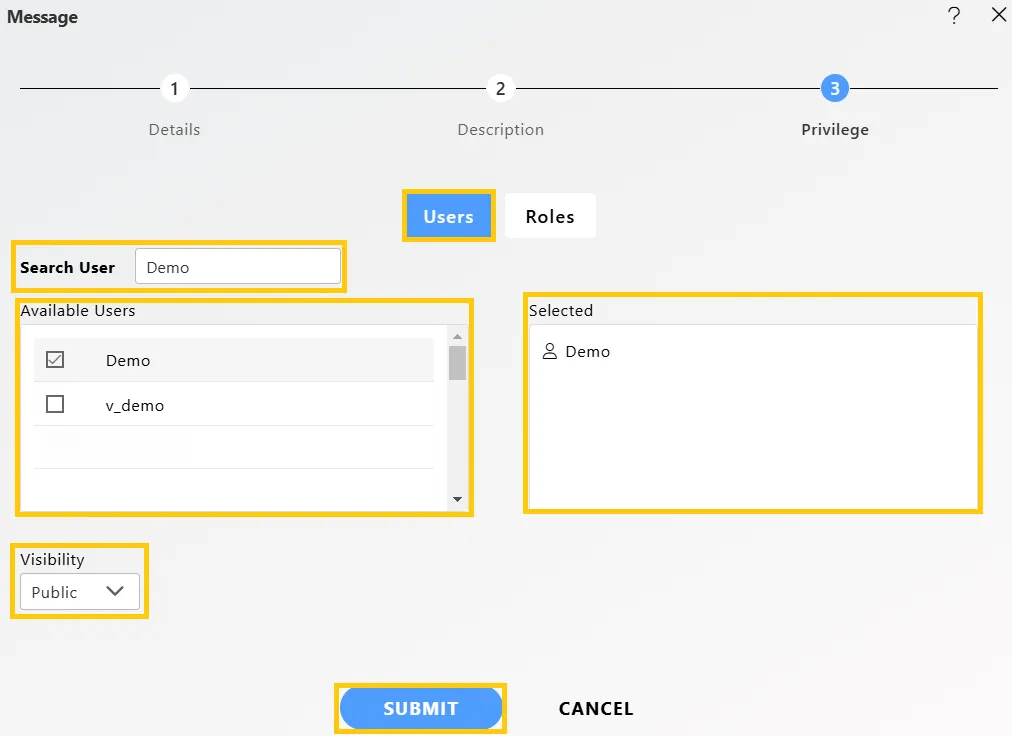
-
Visibility for the Message determines who has permission to view it and is categorized into three types. Users can select the desired option from the dropdown menu:
- Private: Only the current user or the owner of the message can view it.
- **Internal:**All users within the organization can view the message.
- Public: Anyone, including those outside the organization, can view the message.
-
In case of any further help, the user can click on the
 icon to access the AIV help documents.
icon to access the AIV help documents. -
If the user is not satisfied and wants to cancel the create request, he can do this by clicking on the CANCEL button next to CREATE FOLDER or by clicking on
 icon next to the
icon next to the  icon.
icon. -
Finally, click the SUBMIT button.
In this way, you can edit the dynamic message in the AIV application
To learn more about the functionalities of Dynamic Messages, click on the links below:
Dynamic Message
Create Message
Preview
Comment
Delete
Generate Report