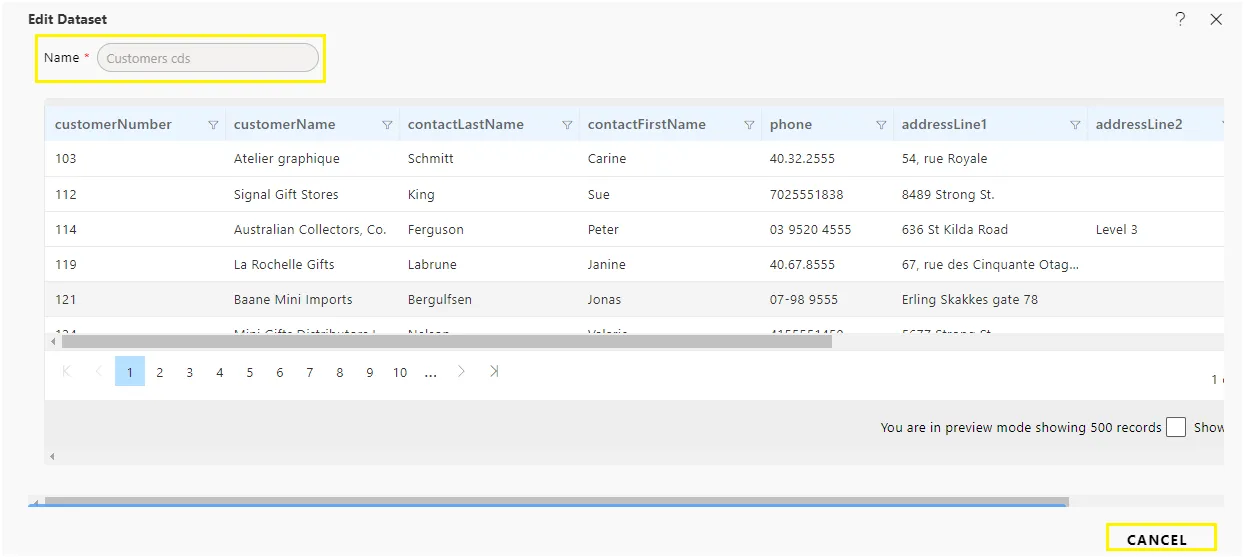CDS Dataset
Overview Cache Dataset File
A Cache Dataset (CDS) file is used to store data efficiently for improved performance. This file is generated by executing a dataset file and saving the resultant data. By using a CDS file, you can significantly enhance the performance of your dashboard. This improvement occurs because the data is retrieved from the cache rather than querying the data source each time the dashboard is accessed.
To create a Cache Dataset file, you execute a dataset file, and the system generates and stores the data in a cache file. When the dashboard needs to retrieve data, it accesses the cache file rather than the original data source. This method optimizes performance and ensures that the dashboard operates efficiently even with large datasets or complex queries.
Benefits
- Easy Data Sharing: You can share the CDS with others, and they can use the data without needing access to the original data source or shared resources.
- Better Performance: CDS files are faster because they don’t need to access the original data source.
- Cross-Platform Compatibility: The data in a CDS file can be easily downloaded and shared across different platforms.
- Flexible Creation: You can create a CDS from any dataset, giving you more options for managing your data.
Steps to Create a CDS Dataset
- Select a Dataset:
- Choose the dataset you want to convert into a CDS.
- Click the Schedule Dataset icon on the right side of the section. The icon options are displayed in the columns.
- Overview of Options:
- Parameter: Enter parameters for the dataset in this tab.
- Schedule: Set the schedule frequency and type in this tab.
- Output: Specify the name, format, suffix, path, and event options for the output.
- Email: Map the emails to share the dataset with specific users.
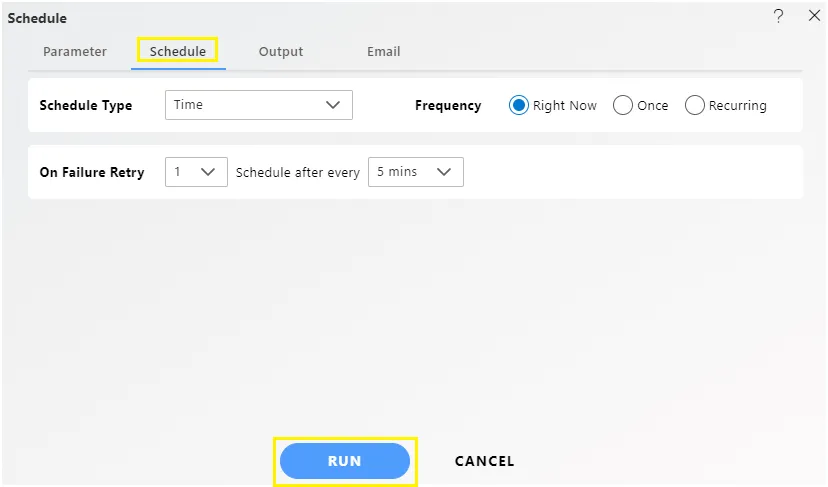
- Run the Operation:
- In the Output tab, enter the required name.
- Click the Run button to execute.
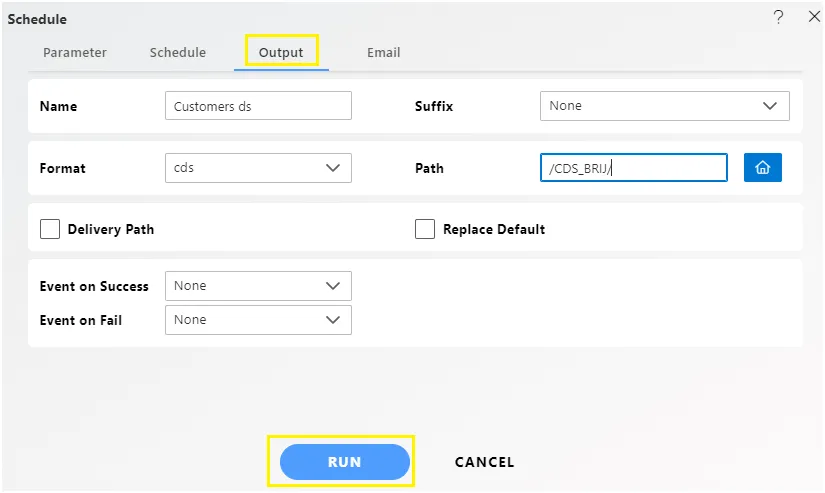
in above figure only one parameter pass,if we want passing multiple parameters then parameter query should be like WHERE IN ({{country_para}}).
- Track the Scheduling:
- Go to Request > Requests.
- Click the Completed tab to see the status of the CDS.

- Check the CDS Dataset:
- Return to the dataset section.
- Double-click the CDS file to view the data in the edit dataset dialog box.