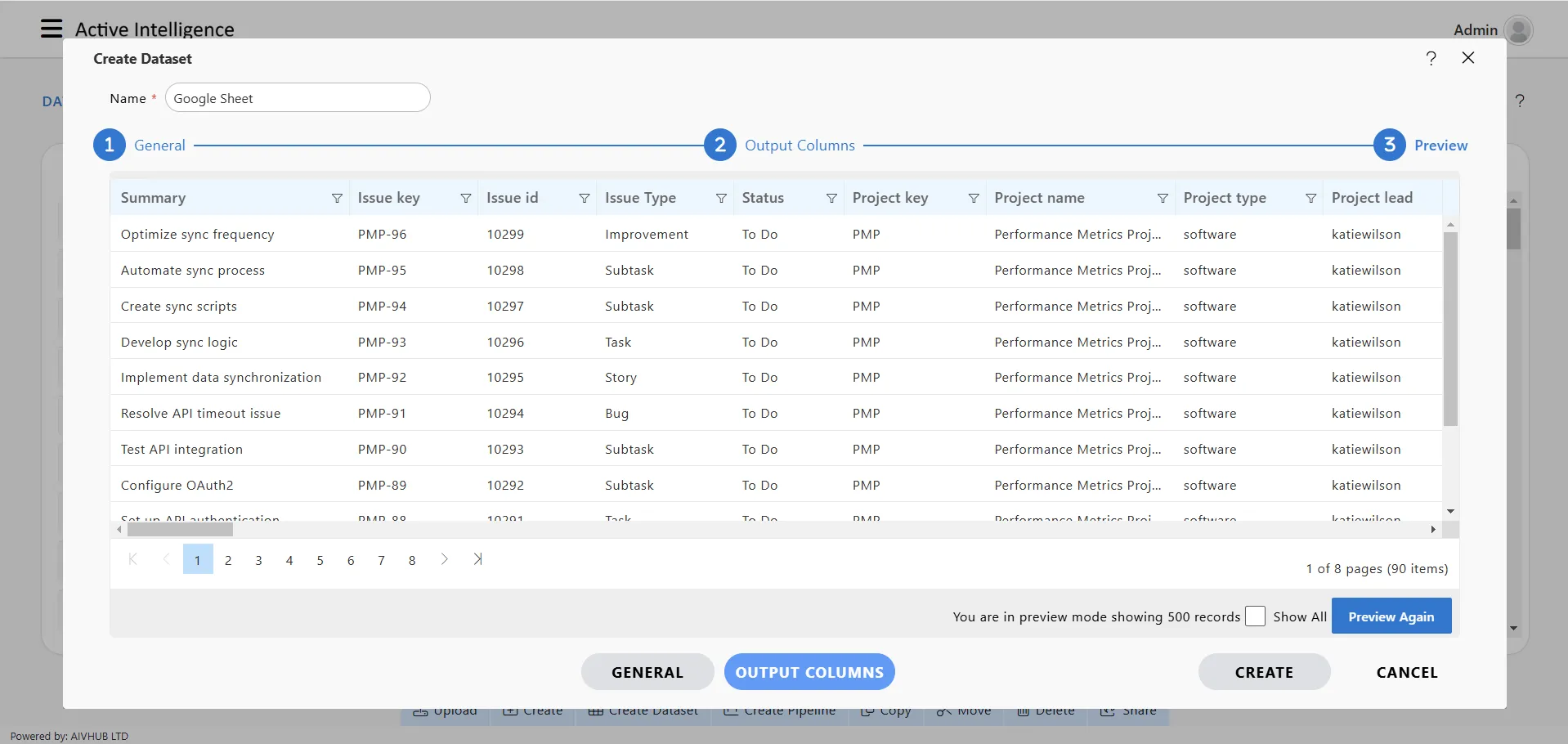Create Dataset Using Google Sheet
Prerequisites
- Google Sheet Datasource
Steps to Create a Dataset in AIV using Google Sheet
Follow these steps to create a dataset in AIV:
-
Access the Dataset Section
- From the Main Menu, navigate to the Dataset section under Master Data.
-
Initiate Dataset Creation
- Click on Create Dataset from the button available at the footer, or simply right-click on a blank area and select Create Dataset from the context menu.
-
Enter Dataset Details
- A dialog box will appear to create the dataset.
- Provide a name for the dataset.
-
Select Datasource
- Set Datasource to Google Sheets (see the image below for reference).

-
Choose the Source
- Select the source you want to connect to (refer to the image below).
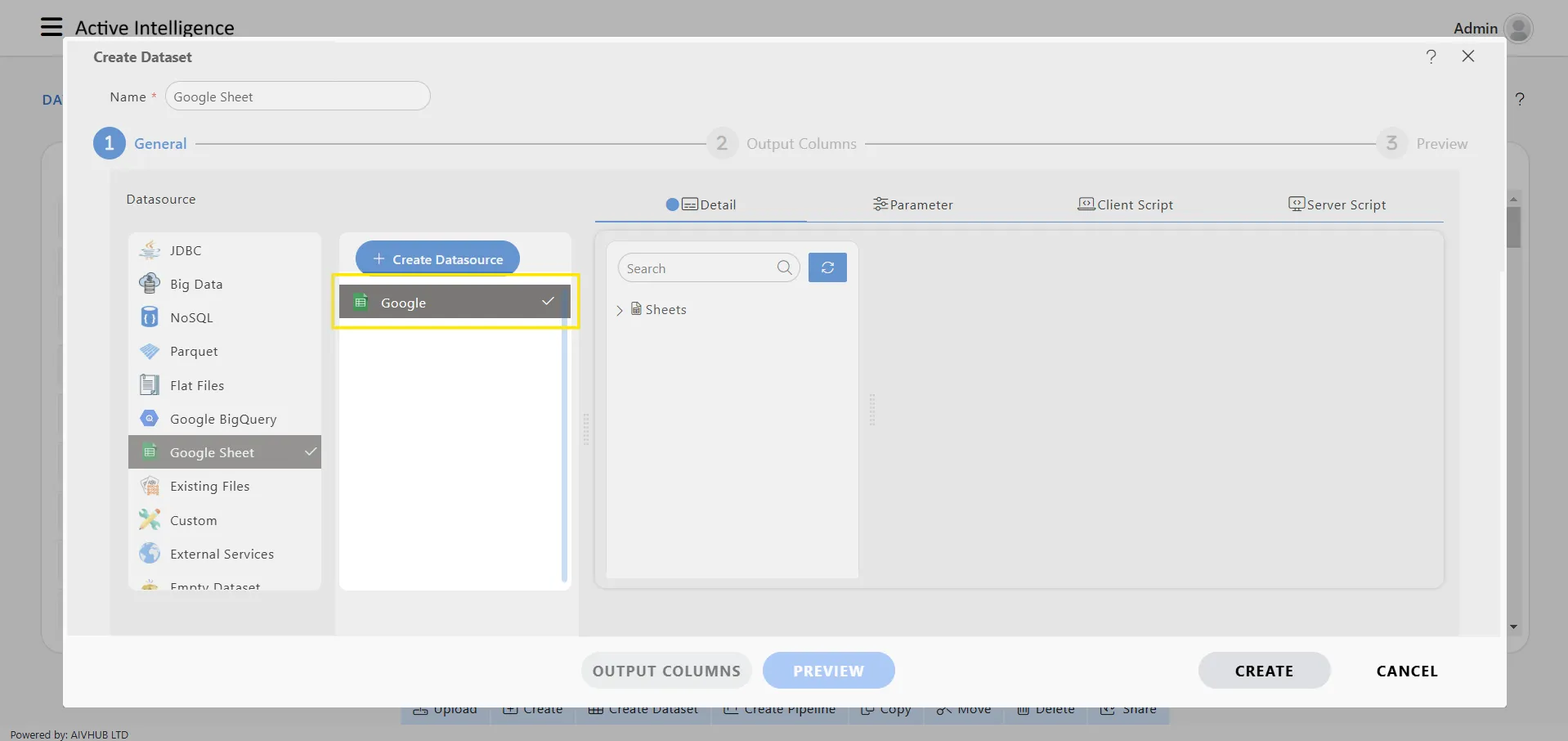
-
Select a Sheet
- Choose the specific Google Sheet from the list of available files in the tree. Expand the file to reveal available sheets, and select one.
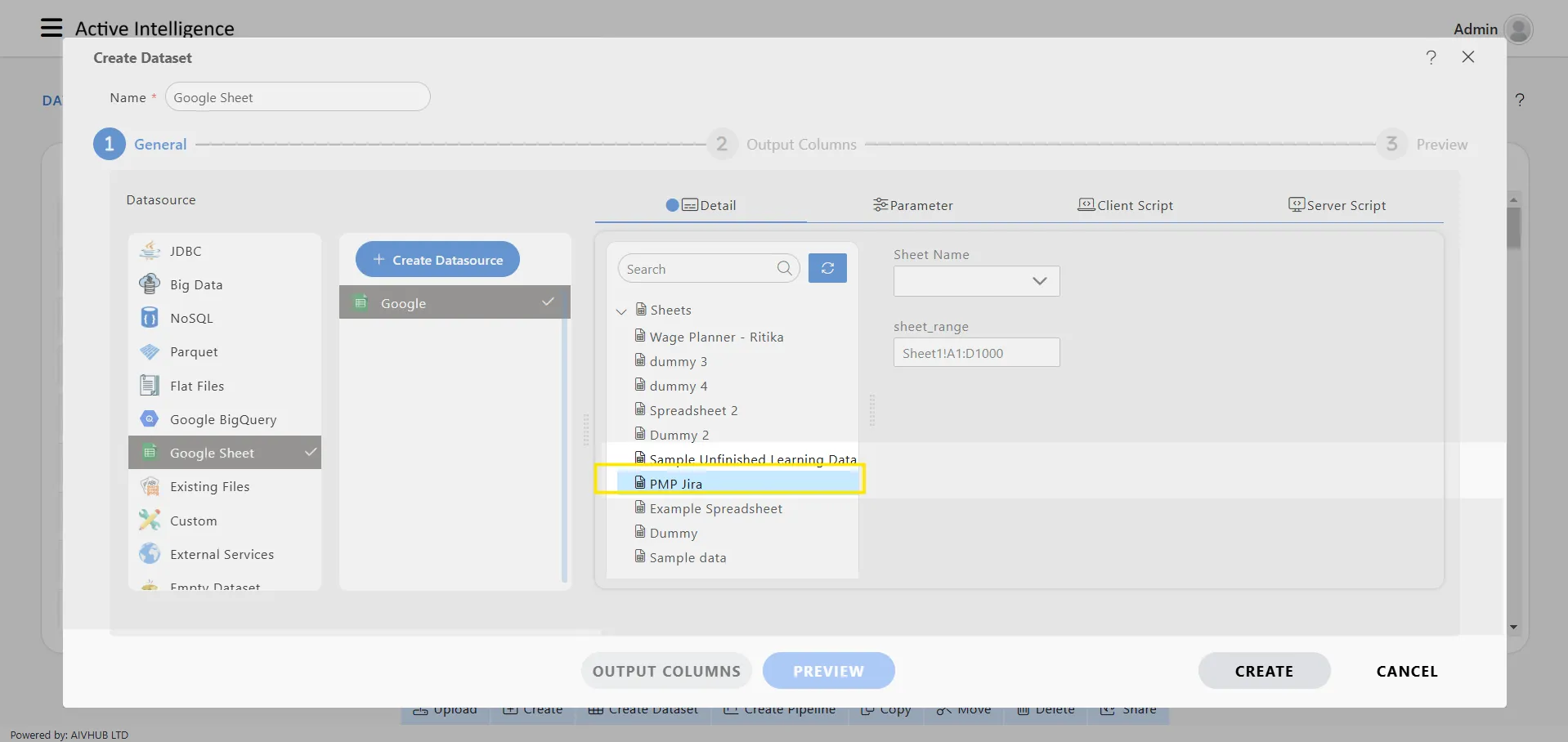
-
Select Sheet: Once you select Google Sheets as the datasource, you’ll see a dropdown allowing you to choose a single sheet at a time.
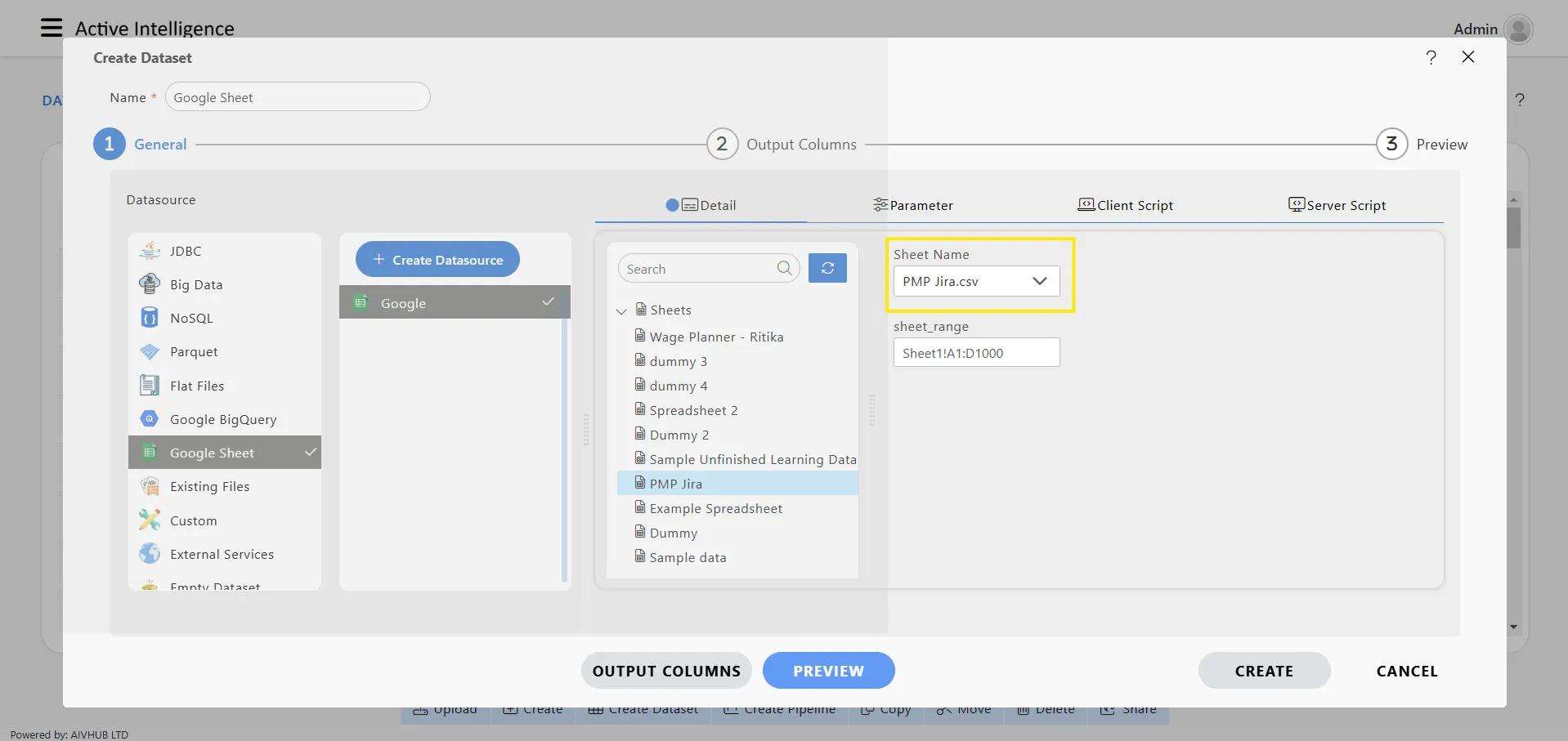
-
Specify Data Range (Optional)
- A textbox allows you to specify a range if you need data from a certain range within the sheet. Leave this field blank to fetch the full dataset.
-
Review Output Columns
- After configuration, go to Output Columns to view the available columns in the selected sheet.
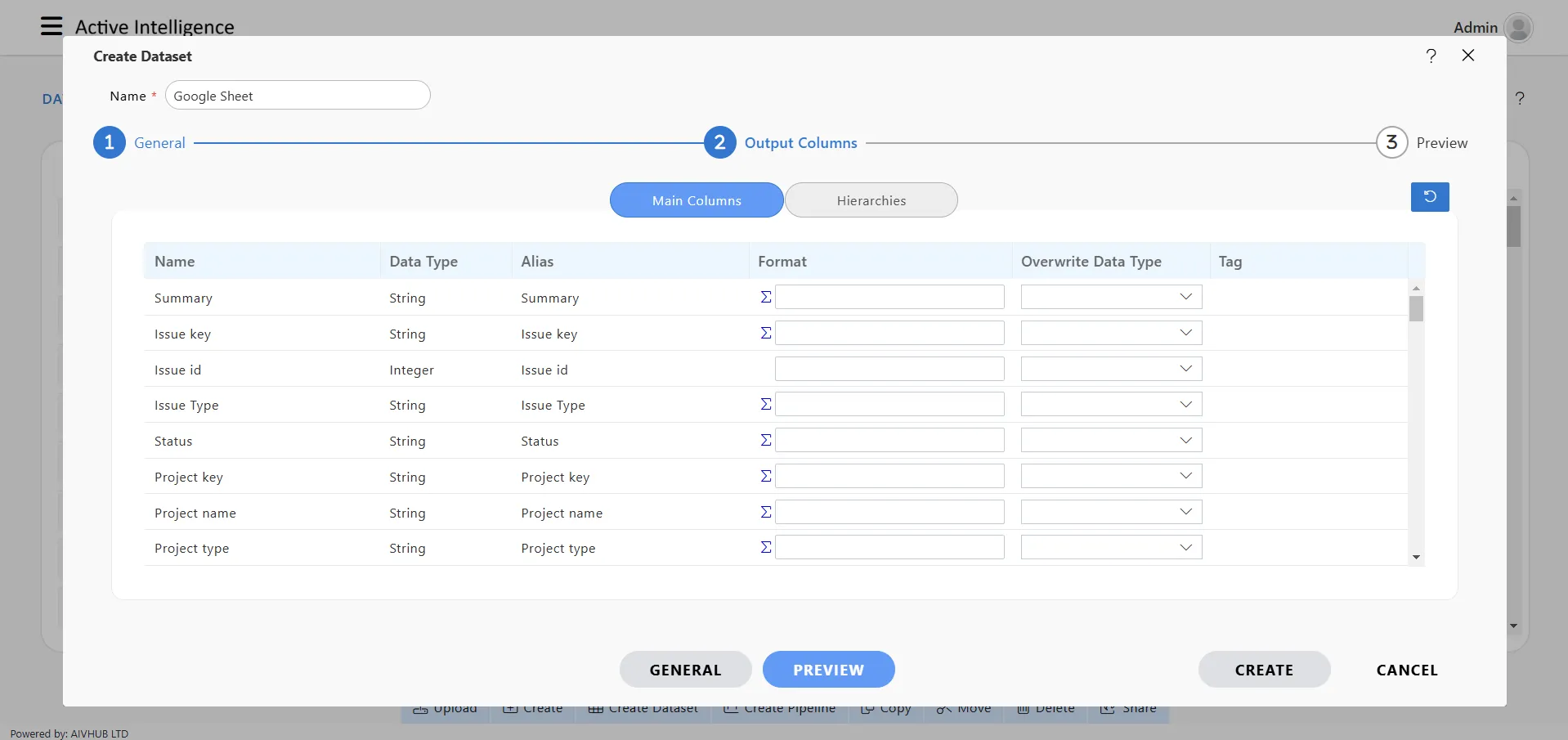
-
Preview the Data
- Go to the Preview section to review the dataset before finalizing.