Datasource with Cosmos DB
Cosmos DB is RDBMS (relational database management system), In AIV we are connecting Datasource with Cosmos DB JDBC drivers.
To add the Cosmos DB Datasource JDBC driver with AIV, follow the steps below:
- To get the JDBC driver, Go the vendor’s end and download the (CockroachDB-connector-java.jar) Driver file.
-
After downloading the jar file, add it into the AIV.
-
To add Go to the library folder AIV\apache-tomcat-8.5.61\webapps\aiv\WEB-INF\lib folder and add the .jar file here.
Connecting Cosmos DB Datasource with AIV
Go to the Master data section and click on Data Source, as shown in the figure below:
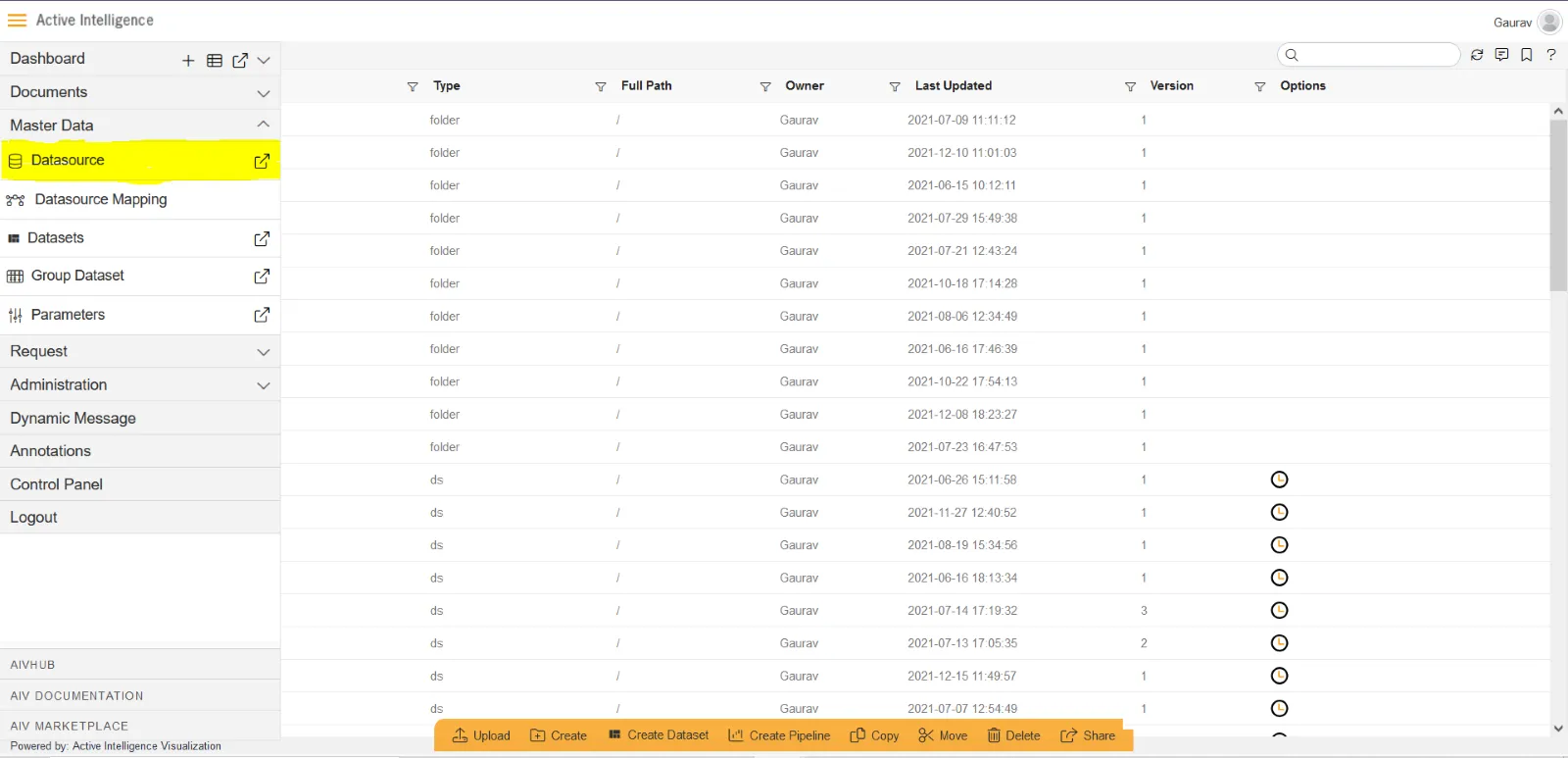
Click on Create button from the bottom horizontal menu bar from Datasource section, as shown in the figure below:
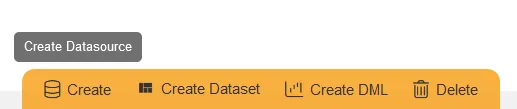
The Create Datasource window will open, as shown in the figure below:
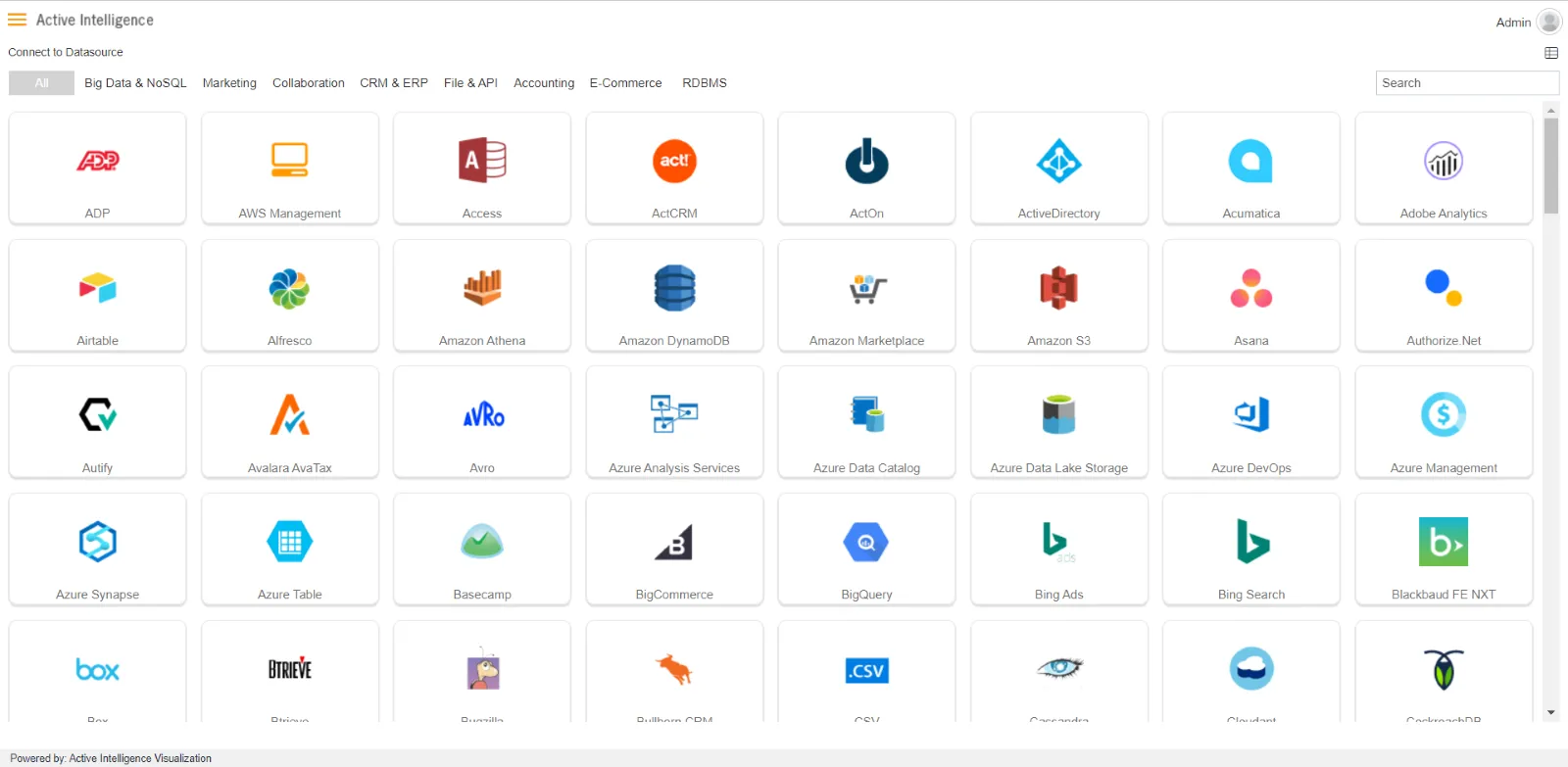
Search for Cosmos DB data source from Top-right search bar in Datasource section, as shown in the figure below:
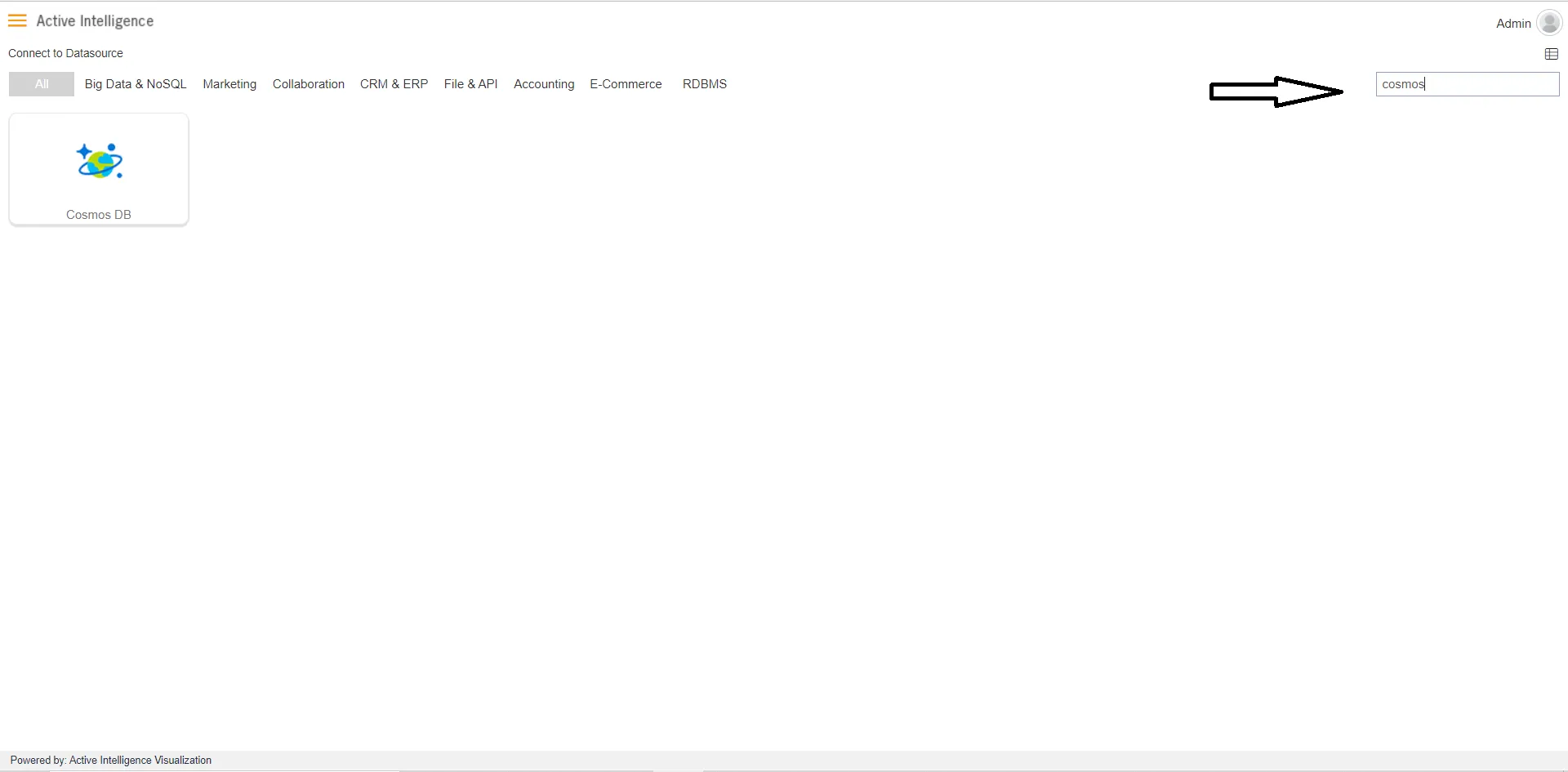
Click on Cosmos DB to create a data source using Cosmos DB.
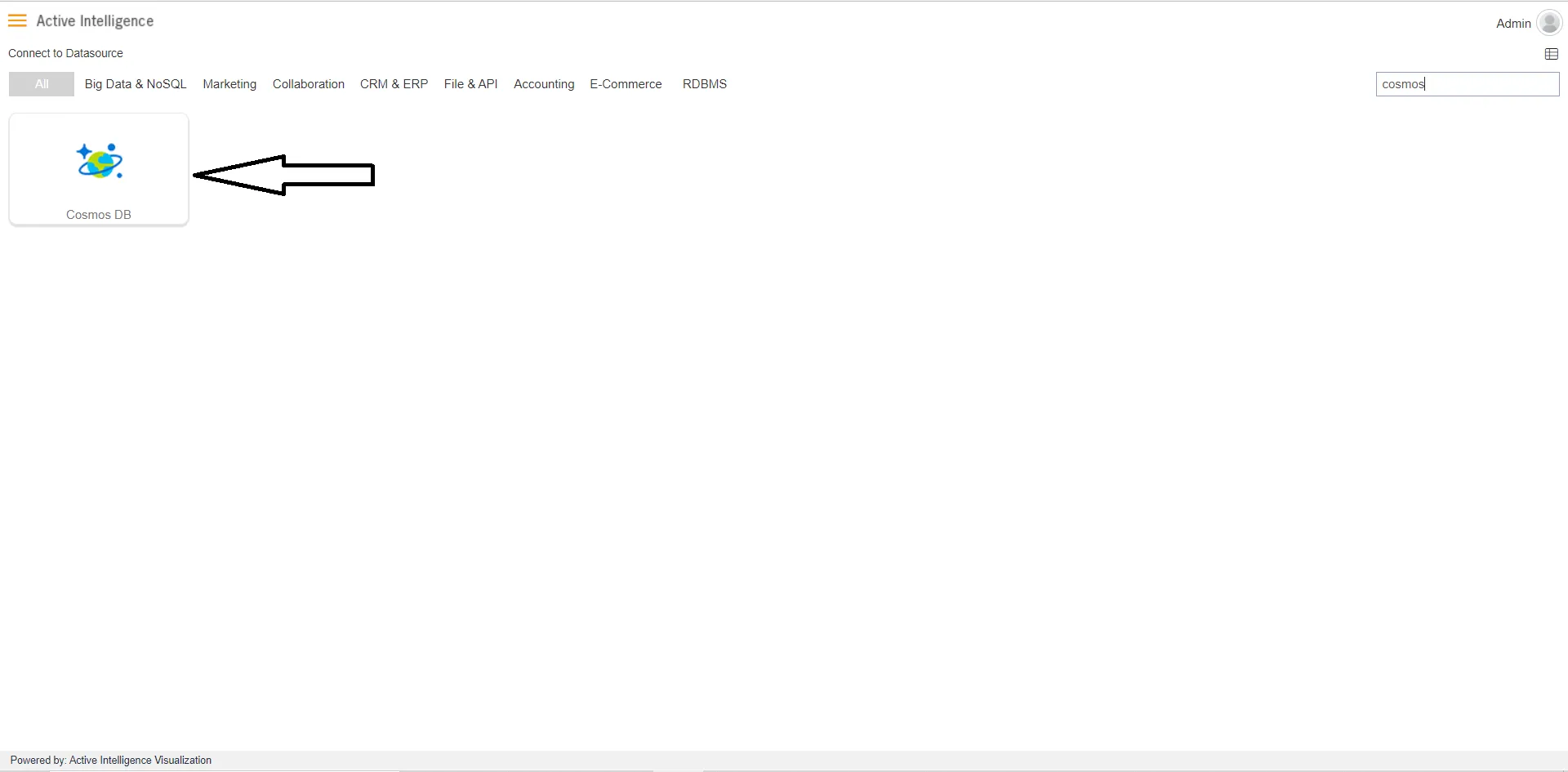
As you click on Cosmos DB take, the create dialog box will pop-up on screen, as shown in the figure below:
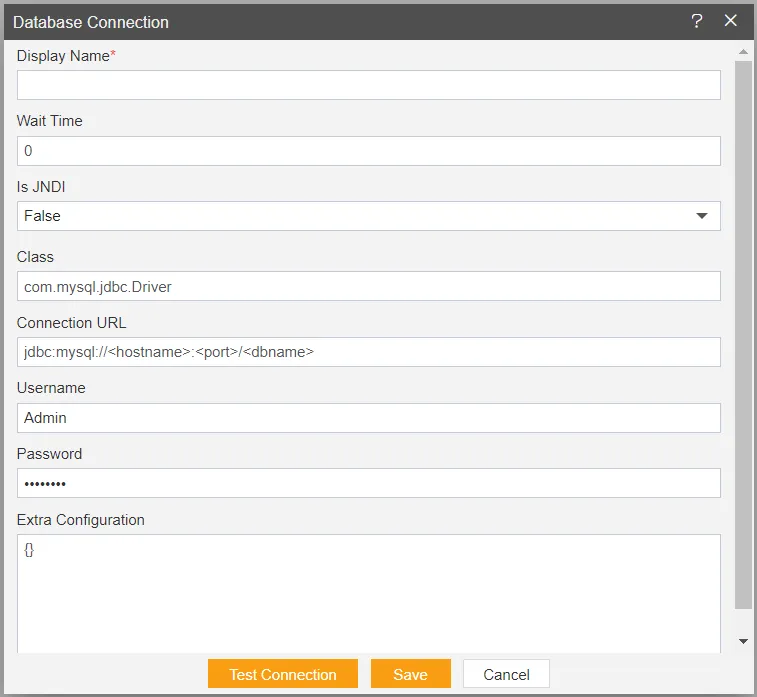
Insert the following data in the Datasource connection Dialog box:
Enter Display Name: Cosmos DB [ Add name as per your requirements]
Enter Class: com.mysql.jdbc.Driver
Enter Connection: jdbc:mysql://< hostname>:< port>/< dbname> [Add Connection URL as per your Datasource connection]
Enter Username: [Provide the username of your Cosmos DB Datasource]
Enter Password: [Enter your respective Cosmos DB password]
Click on Test Connection Button to Check Database Connection, after Connection Successful.
Click on ok and save button to close the Dialog box.

Select the Cosmos DB DataSource and click on Create Dataset, as shown in figure below:

When you click on create Dataset the following screen will be display.
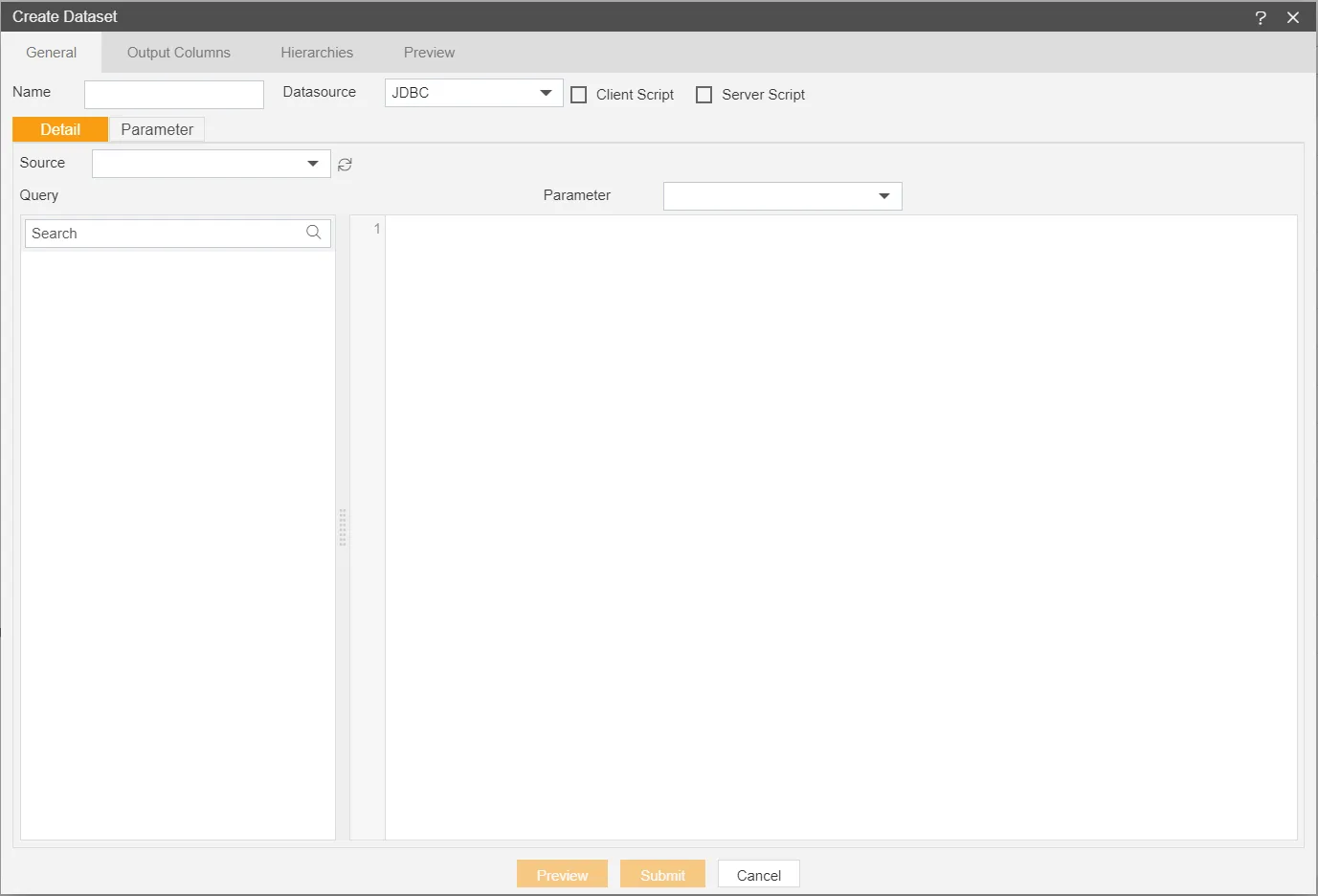
Enter the Following details in Dataset.
Name: CoCosmos DBckroachDB (Add name as per your requirements)
Source: Cosmos DB (select the data source which you have created)
DataSource: JDBC