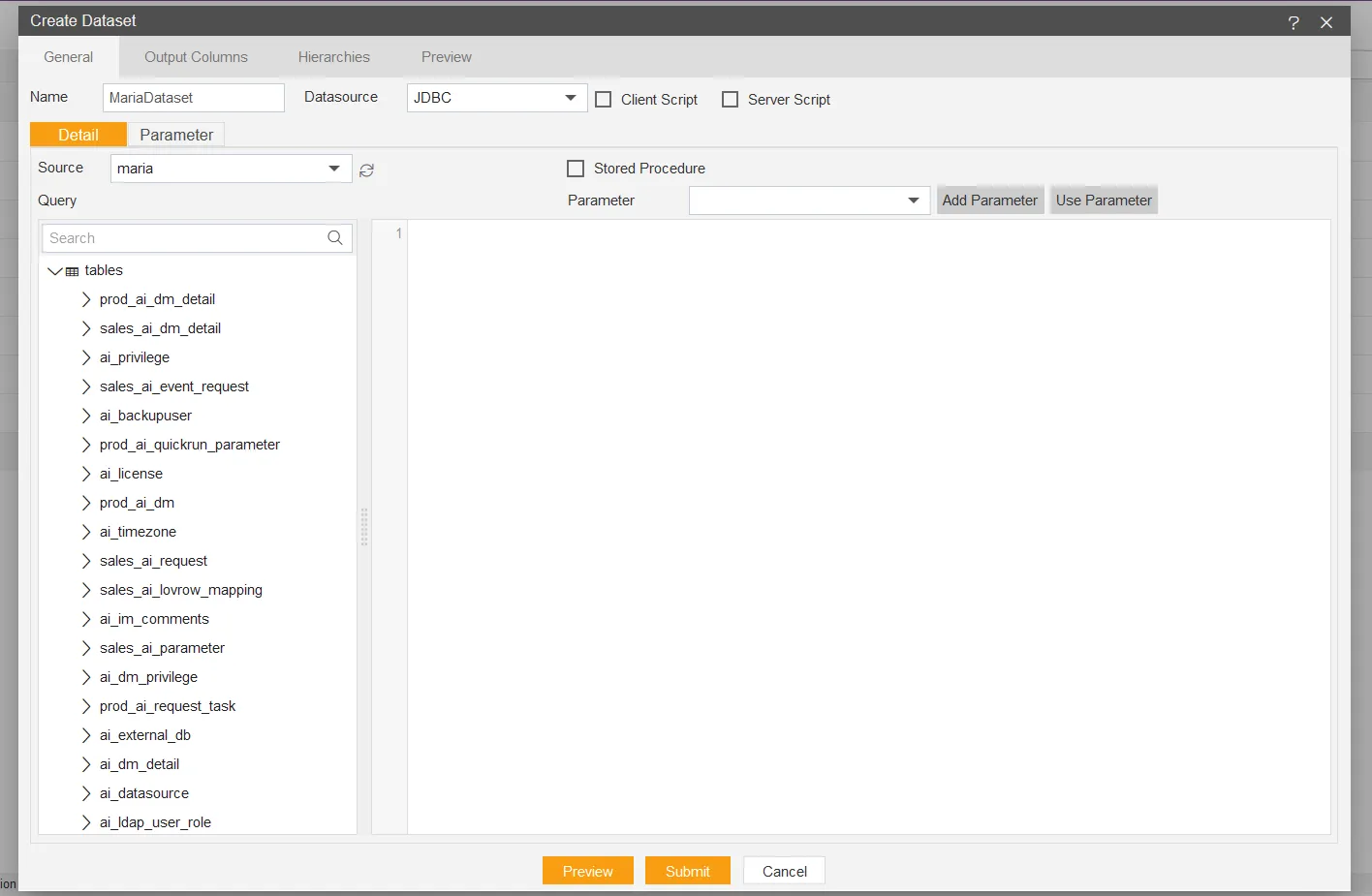Datasource with MariaDB
MariaDB is RDBMS (relational database management system), In AIV we are connecting Datasource using MariaDB JDBC drivers.
To add the MariaDB Datasource JDBC driver with AIV, follow the steps below:
-
To get the JDBC driver, Go the vendor’s end and download the (MariaDB-connector-java.jar) Driver file.
-
After downloading the jar file, add it into the AIV.
-
To add Go to the library folder AIV\apache-tomcat-8.5.61\webapps\aiv\WEB-INF\lib folder and add the .jar file here.
Connecting MariaDB Datasource with AIV
Go to the Master data section and click on Data Source, as shown in the figure below:
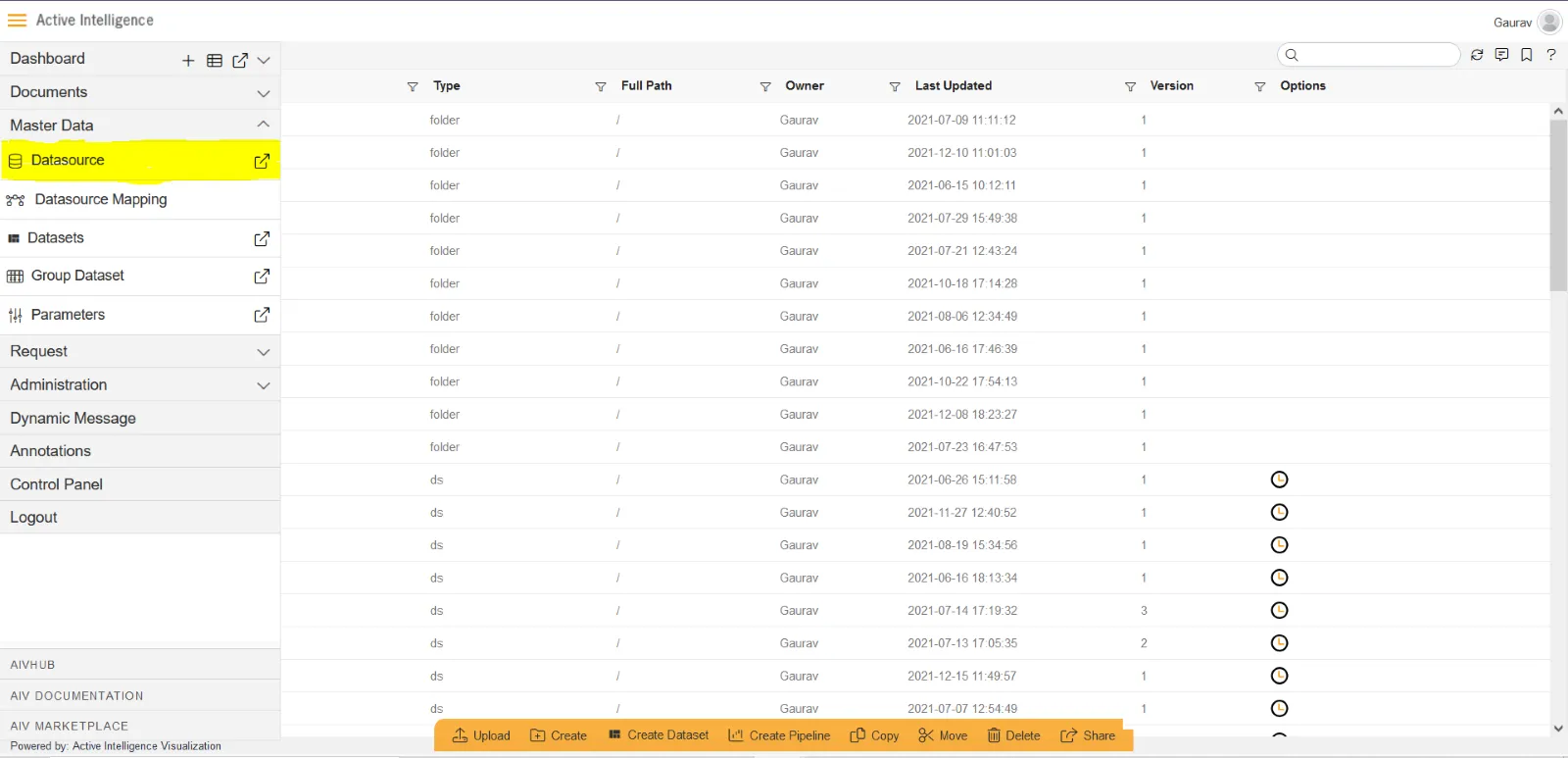
Click on Create button from the bottom horizontal menu bar from Datasource section, as shown in the figure below:
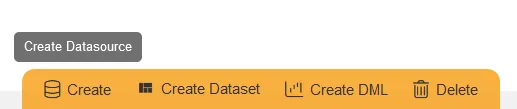
The Create Datasource window will open, as shown in the figure below:
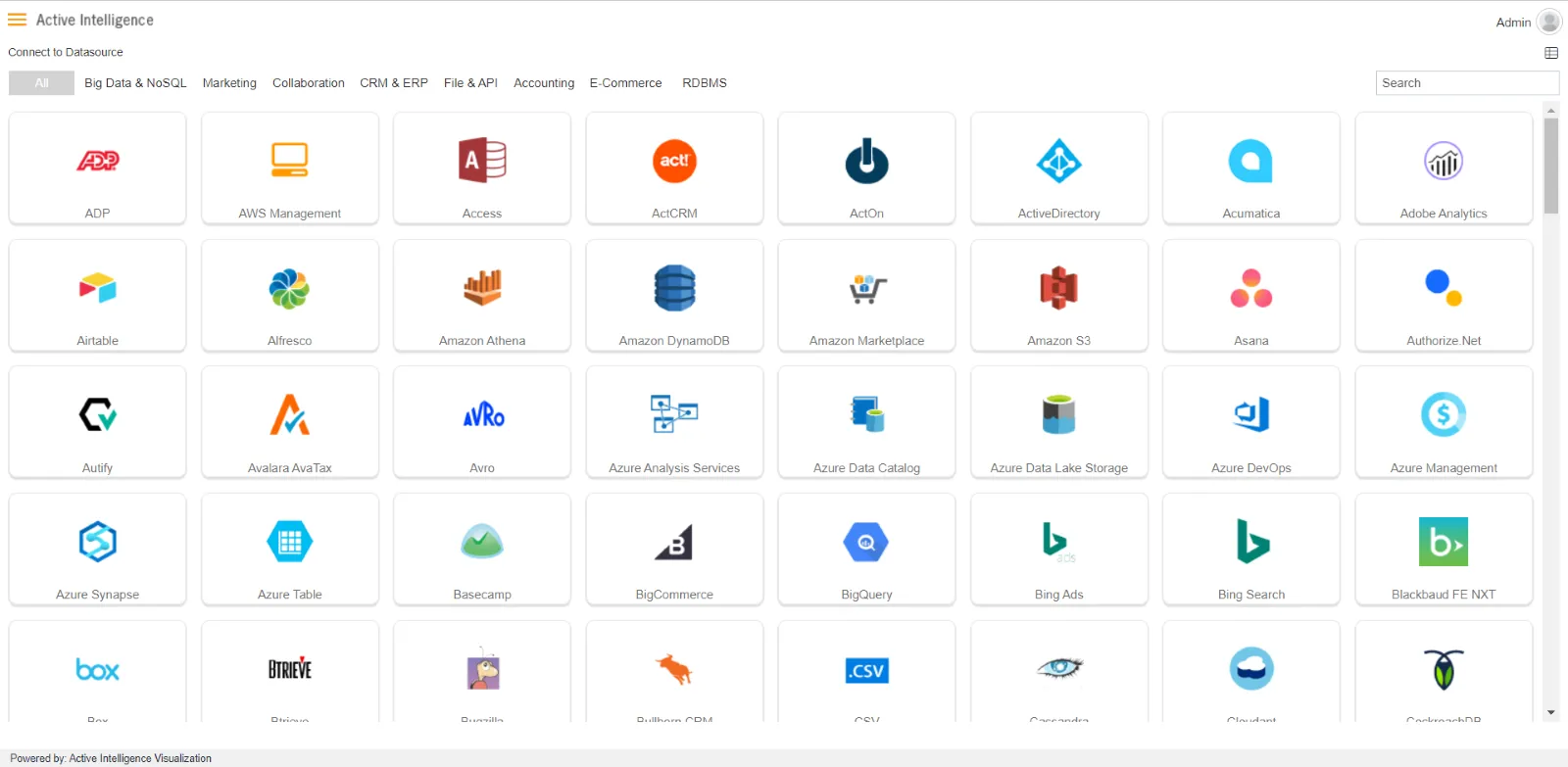
Search for MariaDB data source from Top-right search bar in Datasource section, as shown in the figure below:
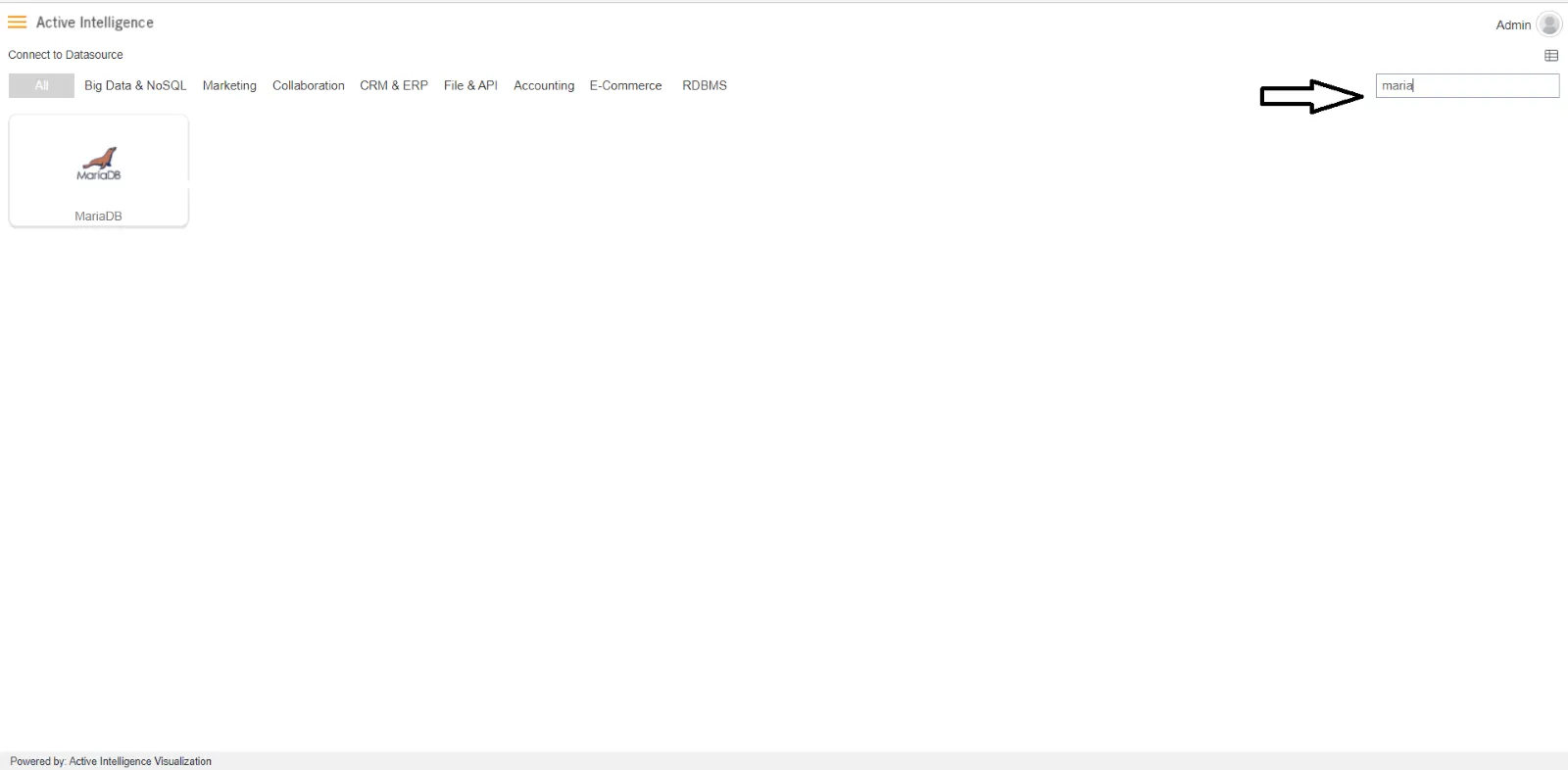
Click on MariaDB to create a data source using MariaDB.
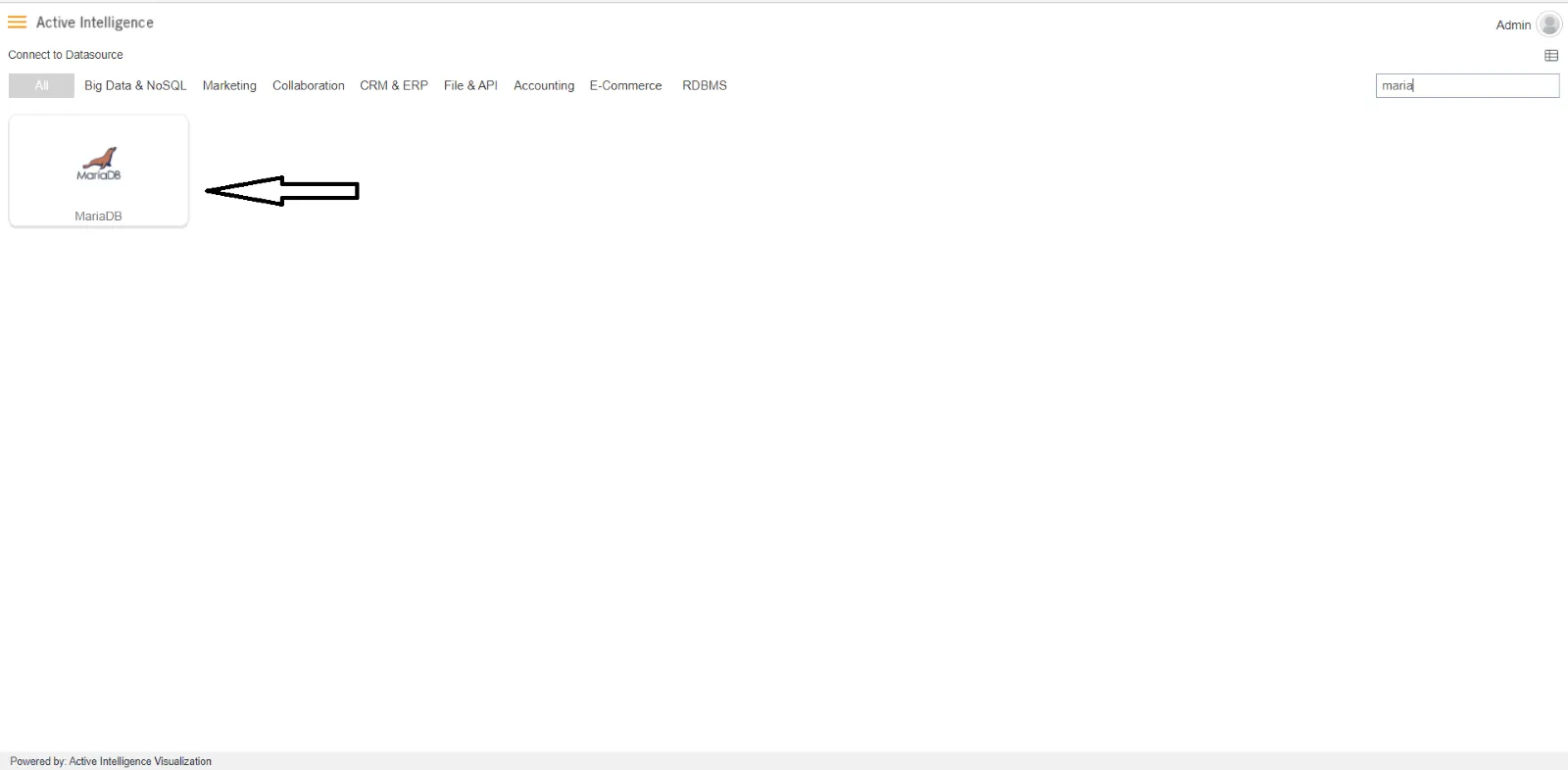
As you click on MariaDB, the create dialog box will pop-up on screen, as shown in the figure below:
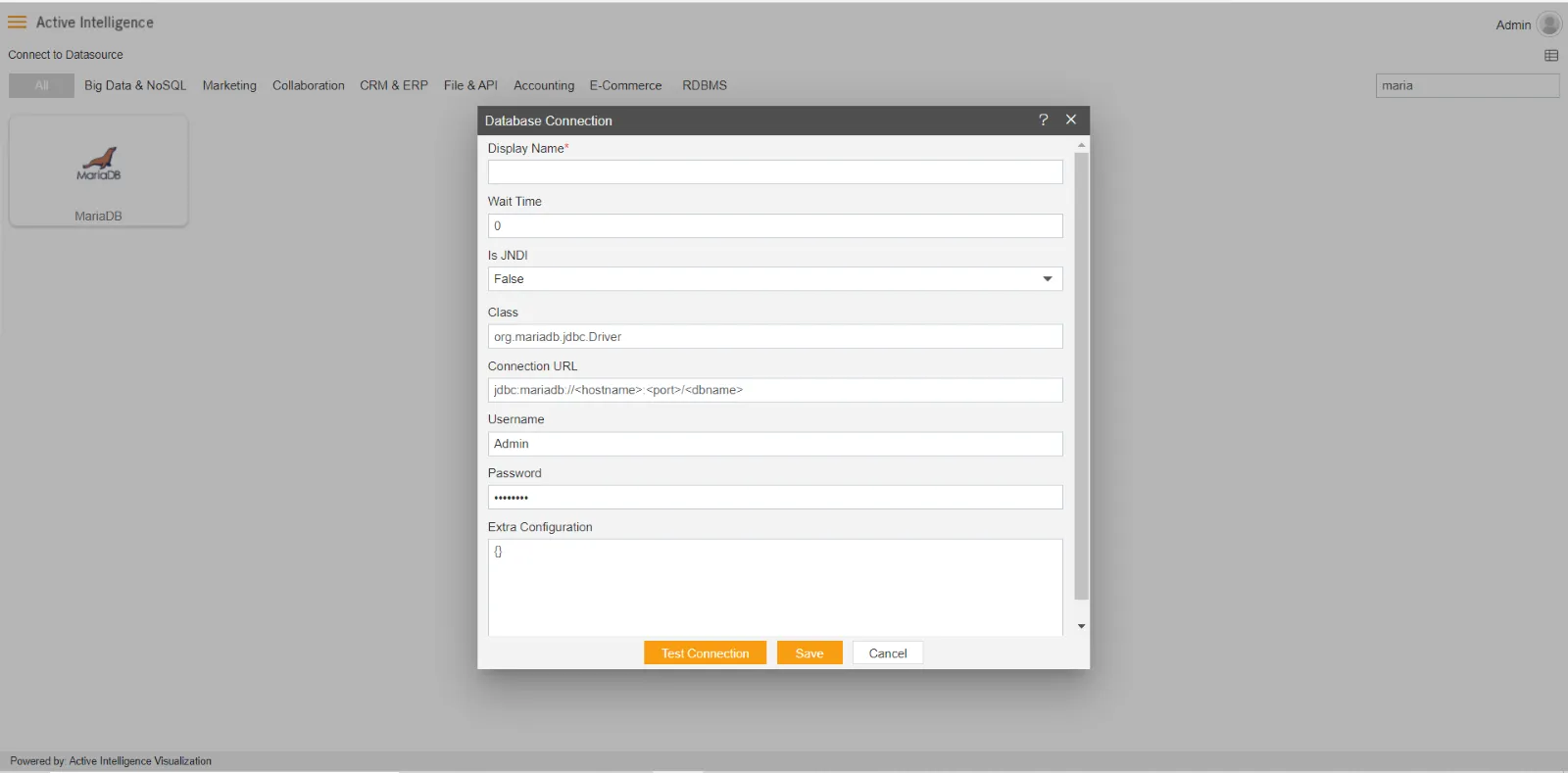
Insert the following data in the Datasource connection Dialog box:
Enter Display Name: maria [ Add name as per your requirements]
Enter Class: org.mariadb.jdbc.Driver
Enter Connection URL: jdbc:mariadb://localhost:3306/aiv
Enter Username: root [Provide the username of your MySQL Datasource]
Enter Password: [Enter your respective MySQL password]
Verify added info, as shown in the figure below:
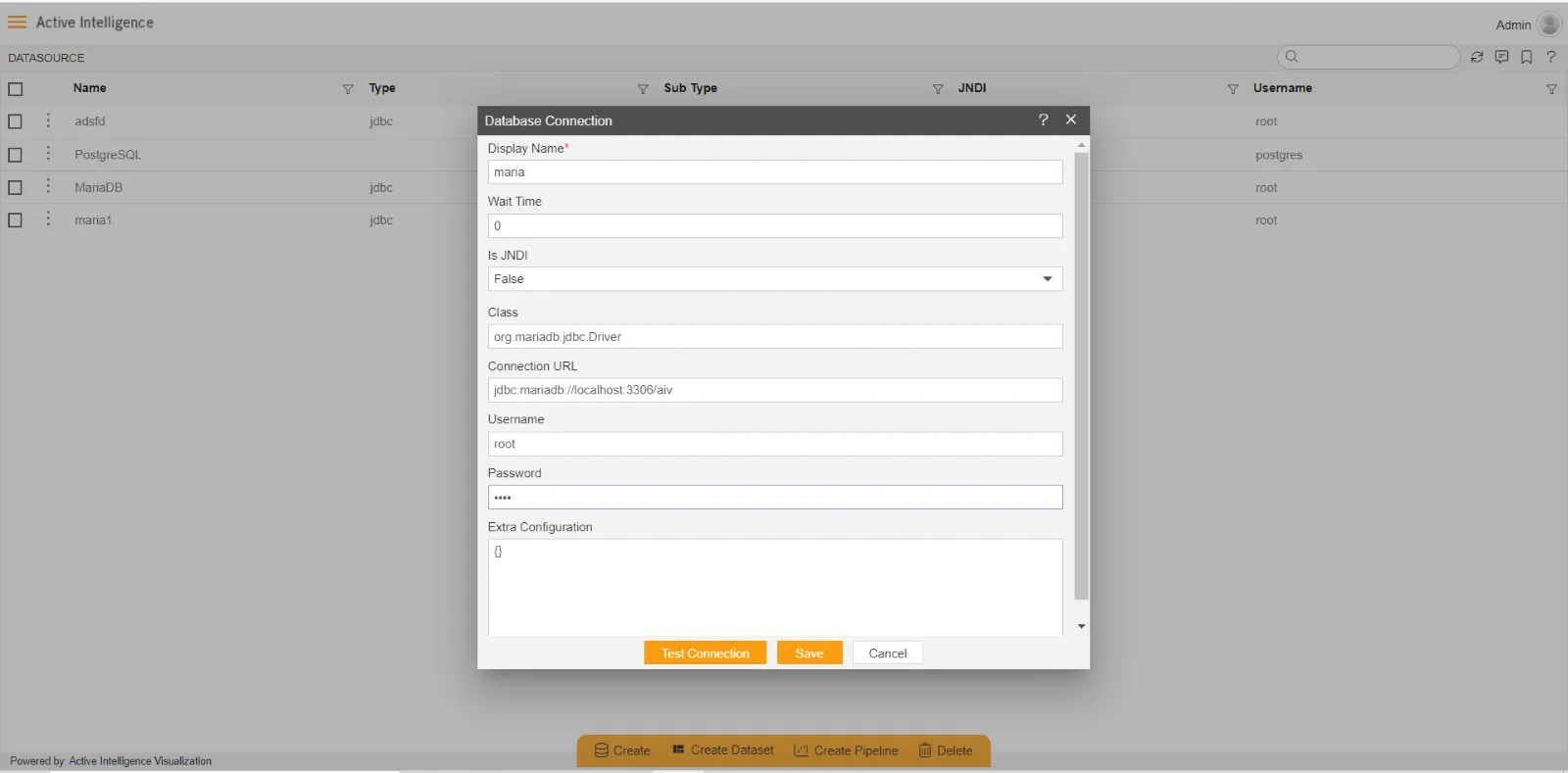
Click on Test Connection Button to Check Database Connection, after Connection Successful.
Click on ok and save button to close the Dialog box.
Select the MariaDB DataSource and click on Create Dataset, as shown in figure below:
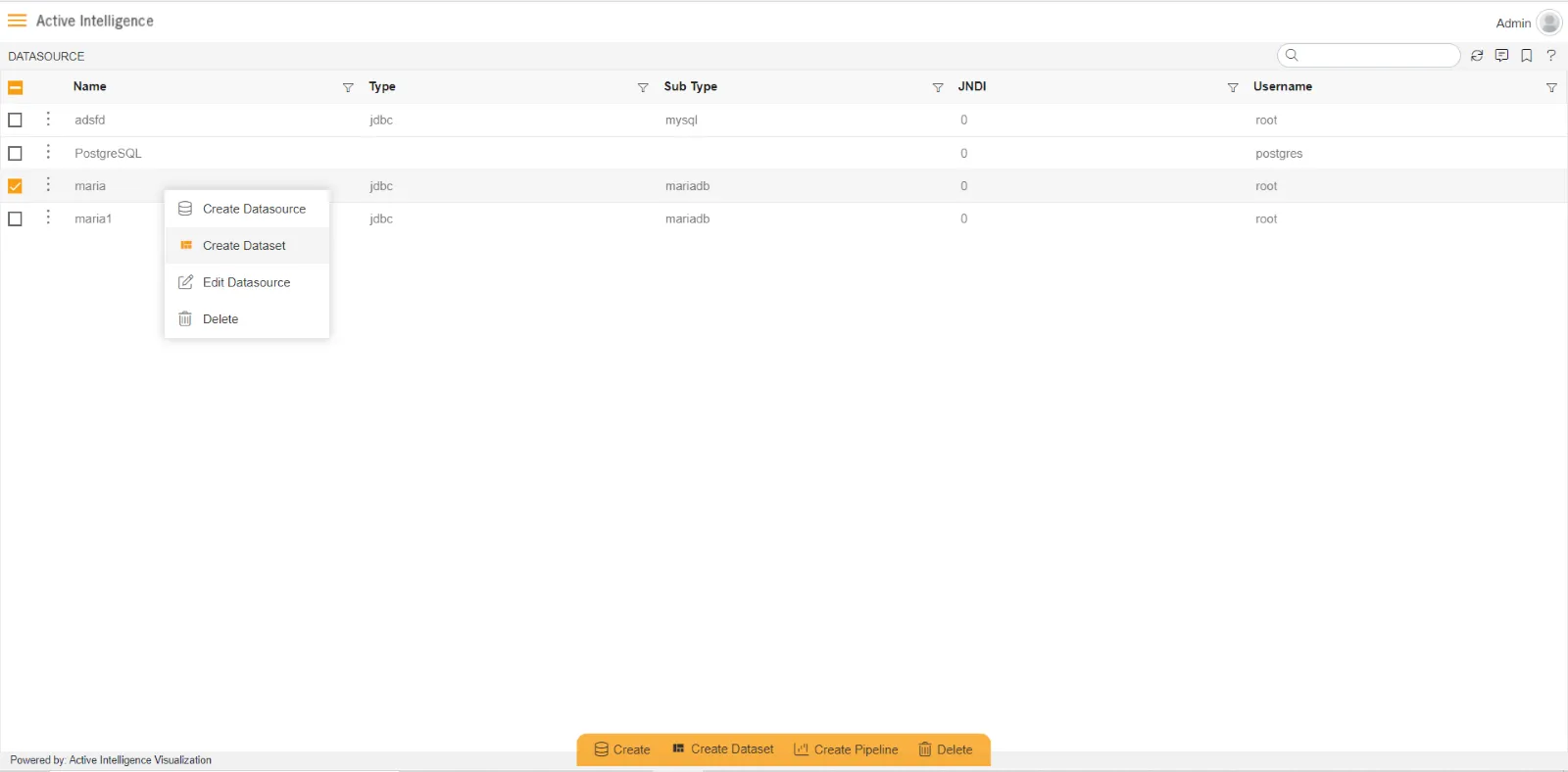
Enter the Following details in Dataset.
Name: MariaDataset(Add name as per your requirements)
Source: maria (select the data source which you have created)
DataSource: JDBC
Fill above details, as shown in figure below: