Edit Datasource
From this tutorial, you will learn how to edit a datasource in AIV.
In order to edit the datasource, follow these steps:
-
Right-click on any existing datasource: Here we are selecting the
sample1datasource, you can choose as per your requirements.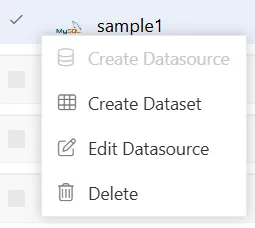
-
Make edits to the datasource: Click on “Edit Datasource” to open a popup. From the Database Connection dialog box, rename the datasource as “Training_data”.
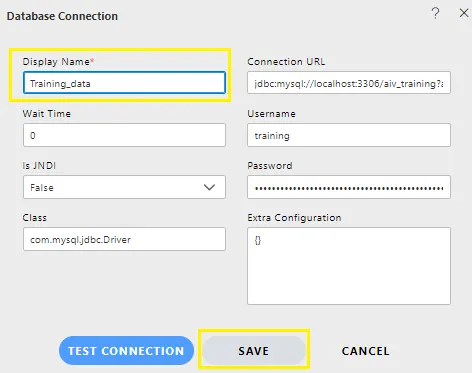
-
Change your driver/database if needed: In our case, we will leave everything else as it is and rename the display name to “Training_data”.
-
Test the connection: Click on the
TEST CONNECTIONbutton. If the test is successful, save the changes by clicking the “Save” button. -
Verify the datasource name update: As you can see, the datasource name has been updated to “Training_data”.

-
Access help if needed: For further help, click on the
 icon to access the AIV help documents.
icon to access the AIV help documents. -
Cancel the request if necessary: If you want to cancel the edit request, click the “Cancel” button next to “Save” or click on the
 button next to the
button next to the  icon.
icon.
In this manner, you can edit a datasource in the AIV application.
More features of Datasource as follows:
Datasource Introduction
Create Datasource
Delete Datasource
Custom Datasource
Data EndPoints Datasource
More features of Master Data as follows:
Create Datasource Mapping
Create Dataset
Group Dataset
Create Parameter
Create Pipeline