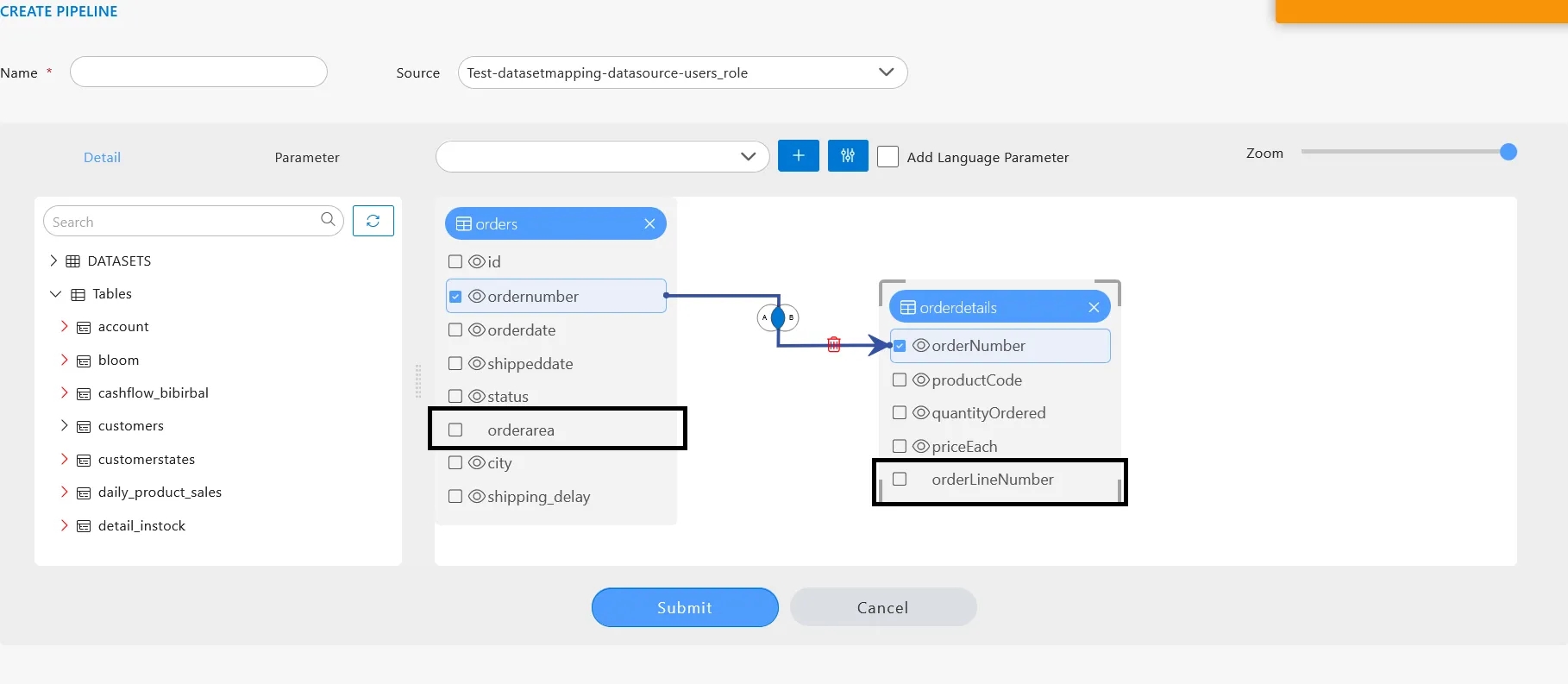Hide Column in Pipeline
Introduction
The pipeline is a new type of dataset added to the AIV Application. Users can define the relationships between different datasets and tables through a user-friendly UI. With the Pipeline feature, no SQL knowledge is required to join tables and datasets available in AIV. Additionally, the Pipeline allows users to hide column names using the Hide Pipeline feature.
Prerequisites
To hide a column in a Pipeline, you need working Datasets (JDBC) and a list of tables and views.
Objective
Learn how to hide a column in a Pipeline.
Download the Pipeline.zip file from the link given Pipeline.zip.
Follow these steps to Hide the columns in Pipeline
During the pipeline making process if user wants to hid any columns form the pipeline they simply Click on the Eye icon in each table to hide the desired columns. This is illustrated below:
![]()