MASTER DATA
DATASOURCE
Screen Enhancements:
A new, slick UI design has been applied to the screens and components, modernizing the appearance and improving usability.
Back To Grid Button Placement Changed:
While connecting to the data source, the “Back to Grid” button has been relocated from the top of the search bar to the right of it.
 |  |
|---|---|
| AIV 5 | AIV 6 |
New Data Sources Added:
The system now supports two additional data sources: Dremio and InfluxDB. This expansion provides users with more options for connecting to and retrieving data from these databases, enhancing the platform’s versatility and data integration capabilities.
 |  |
|---|---|
| AIV 5 | AIV 6 |
DATASOURCE MAPPING
Interface Improvements:
The non-functional trash icon located to the right of the “DataSource Key” field has been removed. “Users” and “Roles” radio options have been moved to the top of the “Search User.” Form size has been increased to enhance the user experience.
 | 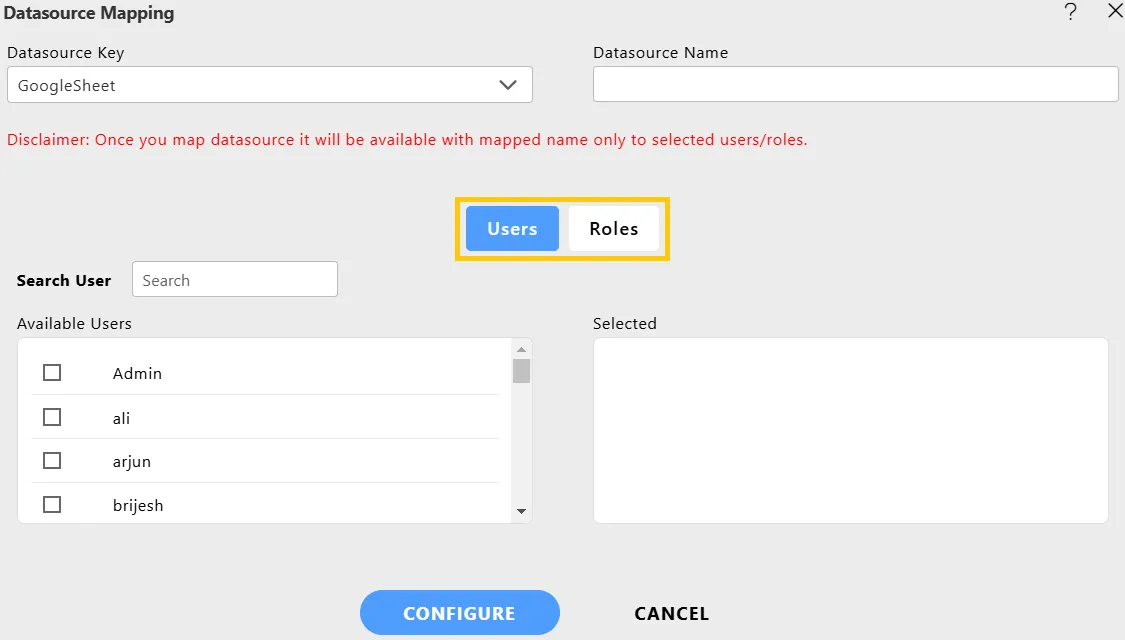 |
|---|---|
| AIV 5 | AIV 6 |
DATASETS
-
Whole New Interface For “Create Dataset”:
-
Instead of presenting everything in one window, a completely redesigned, revamped, and stepwise UI has been introduced. Each step offers a well-structured and guided user experience, allowing users to navigate through the process more smoothly.
-
A new tab named “General” has been added. The existing feature for adding queries has been relocated to this newly created tab.


AIV 5 AIV 6 -
In the “Output Columns” tab, the “Refresh” button is moved adjacent to the “Main Columns” tab button.


AIV 5 AIV 6 -
In the “Preview” tab, pagination is added for navigation of data.


AIV 5 AIV 6 -
A new “Show Error” button has been added to the top-right corner of the interface. This button dynamically appears whenever an error occurs during the user’s interactions. By clicking on the “Show Error” button, users can now easily access detailed information about the error, allowing for more effective troubleshooting and understanding of any issues that may arise.

-
-
Introduction of AI SQL Buddy:
- A new AI-powered SQL Buddy has been introduced, allowing users to generate SQL queries by simply describing their needs in natural language. This feature streamlines query creation, making it easier for users without SQL expertise to interact with databases and retrieve the data they need efficiently.
DATA PIPELINE
Enlarged Form Controls:
The Pipeline form controls have been significantly enlarged. The larger size enhances usability and makes it easier for users to interact with the form elements.
Changed Interface Button Revamped:
The appearance of buttons in the interface has been revamped. The labels “Add Parameter” and “Add Condition” have been replaced with icons, providing a more modern and visually streamlined look.
 |  |
|---|---|
| AIV 5 | AIV 6 |
GROUP DATASET
Box Outline Changed:
The box outline has been transitioned from a fixed size to a flex layout, which ensures the box outline adapts dynamically based on its content, ensuring a more responsive and flexible design.
 |  |
|---|---|
| AIV 5 | AIV 6 |
PARAMETERS
Introduction of “Static” Option:
A new option labeled “Static” has been added to the create and edit parameter screen. As part of this change, the checkbox for “Dynamic” has been removed, and a radio button has been introduced alongside the “Static” option. By presenting the choice between “Static” and “Dynamic” options through radio buttons, users can now easily and explicitly choose their desired setting.
 |  |
|---|---|
| AIV 5 | AIV 6 |