Messages
The Message section displays all instant messages and dynamic messages sent by internal users of AIV. This is an internal messaging system created to facilitate communication within the AIV application. Users can view messages here, add comments, forward communications to other users, and reply directly from the Message section.
Messages: This video explains how to use instant messaging in AIV.
Follow the steps below to learn about the functionality of the Messages section:
![]()
-
Click on the message to view a list of all the messages received by the user. The following screen will appear:
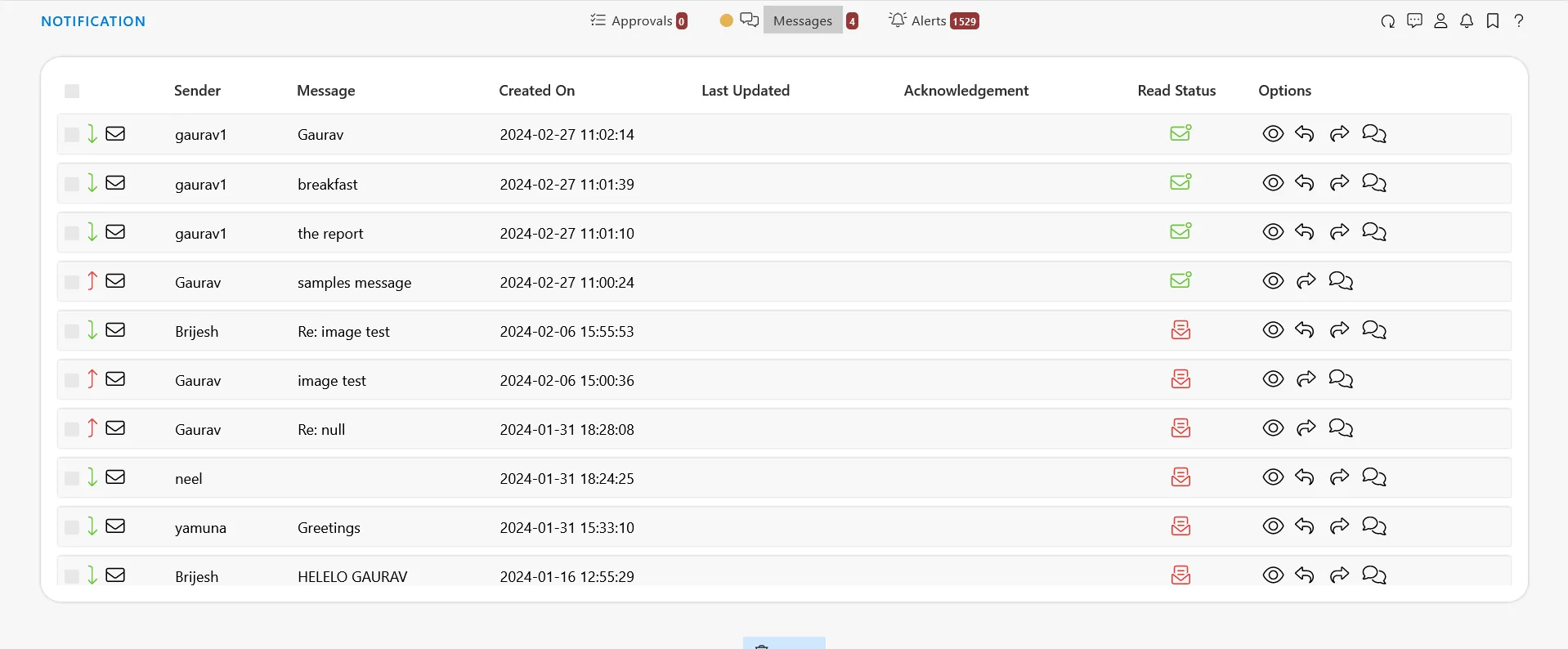
-
User Demo has sent a message to User Admin. To initiate the communication.
-
Click on the Instant Message icon located at the top-right corner.
-
A message dialog box will appear, presenting the following options:
- Select the recipient from the To field.
- Enter the subject and message in the center-bottom message box.
-
Once the message is composed, click on the SEND button to dispatch it.
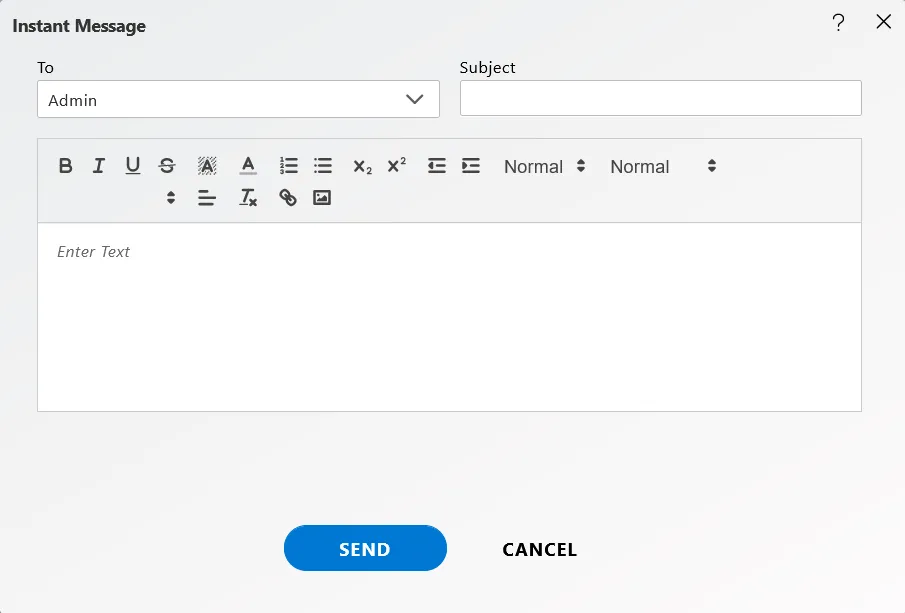
Preview
![]()
To preview a message user needs to click on the eye icon, which will open the below dialog box below:
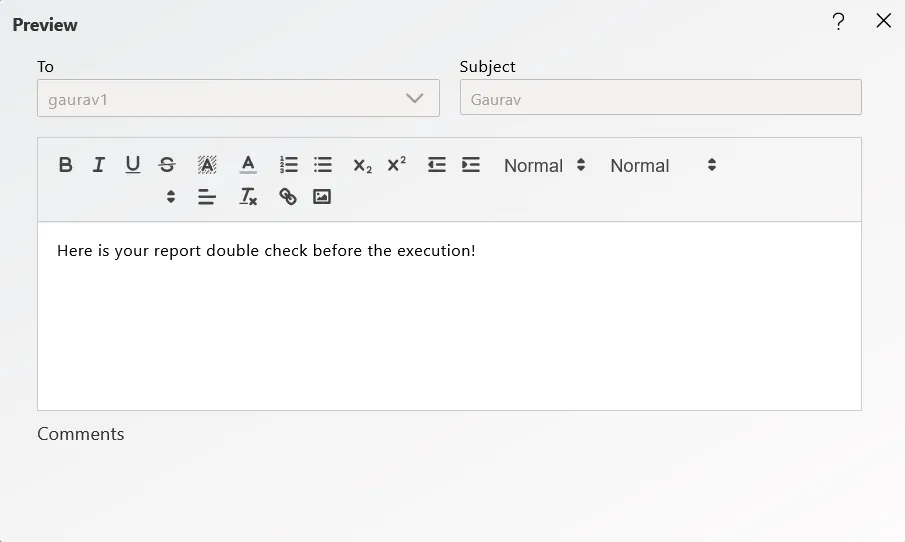
Replay
![]()
If the user wants to reply to a message, they should click on the reply message icon, which will open the following dialog box:
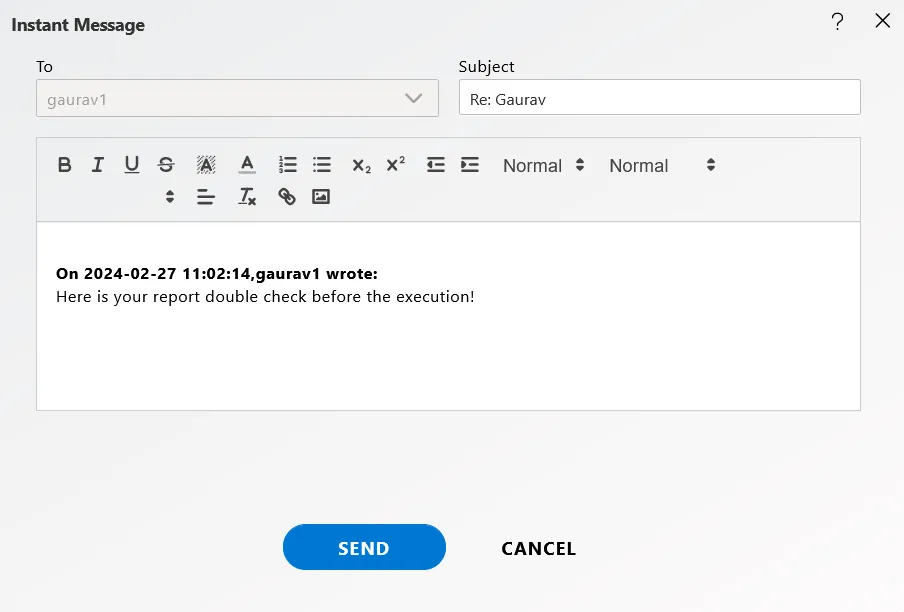
Forward
![]()
In the same way, to forward a message, click on the forward message icon, which will open the following dialog box:
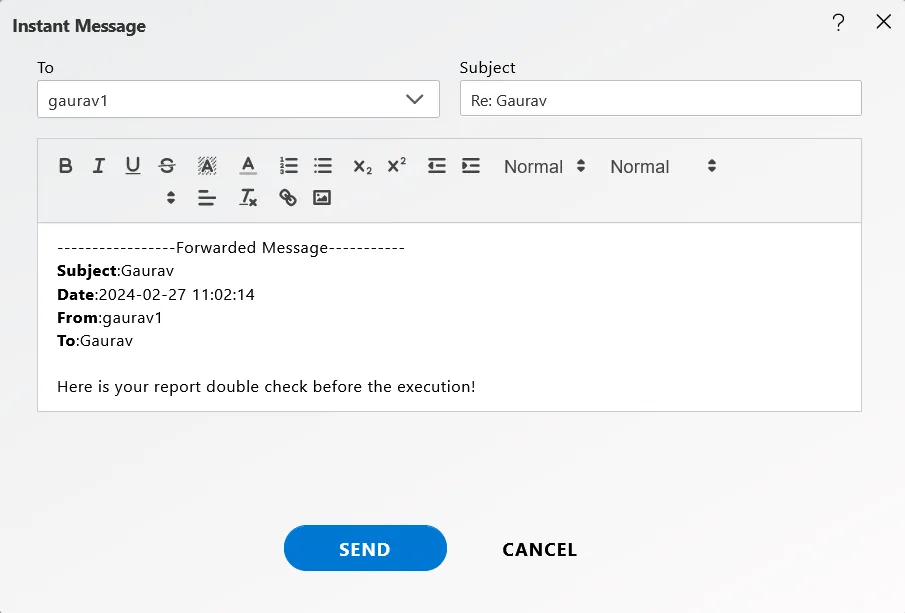
Comment
![]()
Click on comments icon to send messages to other users, which will open a dialog box as follows:
The Comment box appear on the bottom of the dialogbox as follows:
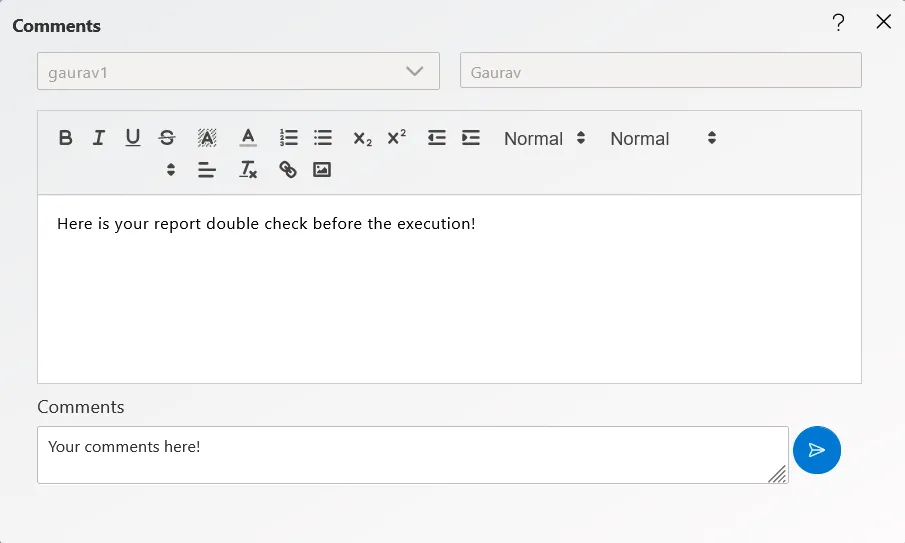
You can also format your messages, add links, and use functions within the comment box.
Delete
![]()
Finally, if you want to delete a message, select the message and click on the delete icon.
In this manner, you can check messages sent to/received from other users in the AIV application.