Request Introduction
Request displays the status of any tasks scheduled as a request. Users can schedule a request to execute a specific task or re-execute a particular task that has been added to the request. Additionally, users can Retry, Cancel, Clone or Delete a particular request.
The ‘Request’ section is a subsection under the ‘Request Section’ of the AIV application. Users can access the ‘Request’ section by clicking on ‘Request’ to open it in the same window. Alternatively, they can click on the ‘New Window’ icon next to the ‘Request’ tab to open it in a new window.
![]()
Once the request comes in the request section, it moves to either:
- Schedule: List of all the scheduled requests.
- Waiting for the event: List of all reports waiting to be executed upon the triggering of an event.
- Running: List of requests that are currently running.
- Completed: List of failed or completed reports. Once it gets completed, it can be downloaded.
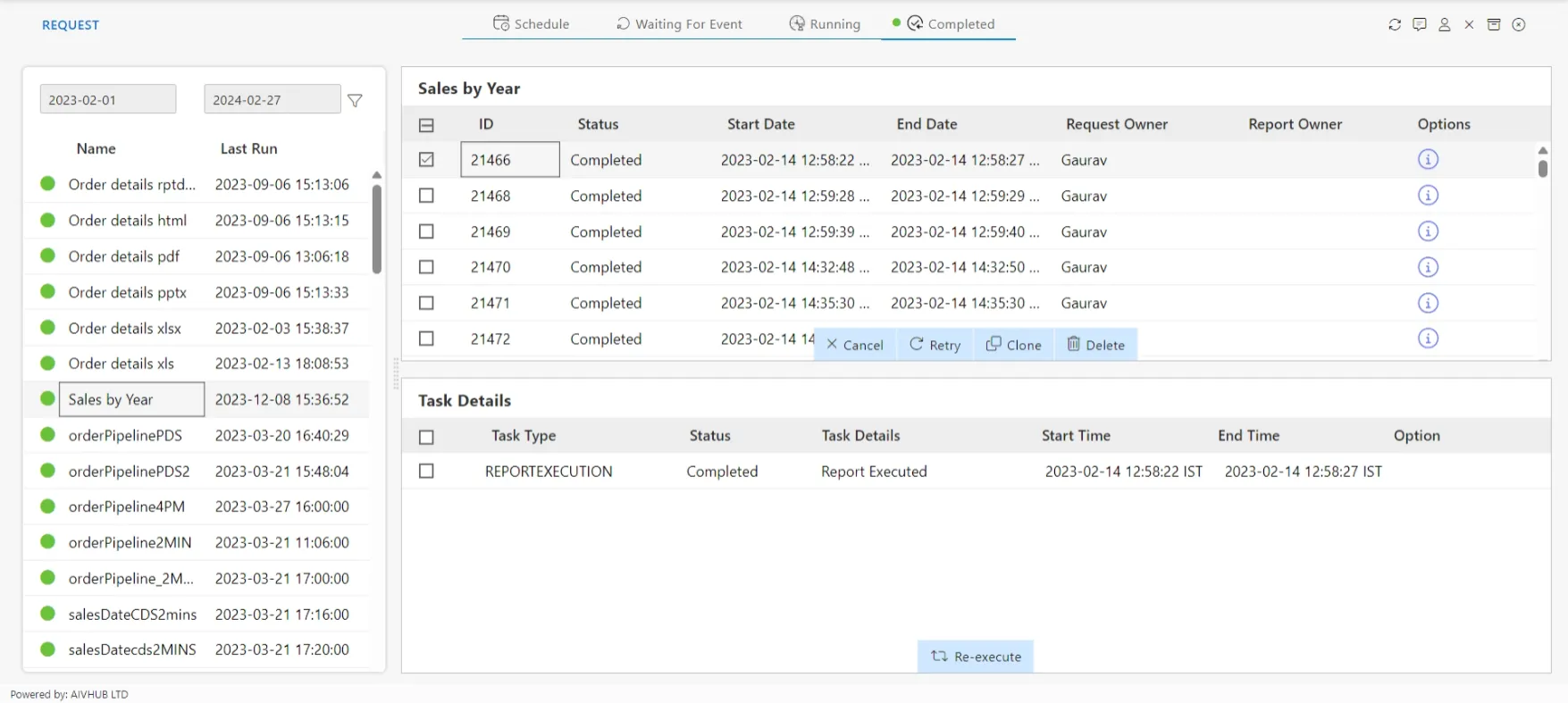
Request has certain types such as:
-
Cancel User can cancel Running or request in scheduled tab using cancel Button.
-
Retry Selected request can be re executed using Retry Button.
-
Clone Selected Request can be executed with new parameter values.
-
Delete Selected Requests can be deleted from the request section. User can delete request which are completed and pending to execute as well.
-
Select User Logged in User can view scheduling tasks of other user if Admin rights are provided.
-
Archive Job An archive is an accumulation of historical records. it consist of records that have been selected for permanent or long-term preservation. Archived data will be moved from main login to archive login.
-
Purge Job To purge is to get rid of things which are no longer required. Purge applied on archived stuff.
-
Cleaner Job Cleaner job is action performed to remove old reports and alerts. Cleaner job will delete report outputs in temp folder, notifications and alerts permanently and this data will not be available in Archive login.
-
Re-execute: The “Re-execute” feature allows users to quickly and easily re-run any completed request from the request section, saving time and effort by using the same settings as the original execution.
- To re-execute any request select the request and from the task details click on the Re-execute button after selecting the request.