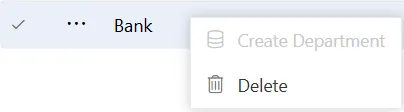Delete Department
Delete Department: This video demonstrates how to delete a department in AIV.
✒️ There are two ways in which a user can delete a department in the AIV application:
-
By clicking on the delete icon located in the bottom-most toolbar.
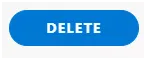
-
You can delete the department by right-clicking on its name. For the purpose of understanding, we will use the department named “Marketing” in this tutorial.
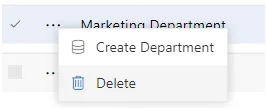
- Finally, click on ‘Delete’ after selecting the department using any one of the above-mentioned methods. This action will open the following dialog box.
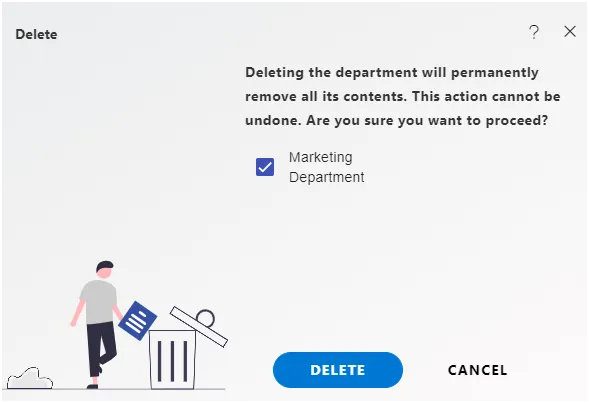
-
The department will be removed, and a message confirming the successful deletion of the department will be displayed.
-
If additional assistance is needed, the user can click on the icon to access the AIV help documents.
 If the user is dissatisfied and wishes to cancel the delete request, they can do so by clicking on the cancel button located next to the delete option or by clicking on the button next to the icon.
If the user is dissatisfied and wishes to cancel the delete request, they can do so by clicking on the cancel button located next to the delete option or by clicking on the button next to the icon. 
-
This way, you can delete a department within the AIV application.
-
Upon successfully deleting the department, you will receive a success alert message at the top of the screen, confirming the deletion.

Steps to Delete a User Department:
-
Log in to the User department and navigate to Administration -> Departments.
-
Select your department name, then right-click on it, as shown below: