Create Item
The annotation item allows users to add multiple annotations within a group. Users must add a key before entering the text. Each item represents an individual text message within the annotation, and users can include images and web links. A new annotation is created under the selected group each time a user adds a different key.
Annotation Item: This video explains how to create and edit an annotation item in AIV.
Steps to Create a New Item in the Annotation Group
-
To create a new Item, click the
 icon from the list of icons in the top-left corner. This will open the following dialog box:
icon from the list of icons in the top-left corner. This will open the following dialog box: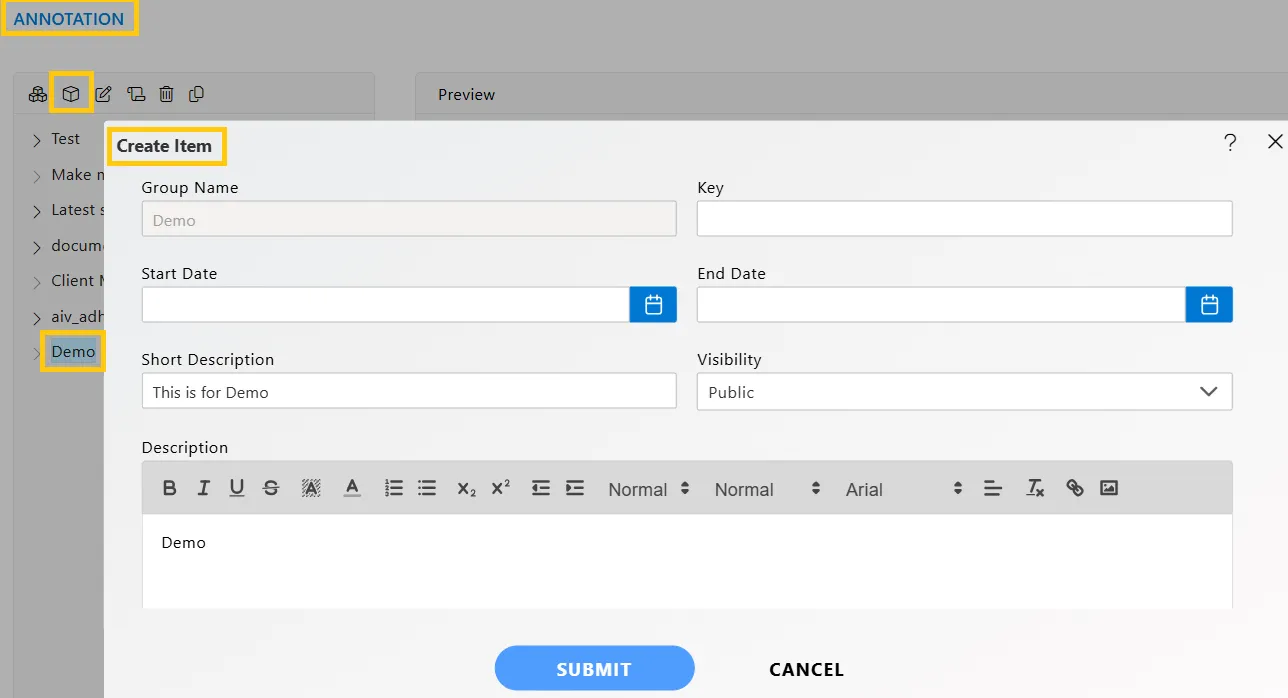
-
The following fields will be displayed (except for the Key, all fields are pre-filled by default):
- Group Name: The name of the annotation group to which the new item will belong.
- Key: Enter a unique key for the new item (required field).
- Start Date: Specify the start date for the annotation group.
- End Date: Specify the end date for the annotation group.
- Short Description: A brief summary to help users understand the group.
- Description: A detailed description to be shared with consumers, including text, images, or helpful links for additional context.
-
Select the visibility type from the drop-down list:
- Private: Restricts visibility to the file owner only.
- Internal: Makes the file available to internal users only.
- Public: Extends file visibility to end users as well.
-
Finally, click the SUBMIT button to create a new Annotation Item.
In this way, you can create a new Annotation tem in the AIV application.
More features of AIV as follows:
Annotation
Create Group
Edit Annotation
Copy Annotation
Rename Annotation
Delete Annotation