Create Folder
The Create Folder feature allows users to organize files by creating new folders within the application. This feature is useful for maintaining a structured and accessible file system. The folder creation process is consistent across all sections of the application. Refer to the document below to understand how the Create Folder feature works throughout the application.
Create and Open Folder: This video explains how to create and open folders in the application.
Steps to Create a Folder in the Application:
-
Click the
 button in the bottom toolbar. This action will open a dialog box, as shown below:
button in the bottom toolbar. This action will open a dialog box, as shown below: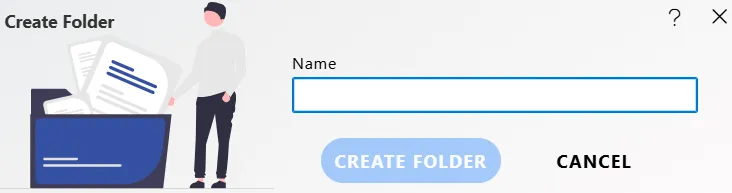
-
Enter the desired name for your folder (e.g., Social Media) and click the CREATE FOLDER button to create the folder.
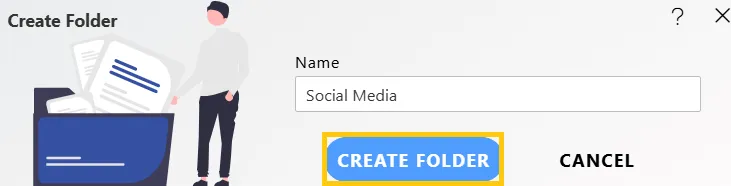
-
In case of any further help, the user can click on the
 icon to access the AIV help documents.
icon to access the AIV help documents. -
If the user is not satisfied and wants to cancel the create request, he can do this by clicking on the CANCEL button next to CREATE FOLDER or by clicking on
 icon next to the
icon next to the  icon.
icon. -
The created folder, Social Media, will appear in the List View of the Datasets section:

-
Users can open a folder by double-clicking on the desired folder.
In this way, you can successfully create and open a folder in the AIV application.
To learn more about common functionality, click on the following links:
Audit
Clone
Copy
Delete
Download
Move
Properties
Save as Quicklink
Share
Upload
Version
Mark as Unarchive
Mark as Unpurge