Save as Quick Link
The Save as Quick Link feature in the AIV application allows users to bookmark frequently accessed files for easy retrieval. By saving a file as a Quick Link, users can flag important files and access them instantly from any section of the application, streamlining navigation and improving efficiency.
Steps to Add a File as a Quick Link in the Application:
-
Select the file you want to add to the Quick Link list. Then, right-click on the selected item and choose Save as Quick Link from the context menu, as shown below:
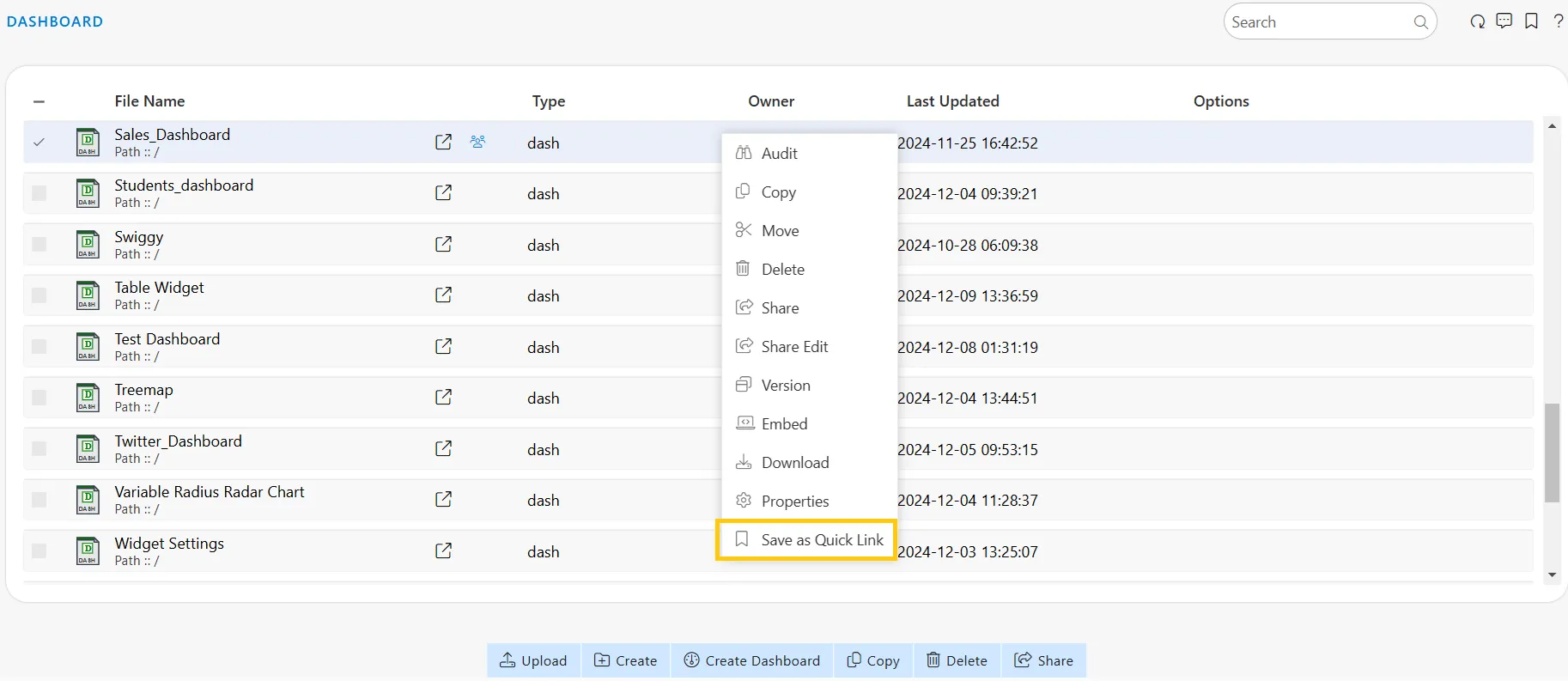
-
Click on Save as Quick Link. This action will open a dialog box. Enter the name of the Quick Link, as shown below:
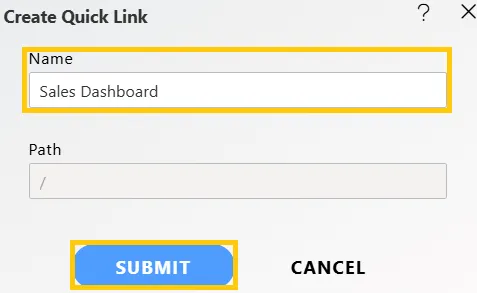
-
Once the name is added, click the SUBMIT button. A confirmation message will appear, as shown below.

-
In case of any further help, the user can click on the
 icon to access the AIV help documents.
icon to access the AIV help documents. -
If the user is not satisfied and wants to cancel the create request, he can do this by clicking on the CANCEL button next to SUBMIT or by clicking on
 icon next to the
icon next to the  icon.
icon. -
You can access the Quick Link from the menu in the top-right corner of any section. Click the
 icon to open a menu displaying the saved Quick Links, as shown below:
icon to open a menu displaying the saved Quick Links, as shown below: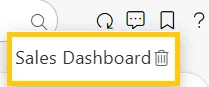
-
Clicking on the file name will redirect the user from the current view to the file’s location within the AIV application.
In this way, you can add and access Quick Links in the AIV application.
To learn more about common functionality, click on the following links:
Audit
Clone
Create Folder
Copy
Delete
Download
Move
Properties
Share
Upload
Version
Mark as Unarchive
Mark as Unpurge