Embed Dashboard
Overview
The embed link in HTML is used to incorporate external applications, such as multimedia content (audio or video), into an HTML document. It serves as a container for embedding plug-ins, including flash animations.
1. What is Embed Link?
Talking about the Embed link in terms of the AIV application, you can place the required dashboard in your existing website using the Embed link on the dashboard.
2. How to get an embed link of a dashboard from the AIV application?
There are 2 ways you can generate an Embed link of the dashboard, First from the Dashboard list view and the Second Directly from the dashboard edit view. Let’s go through both the ways one by one.
Get Embed Link from Dashboard List View:
-
Open List View: Access the list view to see all dashboards available in your repository for the logged-in user.
-
Search for Dashboard: Search for the required dashboard in the list view.
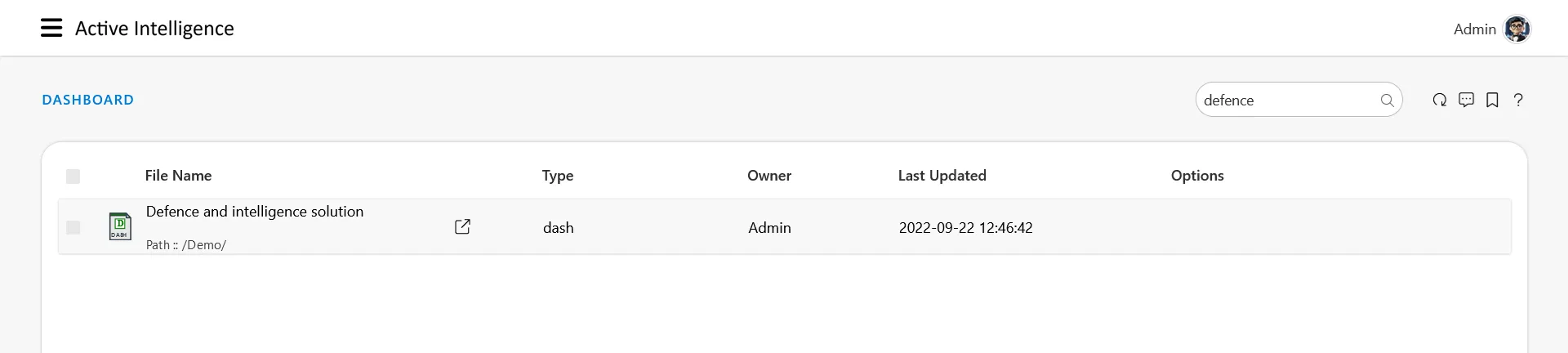
-
Select Dashboard: Click on the dashboard to select it. You will see the checkbox marked.
-
Open Embed Options: Click on the three horizontal dots icon next to the dashboard type and select the “Embed” option.
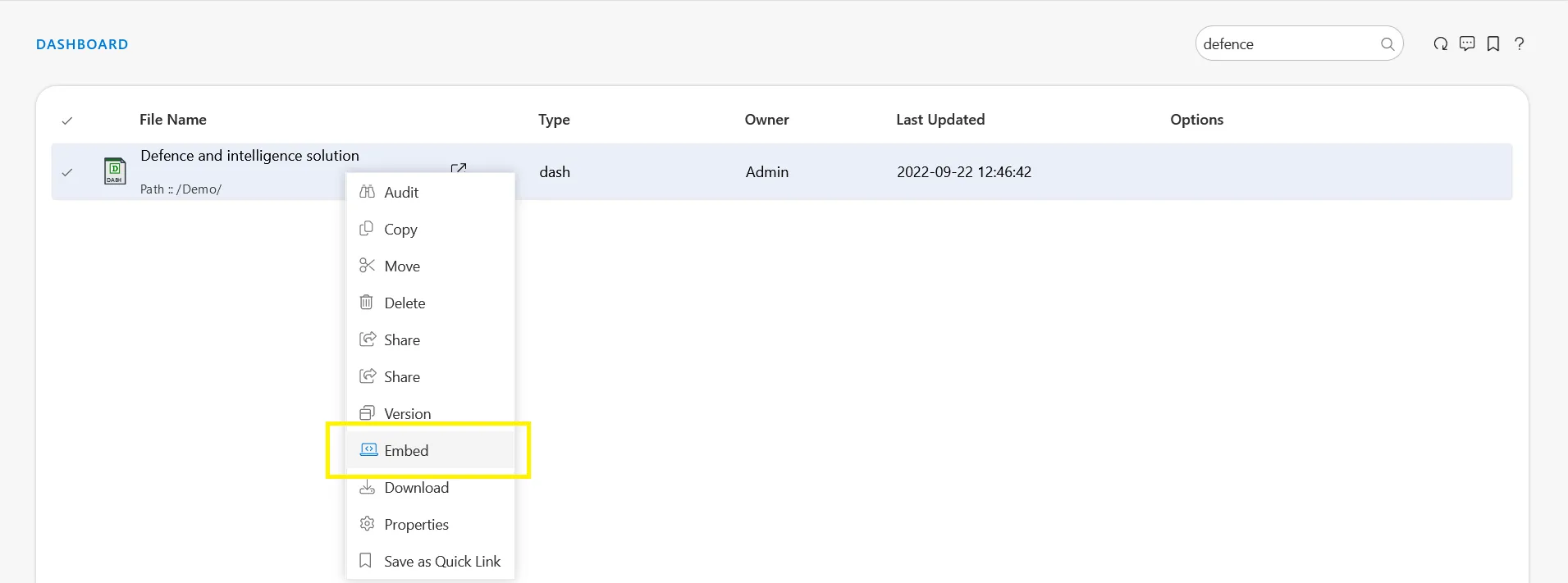
-
Configure Embed Settings: An embed window will open with various options.
Embed Duration Options:
-
Infinite: By default, the embed link remains active indefinitely.
-
Validity: Set a specific expiration date and time for the embed link. Selecting this option adds a validity field to specify the expiration details.
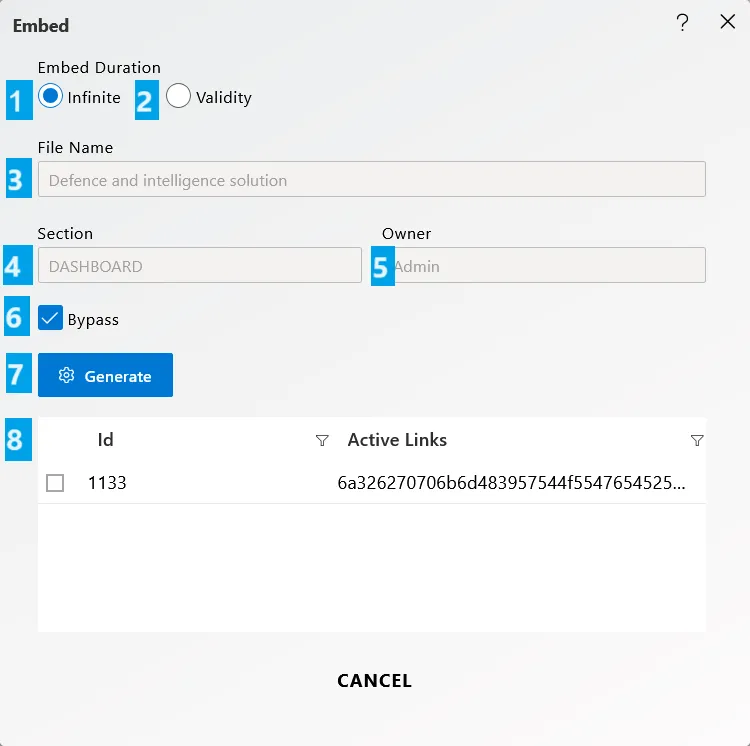
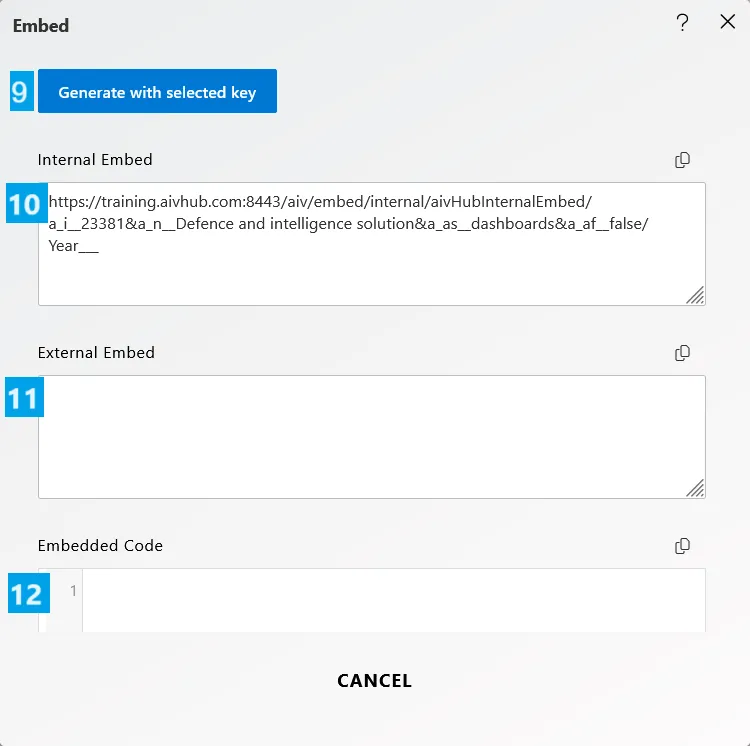
Embed Link Configuration Fields:
-
File Name: Displays the name of the dashboard (non-editable).
-
Section: Shows the dashboard section info (non-editable).
-
Owner: Displays the dashboard owner’s info (non-editable).
-
Bypass: Check this box to bypass token information. Uncheck to use tokens for security purposes.
-
Generate: Click to generate an external embed link for the dashboard.
-
Grid View: Lists all generated embed links.
-
Generate with Selected Key: Regenerate an embed link using the same dashboard ID. Select an existing embed link from the grid view and click this button.
-
Internal Embed: The internal browser can easily utilize the internal embed link, allowing users to seamlessly preview the dashboard. It is important to note that the internal embed code is designed to work within the same browser session where the user is logged into the application. Due to the session management, users cannot fetch the dashboard using the internal embed code in a different browser or a separate session. This ensures that the dashboard data remains secure and is only accessible to authenticated users within the same browsing session.
-
External Embed: The external link allows users to view the dashboard from any browser, providing flexibility and accessibility across different platforms. This feature enables sharing of the dashboard with users who might not be logged into the application, making it ideal for wider dissemination.
-
Embed Code: The embed code feature allows you to integrate the dashboard directly into your website or application. By copying and pasting the provided HTML
<iframe>code, you can display the dashboard within your own content, ensuring a smooth and cohesive user experience.
Generating the Embed Link:
-
Generate Embed Link: Click the “Generate” button. The external embed link and embed code will be generated.
-
Use the Embed Link: Use the external embed link to embed the dashboard into an external web application.
Get Embed Link from Dashboard Edit Mode:
-
Open Dashboard: Search for and double-click the required dashboard to open it.
-
Enter Edit Mode: Click the edit icon at the top right corner to enter edit mode.
-
Access Embed Options: Click the embed icon at the top right corner.
-
Generate Embed Link: Follow the steps from the “Generate Embed Link” section to configure and generate the embed link.