Formatting Tab Table Widget
Overview
The Formatting tab offers tools to enhance the presentation of numerical data in your table. Users can apply various formatting options, such as abbreviations, numeric symbols, specifying decimal places, adding prefixes or suffixes to values, introducing thousand separators, and displaying percentages.
Prerequisites
A table widget containing numeric data is required to utilize these features.
Formatting Table: This video explains how to format and apply changes to a table in AIV.
Steps to Apply Formatting to the Table Widget
-
Open the table you want to format and click on the Formatting tab in the edit menu.

-
In the Formatting tab, locate the Value Formatter menu and click on it. A list of options will appear. Select an option from the dropdown by clicking on it.
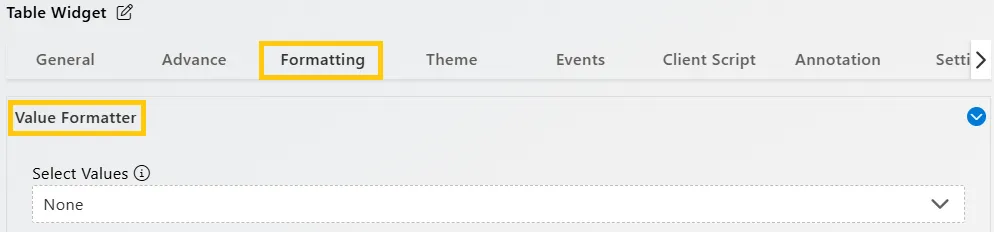
-
After selecting an option from the dropdown, mark the Format Value checkbox to enable formatting.
-
Here’s what each control does:
-
Decimal Places: Specify the number of decimal places to display.
-
Before Symbol: Add a symbol before the values, such as $ for dollars.
-
After Symbol: Add a symbol after the values, such as USD for US dollars.
-
Locale: Automatically adjusts the number format based on country preferences.
-
1000s Separator: Check this box to separate thousands with commas.
-
Percent Checkbox: Check this box to display values as percentages.
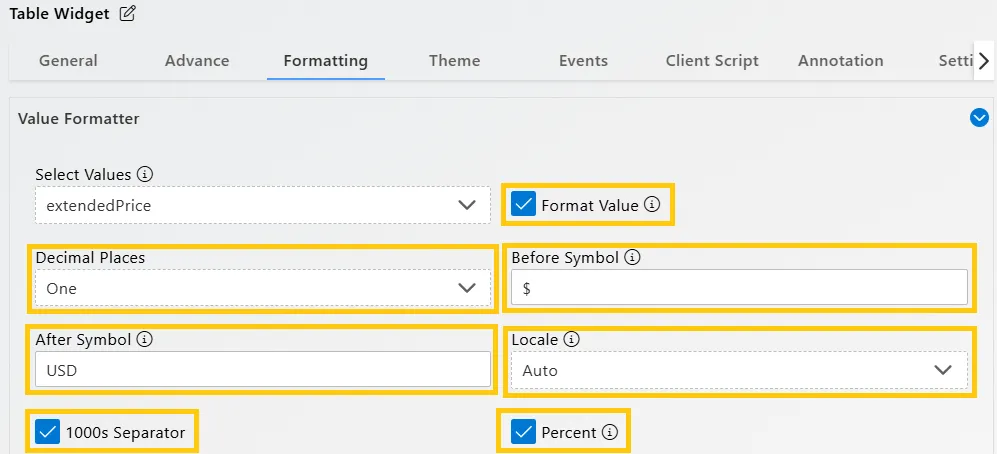
-
-
Set the preferences for each control according to your needs.
-
Miscellaneous properties in data analytics provide additional options for customizing data display and functionality:
-
Pagination: Enable pagination to navigate through large datasets.
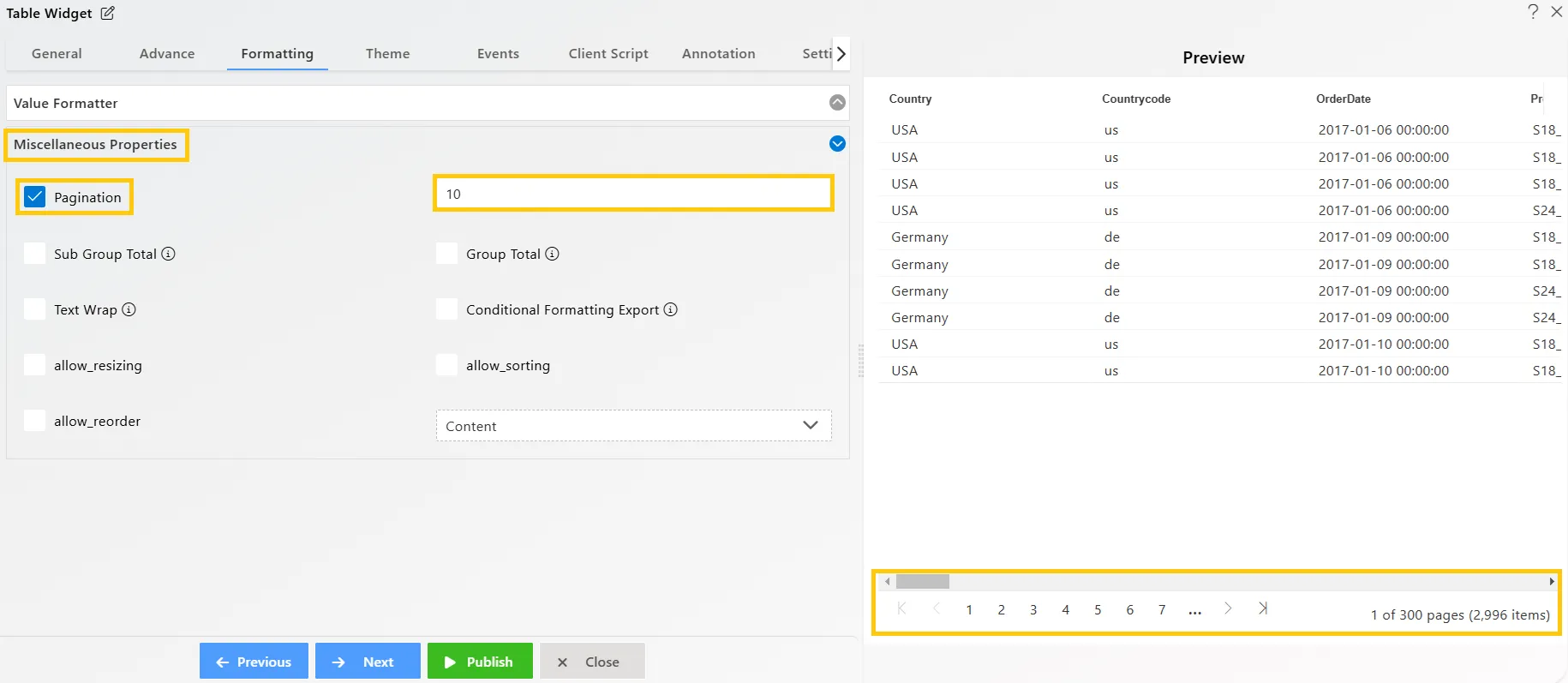
-
Sub Group Total: Show or hide subtotals in rows and columns.
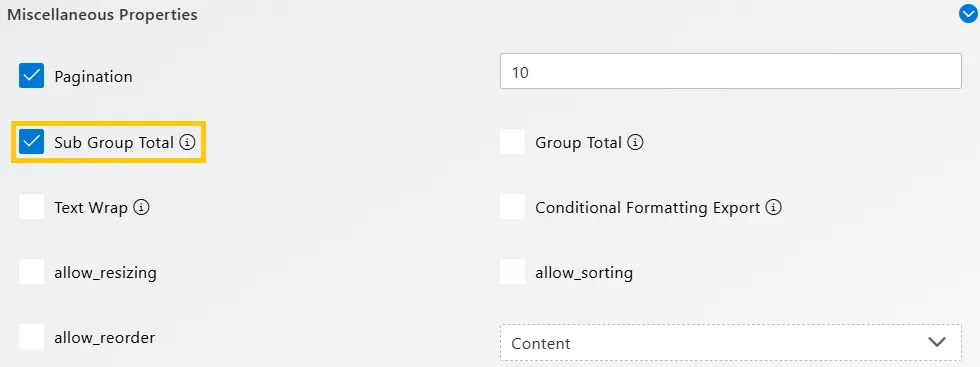
-
Group Total: Display grand totals for your data.

-
Text Wrap: Automatically wrap text into multiple lines within cells to fit the cell width.
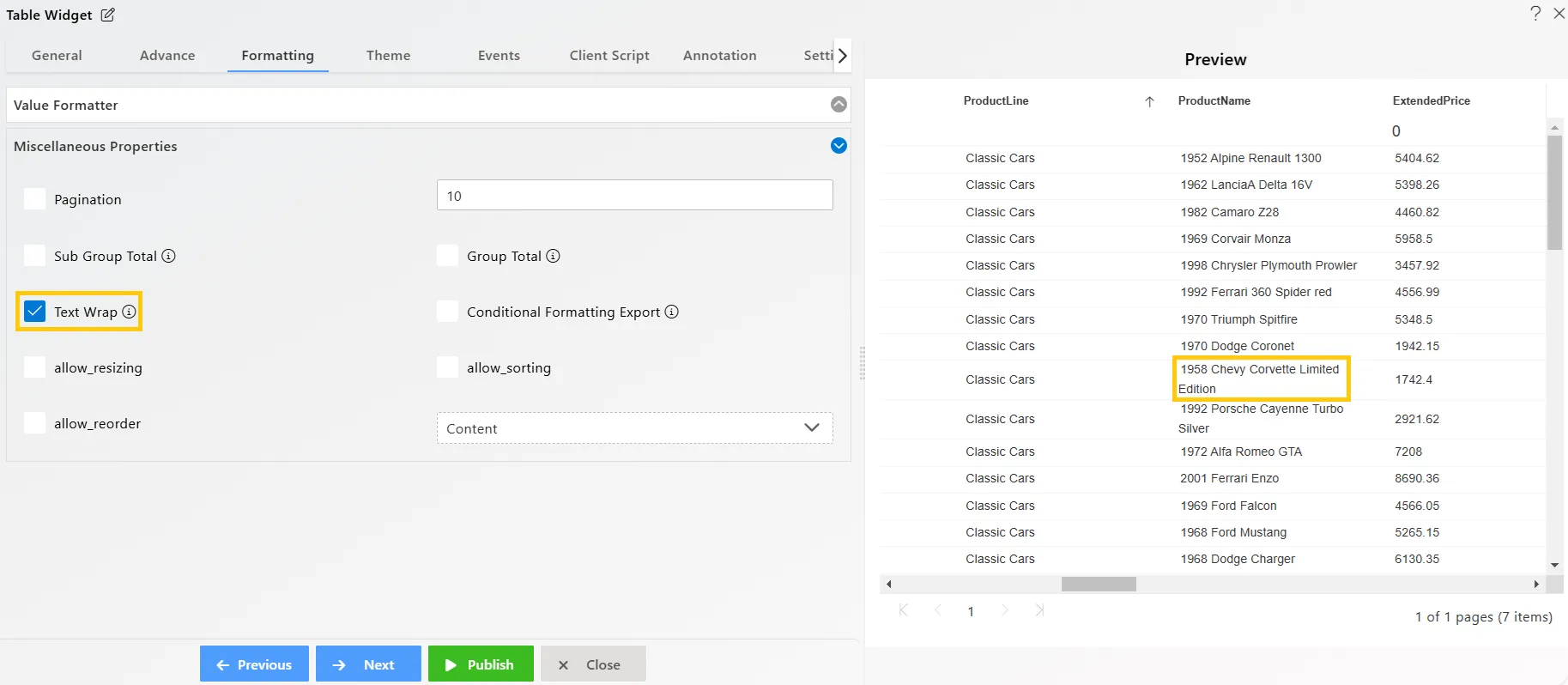
-
Conditional Formatting Export: Preserve visual cues, like color changes, when exporting data.

-
Select from Header/Content: Apply formatting changes to the header, content, or both for flexible data presentation.

-
To learn more about the features of the Table Widget, click on the links below:
Create Table Widget
Advance Tab Table Widget
Themes Tab Table Widget
Event Tab Table Widget
Annotation Tab Table Widget
Widget Settings
To learn more about the advanced features of the Table Widget, click on the links below:
Custom Column Table Widget
Custom Column Micro Chart
Custom Column Table Widget Icon
Custom Column Table Widget Hyperlink
Skip Widget from Event Filtering