Report Management
A Report management is a communication of business results, issues and risk created by managers for an audience of managers, executive management or governance bodies.
The Report Management Widget allows users to schedule reports with flexibility, offering options to generate reports daily, weekly, monthly, or on a custom schedule. This feature ensures that reports are delivered at the right intervals to meet the needs of stakeholders and support timely decision-making.
To add a Report Management Widget to the dashboard, follow these steps:
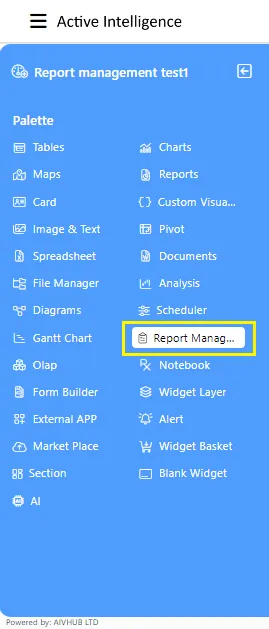
-
Click on Component from the list of the component into the dashboard, a configuration box would open as follows:
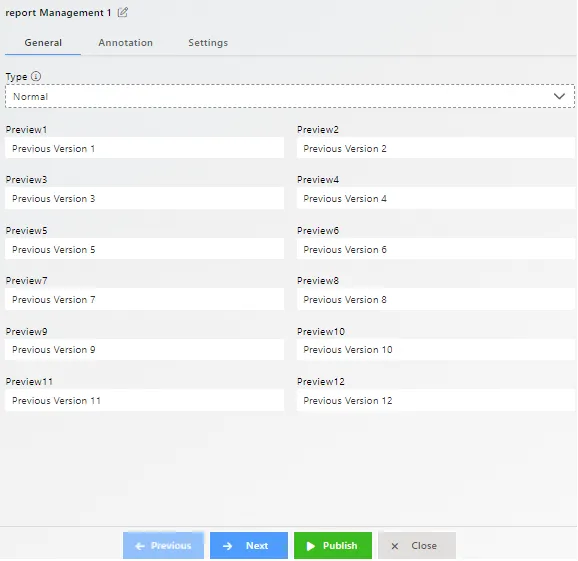
-
Select type from drop down list such as Normal, Daily, Weekly or Monthly.
-
User can also change various properties by clicking on settings.
-
In the above figure the type of the report is Months it will show all the 12 months from Preview 1 to 12.
-
After applying these changes to your report management, it will be displayed as follows:-
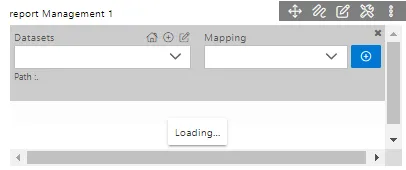
-
User can select desire dataset from drop down list and Mappings as per above figure.
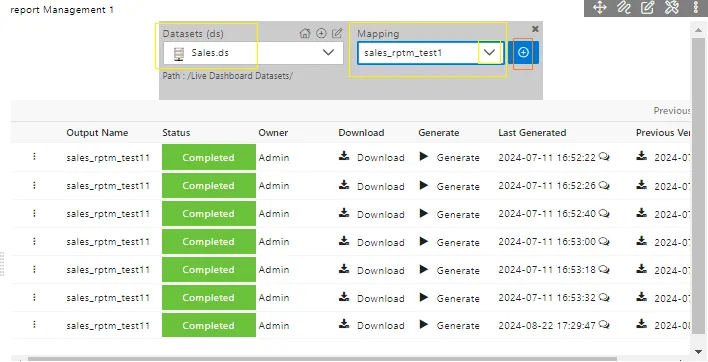
-
The above figure shows the report Annotation Mapping, Status,The Name of the Owner.
-
User has to first Generate the Report and then download it.
-
It will also show the Date and time Last generated,Comments i.e if user has to write any comments to the report
-
In order to save your changes, click on the Save button located at the topmost right corner of the dashboard.
In this manner, a user can add a report management widget in the AIV dashboard.
Click here to learn report management from scratch