Create Dataset using Join
- By using this document user will leran to make dataset by using Join.
What is Join?
- A JOIN clause is used to combine rows from two tables, based on a related column between them.
Objectives
- Create Dataset using Joins.
Prerequisites
- For this example we are using Sales.ds, Insurance Claims.ds & Insurance.ds
Download join.zip file from link given join.zip
- After downloading the zip file, add it into the AIV. To add it into AIV follow this Link
Skill Level Required
- Basic knowledge of Joins & SQL.
- There are three types of Joins available:-
I. Inner Join
II. Left Outer Join
III. Right Outer Join
I. Inner Join
Inner Join:- Returns records that have matching values in both tables.
-
Log in to AIV using your respective credentials.
-
Go to Hamburger Menu
 > MasterData > Dataset.
> MasterData > Dataset. -
To know more in details about Dataset Section Click here .
-
User can create dataset using 2 options:-
I. From the Footer Menu
![]()
II. From the Context Menu
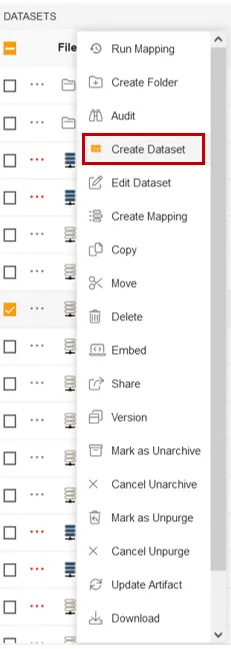
- Click on Create Dataset option & fill the below details:
- Name: Join Dataset
- Datasource: Join
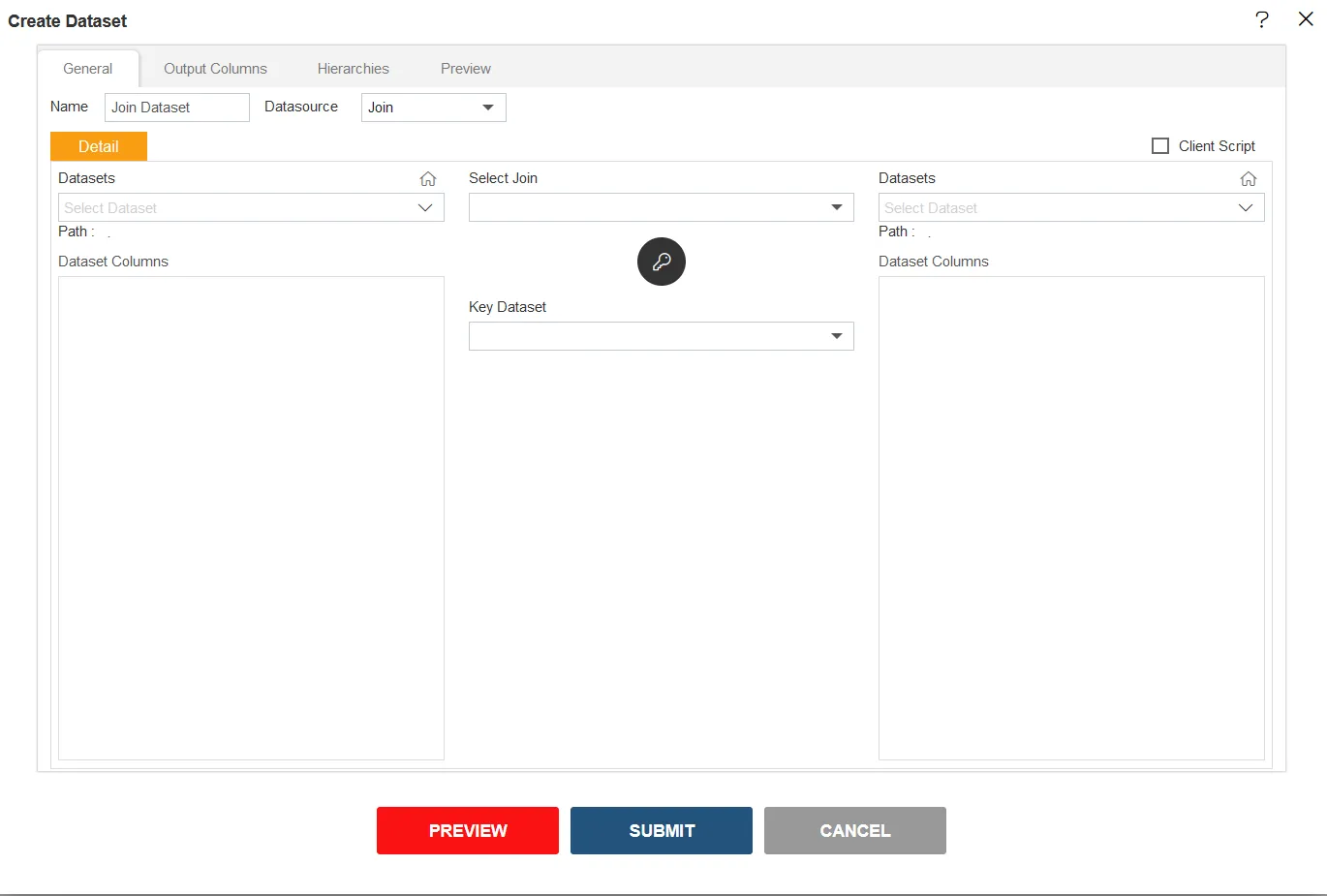
- Fill the details as shown in the image below:-
- Dataset (at the left side): Insurance Claims.ds
- Dataset Columns: Select all columns available
- Select Join: Inner Join
- Dataset (at the right side): Insurance.ds
- Dataset Columns: Select all columns available
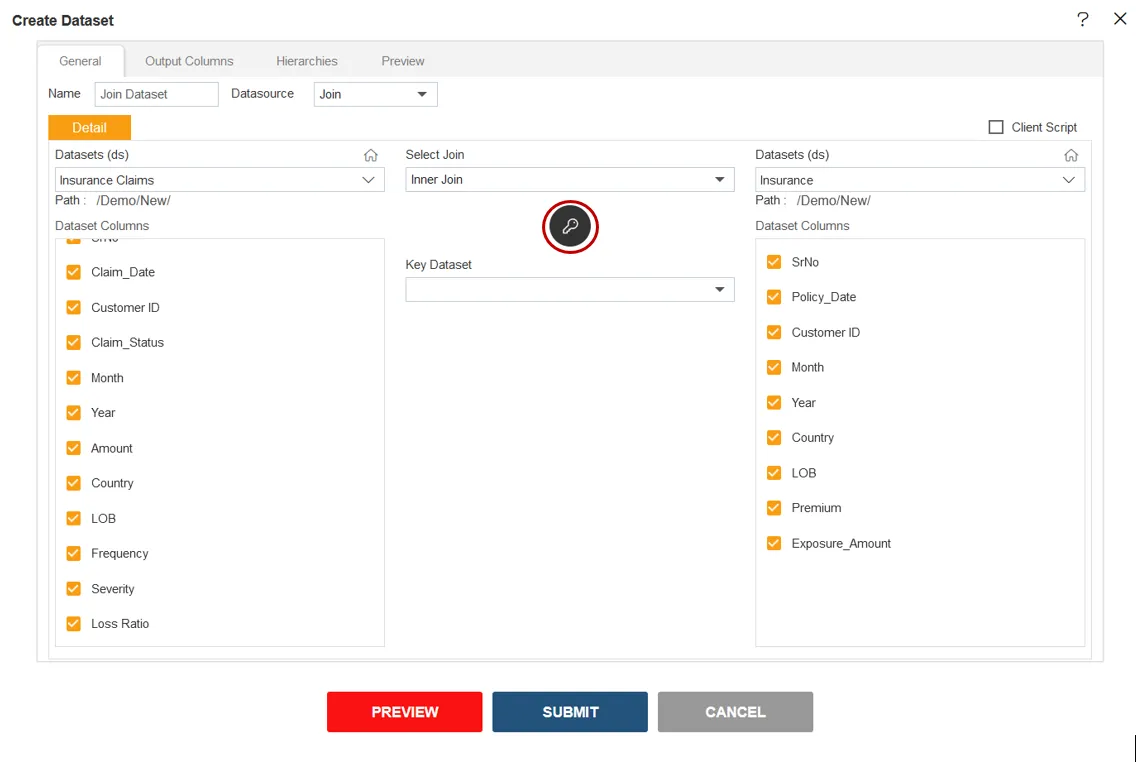
-
User can select columns as many they want to see in the output.
-
Click on the key button as shown in the image above.
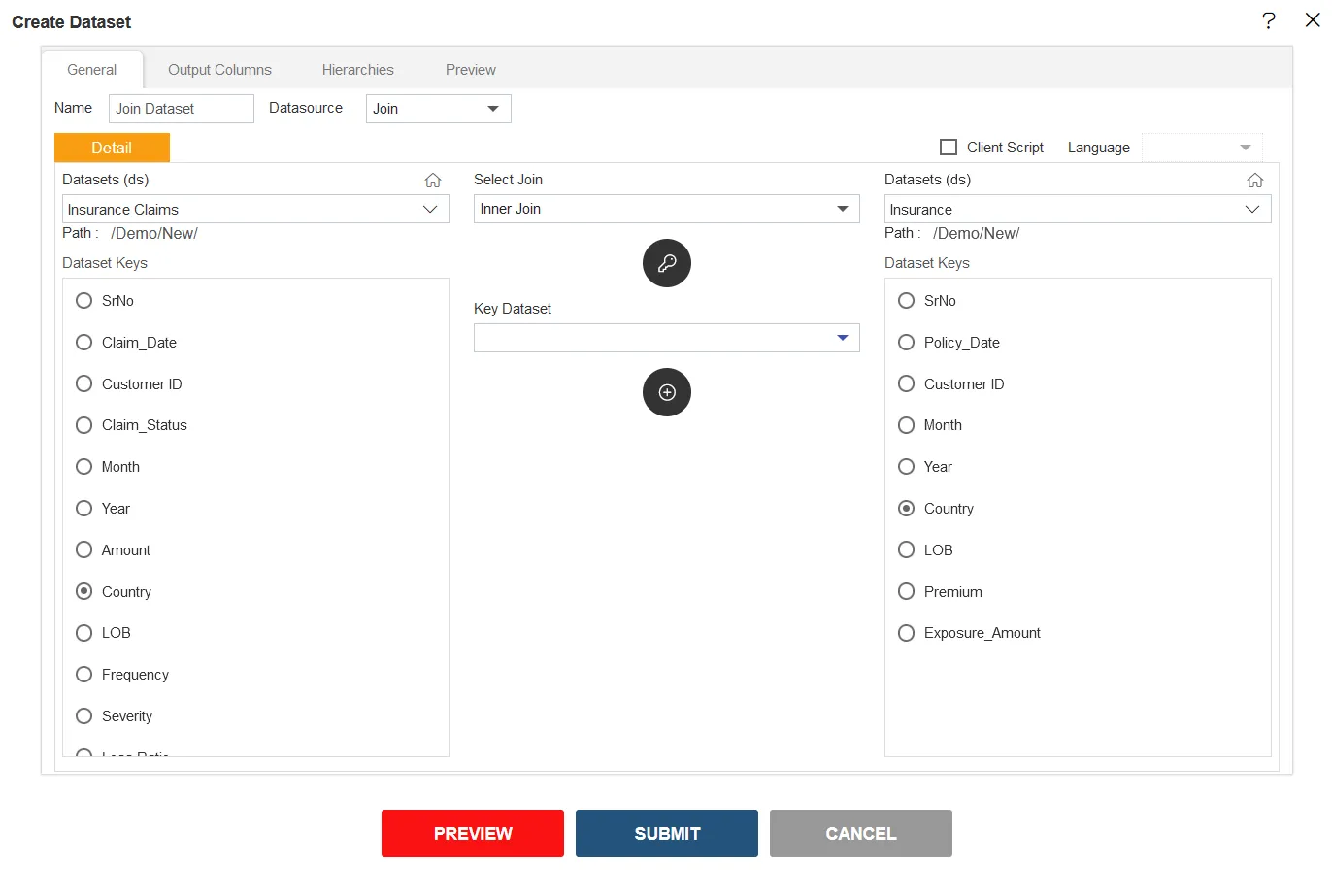
-
Select Country From both Dataset Keys.
-
Click on (+) icon
 below Key Dataset box.
below Key Dataset box. -
Select Country||Country from Key Dataset Drop-Down.
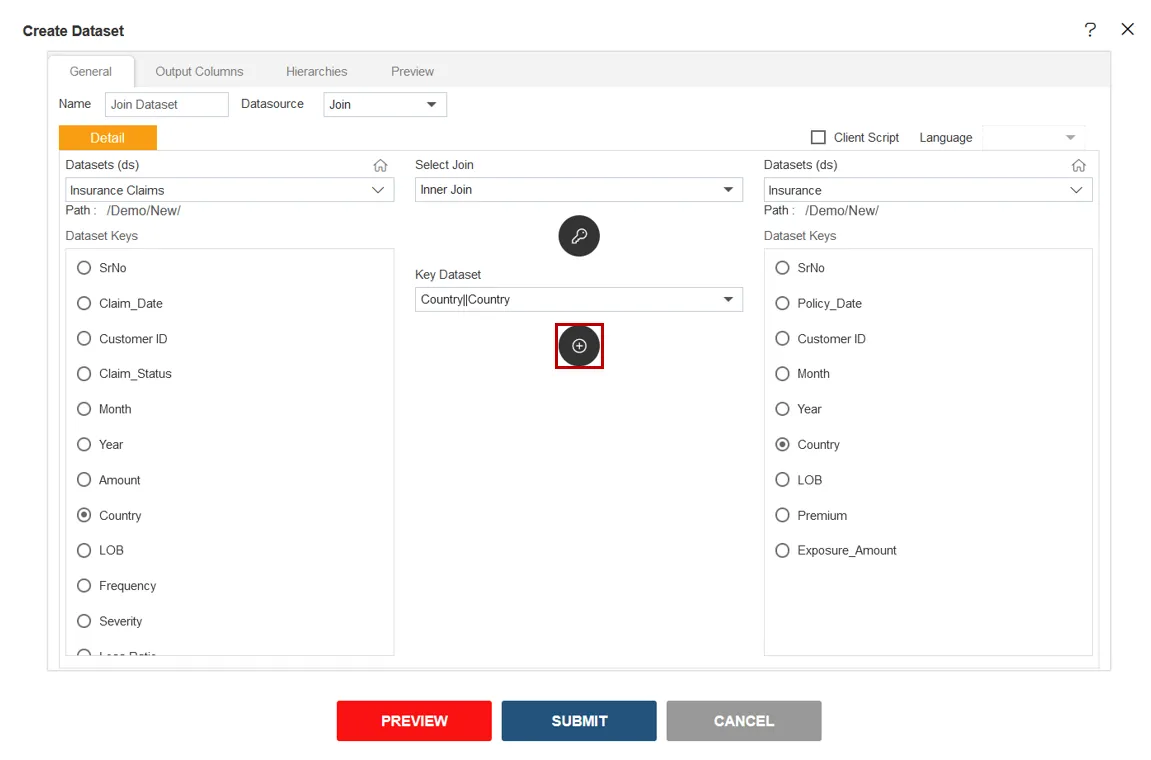
- Click on Output Columns Tab next to General Tab.
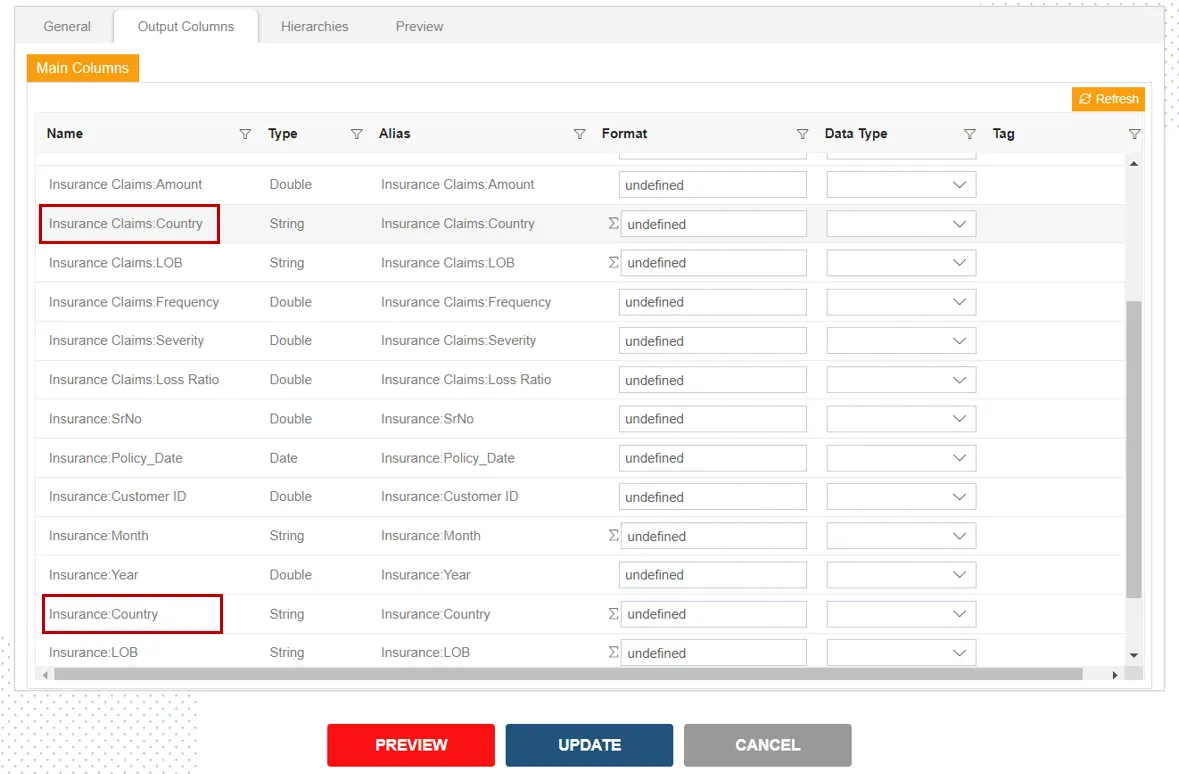
-
Here user will notice the columns name Insurance Claims
& Insurance. Same Country column for Insurance Claims & Insurance dataset. -
Click on Preview button.
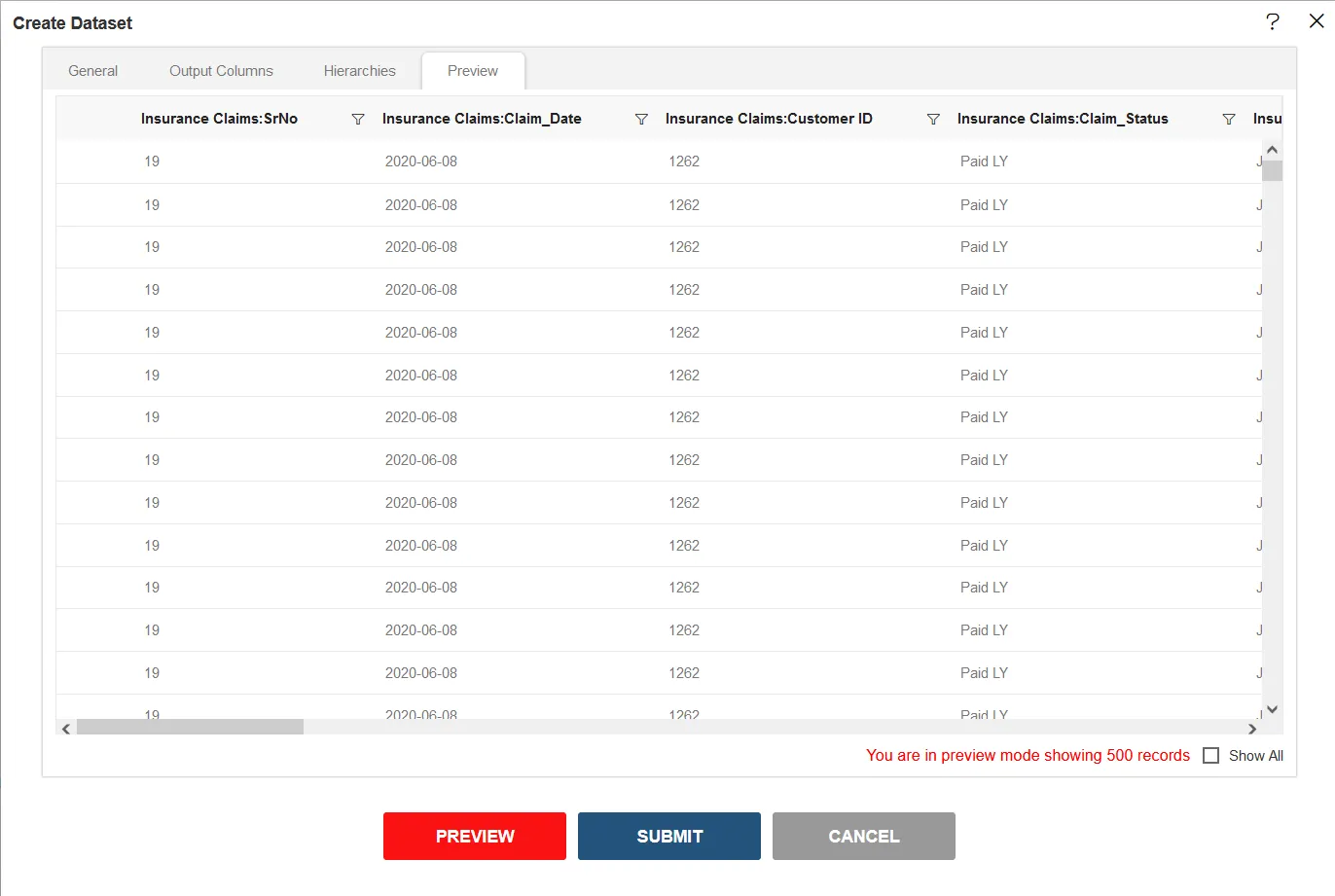
- Click on submit button & your dataset will be created.
II. Left Outer Join
Left Outer Join:- Returns all records from the left table, and the matched records from the right table.
-
Follow the same steps to 1 to 5 & countiue to follow below steps in order to make dataset with Left Outer Join.
-
Fill the below details in Create Daataset window:-
- Name: Left Join Dataset
- Datasource: Join
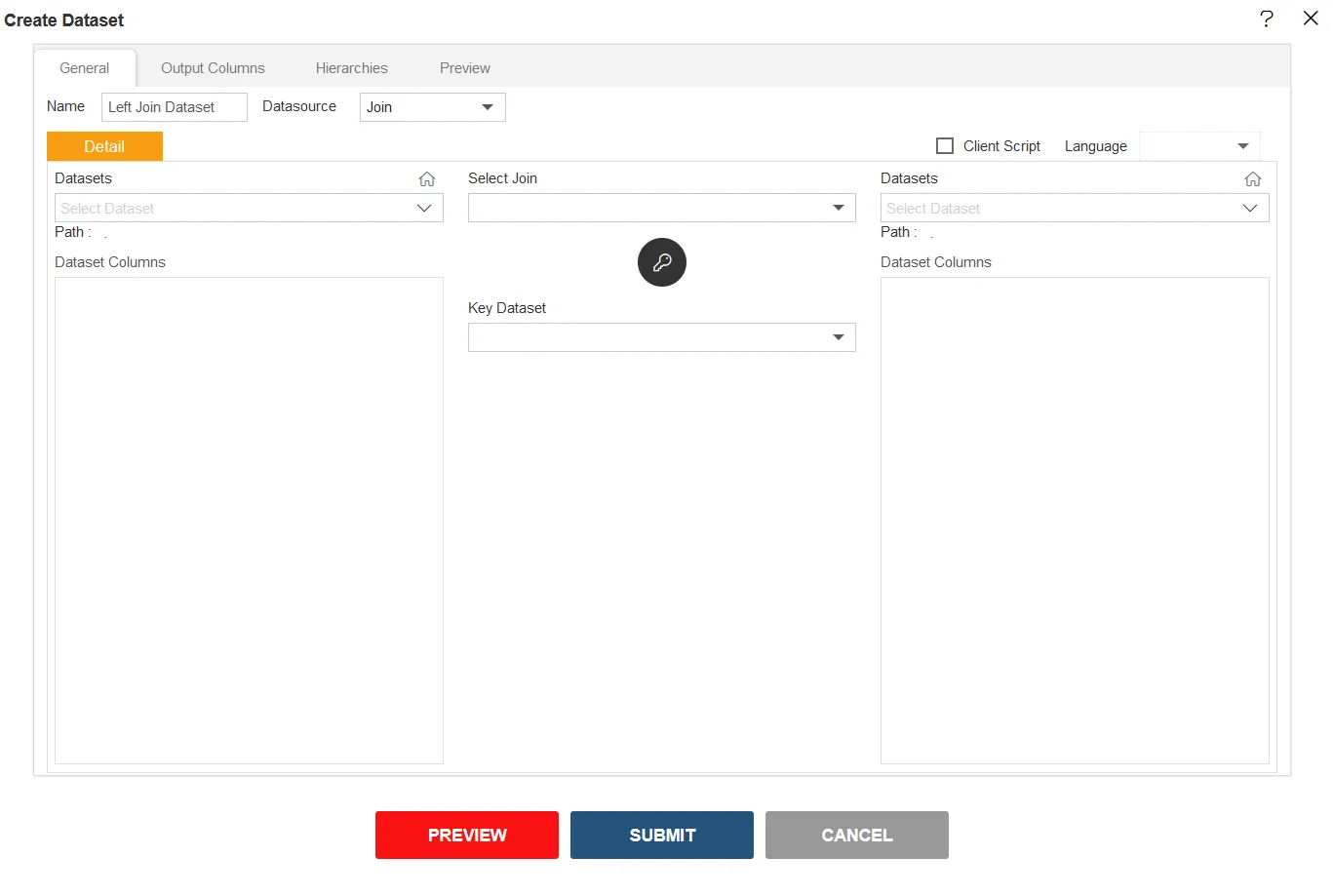
- Fill the below details in Create Dataset window:-
- Dataset (at the left side): Sales.ds
- Dataset Columns: Select country, countrycode, orderDate, productCode, quantityOrdered & priceEach
- Select Join: Left Outer Join
- Dataset (at the right side): Insurance.ds
- Dataset Columns: Select SrNo, Policy_Date, CustomerIDMonth, Year & Country
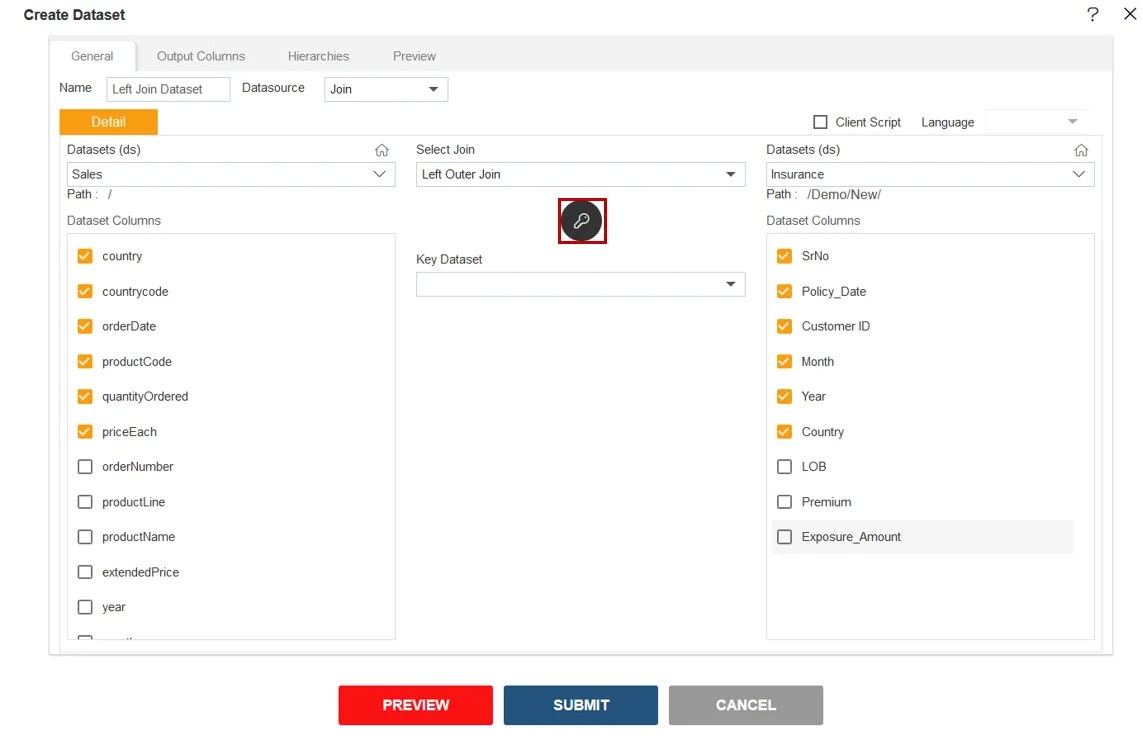
- Click on the key button as shown in the image above.
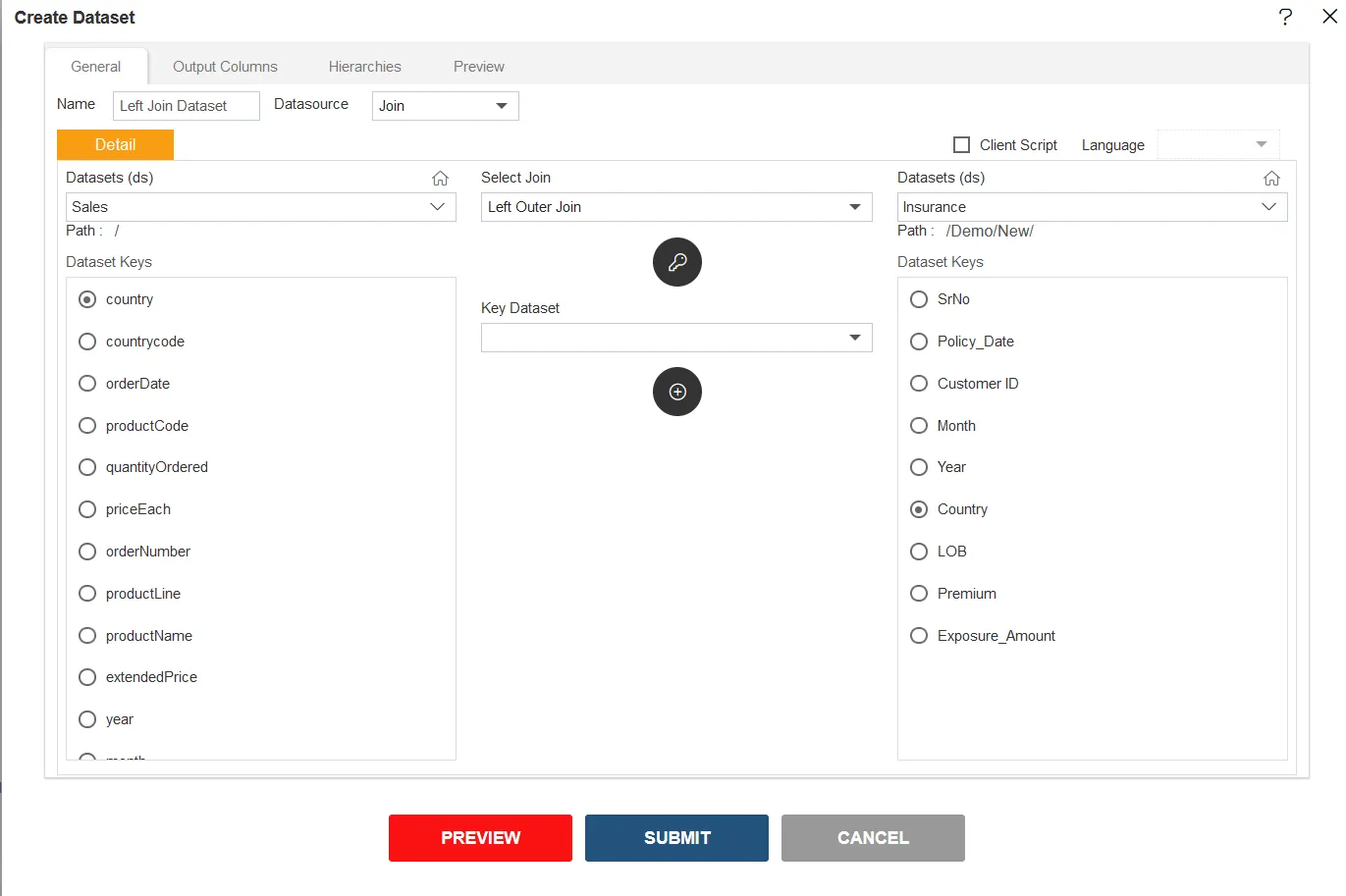
-
Select Country From both Dataset Keys.
-
Click on (+) icon
 below Key Dataset box.
below Key Dataset box. -
Select Country||Country from Key Dataset Drop-Down.
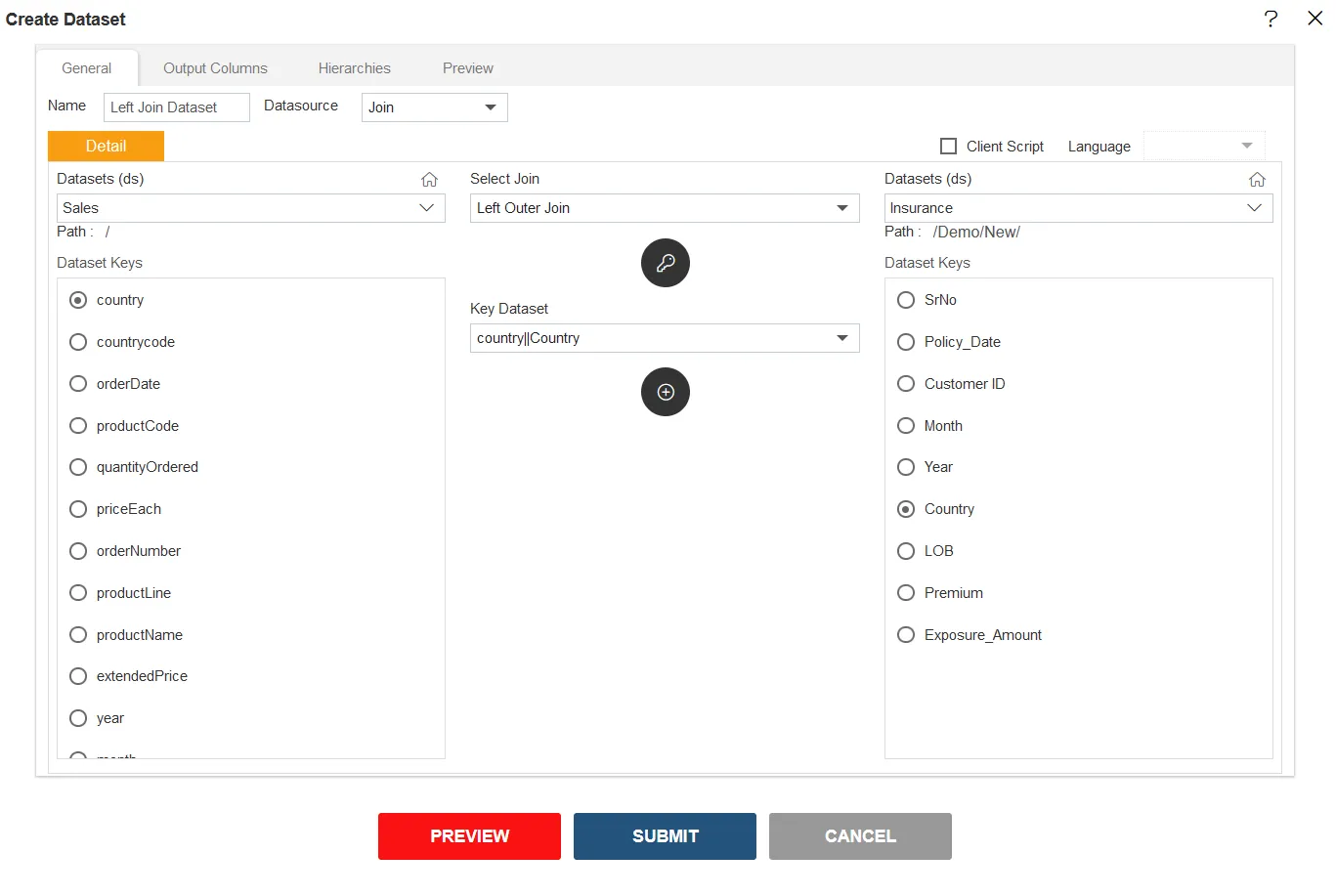
- Click on Output Columns Tab next to General Tab.
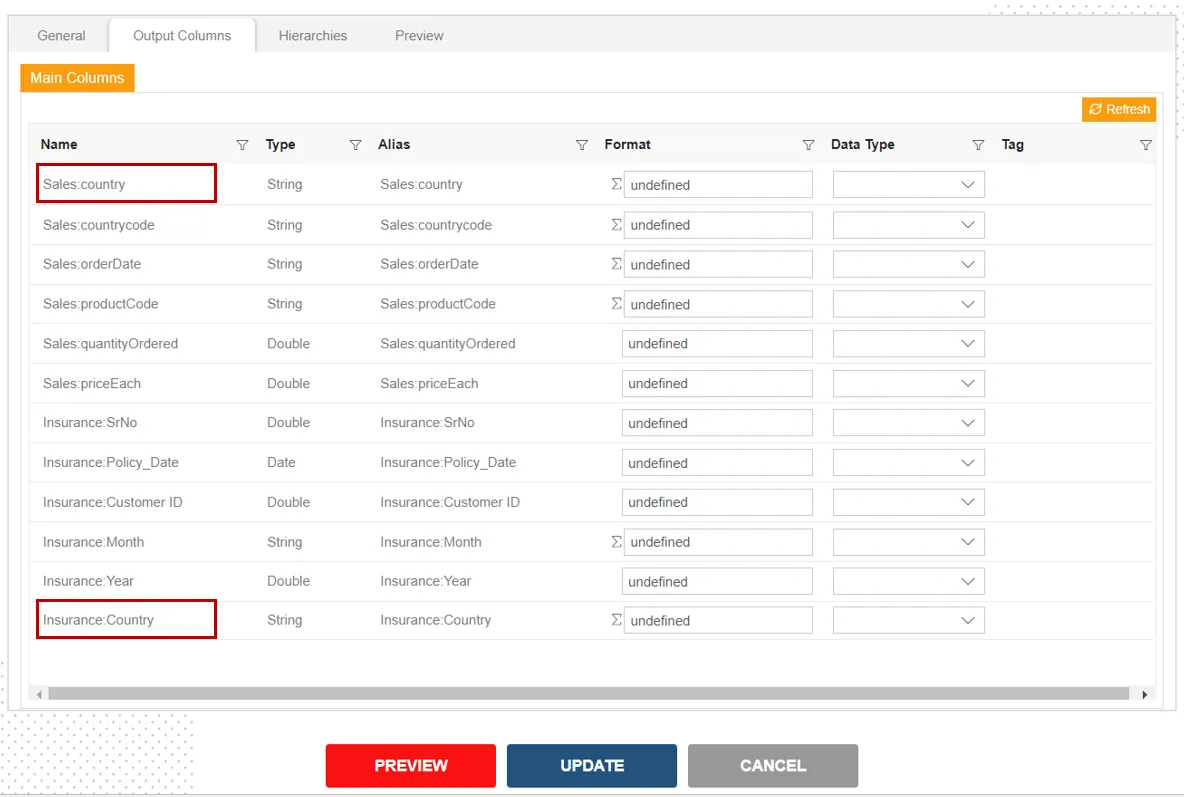
-
Here user will notice the columns name Sales
& Insurance. Same Country column for Sales & Insurance dataset. -
Click on Preview button.
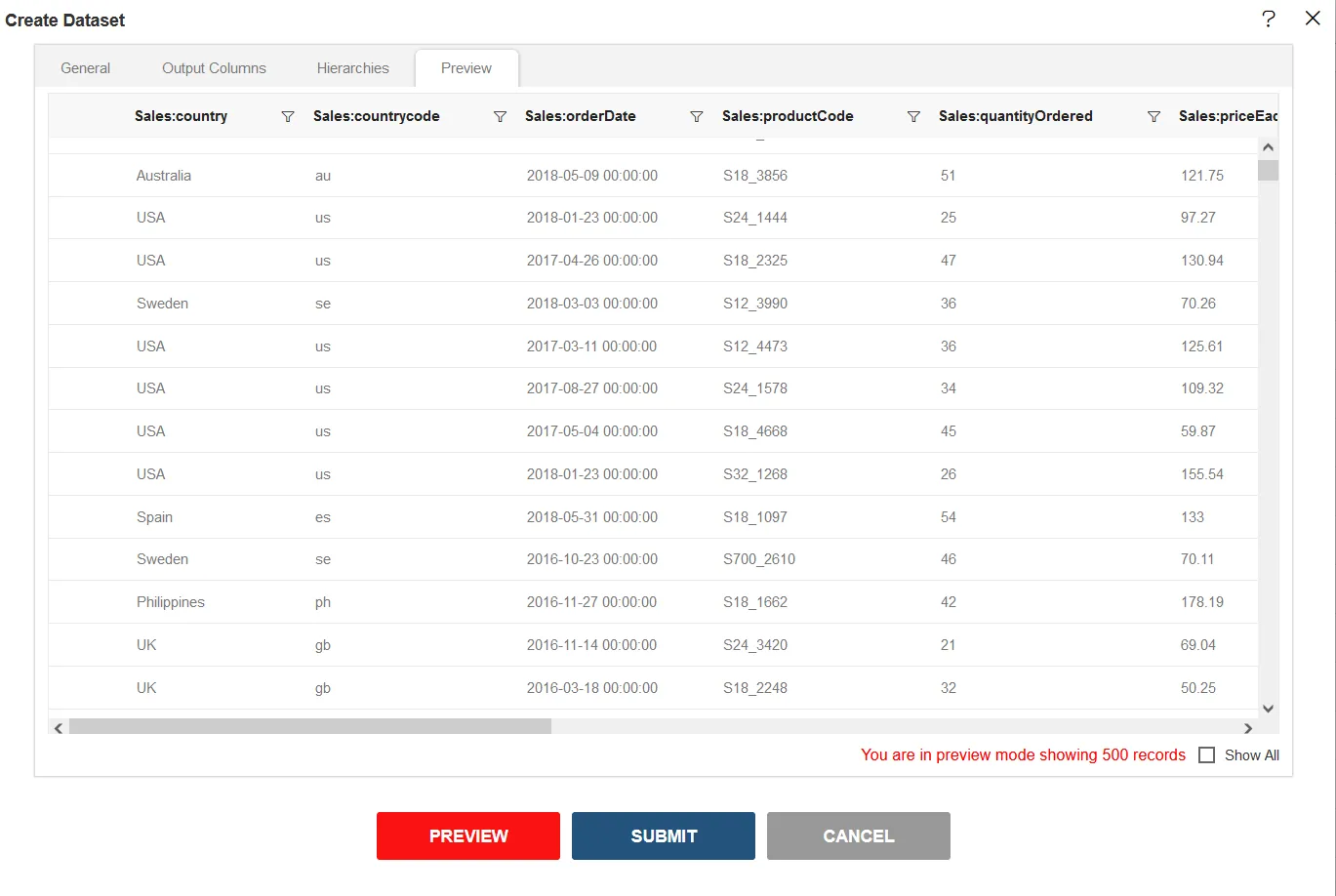
-
Scroll the Vertical & Horizontal bar to see the dataset preview.
-
Compare Sales
& Insurance to see the difference in dataset. -
This dataset includes the all the data of Sales.ds table & matched data of Insurance.ds table.
-
Click on submit button & your dataset will be created.
III. Right Outer Join
Right Outer Join:- Returns all records from the right table, and the matched records from the left table.
-
Follow the same steps to 1 to 5 & countiue to follow below steps in order to make dataset with Right Outer Join.
-
Fill the below details in Create Dataset window:-
- Name: Right Outer Join
- Datasource: Join
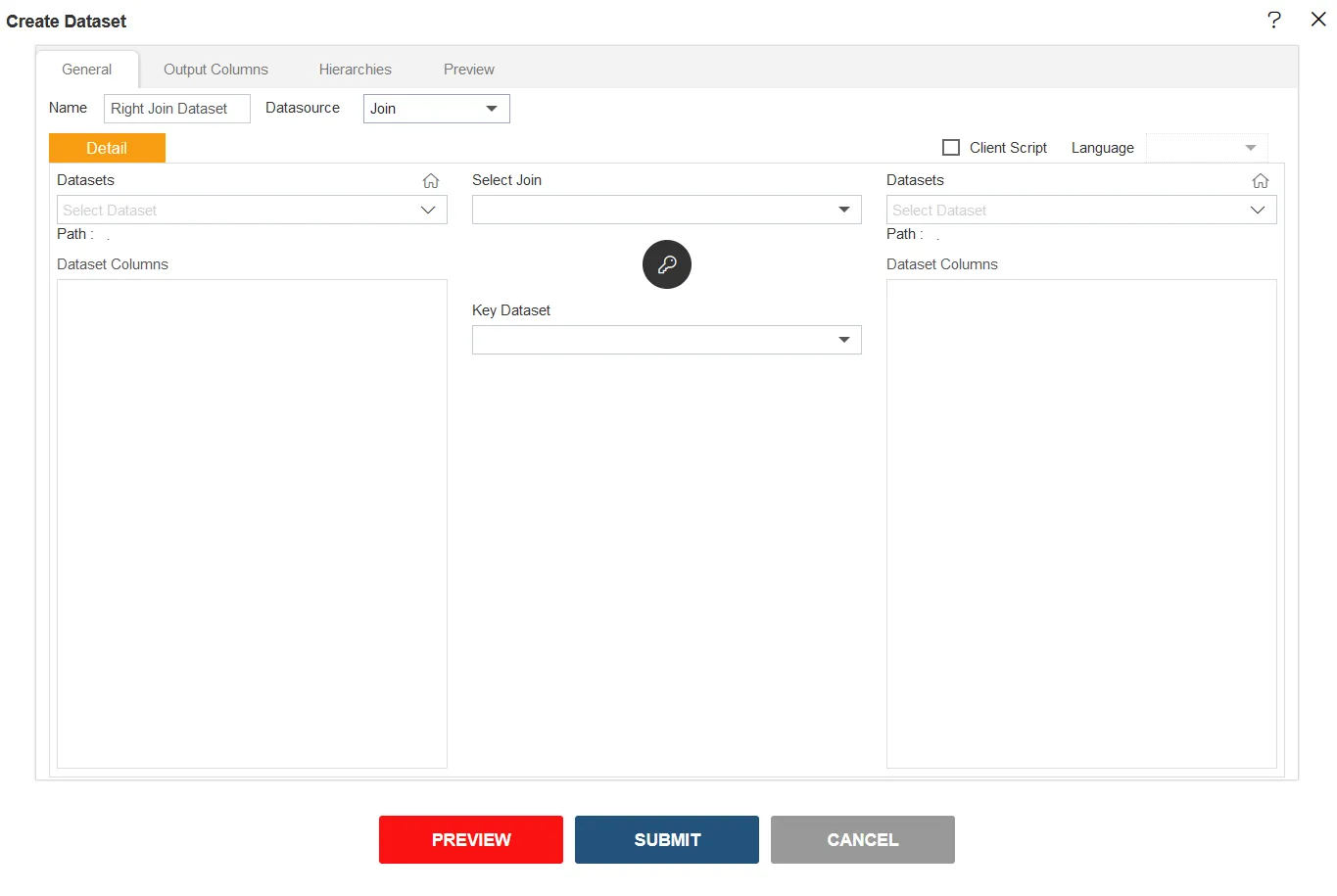
- Fill the below details in Create Dataset window:-
- Dataset (at the left side): Insurance.ds
- Dataset Columns: Select SrNo, Policy_Date, CustomerIDMonth, Year & Country
- Select Join: Right Outer Join
- Dataset (at the right side): Sales.ds
- Dataset Columns: Select country, countrycode, orderDate, productCode, quantityOrdered & priceEach
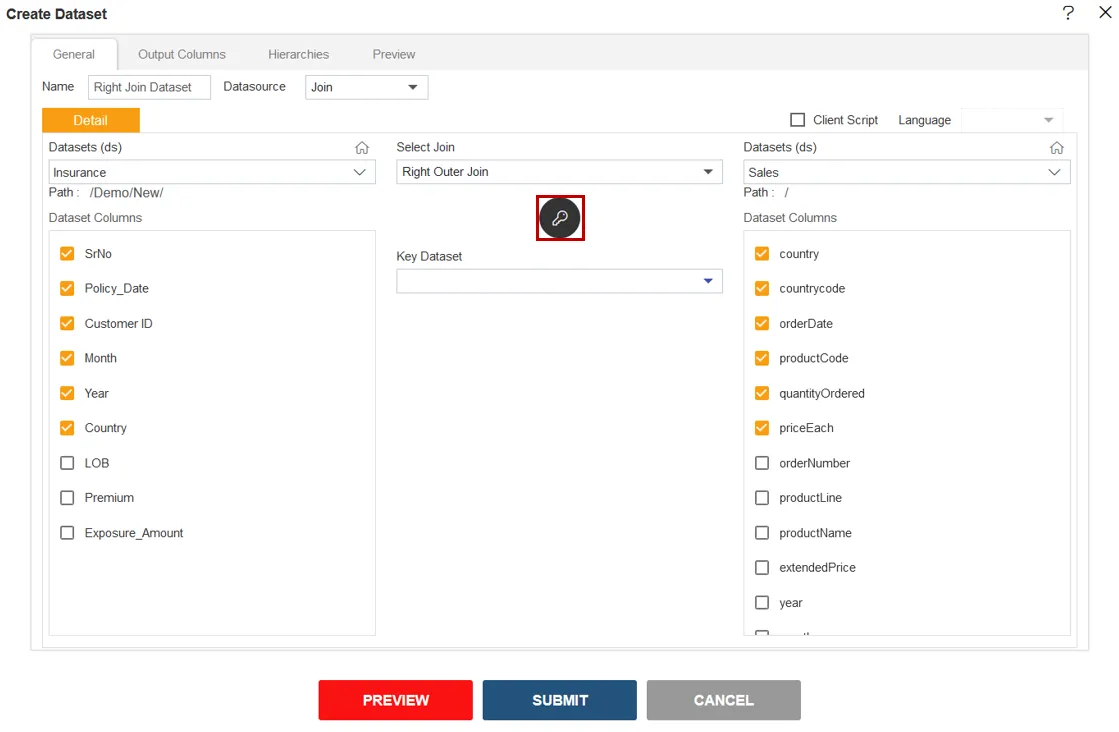
- Click on the key button as shown in the image above.
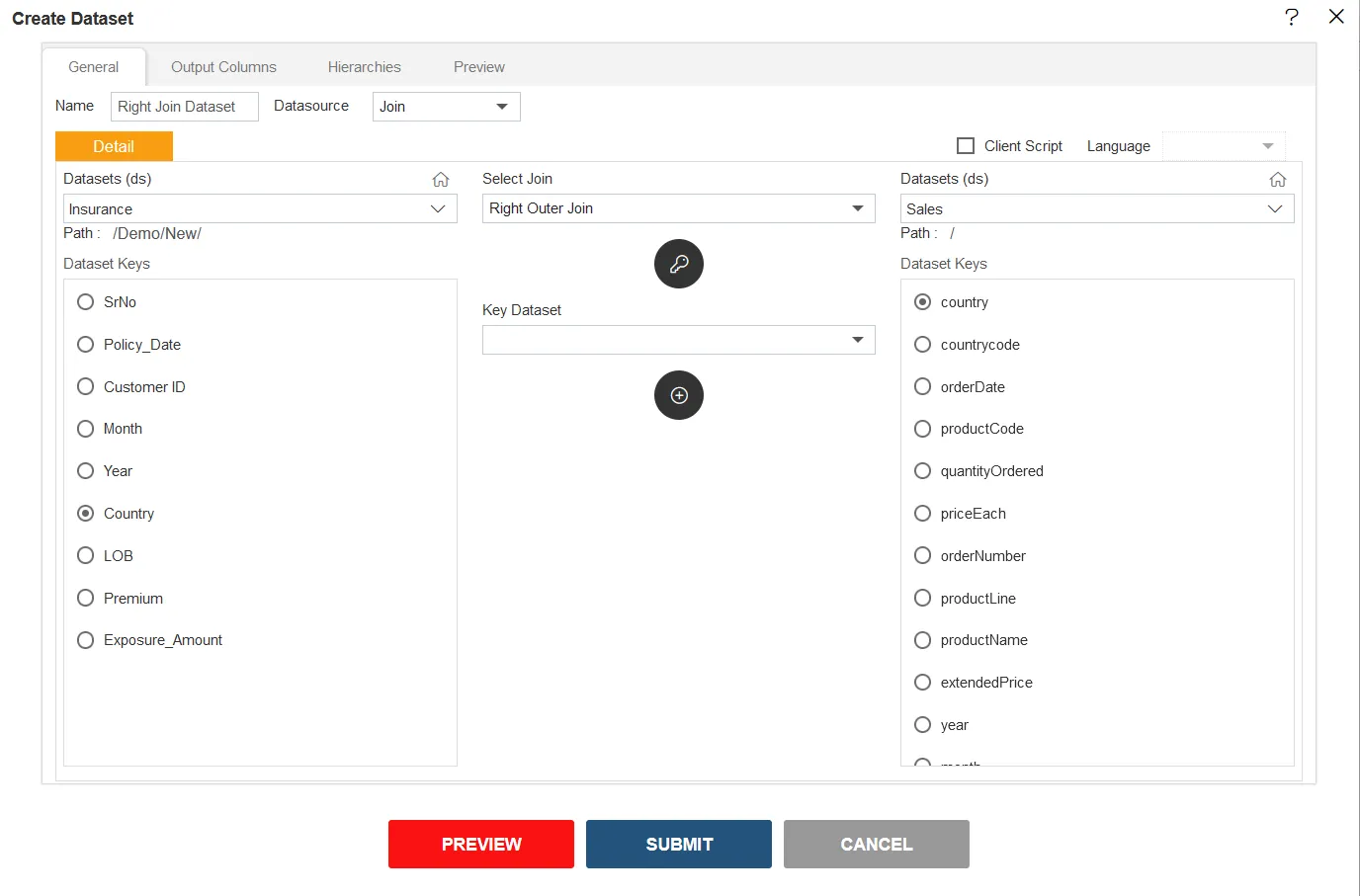
-
Select Country From both Dataset Keys.
-
Click on (+) icon
 below Key Dataset box.
below Key Dataset box. -
Select Country||Country from Key Dataset Drop-Down.
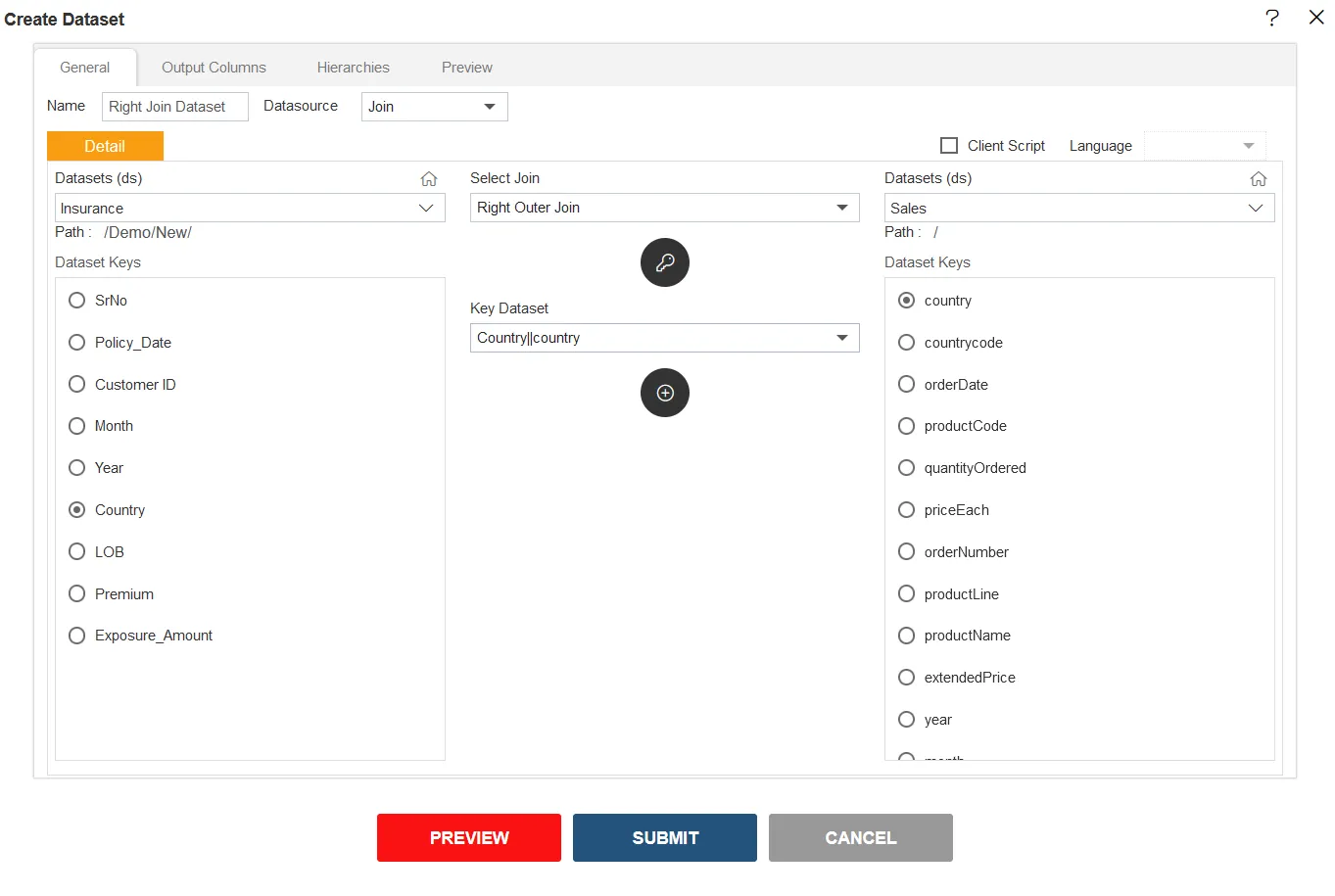
- Click on Output Columns Tab next to General Tab.
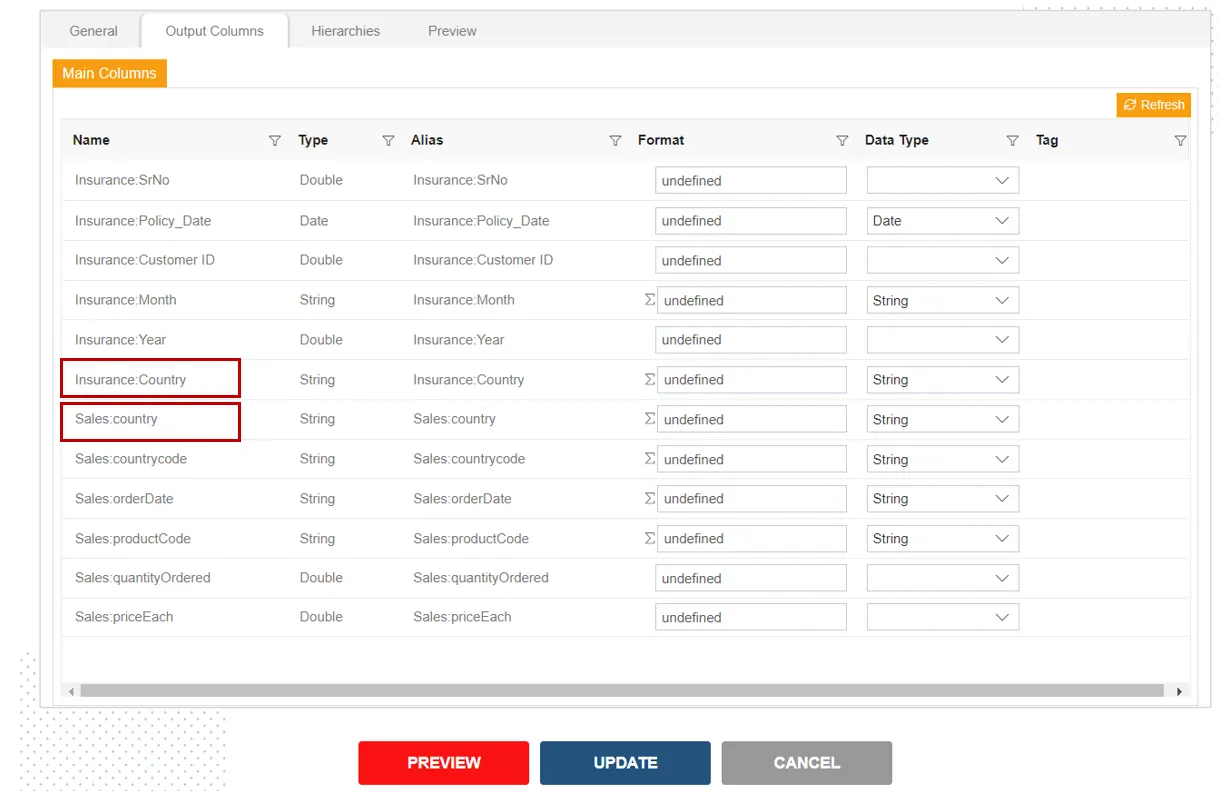
-
Here user will notice the columns name Insurance
& Sales. Same Country column for Insurance & Sales dataset. -
Click on Preview button.
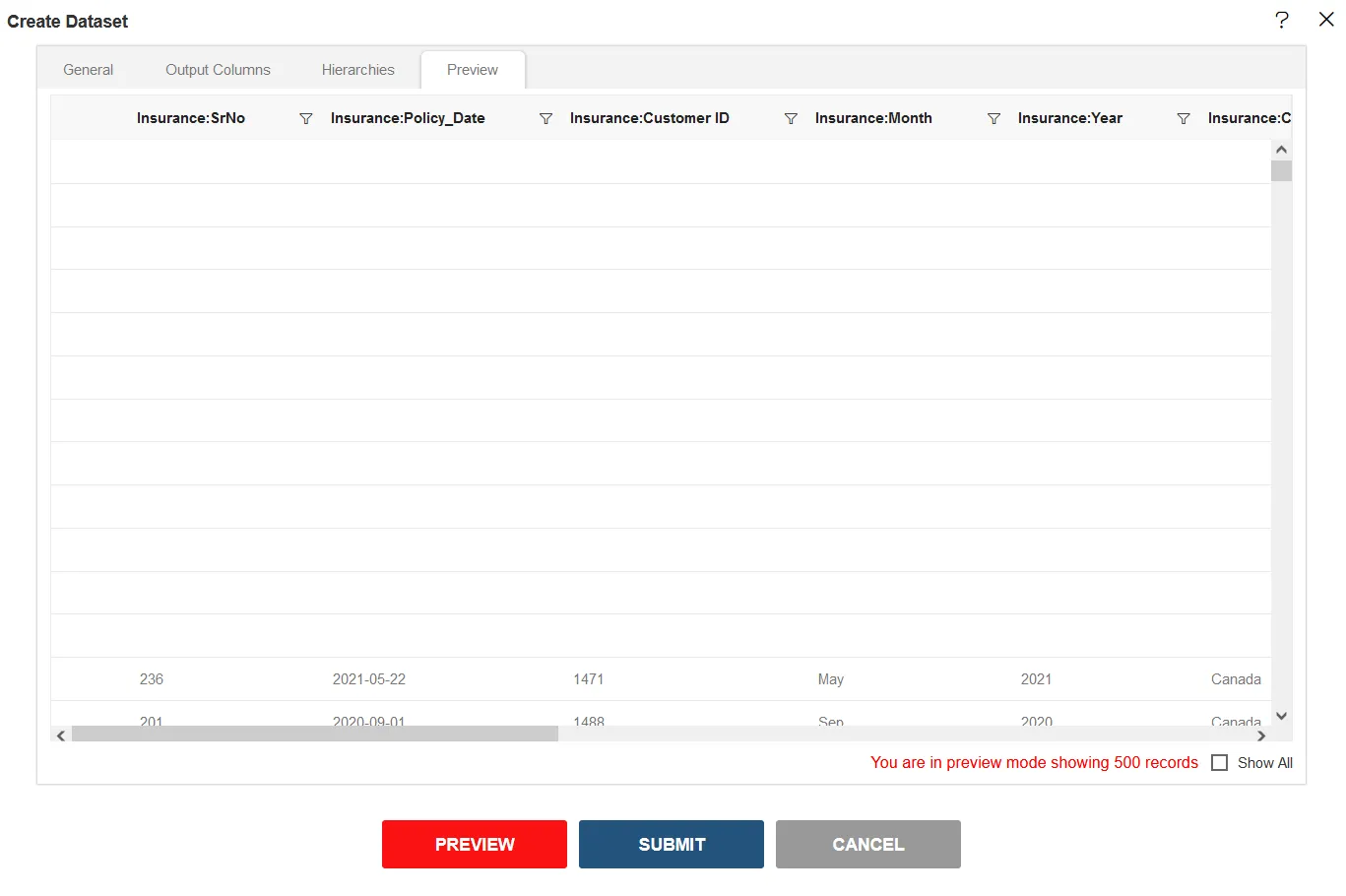
-
Scroll the Vertical & Horizontal bar to see the dataset preview.
-
This dataset include the all data of Sales.ds table & matched data from the Insurance.ds table.